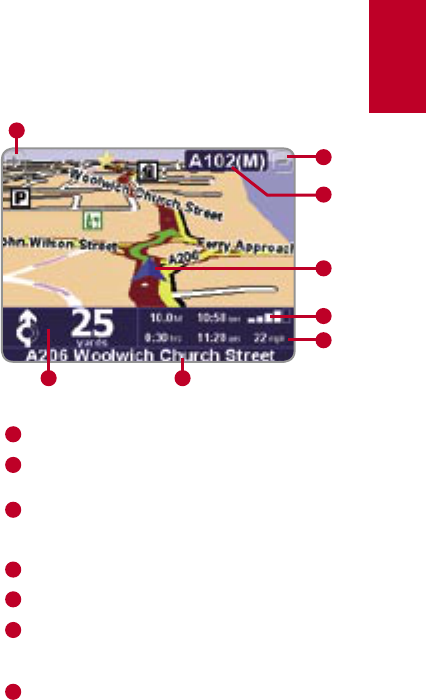UK
13
What’s on the screen?
What’s on the screen?
Much of the information on the main navigation
view is configurable (see the ‘Preferences’ chap-
ter for details).
If you miss a voice instruction, tap on the turn
instruction in the bottom left hand corner to
generate a new one. And if you’d like to view the
route summary again, tap anywhere in the journey
information panel in the bottom right hand corner.
Most of the time, the voice and turn instructions
are all you need to navigate successfully, which
means never having to take your eyes off the road.
At complicated junctions, where simple instructi-
ons aren’t adequate to describe the path to take,
the navigation view comes into its own. A quick
comparison between the screen and the world in
front of you should be all you need.
Tip: No instruction is shown or spoken at junctions which
require no action. In towns and cities especially, don’t be
concerned that you are passing side-roads and driving
over crossroads without any instruction.
Your next turn instruction.
The name of the next street to turn
onto.
Configurable journey information inclu-
ding arrival time, time to destination
and distance to destination.
Your current GPS position.
'Zoom out' and 'Zoom in" buttons.
'Next motorway' indicator, if applicable.
See 'Name preferences' in the manual
on CD, if you want to turn this off.
A 'phone-style' signal indicator to give
an idea of how good or bad the GPS
reception is in your current location.
The more bars, the better.