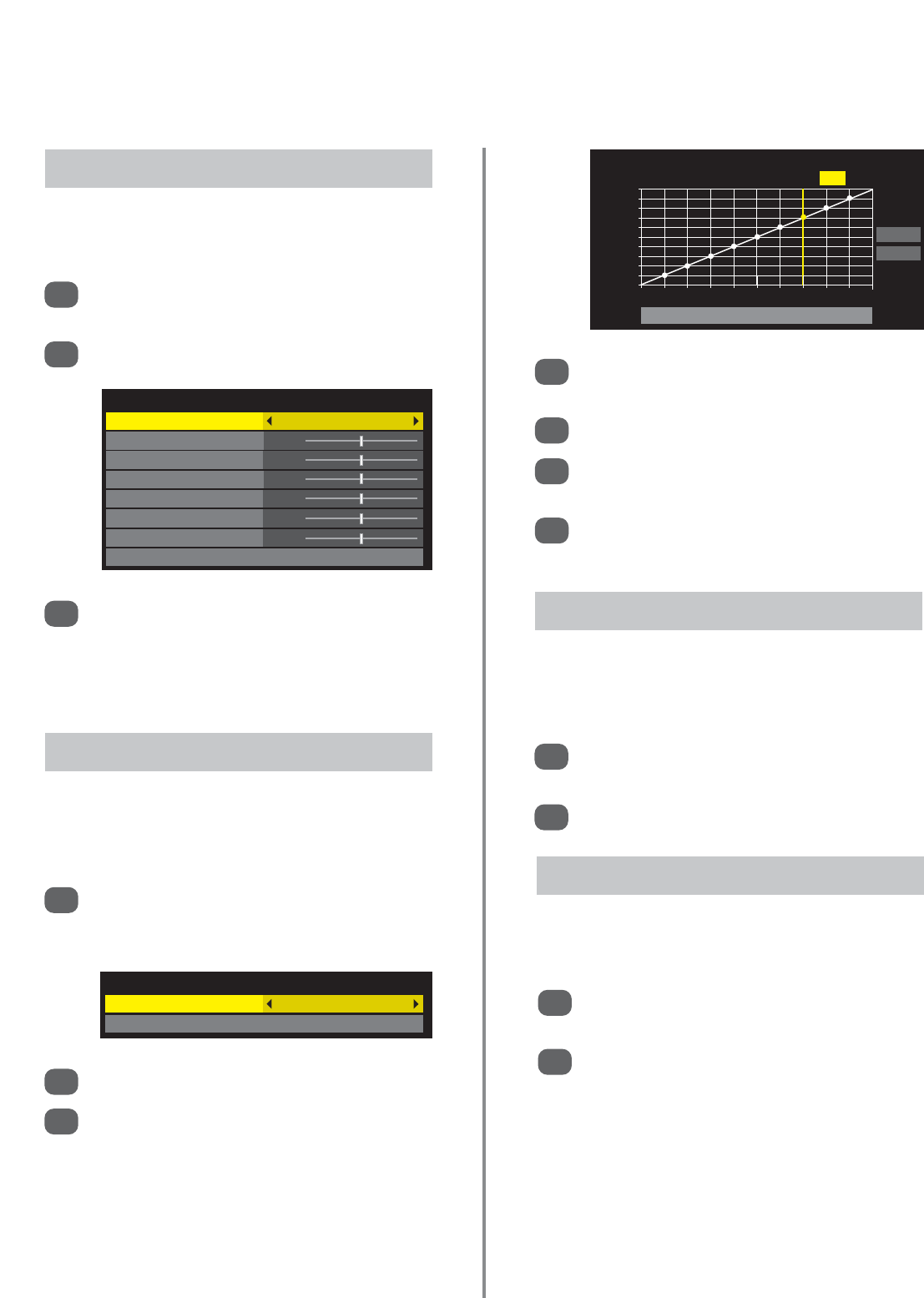29
Picture controls (continued)
When Active Backlight Control is activated it will
automatically optimise the backlighting levels for
dark scenes.
Active Backlight Control
In the Advanced Picture Settings menu press
e
to highlight Active Backlight Control.
Press
z
or
x
to select On or Off.
1
2
Colour Temperature
Colour Temperature 10
Red-Offset 0
Green-Offset 0
Blue-Offset 0
Red-Gain 0
Green-Gain 0
Blue-Gain 0
Reset
In the Advanced Picture Settings menu press
e
to highlight Colour Temperature, press OK.
Use
z
or
x
to select a setting from 0 to 10.
Press
e
or
f
to select an option, then
z
or
x
to adjust the setting.
NOTE: If Picture Mode is set to AutoView the
colour options will not be selectable.
1
2
3
Colour Temperature increases the ‘warmth’ or ‘coolness’
of a picture by increasing the red or blue tint.
Colour Temperature
In the Advanced Picture Settings menu press
e
to highlight Auto Brightness Sensor
Settings then press OK.
Press OK then
z
or
x
to select a point and
e
or
f
to adjust the level.
Press OK to store the adjustment.
To cancel the adjustment when selecting a point,
press
x
to select Cancel and press OK.
Select Reset then OK to return the adjustments
to the factory settings.
Press
z
or
x
to select On.
Press
e
to select Backlight Adjustment Pro
then press OK.
The Backlight Adjustment Pro screen will
appear. Press OK again to view the adjustment
window.
1
2
3
4
5
6
7
When the Auto Brightness Sensor Settings feature is
activated it automatically adjusts the backlighting levels to
suit the ambient light conditions.
Auto Brightness Sensor Settings
Auto Brightness Sensor Settings
Auto Brightness Sensor On
Backlight Adjustment Pro
Backlight Adjustment Pro
Backlight Control Level 97
100
Control
Level
0
Ambient Light
Cancel
Reset
Black/White Level increases the strength of dark areas
of the picture which improves the definition.
Black/White Level
1
2
In the Advanced Picture Settings menu press
e
to highlight Black/White Level.
Press
z
or
x
to adjust the level.
NOTE: The effect depends on the broadcast and
is most noticeable on dark colours.