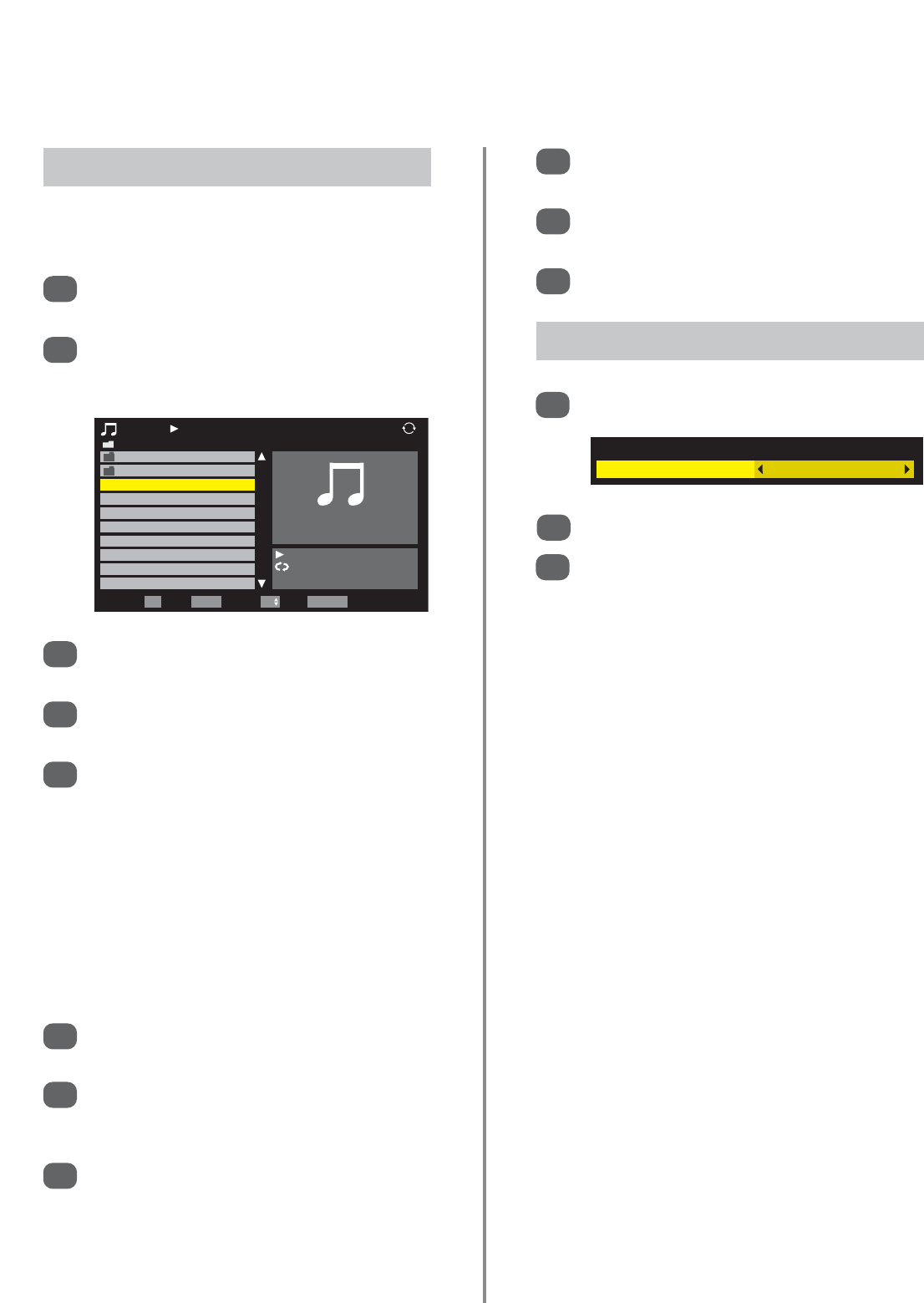44
Media player (continued) – playing music,
repeat mode
The Music feature plays MP3 files stored on a USB
storage device.
In Media Player press
e
or
f
to select Music
then press OK.
Press
e
or
f
to select a file or folder. If there are
more folders than will fit onto the screen use PP
or P Q to move onto the next or previous page.
1
When a folder is selected press OK to view files in
the folder. Press RETURN to move back.
When the required files has been selected press
OK or
x
to start playback.
Press
v
to stop playback.
NOTE: When playback is stopped Media Player
memorises the point at which it is stopped and
when
x
is pressed playback resumes from that
point. To start playback from the beginning of the
files press
v
twice.
If playback is finished before
v
is pressed the
next file will automatically start to play from the
beginning. Depending on the size of the file it
may take a few minutes for playback to begin.
To pause playback at any point press
m
/
ll
r
. To
resume play press
x
.
Press
q
or
s
to fast reverse or fast forward
during playback. Each time
q
or
s
is
pressed the playback speed will change.
To locate a specific point press wl or ly
repeatedly until the point is accessed.
NOTE: If a file is not compatible with Media
Player it will automatically be skipped.
2
9
10
11
3
4
5
6
7
8
Playing Music (USB devices only)
To view subtitles press SUBTITLE repeatedly to
select the required subtitle language.
Press AUDIO repeatedly to select the required
audio language.
Press EXIT to close Media Player.
Press QUICK to open the the Quick Menu.
Use
z
or
x
to select Off, All or 1.
Press RETURN.
1
2
3
Repeat Mode
Quick Menu
Repeat Off