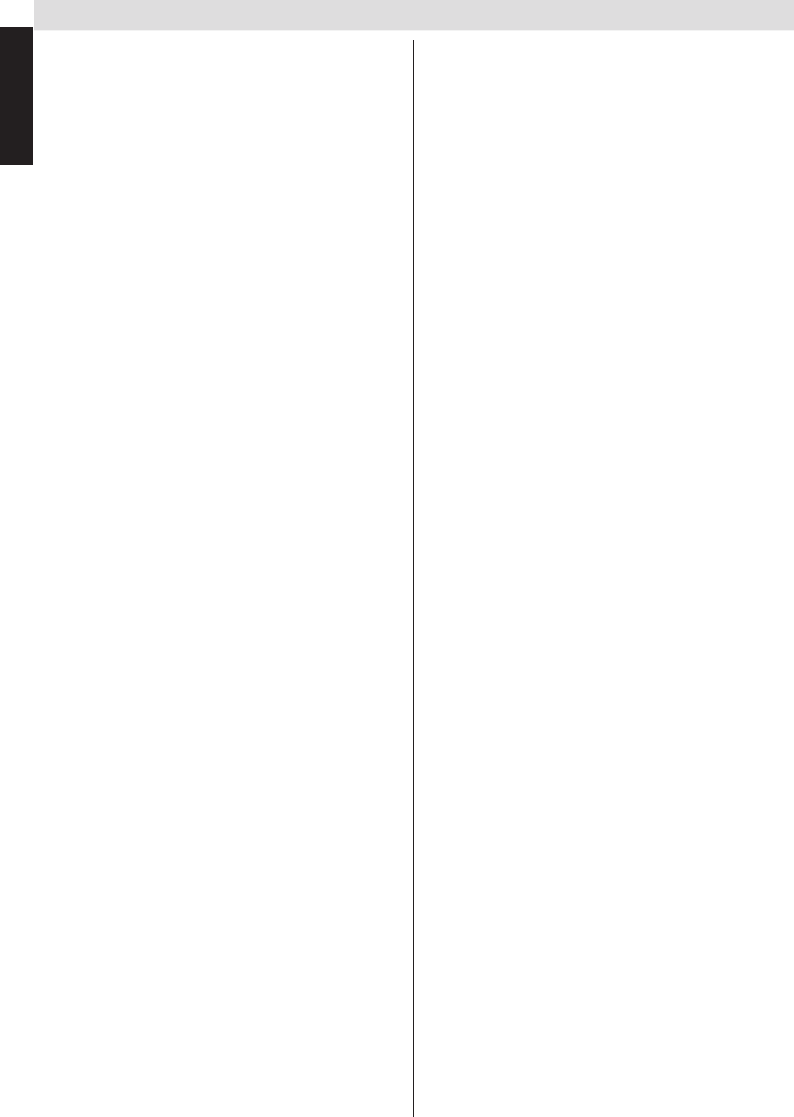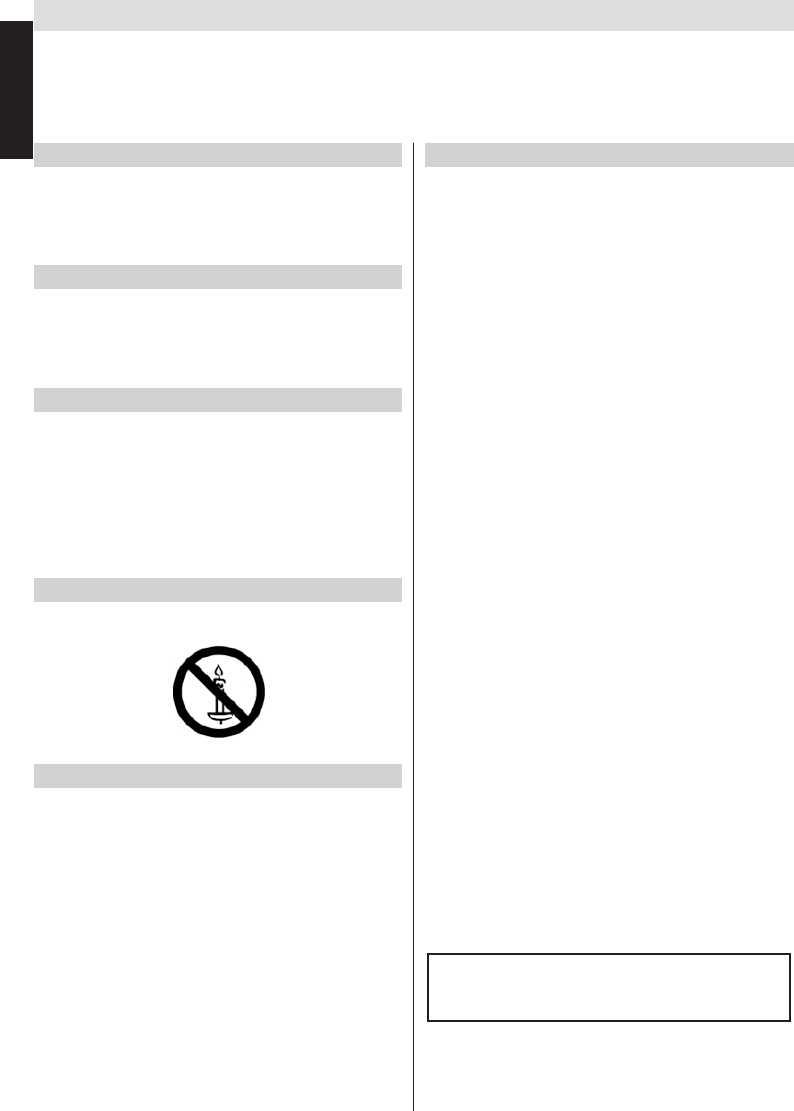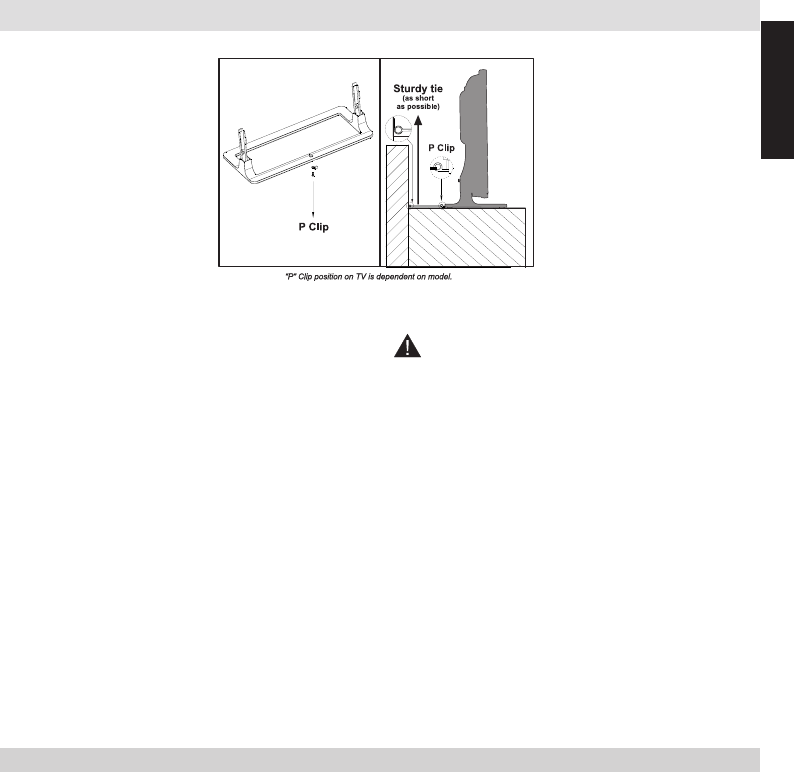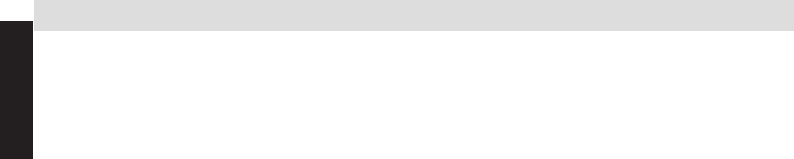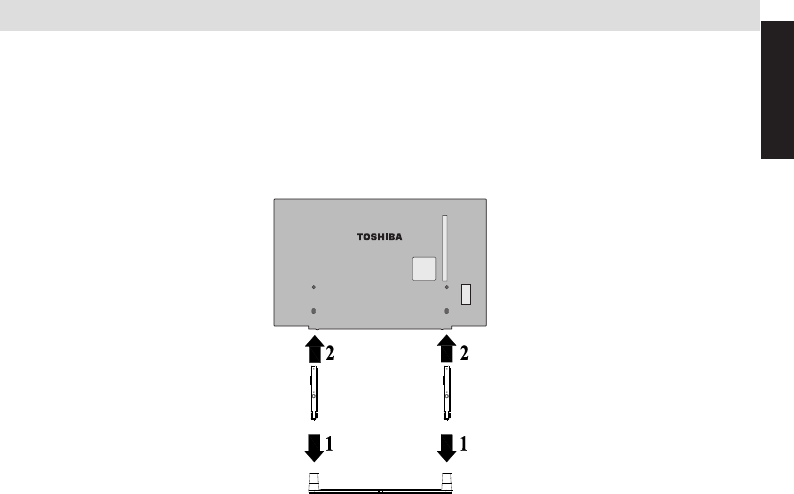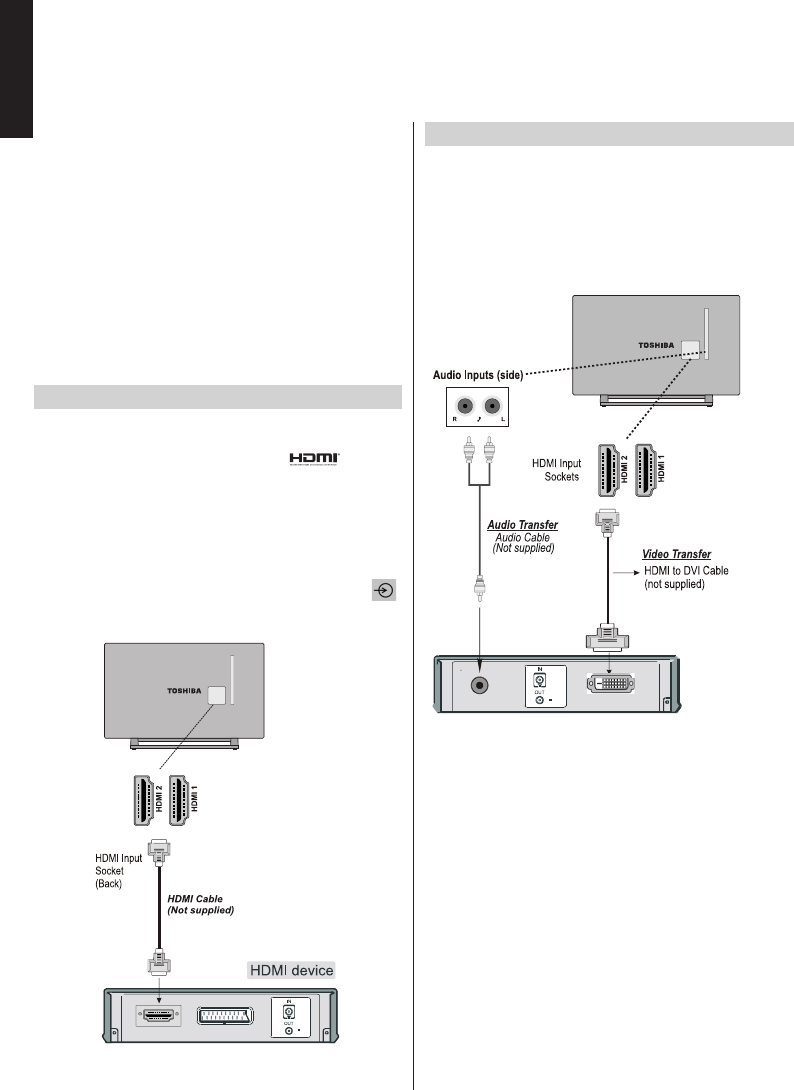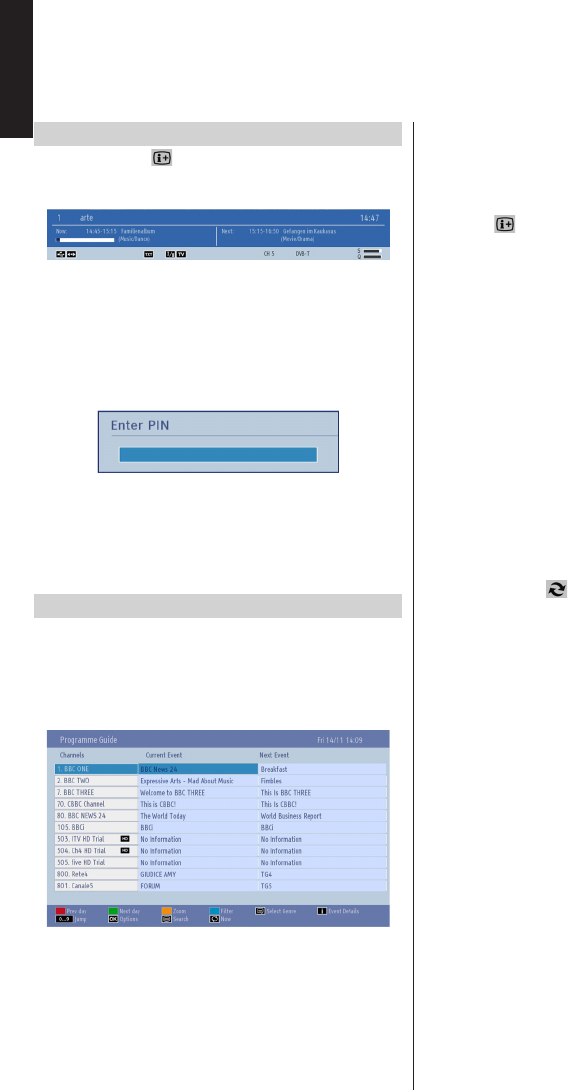Contents
English - 2 -
English
Safety Precautions 4
Air Circulation 4
Heat Damage...................................................... 4
Mains Supply 4
W .............................................................. 4
Do 4
Do not 4
Installation and Important Information 5
EXCLUSION CLAUSE........................................ 5
Important safety information 6
Fitting or Removing the stand................................. 7
The Remote Control 8
Inserting Batteries and Effective Range of the
Remote Control................................................... 8
Connecting External Equipment 9
Connecting an HDMI
®
or DVI Device to the HDMI
Input...................................................................... 10
T 10
T 10
Connecting a Computer.........................................11
T11
T11
Power Save Mode 12
Environmental Information 12
Controlling the TV 13
Switching on 13
Using the Remote Control 13
Using the Controls on the TV 13
Initial Installation 14
Auto T 16
Auto T....................................................... 16
Auto Channel Scan Menu Operation 16
Manual T 17
Digital ............................. 17
Digital Cable Manual Search 17
Analogue Manual Search 17
Analogue Fine Tune.......................................... 17
Clear Service List (*) 17
General Operation 18
Stereo and Bilingual T 18
Displaying Subtitles 18
Viewing Main Menu 18
Controlling V 18
Selecting Programme Positions........................ 18
Standby Notications 18
Channel List, Sorting Programmes, Programme
Locking 19
Viewing Channel List 19
Moving a Channel 19
Deleting a Channel 19
Renaming a Channel 19
Locking a Channel 19
Viewing Info Banner
Guide 20
Viewing Info Banner 20
Electronic Programme Guide............................ 20
Language Selection 21
Language Settings 21
Preferred 21
Current 21
Digital Settings - Parental Control, Menu Lock, Set
PIN........................................................................ 22
Viewing Parental Control Menu 22
Menu Lock 22
Maturity Lock 22
Child Lock 22
Set PIN 22
Conguring Picture Settings 23
Conguring Picture Settings 23
Operating Picture Settings Menu Items 23
Mode 23
Contrast 23
Brightness 23
Sharpness......................................................... 23
Colour 23
Power Save Mode 23
Backlight 23
Noise Reduction 23
Advanced Settings 23
Reset 24
Changing Picture Format...................................... 25
Conguring PC Picture Settings 26
PC Picture Settings (*) 26
PC Picture controls 26
PC Position 26
Autoposition 26
H Position 26
V Position.......................................................... 26
Dot Clock 26
Phase................................................................ 26
Conguring Sound Settings 27
Conguring Sound Settings 27
Operating Sound Settings Menu Items 27
V 27
Equalizer (Only for speaker) 27
Balance (Only for speaker) 27
Headphone 27
Sound Mode 27
AV 27
Surround Sound................................................ 27
Digital Out 27
Settings Menu Operation, Conditional 28
Conguring Y 28
Viewing Settings Menu 28
Using a Conditional 28
Viewing Conditional 28
Setting T 29
T 29