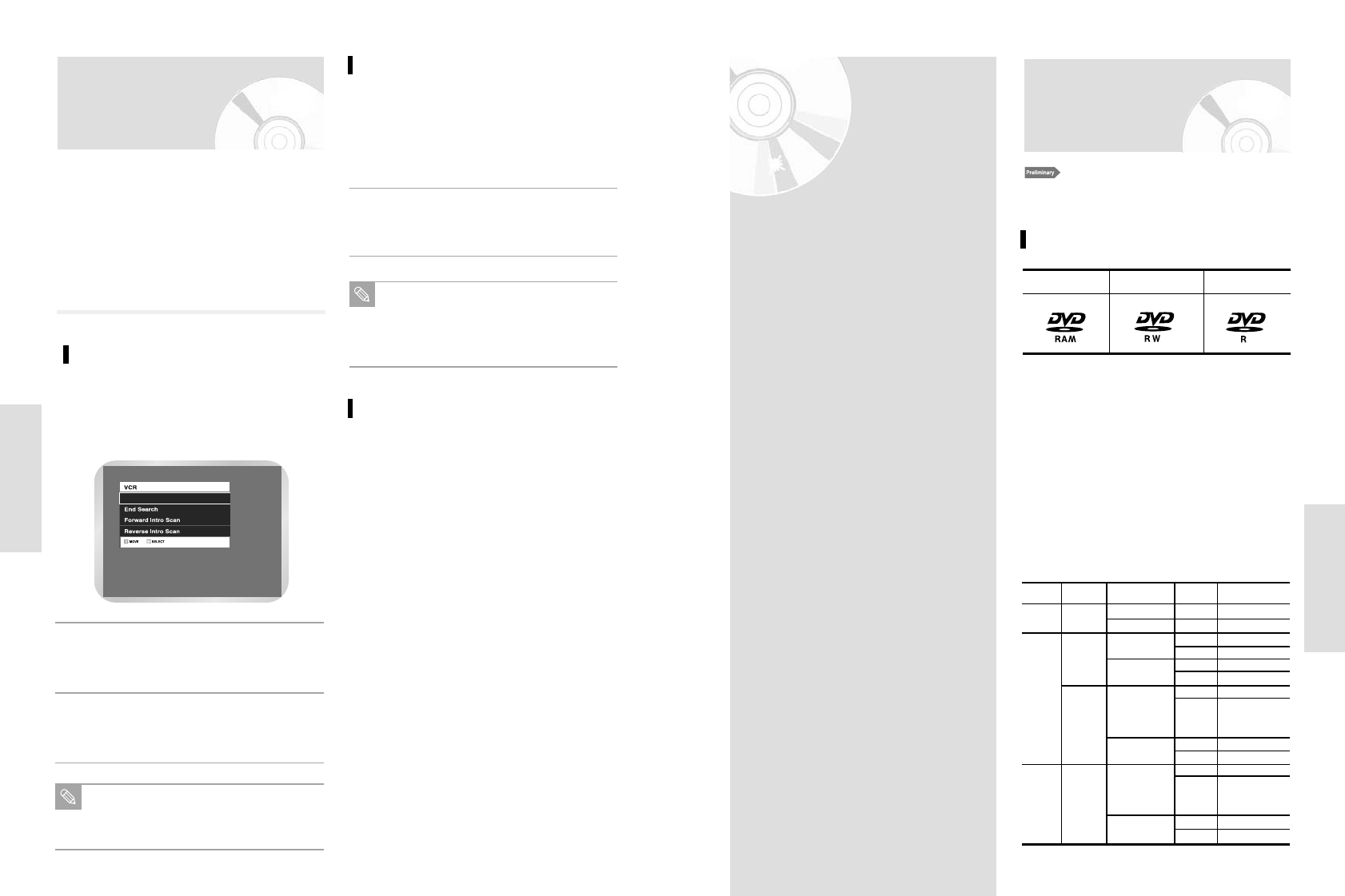English - 69
Recording
Recording
This section shows various DVD recording meth-
ods.
•
Before Recording . . . . . . . . . . . . 69
•
Recording the current Programme
you are watching . . . . . . . . . . . . . 71
•
Making a One Touch Recording (OTR)
. . . . . . . . . . . . . . . . . . . . . . . . . . .
72
•
Using the Showview Feature . . . . 72
•
Modifying Showview
Programming . . . . . . . . . . . . . . . . 74
•
Using the Timer Programming
Feature . . . . . . . . . . . . . . . . . . . . .
75
•
Editing Timer
Programme Feature
76
•
Deleting a Timer Programming . . 77
•
Showview Extended . . . . . . . . . . . 78
•
Watching the Images Being
Recorded (Time Slip) . . . . . . . . . . 79
•
Recording From External Devices . 79
•
Recording through a DV jack . . . . 80
•
Basic VCR Recording . . . . . . . . . 80
•
Special Recording Features . . . . . . 81
•
Record Speed . . . . . . . . . . . . . . . 81
•
Copy to DVD or VCR . . . . . . . . . . 82
Before Recording
This unit can record on various types of discs. Before
recording, read the following instructions and select the
disc type according to your preference.
Recordable discs
This recorder can record on the following discs.
DVD-RAM DVD-RW DVD-R
•DVD-RWs and DVD-RAMs are rewritable.
•DVD-Rs are non-rewritable.
This can be due, among other reasons, to problems and
errors that can occur during the creation or recording of
DVD and other software and the manufacture of soft-
ware discs (including blank discs).
Moreover, because of variations in the quality of discs,
this recorder may not be able to record on all discs that
bear a DVD-RAM, DVD-R or DVD-RW logo, but you
should not encounter difficulty if you use only high quality
recordable DVD discs.
If you happen to encounter difficulties playing or record-
ing a DVD disc of playing a CD disc, please feel free to
call our Customer Service Hotline.
Compatibility between Thoshiba Recorder and
Other Company’s Recorder.
Disc Types Recording Recording Device Finalising
Additional Recording in
format
the DVD Recorder-VCR
DVD-RAM
VR Mode
VR Mode
V Mode
V Mode
Toshiba
Other Company
Toshiba
Other Company
Toshiba
Other Company
Toshiba
Other Company
X
X
finalised
not finalised
finalised
not finalised
finalised
not finalised
finalised
not finalised
finalised
not finalised
Not recordable
Recordable
Not recordable
Recordable (D-VR3)
Not Recordable (Other
Toshiba Models)
Not recordable
Not recordable
Not recordable
Recordable (D-VR3)
Not Recordable (Other
Toshiba Models)
Not recordable
Not recordable
Not recordable
Recordable
finalised
not finalised
Recordable
Recordable
DVD-RW
DVD-R
68 - English
Playback
Variable Search
System
Press the QUICK button to display the search
screen in the stop mode. When a program is record-
ed, the starting point is given an Index mark for easy
location. However, the VHS Index Search System
(VISS) cannot recognize index marks made by old
VCRs. If the VCR has trouble finding a mark, it is proba-
bly because the cassette was recorded on a VCR with-
out VISS. If you want to index two programs in a row,
set your VCR to stop, then start recording each
program.
Go to [0:00:00] stop
Use this feature when you want to search for the
[0:00:00] counter position on a cassete.
Press the CLEAR button at the point on the tape
where you want to set the counter to [0:00:00].
1
Select “Go To [0:00:00]”, and then press the OK
button.
3
While a cassette is stopped, press the QUICK
button.
2
Select “End Search”, and perss the OK button.
2
While a cassette is stopped, press the QUICK
button.
1
Note
The VCR will rewind or fast forward, search-
ing for the [0:00:00] counter position, and then
automatically stop at that position.
Note
The VCR will fast forward, searching for a
blank position, and then automatically stop at
that position. If the VCR reaches the end of
the tape during end search, the tape will be
ejected.
Scan and play
End search
Use this feature when you want to search for a blank
position to record a program on a cassette.
Use scan and play when you don’t know exactly where
a program is located on a cassette tape.
- Forward Intro Scan
Highlight “Forward Intro Scan”, then press the OK but-
ton.
- Reverse Intro Scan
Highlight “Reverse Intro Scan”, then press the OK but-
ton.