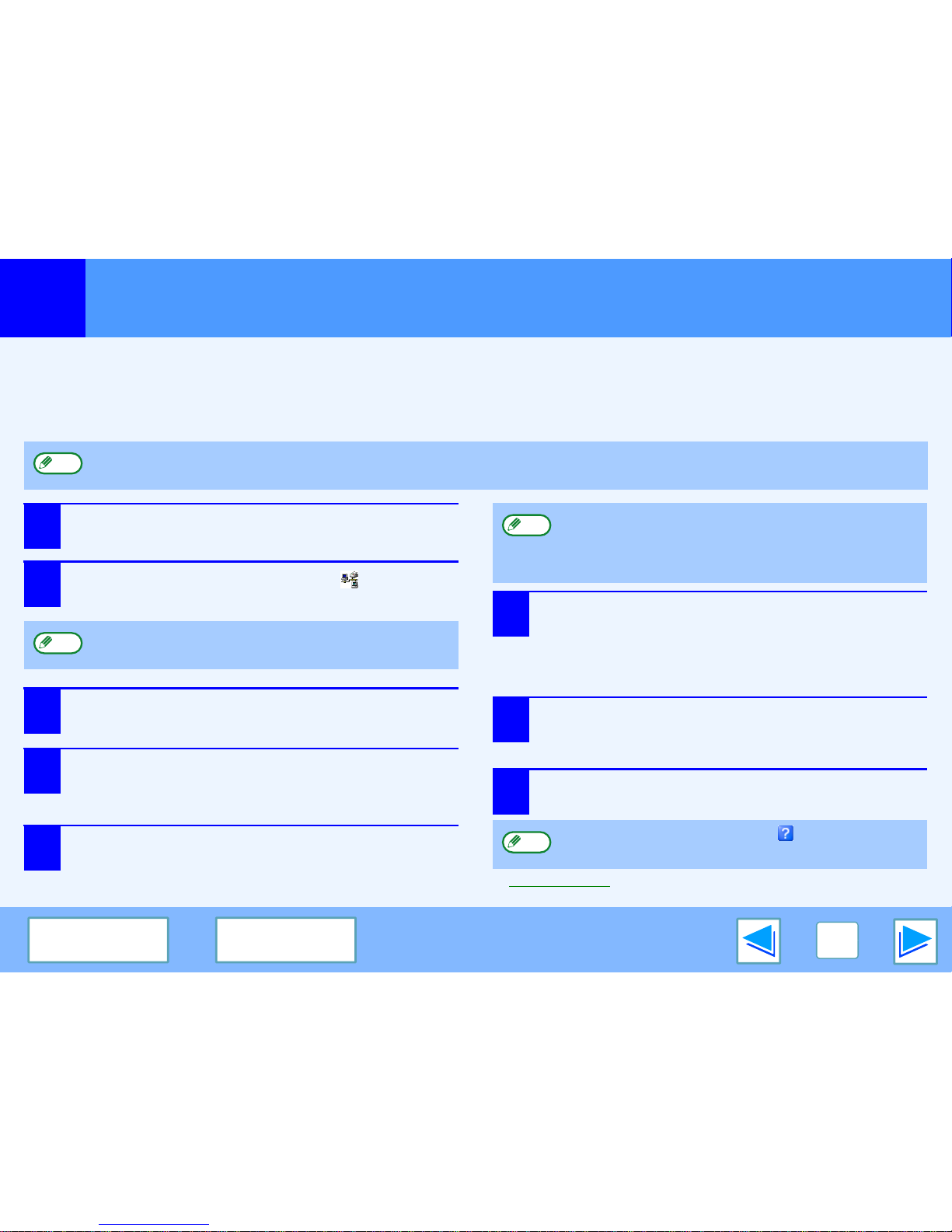Shared Printer Settings
On the computer to which the machine is directly connected
Follow the steps below to use the computer directly connected to the machine as a print server.
If your operating system is Windows 98/Me, start from step 1. If your operating system is Windows 2000, XP Home Edition or Vista,
open the control panel and then start from step 6.
1Click the "Start" button, select "Settings", and
then click "Control Panel".
2Double-click the "Network" icon ( ).
3Click the "File and Print Sharing" button.
4Enable "I want to be able to allow others to print
to my printer(s)." by clicking the checkbox, and
then click the "OK" button.
5Click the "OK" button in the "Network" dialog
box.
6Click "Printers and Other Hardware" in the
control panel, and click "Printers and Faxes".
●On Windows Vista, click "Printer".
●In operating systems other than Windows XP,
double-click the printer icon.
7
Click the "TOSHIBA e-STUDIOXXXX" printer driver
icon and select "Sharing" from the "File" menu.
On Windows Vista, click "Share" from the tool bar.
8Establish the settings for sharing, and click the
"OK" button.
☞Client Settings
If your operating system is Windows XP Professional, refer to the Operation Manual or the help file of your operating system.
If a message appears asking you to restart the
computer, click the "Yes" button and restart the
computer. Then, open the printer folder and continue the
setup procedures from Step 6.
For information on a setting, click the button at the top-right
of the dialog box and then click the setting to display Help.