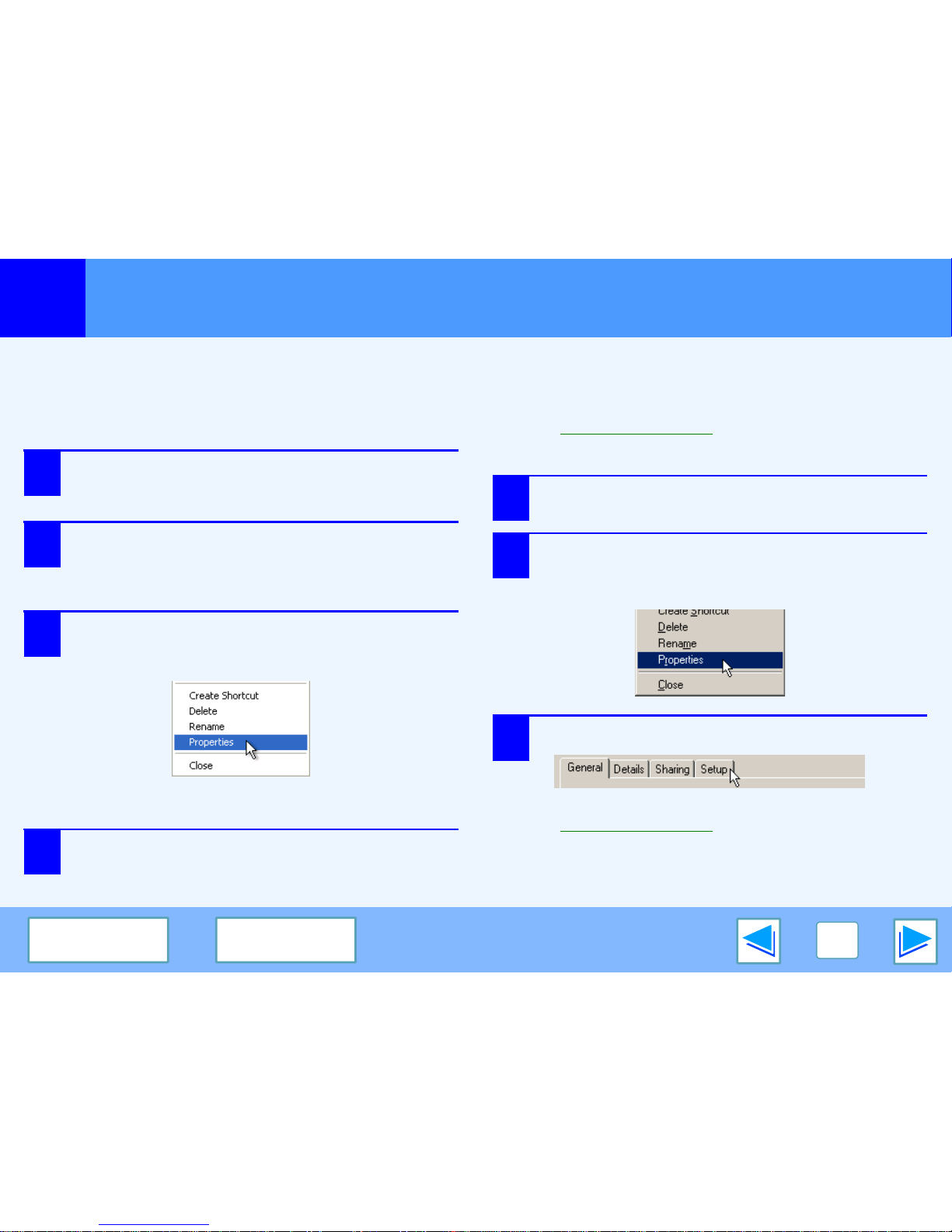Opening the Printer Driver From the "Start" Button
You can open the printer driver and change the printer driver settings from the Windows "start" button. Settings adjusted in this way
will be the initial settings when you print from an application. (If you change the settings from the printer driver setup screen at the
time of printing, the settings will revert to the initial settings when you quit the application.)
Windows 2000/XP/Vista
1Click the "start" button, and then click "Control
Panel".
On Windows 2000, click the "Start" button and select "Settings".
2Click "Printers and Other Hardware", and then
click "Printers and Faxes".
●On Windows Vista, click "Printer".
●On Windows 2000, click "Printers".
3
Click the "TOSHIBA e-STUDIOXXXX" printer
driver icon and select "Properties" from the "File"
menu.
On Windows Vista, select "Properties" from the "Organize"
menu.
4Click the "Printing Preferences" button in the
"General" tab.
The printer driver setup screen will appear.
☞Printer Driver Settings
Windows 98/Me
1Click the "Start" button, select "Settings" and
then click "Printers".
2
Click the "TOSHIBA e-STUDIOXXXX" printer
driver icon and select "Properties" from the "File"
menu.
3On Windows 98/Me, click the "Setup" tab.
The printer driver setup screen will appear.
☞Printer Driver Settings