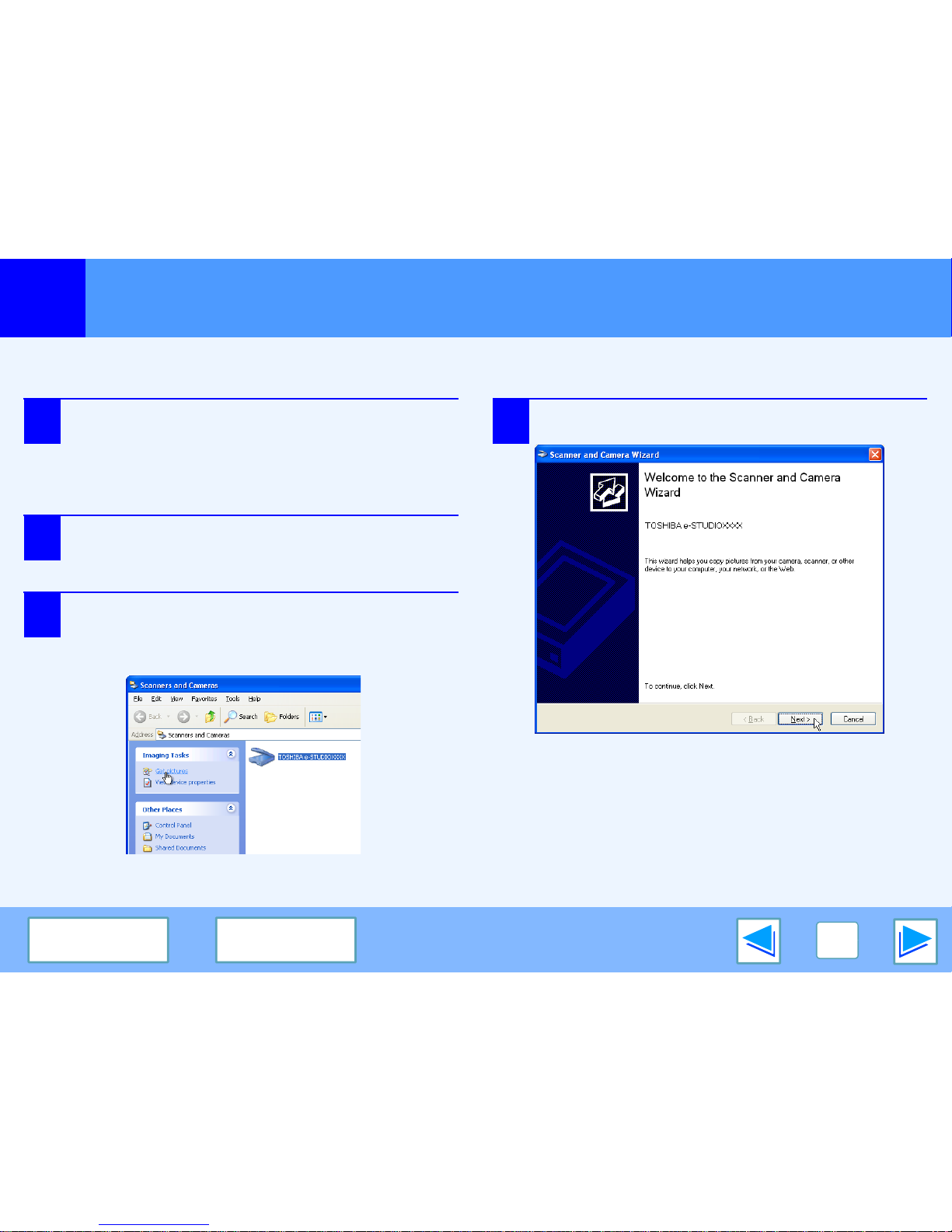Scanning from the "Scanner and Camera Wizard" (Windows XP)
(part 1)
The procedure for scanning with the "Scanner and Camera Wizard" in Windows XP is explained here. The "Scanner and Camera
Wizard" lets you scan an image without using a WIA-compliant application.
1Place the original that you wish to scan on the
document glass/RADF.
☞For information on setting an original for scanning,
refer to "NORMAL COPYING" in the Operation
Manual.
2Click the "start" button, click "Control Panel",
click "Printers and Other Hardware", and then
click "Scanners and Cameras".
3Click the "TOSHIBA e-STUDIOXXXX" icon and
then click "Get pictures" in "Imaging Tasks".
The "Scanner and Camera Wizard" will appear.
4Click the "Next" button.