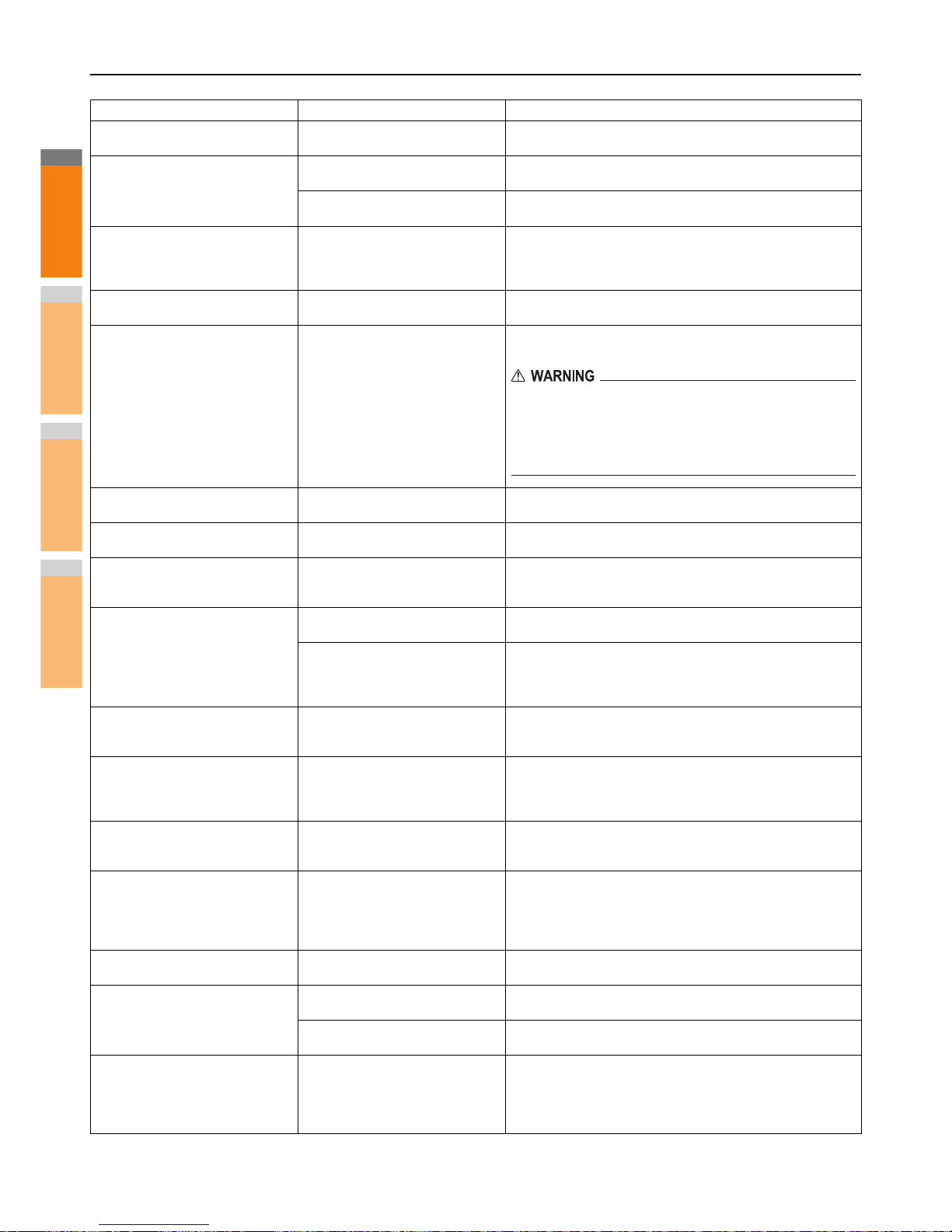READY (FINISHER FULL) The receiving tray of the finisher is full
of paper.
Remove the paper from the receiving tray of the finisher.
READY (INNER TRAY FULL)
Check the toner cartridge
The exit tray of the equipment is full of
paper.
Remove the paper from the exit tray of the equipment.
The terminal of the toner cartridge is
stained.
Wipe the terminal with a soft cloth.
Cannot copy
Check DEPARTMENT COUNTER
The number of originals to be
scanned has exceeded the limit
specified with the department code
during scanning.
Ask your administrator for details of setting the limit for the number
of copies.
Add paper No paper is left in a drawer or on the
bypass tray.
Set paper in the drawer or on the bypass tray. The touch panel
indicates which drawer (or the bypass tray) has no paper.
Call for service The equipment requires adjusting by
a service technician.
Contact your dealer with the error code displayed on the right side
of the touch panel.
Never attempt to repair, disassemble or modify the equipment
by yourself.
You could cause a fire or get an electric shock.
Always contact your service representative for maintenance or
repair of the internal parts of the equipment.
Check staple cartridge No staples are left in the stapler of the
finisher.
Refill the staples.
Examine Stapler Staple jam has occurred in the stapler
of the finisher.
Remove the jammed staples.
Saving energy - press START button. The equipment has entered into the
energy saving mode since it has not
been used for a certain time.
Press any of the [START], [COPY], [e-FILING], [SCAN], [PRINT],
[FAX] and [ENERGY SAVER] buttons to clear the energy saving
mode.
CHANGE DRAWER TO CORRECT
PAPER SIZE
No paper suitable for the original is
set.
Place the suitable size paper for the original in the drawer.
The size of the original is not detected
correctly because the original is sent
from the Reversing Automatic
Document Feeder at a skew.
Replace the original while aligning the side guides of the Reversing
Automatic Document Feeder to its width so that it will be placed
straight.
Time for periodic maintenance The equipment requires inspection
and maintenance by a service
technician.
Contact your dealer for maintenance.
POWER FAILURE A job was interrupted by a power
failure or some other reason.
The print or fax job may be incomplete. Press [JOB STATUS] to
check whether any jobs are unfinished.
To clear the messages, press the [FUNCTION CLEAR] button
twice.
ERASING DATA The Data Overwrite Enabler is
clearing the data.
This message is displayed if the Data Overwrite Enabler is
installed. You can operate the equipment while the message is
displayed.
Check paper size setting on touch
panel for Bypass. Check the direction
or size of the paper.
Paper misfeed has occurred because
of a mismatch between the paper size
placed in the bypass tray and the size
registered for the bypass tray in the
equipment.
Register the paper size correctly. Just removing the misfed paper
does not prevent another paper from being misfed.
Set the paper on the bypass tray
again.
The paper placed on the bypass tray
misfed.
Remove the misfed paper and set the paper again.
Check the direction or size of the
paper on the bypass tray and press
START
The direction or the size of the paper
placed on the bypass tray is incorrect.
Check the direction and the size of the paper and then replace it on
the bypass tray.
The side guides of the bypass tray do
not fit the paper length.
Align the side guides of the bypass tray to the paper length.
Reboot the machine An error has occurred in the
equipment and it stopped normal
operation.
Rebooting the equipment may correct the error: Press the
[ACCESS] and [POWER] buttons on the control panel
simultaneously until a “pip” sound is heard to turn the power OFF,
and then turn it back ON with the [POWER] button. (The warm-up
time in this case will take longer than usual.)
Message Problem Description Corrective Action