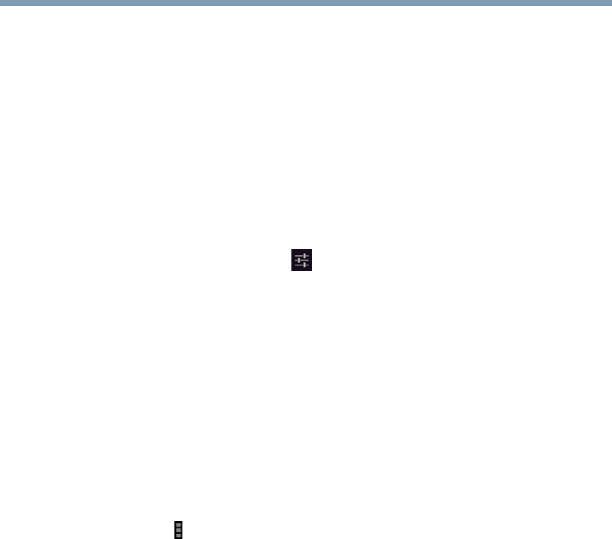69
Settings
Customizing your device’s settings
Wireless and networks settings
Use the Wireless & networks settings to configure and
manage connections to networks and devices via Wi-Fi
®
, or
Bluetooth
®
. For more information, see “Setting up Wi-Fi®
and Bluetooth® connections” on page 41. The Wireless &
Networks settings can also be used to configure
connections between your tablet and virtual private networks
(VPNs), and to turn off the device’s radios while in-flight.
To change the
Wireless & networks settings:
1 Touch the
Settings ( ) icon.
The Settings menu appears.
2 Touch the item you wish to change in the Wireless &
networks menu.
Below are some of the categories to choose from:
❖
Wi-Fi
®
—Select to turn on Wi-Fi
®
so you can connect to
Wi-Fi
®
networks. For more information, see “Setting up
Wi-Fi® and Bluetooth® connections” on page 41.
In addition to the information described in this section,
you can access the
Advanced settings. Touch the
Menu ( ) button in this screen’s Application bar, and
then
Advanced to view the settings in the “Advanced
Wi-Fi” screen.
Some of the options available are:
❖
Network notification—If this is selected, you will
receive a notification in the System bar when an
open Wi-Fi
®
network becomes available.
❖
Keep Wi-Fi on during Sleep—Choose from the
following selections to set conditions for
automatically turning off the Wi-Fi
®
connection:
Always (uses more battery power)
Only when plugged in
Never
❖
Bluetooth
®
—Select to turn on
Bluetooth
®
so you can
connect to
Bluetooth
®
devices, such as an external
keyboard. For more information, see “Setting up Wi-Fi®
and Bluetooth® connections” on page 41.
Some of the options available are:
❖
Rename tablet—Touch to open a dialog box to
rename your tablet a name that is visible on some
Bluetooth
®
devices. The current name is displayed.