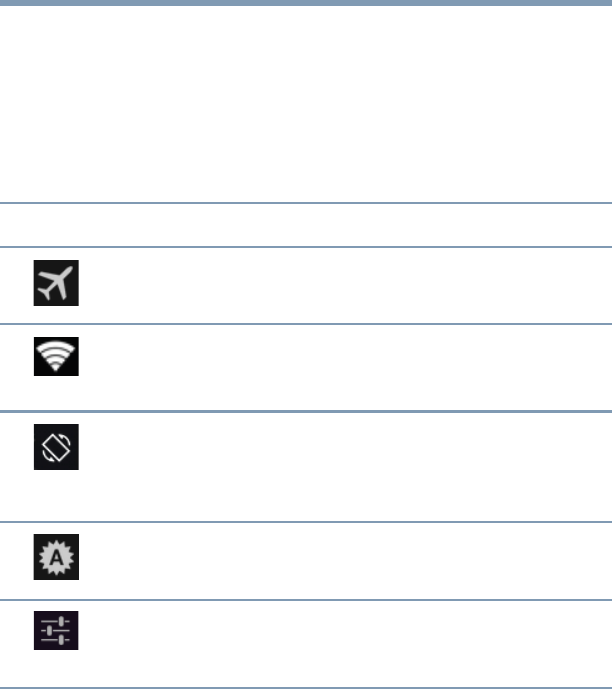85
Settings
Customizing your device’s settings
2 Touch the icon that corresponds to the setting you wish
to change, and then select the setting you wish to
change it to.
3 Touch any open area of the display screen to close the
Quick Settings menu.
The following are some of the icons you may find in the
Quick Settings menu.
Icon Name Description
Airplane
mode
To uc h t o tu r n ON /OF F Ai rp la ne m od e.
Wi-Fi
®
To uc h to vi ew t he c ur re nt W i- Fi
®
connections, see “Wireless and networks
settings” on page 69.
Auto-rotate
screen
To uc h t o lo ck /u nl oc k a ut o ro ta ti on . W he n
unlocked, the screen automatically
changes orientation to match the
orientation of the device.
Display
brightness
To uch t o ad ju st th e sc ree n bri gh tn es s,
see “Display settings” on page 71.
Settings Touch to select the tablet setting you
wish to change, see “Apps and Settings
menus” on page 64.