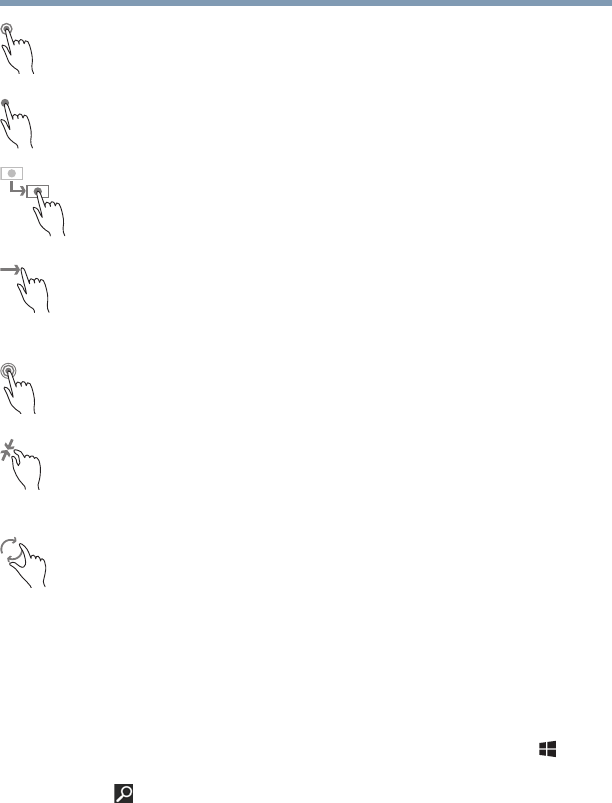70
Learning the Basics
Mouse properties
Touch—Touch to activate items displayed on the screen,
such as app and setting icons or on-screen buttons. Touch
to type using the keyboard.
Touch & hold—Touch and hold an item on the screen by
touching and holding the item in place until an action occurs.
Drag—Touch and hold an item for a moment and then,
without lifting your finger, move the item until you reach the
target position. For example, drag items on any app screen
to reposition them.
Swipe or slide—To swipe or slide, quickly move your finger
across the surface of the screen without pausing. For
example, swipe your finger to the left from the right edge of
the screen to display the Windows
®
charms.
Double-tap—Tap quickly twice to zoom in. For example,
double-tap a section of a Web page to zoom in on that
section. Double-tap again to zoom out.
Pinch—In some apps (such as Maps and Games), you can
zoom in and out by placing two fingers on the screen at once
and pinching them together (to zoom out) or spreading them
apart (to zoom in).
Rotate—Place two or more fingers on an item and rotate
your hand. The item rotates in the direction you turn your
hand. (Not functional in all apps).
Mouse properties
Mouse properties allow you to change your pointing device
or mouse settings.
To access Mouse properties:
1 If you are in the Desktop, press the
Windows
®
( ) key
to display the Start screen. Click or touch the
Search
( ) icon at the upper-right corner of the screen and, in
the Search field, type
Mouse. In the list that appears,
click or touch your selection.
The Mouse screen appears.
2 Adjust the settings as desired, and then click or touch
OK.