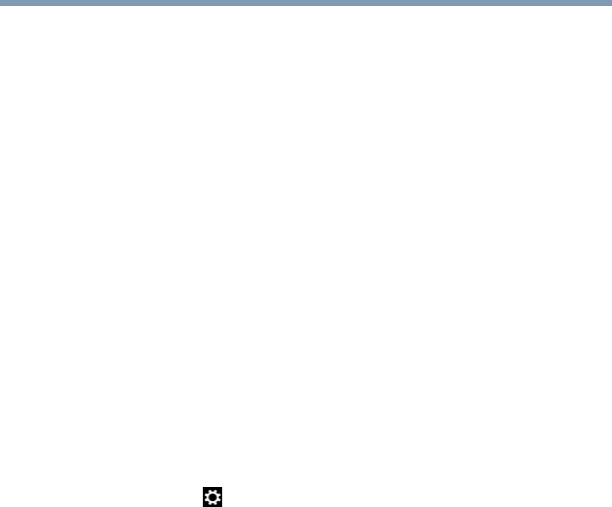126
If Something Goes Wrong
The Windows
®
operating system is not working
Unless a hardware device has failed, problems usually occur
when you change the system in some way such as installing
a new program or adding a device.
If you experience any of these problems, use the options in
the Startup menu to fix the problem.
Using Startup options to fix problems
If the operating system fails to start properly, you may need
to troubleshoot the Operating System and/or its settings.
There are several options to choose from depending on the
severity of the problem and your level of expertise with
computers.
If Windows
®
fails to start properly twice, the Windows
®
Boot
menu will launch. To enter the Advanced Startup options
manually:
1 From the Start or Desktop screen, move your pointer to
the upper-right corner of the screen or swipe in from the
right edge.
2 When the Windows
®
charms appear, click or touch the
Settings ( ) charm.
3 Click or touch
Change PC Settings.
4 Click or touch
Update and recovery.
5 Click or touch
Recovery.
6 Click or touch
Restart Now under Advanced
Startup.
The computer restarts.
7 Click or touch
Troubleshoot from the menu.
You now have several options:
Refresh your computer
❖ Your files and personalization settings won't change
❖ Your computer settings will be changed back to their
defaults
❖ Your Apps f rom the W indows
®
Store are retained
❖ Apps you installed from discs or Web sites are removed
❖ A list of removed apps is saved to your desktop
For more information, see “Refresh your PC (with user’s
data)” on page 51.