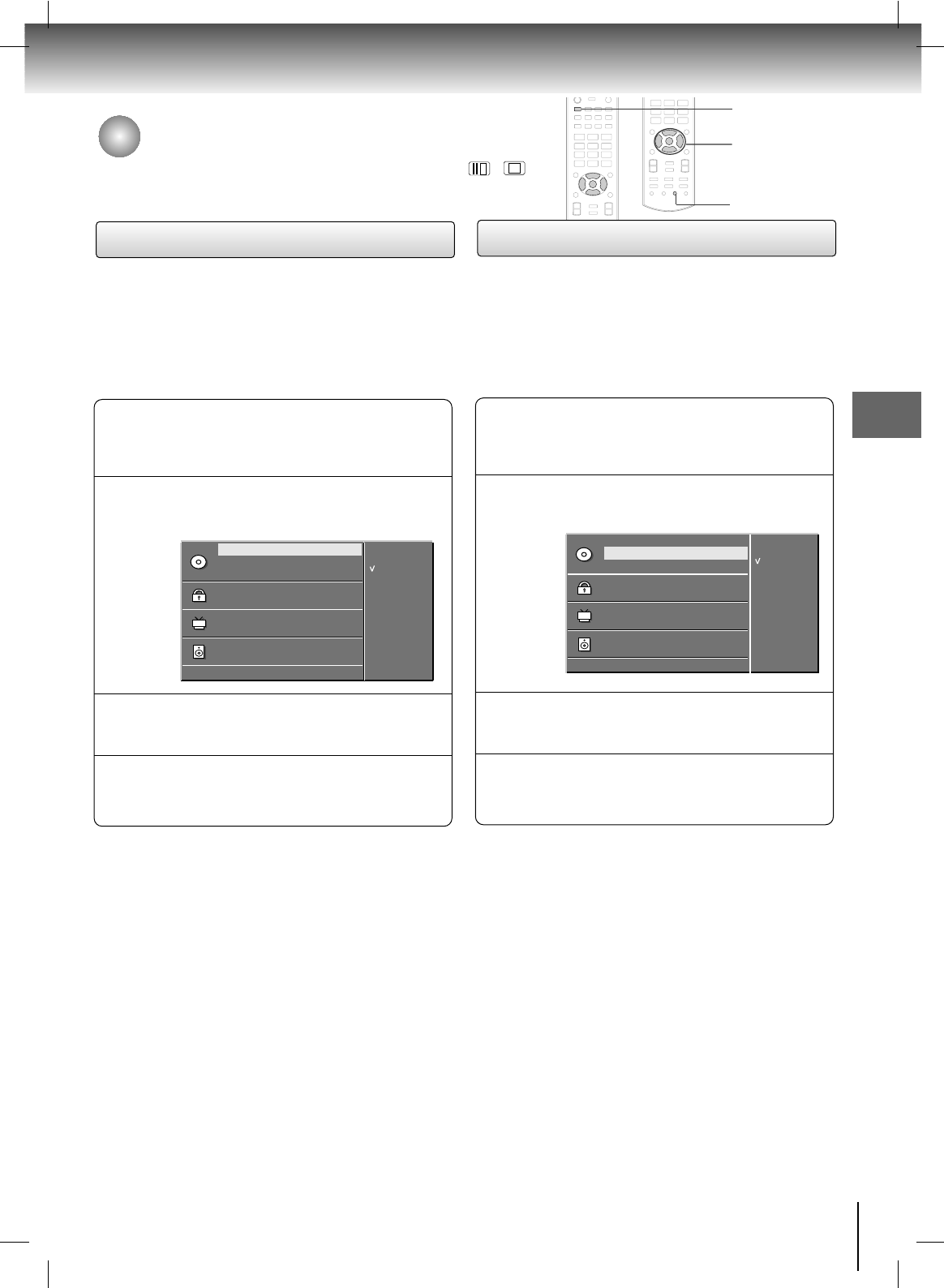While in the DVD input, if you press SET UP button in the stop ( / )
mode, the DVD menu is displayed, and in the play or pause mode, the TV
setup menu is displayed.
39
DVD Menu options
Selecting an audio language
Press the
GG
button and then use
DD
/
EE
buttons to
select your desired language.
2
Press the ENTER button.
3
Press the SET UP button to resume normal
playback.
4
Press the SET UP button in the stop mode and
then use the
DD
/
EE
buttons to select Audio
Language.
1
- Select your preferred audio language. If an audio
language is selected, the selected audio language is
played whenever you start a new disc playback. (The
disc must contain the selected language.)
Audio Language
GG
Subtitle Language
Menu Language
Rating Level
New Password
TV Screen
OSD Language
Digital Output
Special
DD EE
: Move
GG
: Next
Original
Korean
English
French
German
Spanish
Italian
Chinese
Polish
Japanese
Audio Language
GG
Selecting a subtitle language
Press the
GG
button and then use the
DD
/
EE
buttons
to select your desired language.
2
Press the ENTER button.
3
Press the SET UP button to resume normal
playback.
4
Press the SET UP button in the stop mode and
then use the
DD
/
EE
buttons to select Subtitle
Language.
1
- Select your preferred subtitle language. If a subtitle
language is selected, the selected subtitle language is
played whenever you start a new disc playback. (The
disc must contain the selected language.)
- You can also select another available subtitle language
during playback with the SUB TITLE button on the
remote control during playback.
Audio Language
Subtitle Language
Menu Language
Rating Level
New Password
TV Screen
OSD Language
Digital Output
Special
DD EE
: Move
GG
: Next
Original
Korean
English
French
German
Spanish
Italian
Chinese
Polish
Japanese
Off
Subtitle Language
GG
SUB TITLE
SETUP
DD
/
EE
,
FF
/
GG
ENTER
DVD&VCD Operation