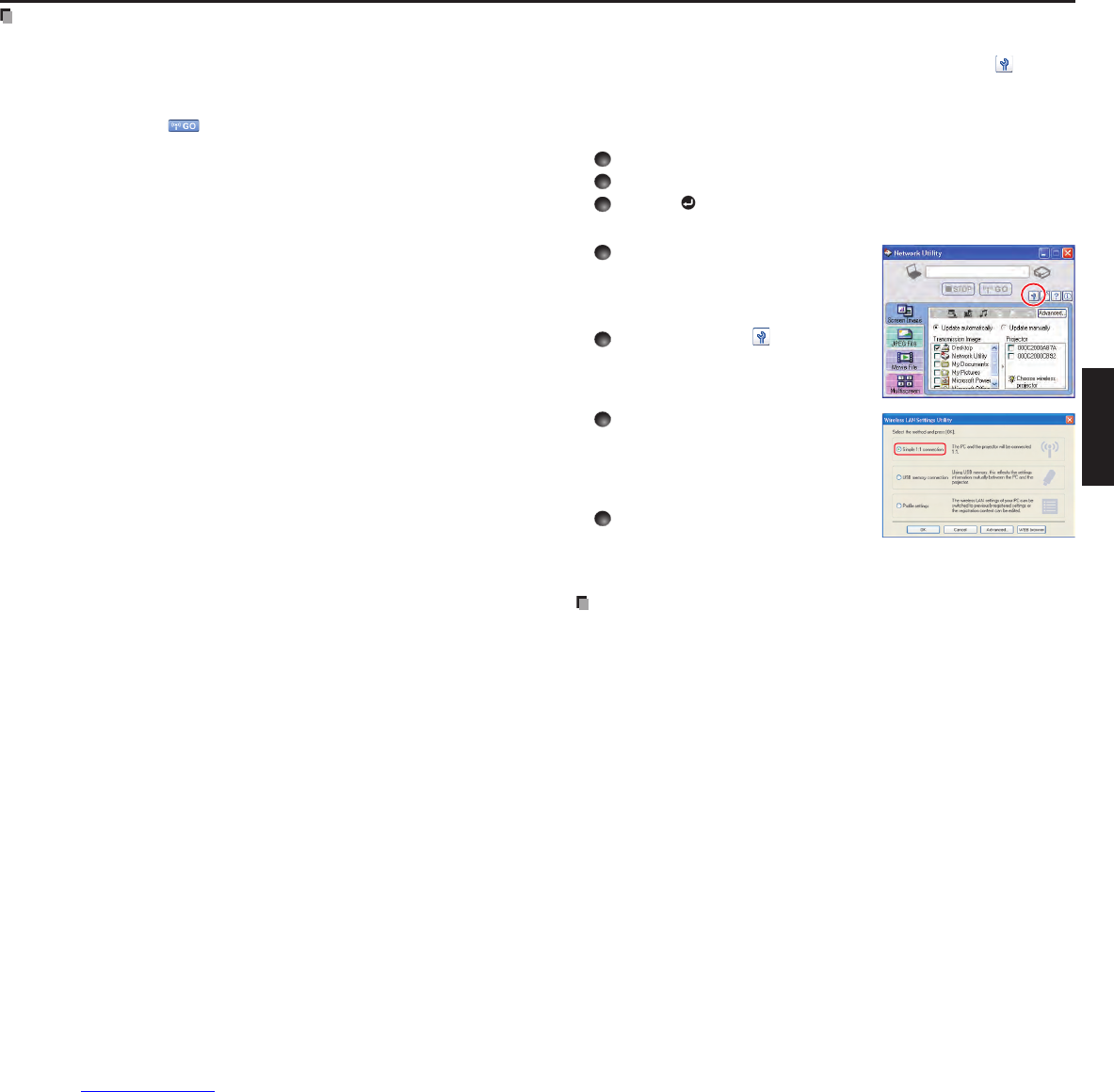Notes
It may not be possible to transmit the images from a movie player or other video applications.
When using “Update automatically”, the transmitted image refresh rate depends on the
performance of the computer you are using and the surrounding radio wave environment.
The projector screen may have a few differences from the computer screen.
The projector ID is the MAC address of the wired LAN inserted into the projector.
Playing contents protected by copyright is not supported.
To transmit sound, press the
button then launch the application that plays the contents
including the sound. When you operate the projector using Windows Vista
®
, “Switching
audio play device” window may be displayed after pressing the start button of Network
Utility. If this window is displayed, follow the instruction to switch the audio play device, and
then launch the application that plays the contents including sounds.
If no sound can be heard from the computer though the connection is stopped, re-launch
the application that plays the contents including the sound.
Transmission may not be conducted depending on the sound type.
Sound cannot be transmitted if multiple projectors are selected.
The audio signals transmitted by a computer become mono.
Network Mouse Controller function may not work properly depending on the network
condition.
If you make any changes in the screen display settings of the window without launching
Network Utility, the settings you made will be erased and not be reflected even if you
check Switch to the last screen settings when using next time checkbox.
For multiscreen function, the images on the computer’s desktop can only be selected
to transmit for display. Note that the application software are not available to select as
transmission images.
•
•
•
•
•
•
•
•
•
•
•
•
•
Easy Connect utility
This feature allows users to easily connect the projector to a computer over wireless
networks, without making Wireless LAN settings using Network Utility.
Launch the Network Utility software application and click the Tool button
to bring up
the Wireless LAN Settings Utility dialog box. Select a desired connection mode in this
dialog box.
How to set up with [Simple 1:1 connection]
Setting on the projector
When the connection is complete,
the computer screen image is
transmitted.
If the transmission does not start, uncheck the Confirm and immediately transmit
screen image checkbox.
Notes
This operation is allowed only when the Transmission mode is set to Ad hoc in the
projector’s wireless LAN settings.
The operation procedure of the projector setting and the computer setting can be altered
without affecting the connection setup, assuming the operation on each side is complete
within 60 seconds.
Be sure to use Network Utility version 5.1.
•
•
•
•
•
Using the Network Utility (Continued)