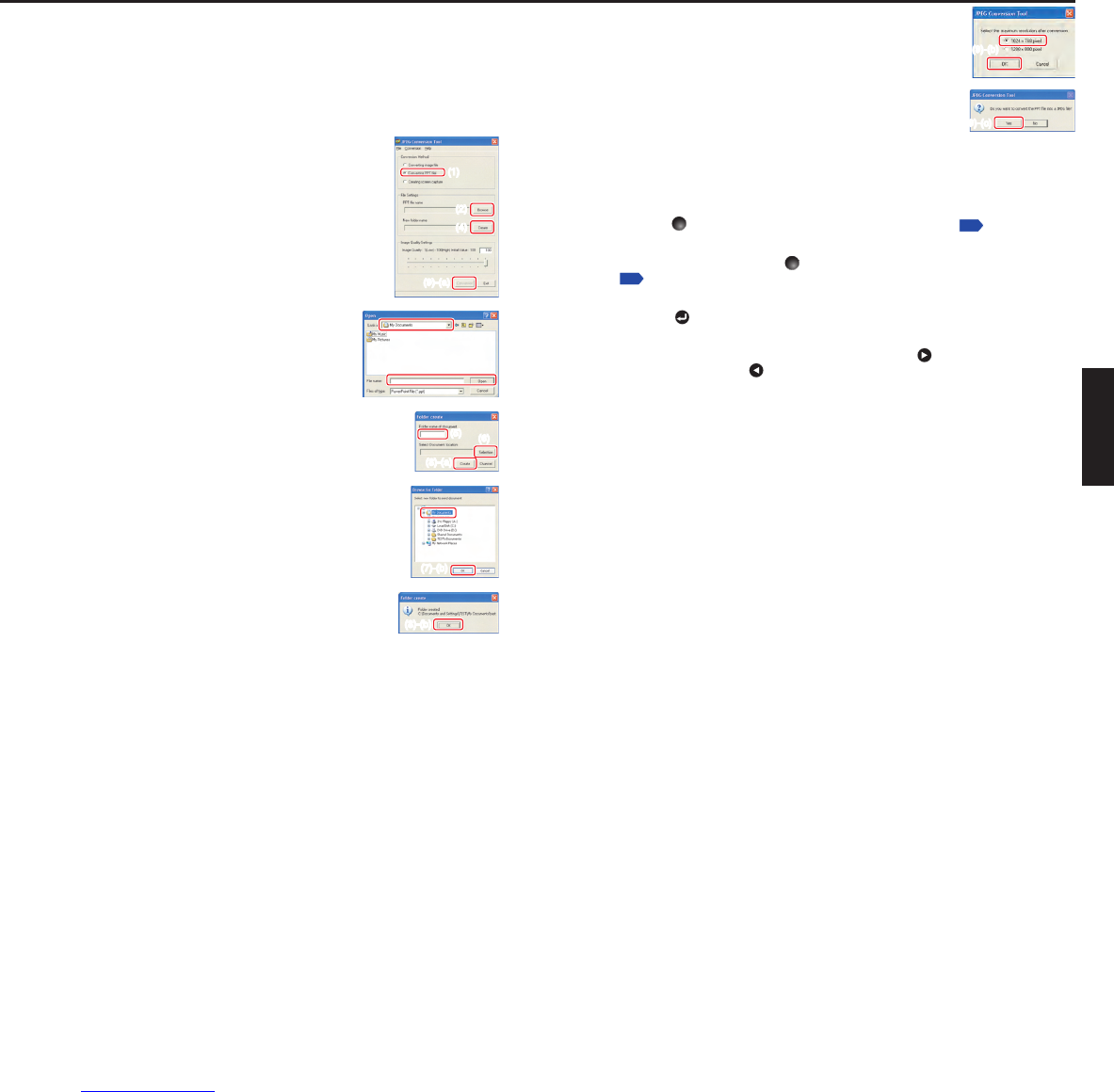Converting files created with Microsoft
®
PowerPoint
®
This process provides presentations without using a computer by converting
presentation files created with Microsoft
®
PowerPoint
®
into JPEG files, storing them on a
USB memory device, and displaying them in a slide show.
To use this conversion mode, Microsoft
®
PowerPoint
®
must be installed on the
computer.
Only static images are supported by this process. Animation and audio are not
supported.
Presentation files created with Microsoft
®
PowerPoint
®
usually
consist of several slides. For this reason, the tool creates a
folder with the name specified in step (5), below, and file for
each slide is created in the folder (starting with slide001.jpg).
(1) In the Conversion Method field, select Converting PPT file.
(2) In the File settings field, click the Browse button for PPT
File Name.
The Open dialog box appears.
(3) In the Open dialog box:
(a) Specify the location of the file to be con
verted; and
(b) Select the PowerPoint
®
presentation file to convert,
then click the Open button.
(4) In the JPEG Conversion Tool window, in the File
settings field, click the Create button for New folder
name.
The Folder create dialog box appears.
(5) In the Folder create dialog box, in the Folder Name of
document of document field, specify a f
older name of 12
characters or less.
(6) In the Folder create dialog box, click the Selection button.
The Browse for Folder dialog box appears.
(7) In the Browse for Folder dialog box:
(a) Specify the location in which to sa
ve the folder; and
(b) Click the OK button.
(8) In the Folder create dialog box:
(a) Clic
k the Create button.
A confirmation dialog box appears;
(b) Clic
k the OK button.
•
•
(9) (a) In the JPEG Conversion Tool window, click the
Conversion button.
(b) The resolution selection dialog bo
x appears. Select a
desired resolution and click the OK button.
(c) A confir
mation dialog box opens. Click Yes.
The computer begins to convert the file. When it finishes,
a message appears informing you that “a JPEG file has
been created”.
Making a presentation with converted JPEG files
(1) Copy the folder created by the JPEG Conversion Tool, and/or its contents, onto a
USB memory device.
(2) Use step
to find the thumbnail of the first slide, Slide001.jpg, and move the orange
frame to it. (Select Slide001.jpg)
(4) Press the
button on the remote control. An enlarged view of the first slide
appears on the screen. This starts the presentation.
(5) T
o continue to the next slide, click the remote control’s
button. To go back to the
previous slide, click the
button.