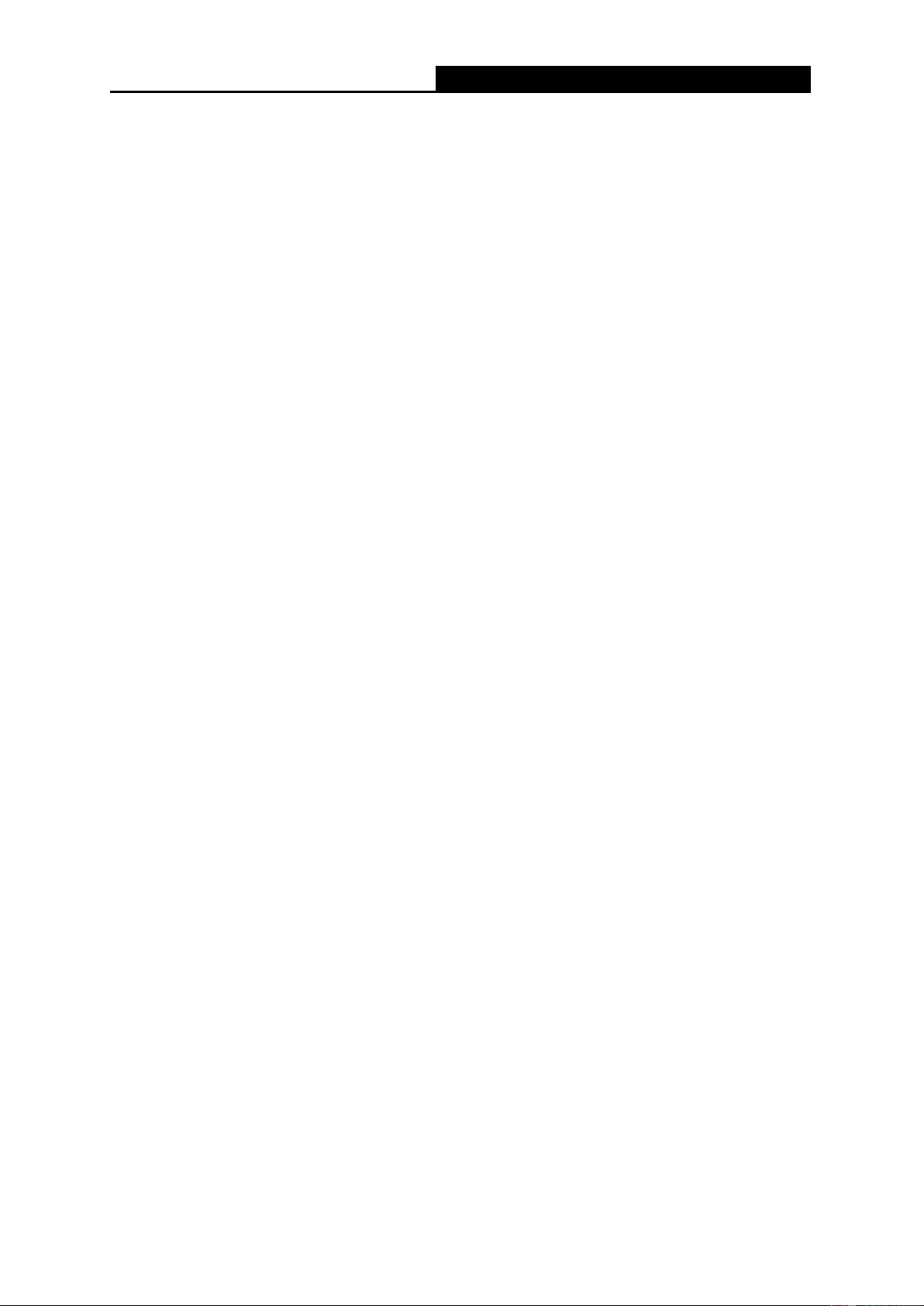49
Appendix B: Troubleshooting
General Troubleshooting Overview
The most common problems, which cause the print server to perform improperly, are covered in
this chapter. If a problem still exists after reading this chapter, please contact your dealer for
technical support.
1) LED Light Indicators
The print server is equipped with LED lights to assist in diagnosing problems that are the result of
the network and/or the print server hardware itself.
Status (Yellow)
When the print server unit is powered on, the Status LED will flash five times as part of the unit’s
Power On Self Test (POST). This indicates that the print server hardware is properly configured.
Note:
Make sure that the LED flashes five times (POST) upon connecting the power. If the unit does not
flash five times, contact your dealer for a replacement or repair.
LAN (Green: 100Mbps; Yellow: 10Mbps)
2) Power Related Problems
The print server requires an external AC power adapter in order for it to function. If you have a
power problem, check to see whether the power cord or its connectors are damaged. More
importantly, check to see that the AC power adapter included with the print server matches the AC
voltage in your country or area. Using an incorrect AC adapter will damage your print server.
3) Print Port Related Problems
Printing data failure may be caused by a loose connection of the print server to the parallel port of
the printer. Check to see if any of the pins on the parallel port connector are damaged. In addition,
check the cable connection. If the pins are damaged, contact your dealer for a replacement
connector.
4) TCP/IP Troubleshooting
When you are configuring a new print server on your NT/UNIX server through LPR Port printing
under TCP/IP protocol, you might encounter the following problem in your initial installation steps:
" I can do the "arp" command. However, when I am going to ping or tftp the print server, it
always shows Request timed out. I have checked the print server’s power and it exactly passed
the POST. Besides, the network cabling is OK. As such, I can't do tftp command to get and put the
print server's configuration file and save its IP address permanently. I can't, therefore, continue