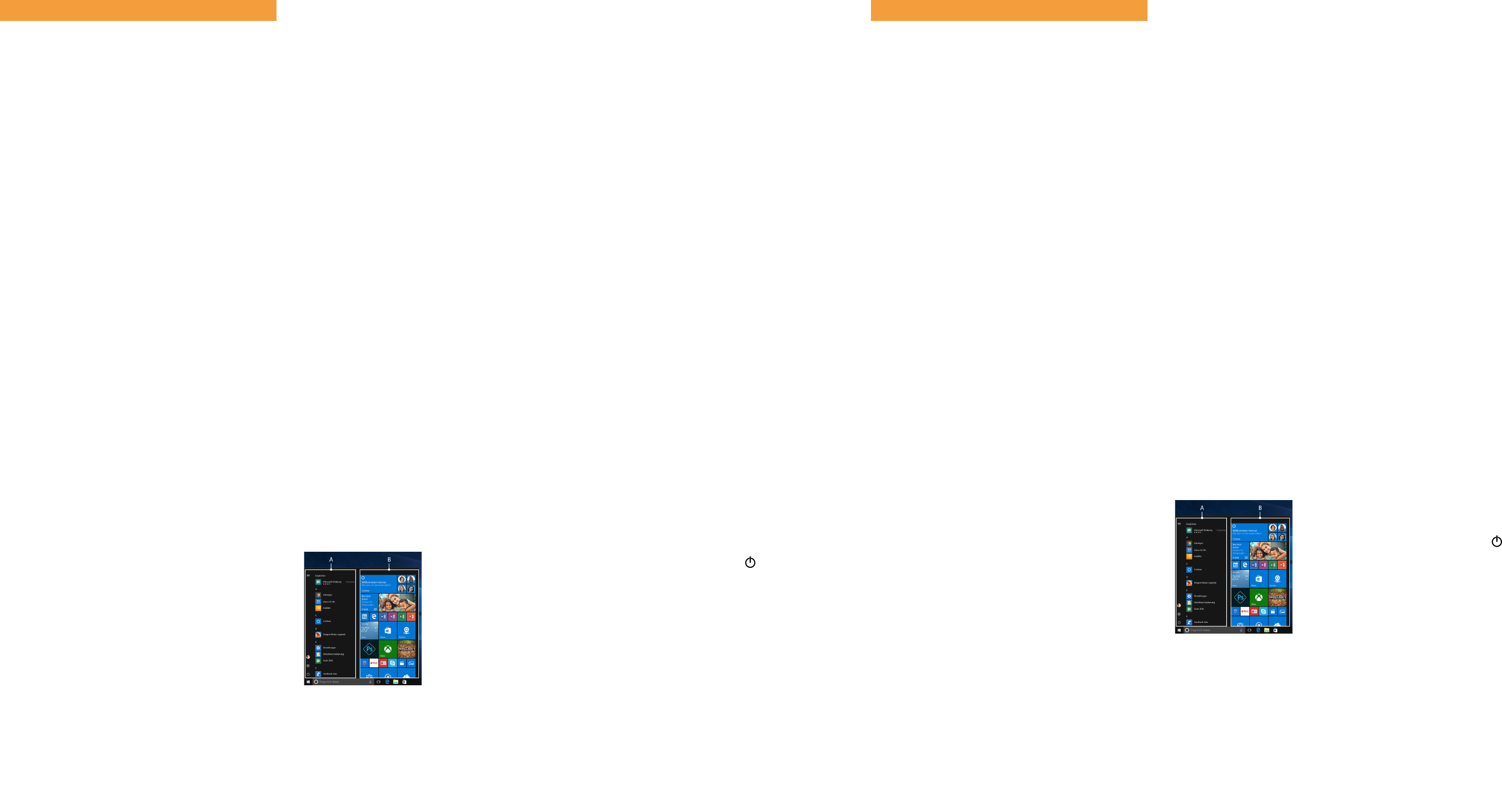Diese K
He "Sicherheitshinweise und r
Bestandteile des Produktes.
Lesen Sie bitte alle drei Dokument
Surbook in Betrieb nehmen. Sie enthalten wichtige Hinweise
zur Benutzung, Sicherheit und Entsorgung des Surbook.
Bewahr
Sie sie bei W
Besitzer aus.
→
Die ausführliche Online-Bedienungsanleitung sowie die F
zu
Lief
■
TREKSTSURFBOOK E11B
■
Netzteil (100 V
■
Reinigungstuch
■
K
■
Sicherheitshinweise und rech
Nehmen Sie alle T
das V
Überprüfen Sie die
W
wenden Sie sich umgehend an den Kundendienst.
T
Pro Intel® Celer
(bis zu 2.6 GHz) Dual-Core,
Intel® Pen
Pro
Quad-Core
Betriebssystem: Windows 10 Home im S Modus
RAM/Interner Speicher: 4/
Grakpr Intel® UHD Graphics 600*
Intel® UHD Graphics 605*
Display-Gr 11,6" (29
Bildschirm: Full-HD-IPS-Display
(1920 x 1080; 16:9
K Fr
Schnittstellen: M.2 SSD extension, Mini-HDMI®
1 x USB 3.
Audio Out/Mic In (3.5mm)
Netzwerk: WLAN 802.
5 GHz, Bluetooth 4.2, Miracast™
K microSD(HC/X
M.2 SSD (42 mm - B ke
W Ha
Größe: ca. 287 x 20
Gewicht: ca. 1095 g
Material/Farbe: K
Akku: Li-Polymer (laden über
* modellabhängig
Betrieb und Lagerung
T 5° C bis 30° C
Relative Luf 30 % bis 70 %
T
Bedienungsanleitung. Der Akku dieses Produktes k
selbst ausgetauscht werden.
K
Das Surbook aufladen
Laden Sie Ihr Surbook vollst
verwenden.
→
V
mit der Ladebuchse (DC IN) des Surfbook.
→
St
Die Lade-LED leuchtet währ
→
Lassen Sie das Netzteil nur so lange an der S
Akku des Surfbook vollständig geladen ist. T
außerdem immer
das Surfbook nicht laden.
Das Surbook zum eren Mal einschalten
a Klappen Sie den Bildschirm hoch, sodass dieser mindestens im
90°-
b Drücken Sie ür c
das Surbook einzuschalten. Es erscheint der Startassistent.
c Befolgen Sie die
Surbook einzurichten.
→
Im Lauf
sich mit Ihrem Micr
üb
bitte eines ein.
Nach Beendigung des Startassistenten wir
konguriert. Dies kann einige Minuten in Anspruch nehmen.
Schalten Sie das Surbook in dieser Zeit nicht aus!
Den Bildschirm entsperren
Sobald das Surbook eingerichtet ist (und nach jedem weiteren
Einschalten und Hochf
Drücken Sie eine beliebige
Bildschirm zu entsperren.
→
W
Sie anschließend das Passwort eingeben.
Das Startmenü
Um das Startmenü einzublenden, klicken Sie auf das
Windows-S
Windows-
blendet das Startmenü wieder aus.
Das Startmenü besteht aus der
"klassischen" Navigationsliste (A)
und einem nützlichen App-Ber
rechts
In der Navigationsliste nden Sie
unter ander
Öffnen der
radsymbol). Im App-Bereich
können Sie
Form
und organisier
→
In der Navigationslist
geordnet
auf einen übergeor
alphabetischer Schnellzugriff
Das Inf
Das Inf
K
Um das Inf
Symbol r
WLAN aktivieren & Browser
a Rufen Sie die Einstellungen auf (s. "Das Startmenü").
b Klicken Sie in den Einstellungen auf "Netzwerk und Internet"
c Klicken Sie im f
d Ziehen Sie den S
Neben dem Schieber erscheint nun das W
→
Das Surfbook sucht nach allen verfügbar
in der Nähe und zeigt diese anschließend als Liste an
("V
e Klicken Sie auf das Netzwerk, mit dem Sie sich verbinden
möchten.
f Geben Sie falls nötig den Netzw
g Klicken Sie auf "V
dem ausgewählten Netzwerk.
→
Sie finden den But
in der Klicken Sie auf
blaue "
Internetadr
oben im Fenster
Reset
Sollte sich das Surbook "
können Sie es zurücksetz
mindestens 10 Sekunden lang gedrückt
ausschaltet. W
Surbook ganz normal wieder ein.
→
Durch das Z
Dateien verlor
Das Surbook ausschalten
Standby
Um den Standby
Ein-
Surbook aus dem Standby
Herunterfahr
Klicken Sie im S "
" und anschließend auf
"Herunterfahr
Energie spar
■
Deaktivieren Sie die
■
Lassen Sie das Netzteil nur so lange an der Steck
der Akku des Surbook v
außerdem immer das Netzteil v
das Surbook nicht laden.
■
Reduzier
"Syst
→
"
■
Aktivieren Sie den Standb
das Surbook vollständig aus, wenn Sie das Surbook
nicht verwenden.
This quick guide, the online oper
"Important safety
the product.
Please read all thr
yo
device saf
Please keep these documents in a saf
in full to
→
The online oper
can be found at: www
Pack
■
TREKSTSURFBOOK E11B
■
Po
■
Cleaning cloth
■
Quick guide
■
Important safety
Remov
the packaging material, including the pr
Check to ensur
If y
contact customer service immediately
T
Proc Intel® Celer
(up to 2.6 GHz) dual core
Intel® Pen
proc
quad cor
Operating system: Windows 10 Home in S mode
RAM / Internal stor 4/
Graphics unit ( Intel® UHD Graphics 600*
Intel® UHD Graphics 605*
Screen size: 11,6" (29
Display: Full-HD IPS display
(1920 x 1080; 16:9
Camera: Fr
Interfac M.2 SSD extension, Mini-HDMI®
1 x USB 3.
audio out/
Network: WiFi 802.
5 GHz, Bluetooth 4.2, Miracast™
Card slo microSD(HC
M.2 SSD (42 mm - B ke
More: Hall-
Size: appro
W appro
Material / Plastic/Black
Battery: L
* depending on model
Operation and or
T 5° C
Relative humidity: 30 % to 7
Ref
adapter and battery
themselves.
Quick guide
Charging the Surbook
Please charge .
→
Connect the DC plug on the supplied power adapt
to thechar
→
Then plug the pow
The charging LED shines while the devic
→
Only leav
until the battery of
always disconnect the pow
when y
T
a Bring the screen upwar
angle of 90° to the k
b Press the on/
the Surbook. The setup assistan
c Follow
→
During the startup, the wizar
Microsof
please set one up here
Aer c
This may
Surbook off during this time!
Unlocking the display
As soon as the device has been set up (
subsequently switched on and booted up
appears. Press an
→
If
the password.
Start menu
T
le of the display
Click/
The Start menu consists of
classic navigation list (A) and
a useful app area (B)
of the navigation list.
Among other things, the navigation
li
(
you can pin apps and f
in the form of live tiles and
organise them.
→
In the navigation list (A)
in alphabetical or
navigation list appears when
first letter
The Action Center
The Action Center
Surbook functions, which
T
right-hand corner
Activating WiF
a Call up Settings (see "Start menu").
b In the settings, click "Network & Internet"
c Click "Wi-Fi" on the left in the ne
d Move the slider for
now appears ne
→
The Surfbook searches
nea
networks").
e Click the network that y
f Enter the netw
g Click "Connect"
→
The but
on the task
blue "
click the sear
Reset
If the Surbook "fr
Press and hold do
th
turn the Surbook on normally
→
Any
the Surfbook is reset.
Switching o the Surbook
Standby
Briey pr
standby
of standb
Shutting down
Open the Start menu.
Click "
" in the bottom ar
"Shut down"
Saving energy
■
Deactivate the WiFi f
■
Only leave
the Surbook’
disconnect the power adapter f
are not char
■
Reduce
→
"Display"
in the settings.
■
Activate standby
if y
Willk W EN