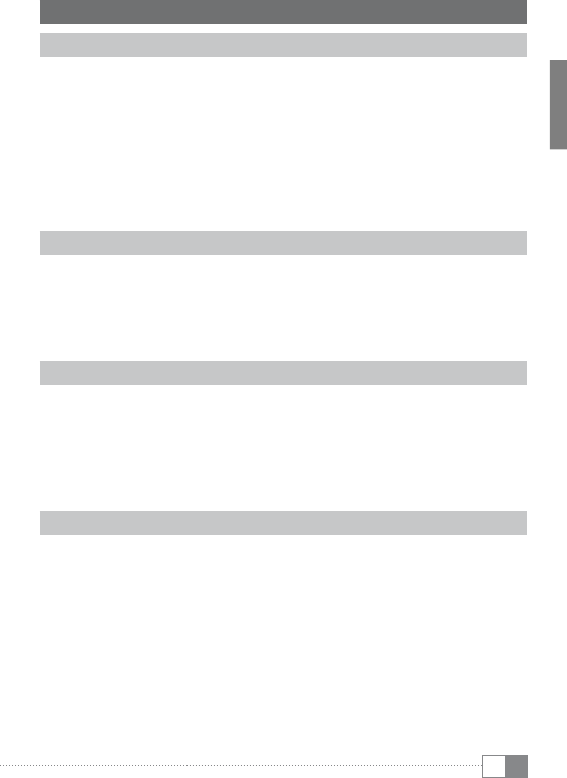-
wenn das Tablet auf Standby schaltet welche Tasten muß ich drücken um es wieder in Betriebsmodus zu schalten. Eingereicht am 22-11-2018 01:40
Antworten Frage melden -
Auf Werkseinstellung per Tastenkombination zurücksetzen Eingereicht am 28-2-2018 19:51
Antworten Frage melden -
wo ist der resetknopf
Antworten Frage melden
Eingereicht am 16-1-2014 22:05-
Ja, das ist eine Frage die ich auch gern beantwortet haben möchte. Ich finde ihn leider auch nicht. Beantwortet 31-10-2014 19:07
Finden Sie diese Antwort hilfreich? (3) Antwort melden
-
-
-
Das Ventos 8 Hat kein reset Knopf Beantwortet 29-1-2015 at 19:24
Finden Sie diese Antwort hilfreich? Antwort melden
-
-
-
8.7 hat den resetknopf auf der Rückseite in Höhe des Einschaltknopfs Beantwortet 28-2-2018 at 19:54
Finden Sie diese Antwort hilfreich? Antwort melden
-
-
Bilder auf tablet vom Computer kopieren Eingereicht am 9-12-2013 17:04
Antworten Frage melden-
Siehe unter nummer 5.1 auf Seite 11 Beantwortet 9-12-2013 17:09
Finden Sie diese Antwort hilfreich? Antwort melden
-
-
Surftab aktualisieren oder reset
Antworten Frage melden
Eingereicht am 8-12-2013 13:37-
Reset siehe Seite 4, man braucht bloss ein Büroklammer. Beantwortet 9-12-2013 17:11
Finden Sie diese Antwort hilfreich? (3) Antwort melden
-