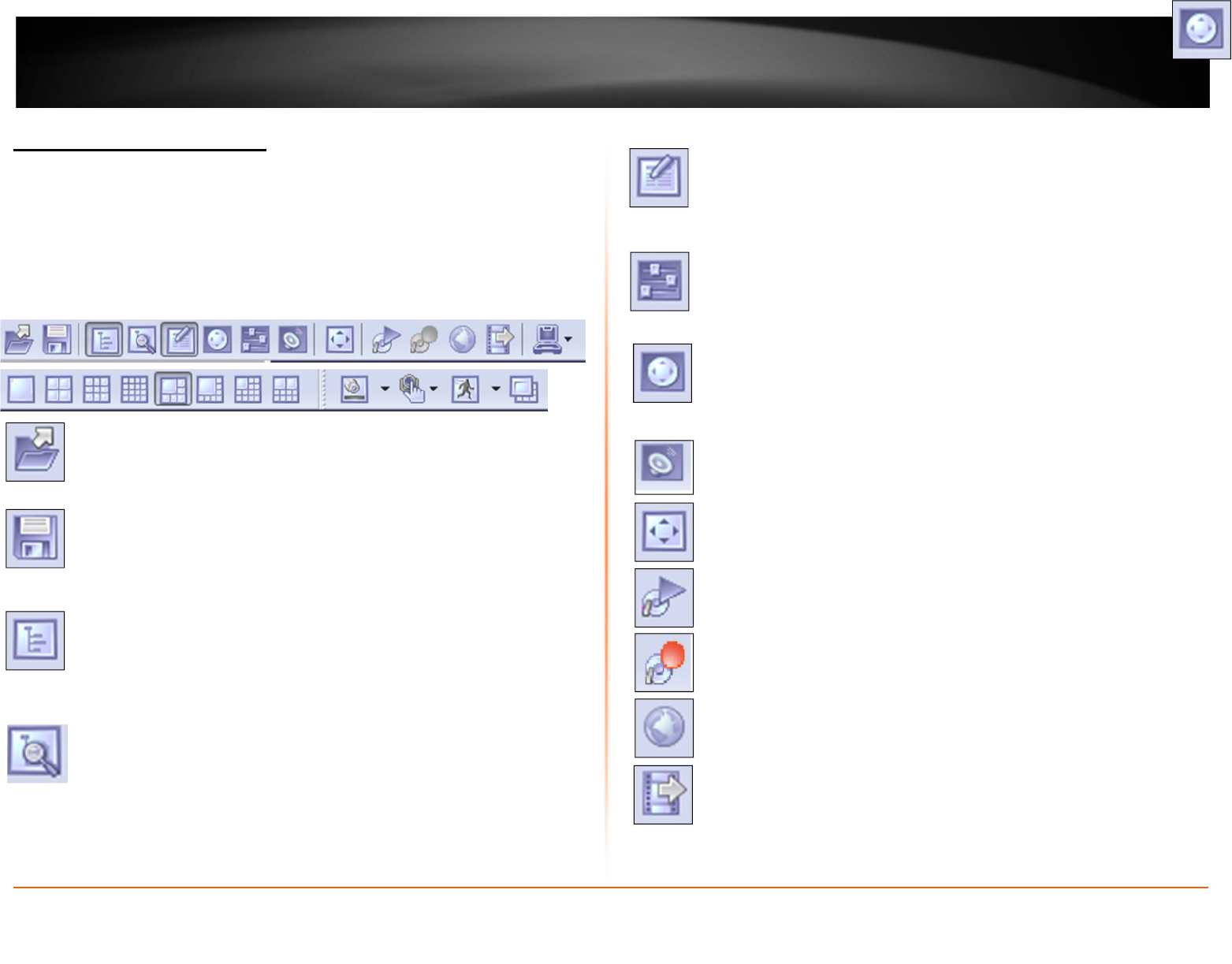7
SecurView Pro Terminology
Panel – Panel, window
Toggle- To alternate between two or more electronic, mechanical, or computer-related
options, usually by the operation of a single switch or keystroke
Toolbar- The toolbar that you see at the top of your screen gives you various options
such as open, save and various screen manipulations, at the click of a button.
Open Configuration- This button on the toolbar allows you to open previous
SecurView Pro configurations. It is most useful if you are exporting
configurations from one machine to another.
Save Configuration- This button on the toolbar allows you to save any
changes that you have just made to your DVR, it will continue to save to the
same file unless you click on File and Save As then you can save to a different
file or even to a floppy.
Structure Pane - This button toggles whether you see or don’t see the
structure pane on the left side of your SecurView Pro window. The structure
pane is most useful when you are looking at cameras from multiple locations
and multiple SecurView Pro servers. We will discuss the structure pane later on
in this chapter.
Structure Filter Pane – This button toggles whether you see or don’t see the
structure pane on the left side of your Luxriot window. The structure pane is
most useful when you are looking at cameras from multiple locations and
multiple Luxriot servers. We will discuss the structure pane later on in this chapter.
Events - This button toggles the events window. The events window gives you
important notifications such as, when you are connecting to a server
successfully. It lets you know if you have input improper user names and
passwords and gives you error codes when needed.
PTZ Control - This button toggles the PTZ control pane. If you do not have a
pan-tilt-zoom camera connected to your system then this button does no
need to be pressed.
Video amplification- This button toggles the video amplification pane. When
this button is pressed a pane will come up from which you will be able to
adjust the brightness, contrast, saturation, sharpness, and hue for any
camera.
Audio- This button toggles Audio pane control. Audio pane enables you to
listen to Audio from different cameras.
Full Screen - This button toggles full screen mode. In full screen, none of the
panes will be seen and the cameras will be expanded to their maximum size
to fill the full screen of your monitor.
Open Archive – This button opens archive viewer window. You will be able
to view archived data of your connected DVR.
Emergency Recording – On activation of emergency recording mode for a
device, the footage is recorded at full frame rate during specific period of
time and then is automatically returned to regular recording settings.
Manage Maps – This button toggles map module window for managing and
viewing cameras on Google or previously added maps.
Save Current Frame as – This button allows you to save currently rendered
video frame into file. Frame from selected screen will be saved only.