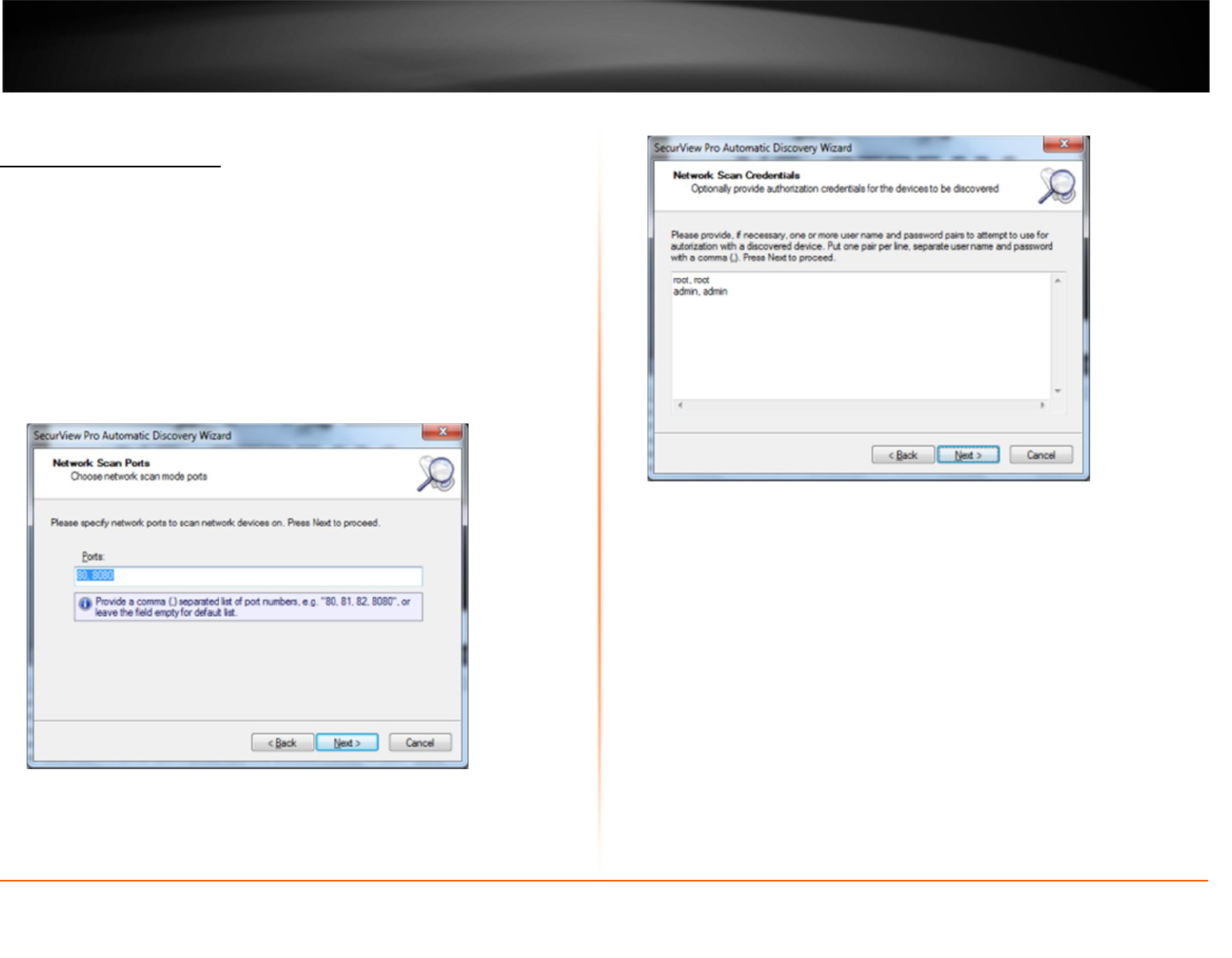16
Chapter 4
Setting up an IP Camera
There are two ways of setting up an IP camera to work with SecurView Pro:
1. Let the software find the cameras automatically
2. Manually input all of the camera’s IP information
Configure your IP Cameras automatically
1. Right click on your server name
2. Click Tasks
3. Click Auto discover network video devices.
4. The “SecurView Pro Automatic Discovery Wizard “will appear. Click Next.
5. Insert the port number for your IP cameras and then click Next.
6. Insert the user name and password for each IP camera and then click Next.
7. Select Scan network adapter address range and then click Next.
· Scan network adapter address range: If you select this option, choose network
adapters for searching your network.
· Scan IP address range- If you know your network’s IP range, you can search by
the IP range for the cameras as well.