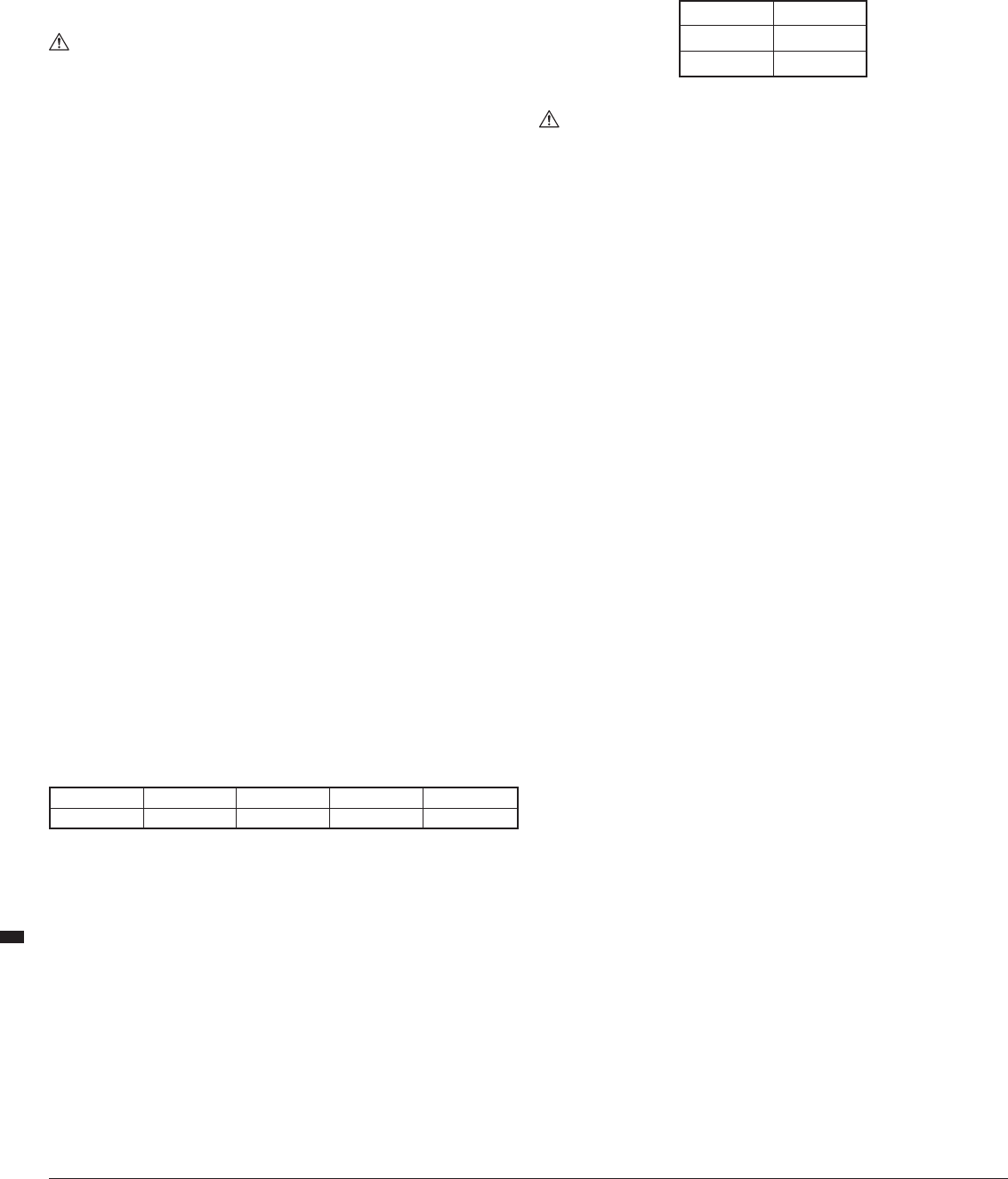4
GB
chassis
3. Place a straight edge over the corner,
4. Adjust the Module Levelling Screws, using the provided hex key
chassis
5. Repeat for the remaining three corners and the single Module Levelling Screw in the middle of the long side of the module.
6. Check all sides of the module are flush with the Workcentre chassis by placing a straight edge over the module,
perpendicular to the long and short sides, as well as diagonally over the table.
Dust extraction
WARNING:
WARNING: Some dust from natural wood , surface coatings and composite materials contains toxic substances.
dust according to laws and regulations.
• While dust extraction can be achieved using any vacuum cleaner
capacity,
• The combined electrical load of the router and vacuum cleaner may exceed the rated amperage of the domestic extension lead or power
outlet.
appliances separately
Operation
WARNING: AL
this tool.
IMPORT
the cut.
WARNING: Do not over
Note: Refer to your original TWX7
Workcentre switchbox operation
IMPORTThe switchbox requires a live mains connection to switch ON.
resetting to ON when power is restored to continue operation.
Switching on and off
Note: Refer to your router manual for additional information
1. The Workcentre ON/OFF Switch is located at the front
2. Connect the Workcentre mains lead to a wall socket and switch on
3. Switch the Workcentre ON/OFF Switch into the
4. Switch on the power tool by pressing the ON/OFF Switch into the ‘I’ position
5. Switch the Workcentre ON/OFF Switch into the
• Press down on the emergency stop flap to switch off
User position and feed direction
• The main user position is defined by the location of the safety cut-off switch
• AL
emergency
• Feed workpieces from this position in the direction indicated by the arrows on the table surface of the individual module
Fitting and removing router bits
WARNING: Do not use Router Cutters that exceed 50mm in diameter with the router table module.
1. Switch off the router with the power s
2. Fit the table winder through the router table and wind to raise the router cutter and collet
3. Use the router collet spanner to remove and replace the existing router bit
4. Wind the table winder so the router bit is at the correct height position
5. Ensuring the Workcentre power switch is set to ‘Off’,
IMPORTDo not use the table winder while the router is powered.
IMPORTRefer to the router manual for details of compatible router bit types and sizes.
Using the guard
• Ensure the Guard (17) is used whenever possible and set to the correct height position to ensure maximum
protection for the operator’s hands
Using the fence micro adjusters
1. Screw the thumbwheels on the Fence Micro-Adjusters (4) out to provide sufficient adjustment.
position against the rear of the fence and screw the thumbwheels in to obtain the required rebate amount. One complete turn is 1mm
2. Unlock the fence, move it back against the micro-adjusters and re-lock
Using the fence
• The Fence Faces (14) should always be positioned as c
backward. Ensure they are tensioned firmly enough to resist unwanted movement
Using the featherboards
IMPORT Horizontal and vertical featherboards should not overlap in use.
Both the V
as it is cut.
• Each featherboard has a short plastic pin (Fig O): this indicates the workpiece line.
Horizontal Featherboard so this shorter pin just touches the workpiece so the longer pins are correctly tensioned against the
workpiece in use
• The exposed router bit cutter height should not exceed the height of the installed horizontal featherboards. Horizontal
featherboards can be stacked to allow for a higher exposed cutter and taller workpieces.
TWX7FB.
Stacked 1 2 3 4
Height 9.5mm 15mm 44mm 50mm
Using the fence spacers
Planing cuts should be performed with the cutter mostly hidden behind the Fence Faces (14) (F
WARNING: NEVER make planing cuts with the workpiece passing between the cutter and fence on the right.
up’ on the work, and rip the workpiece out of your hands - or even pull your hand into the cutter
Planing on the router fence
• Planing cuts of 0.5, 1.0,
Method 1
1. Ensure the Fence Faces are close to the cutter
2. Push the spring-loaded left Fence Face away from the fence and slide the two Fence Face Spacers into the gaps
created at the required rotation for the maximum cut depth required as marked on the spacer
3. Use a wooden straight edge to align the cutter blade with the left Fence Face only
Method 2
1. Ensure the Fence Faces are close to the cutter
2. Set Micro-Adjusters (24) to mid travel; ensure marks are aligned
3. Use a wooden straight edge to align the cutter blade with the Fence Faces. Push the Micro-Adjusters into contact with the
Fence.
4. Decide on cut depth required. Wind both Micro-Adjusters c
contact with the Micro-Adjusters
5. Push the spring-loaded left Fence Face away from the Fence and slide the two Fence F
rotation for the maximum cut depth required as marked on the spacer
Fitting the starting pin
• A Starter Pin can be fitted to the router table to assist freehand routing. F
• Ensure the guard is correctly adjusted to the correct height to provide maximum protection to the operator’s hands (F
• In use, the workpiece should contact the starter pin first and be angled from that position to the cutter for the first cut
Accessories
• A wide range of accessories and consumables, in addition to those listed below
Spare parts can be obtained from toolsparesonline.com
T Description
TWX7P Protractor
TWX7FB Featherboard Pack
Maintenance
WARNING: AL
General inspection
• Check regularly that all the fixing screws are tight and all parts are undamaged and in good condition. Do not use the router table until
any faulty,
• Inspect the supply cord of the tool, prior to each use,
centre.
Cleaning
• Keep your tool clean at all times. Dirt and dust will cause internal parts to wear quickly
body of your machine with a soft brush, or dry cloth.
the ventilation holes
• Clean the tool casing with a soft damp cloth using a mild detergent.
• Never use caustic agents to clean plastic parts
Lubrication
• Slightly lubricate all moving parts at regular intervals with a suitable spray lubricant
Storage
• Store this tool carefully in a secure, dry place out of the reach of children
Disposal
Always adhere to national regulations when disposing of power tools that are no longer functional and are not viable for repair.
• Do not dispose of power tools, or other waste electrical and electronic equipment (WEEE),
• Contact your local waste disposal authority for information on the correct way to dispose of power tools
265709_Z1MANPRO1.indd 4 23/11/2016 12:40