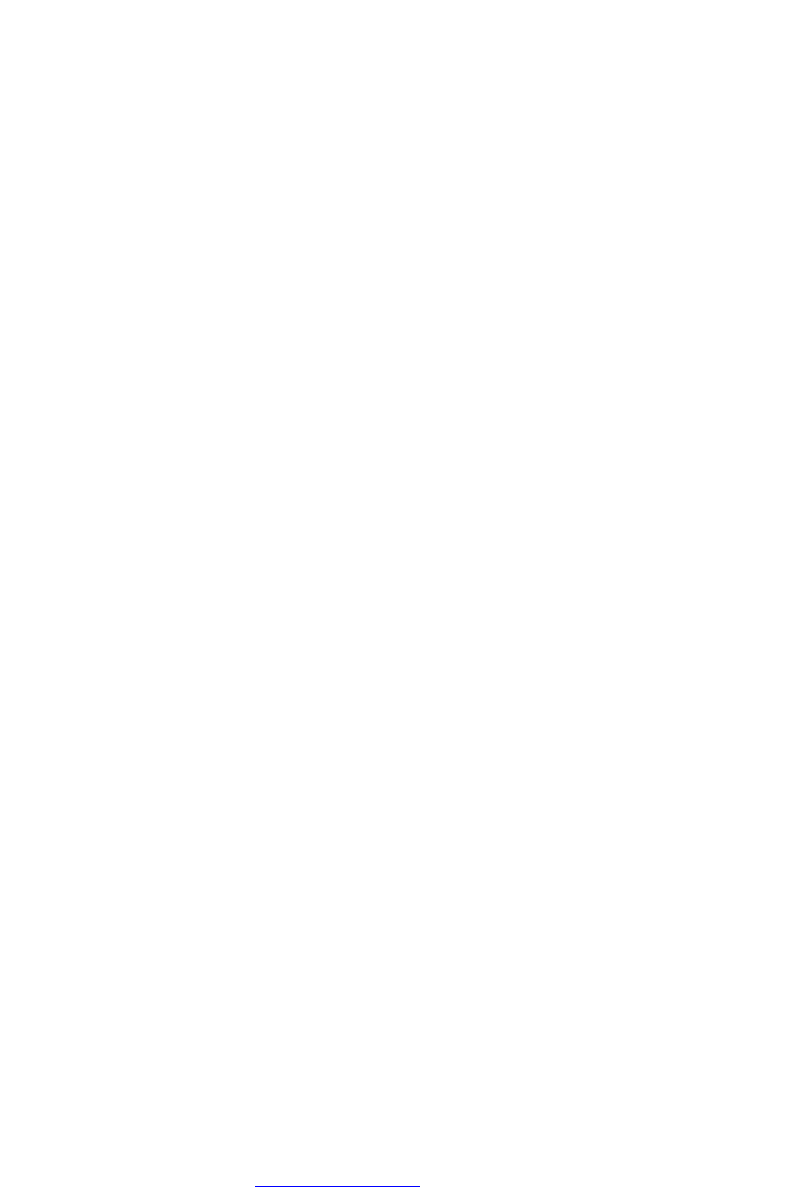38
Multi-Track
The BCT8 allows you to track more than one system at a time. Here are some highlights of
this feature:
❖ You can actually track up to 5 trunking systems at one time.
❖ You can trunk scan, or search and scan conventional frequencies at the same time.
❖ You can program conventional frequencies in the same bank as trunking systems.
After the scanner finishes checking a trunked system for activity, it will conventionally
scan the other frequencies in the bank (remember, only trunking frequencies are
programmed in Trunk mode).
To scan a mix of trunking and conventional banks, select the banks you wish to be active,
and then press
TRUNK. The scanner will instantly begin scanning. You can switch to Search
mode and the scanner will search for any active ID’s on the system.
Note: To switch ID Scan or ID Search, press PVT or SRCH in the trunked system.
Multi-Track Operational Details
When more than one trunk system is active (for example two or more trunked systems or a
trunked system and one or more conventional frequencies), the radio jumps between
systems/frequencies as follows:
TRUNK SCAN: The scanner moves to a trunked system and looks for IDs in your Scan
List(s) for up to 1 second. If it finds no activity on your programmed talkgroups, it moves
on to conventional channels in the same bank or to the next active bank.
If the scanner finds a talkgroup in one of your active Scan Lists, you will begin to hear that
communication and the scanner will of course display the proper talkgroup number. When
the communication ends, the scanner will wait for 2 seconds for any further replies and, if
none, the scanner will move to the conventional channels in the same bank or to the next
bank.
The scanner will not look for any other IDs within the same trunked system (as this
would slow the scan process). If you press the
▲ key while you are listening to one ID,
the scanner will check to see if another ID in your Scan List is active. It will disregard the
ID to which you were just monitoring.
TRUNK SEARCH: This mode works similarly to Trunk Scan. If the scanner finds any (non-
locked-out) ID when it checks the control channel, you will hear it. You will then hear any
replies that follow within 2 seconds. After that the scanner will move on and not
continuously search the system for additional IDs (on busy systems you would never leave
the system if this were the case). If you press the
▲ key while monitoring one ID, the radio
will check if any other IDs are active (it will disregard the ID you just left), and if none are
active, it will move on.