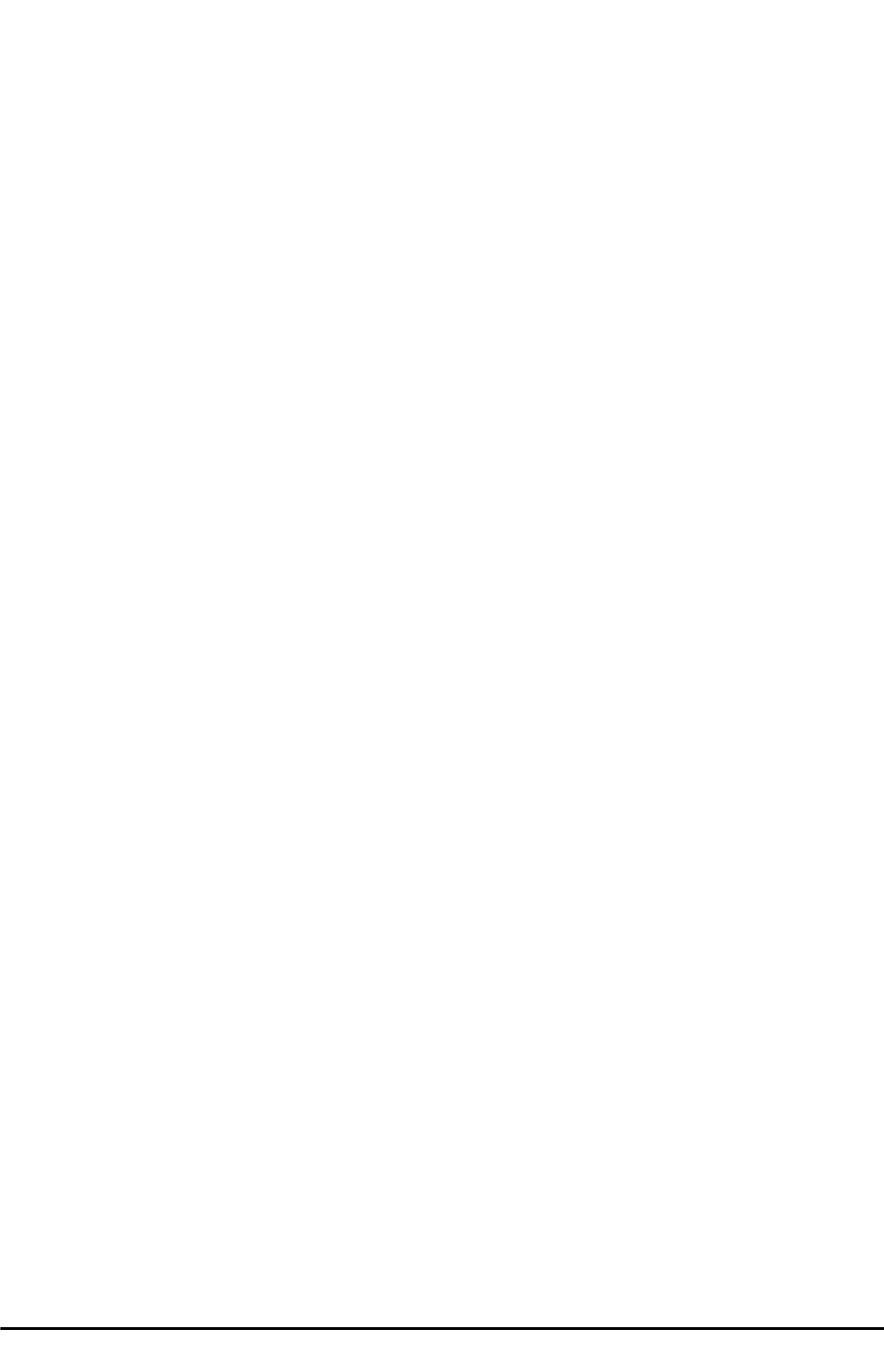26
UWATEC
®
SmartTRAK
Deleting a fish
Choose a fish from the list by clicking on the name. The fish name will appear to the right.
Press Delete to delete it from the list.
Adding a picture
Choose a fish from the list by clicking on the name. The fish name will appear to the right.
Press the Load Image button or click with the right mouse button over the picture area to
open the Open Picture dialog.
Adding dive specific information
You can add some specific details for each fish related with the active dive. Just select the fish
and a new tab On this dive will appear. Fill in the information on that page. Beware that, if
you unselect the fish, this information will be lost.
Setting a fish as default
Select Set as default fish. The fish will now be automatically set as default for all the new
dives that you create.
4.10.11 Notes
In the Notes page you can add comments and additional information relative to your dive.
4.10.12 DAN
At the DAN page you can add specific information for each dive about dive details, outcome
and safety. This information is needed for DAN (Divers Alert Network) DL7 level 3 export.
Mandatory fields are: purpose, environment, platform, dive plan, gas source, breathing gas,
thermal comfort and workload.
5. Hardware and Software Requirements
One of the following operating systems is required to run SmartTRAK:
Software:
• Windows XP
• Windows 2000
• Windows ME
• Windows 98
Hardware:
An IBM compatible Pentium class PC equipped with an infrared port or a dongle. With
Windows ME and 98 minimum of 32MB RAM. With Windows XP and 2000 minimum of
64MB RAM. Minimum of 10MB free hard disk space.
5.1 Installing an IrDA Device
For installing the infrared device, please follow the instructions delivered with your PC and/or
infrared dongle. You can find help in Windows by selecting Help in the Start menu. From the
Help window, select the Index tab and type in infrared devices as key words. Select the
subentry adding, configuring or installing.