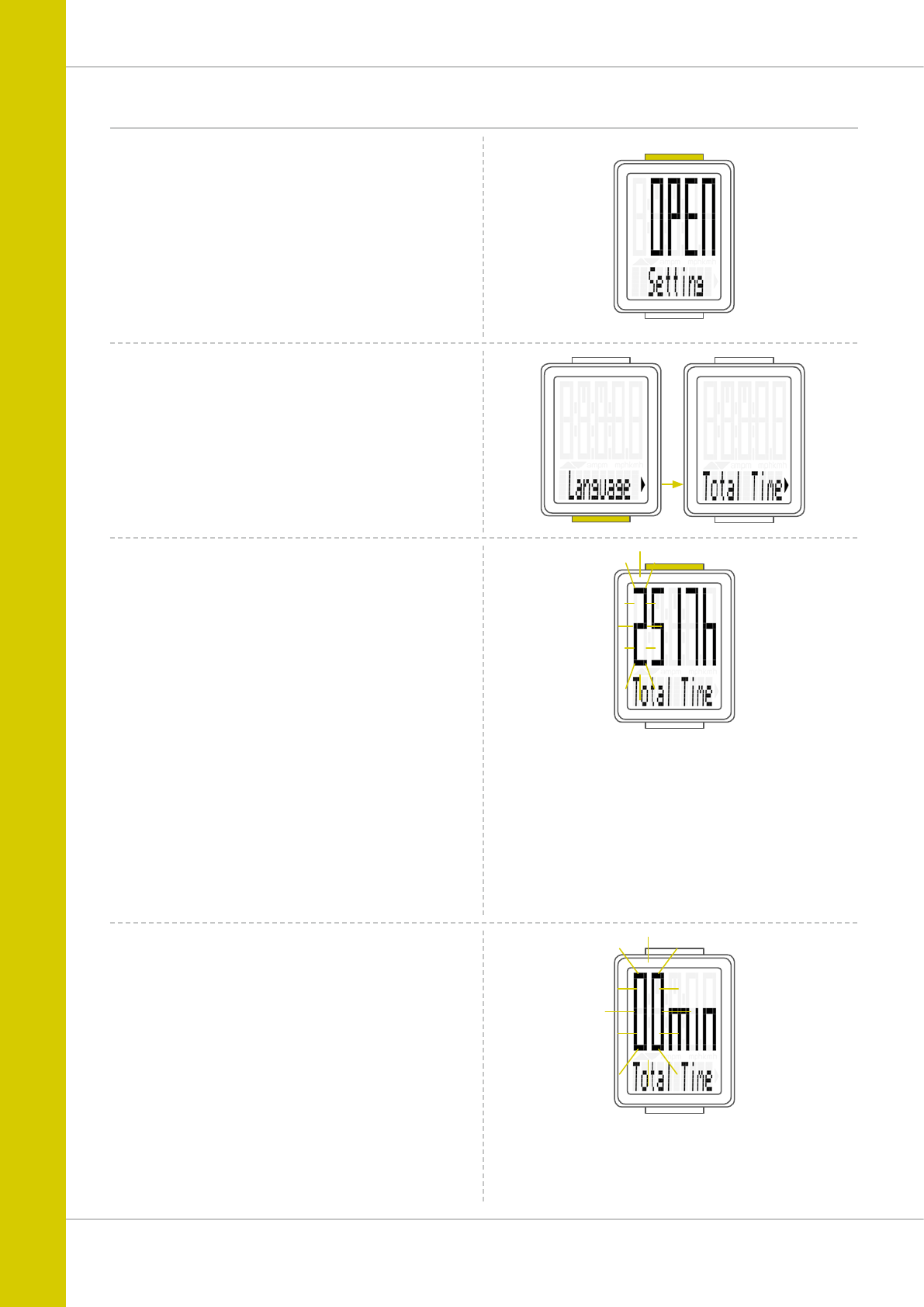-
Wie wird der Radumfang eigestellt? Mein Laufrad ist die Größe 28 Eingereicht am 11-3-2022 18:45
Antworten Frage melden -
Mein Tacho zeigt nur dreistellige Zahl an für Radumfang
Antworten Frage melden
Eingereicht am 8-8-2021 13:23 -
Die Bike Taste funktioniert nicht mehr. Kein Umschalte der Anzeigen/Menues mehr möglich. Gerät zeigt nur noch aktuelle Geschwindigkeit an und die Uhrzeit im Ruhezustand.
Antworten Frage melden
M2WL Eingereicht am 6-6-2021 16:37 -
Wie stelle ich die tagesstrecke auf null bei fahradcomputer Eingereicht am 18-9-2019 19:27
Antworten Frage melden -
Tacho hat einwandfrei funktioniert, plötzlich zeigt es die Geschwindigkeit nicht mehr an, beide Batterien wurden gewechselt Eingereicht am 14-6-2019 13:46
Antworten Frage melden-
Bei mir genau das gleiche!
Finden Sie diese Antwort hilfreich? Antwort melden
Schrott! Beantwortet 28-7-2019 00:33
-
-
-
War damit beim Fahrrad Händler, der hat festgestellt, dass der Geber, unten bei den Speichen, eine schlechte Verbindung der Batterie hatte. Er hat die Batterie rausgenacht, die Pole gereinigt, jetzt geht Tacho einwandfrei. Beantwortet 28-7-2019 at 08:45
Finden Sie diese Antwort hilfreich? Antwort melden
-
-
Wie stelle ich die Temperaturanzeige von Fahrenheit um in Celsius? Eingereicht am 10-11-2018 14:27
Antworten Frage melden -
Der Sender verbindet sich nicht mit dem Tacho. Die Geschwindigkeit wird nicht angezeigt. Eingereicht am 19-10-2018 19:30
Antworten Frage melden -
Wie stelle ich den Radumfang auf dem Fahradcomputer ein ? Eingereicht am 17-4-2018 20:22
Antworten Frage melden -
wie löscht man den tages Kilometer stand Eingereicht am 27-4-2015 20:27
Antworten Frage melden-
Taste laenger druecken Beantwortet 31-7-2015 23:59
Finden Sie diese Antwort hilfreich? Antwort melden
-
-
-
so lange auf oberes Bedienteil drücken bis Reset Tageskilometer erscheint Beantwortet 26-8-2015 at 21:04
Finden Sie diese Antwort hilfreich? (3) Antwort melden
-