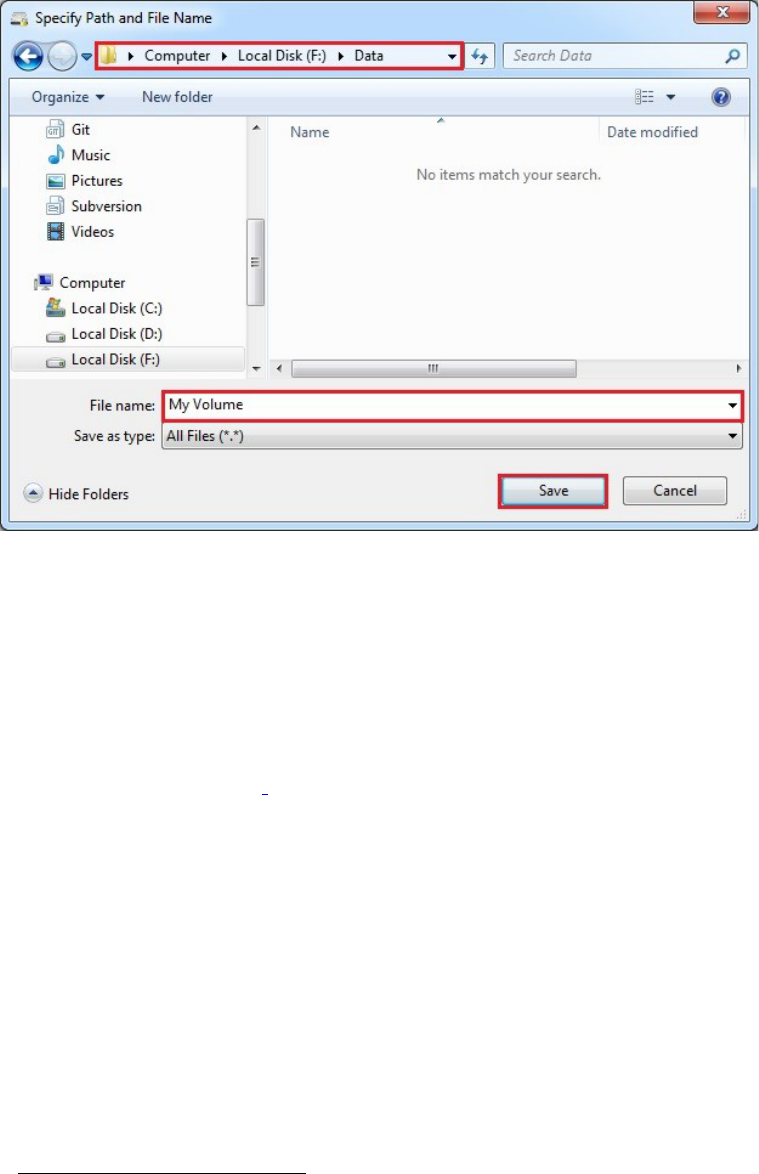STEP 6:
In this tutorial, we will create our VeraCrypt volume in the folder F:\Data\ and the
filename of the
volume (container) will be My Volume (as can be seen in the screenshot above).
You may, of
course, choose any other filename and location you like (for example, on a USB
memory stick).
Note that the file My Volume does not exist yet – VeraCrypt will create it.
IMPORTANT: Note that VeraCrypt will not encrypt any existing files (when creating a
VeraCrypt file container). If you select an existing file in this step, it will be overwritten and
replaced by the newly created volume (so the overwritten file will be lost, not encrypted).
You will be able to encrypt existing files (later on) by moving them to the VeraCrypt volume
that we are creating now.
*
Select the desired path (where you wish the container to be created) in the file selector.
Type the desired container filename in the File name box.
Click Save.
The file selector window should disappear.
In the following steps, we will return to the VeraCrypt Volume Creation Wizard.
* Note that after you copy existing unencrypted files to a VeraCrypt volume, you should securely erase (wipe) the original
unencrypted files. There are software tools that can be used for the purpose of secure erasure (many of them are free).
10