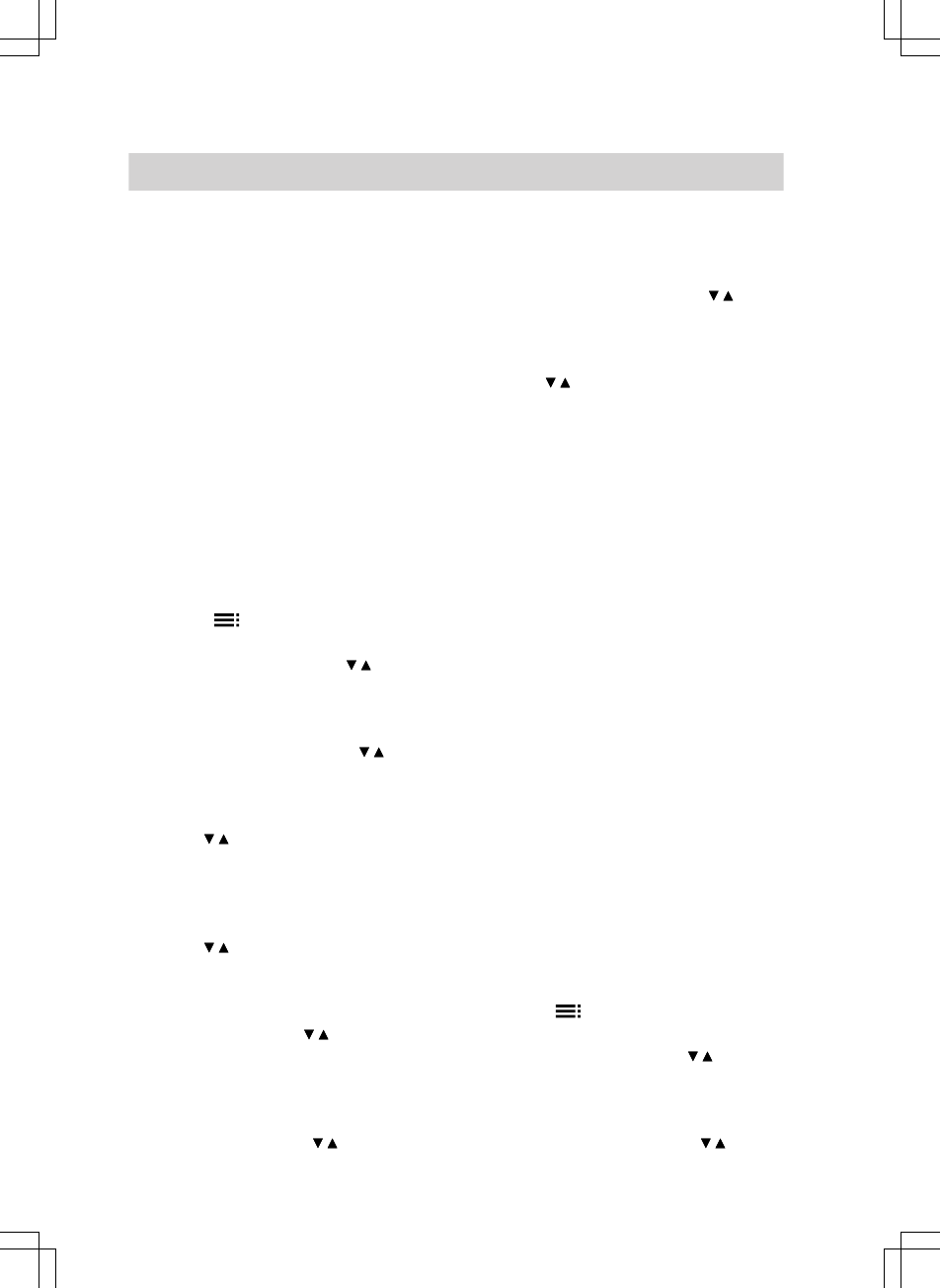14
You can select time phases for several
days (day groups) or for individual days:
■ "MO–SU" for the same time phases
every day of the week
■ "MO–FR" for the same time phases
Monday to Friday
■ "SA–SU" for the same time phases on
Saturday and Sunday
■ "SINGLE DAY" different time phases
for single days
Note
Settings for individual days take prior-
ity over settings for several days.
01. Open the flap.
02. Press twice.
03. Select "Settings" with / .
04. Confirm with OK.
05. Select "Programs" with / .
06. Confirm with OK.
07. With / select the program you
want to change (e.g. "Prog 1").
08. Confirm with OK.
09. With / select "Heating circuit".
10. Confirm with OK.
11. Select "Set" with / .
12. Confirm with OK.
13. Select the required group of days/
individual day with / .
14. Confirm with OK.
15. Select the required time phase or
first the required day with / .
16. Confirm with OK.
17. With / set the required start time,
stop time and the temperature, one
after the other (e.g."Reduced").
18. Confirm respectively with OK.
19. Proceed as described in points 15 to
18 to set further time phases.
Note
Should gaps be created between
the time phases, these are closed
automatically by an extension to the
previous time phase.
Disabling time phases
To disable a time phase, set the same
value for the start and stop times.
Copying a time program
You can copy time programs, for exam-
ple to make a new time program from
another where only minor changes are
required.
01. Open the flap.
02. Press twice.
03. Select "Settings" with / .
04. Confirm with OK.
05. Select "Programs" with / .
Central heating
Setting a permanent room temperature
(cont.)
5592 620 GB