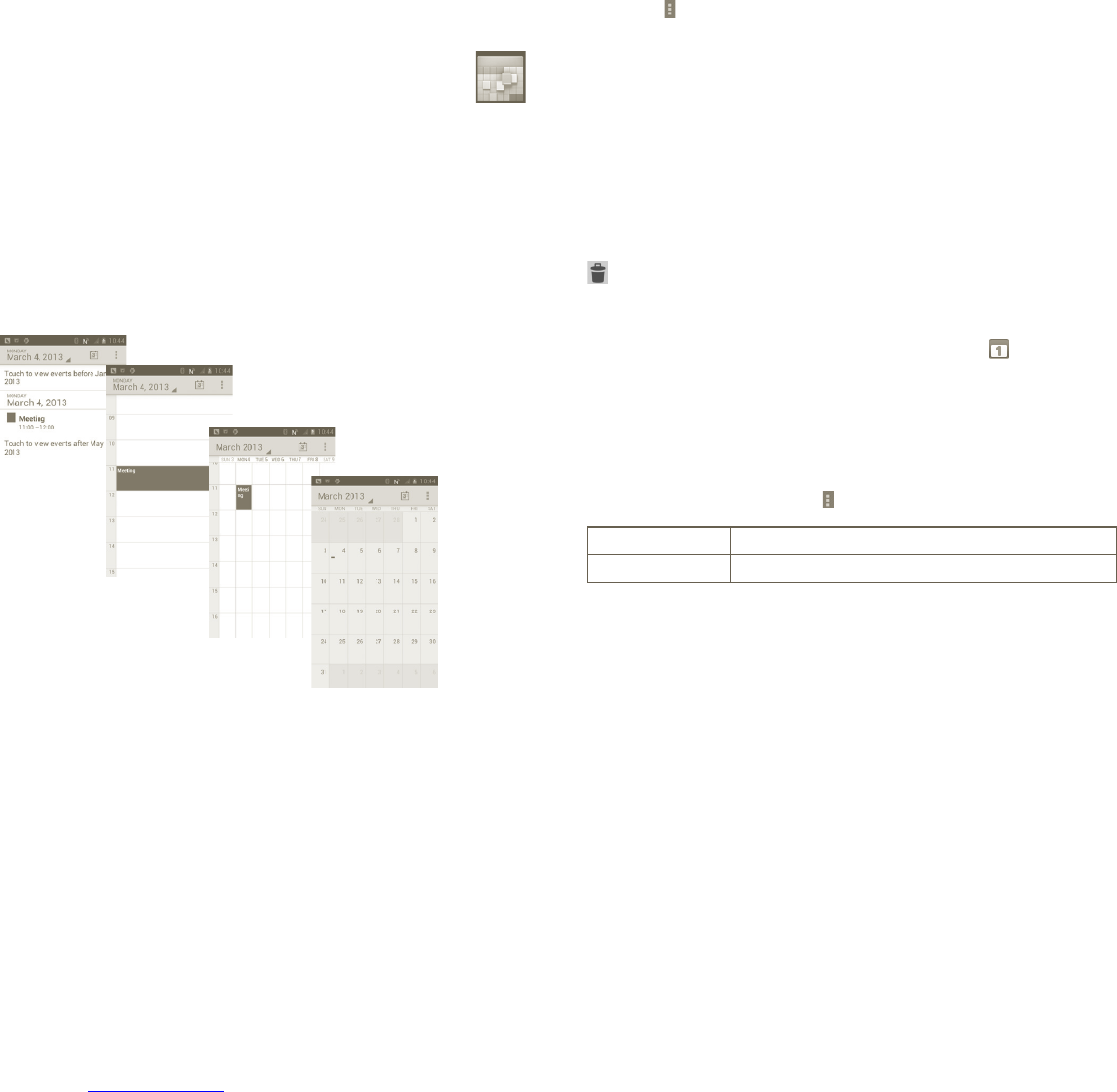49 50
5 Google Calendar,
Alarm clock & Calculator
Google Calendar 5.1
Use Google Calendar to keep track of important meetings, appointments, etc.
To access this function, touch the Application tab from the Home screen, then
touch Calendar.
Multimode view5.1.1
You can display the Calendar in daily, weekly, monthly, or agenda view.
To change your Calendar view, press the Menu key, then touch Day, Week,
Month or Agenda.
Agenda view
Day view
Week view
In Agenda, Day or Week view
touch an event to view its detalls.
Touch a day in Month view to
open that day's events.
Month view
To create new events5.1.2
You can add new events from any Calendar view.
a Press the
from Calendar screen, and touch New event to access new event
edit screen.
b Fill in all required information for this new event. If it is a whole-day event,
you can select All day.
c When finished, touch Done from the end of the screen.
To quickly create an event from Day, Week or Month view screen, touch and hold
an empty spot or an event to open the Option menu, then touch New event to
enter the event details screen of the time you have previously selected.
To delete or edit event5.1.3
To delete or edit an event, touch the event to enter details screen, then touch
.
Event reminder5.1.4
If a reminder is set for an event, the upcoming event icon appears on the
Status bar as a notification when the reminder time arrives.
Touch and drag down the Status bar to open the Notification panel, touch
event name to view Calendar notification list.
Press the Back key to keep the reminders pending in the Status bar and the
Notification panel.
Important options by pressing the
from Calendar main screen:
New event
To add a new event
Settings
To set a series of Calendar settings