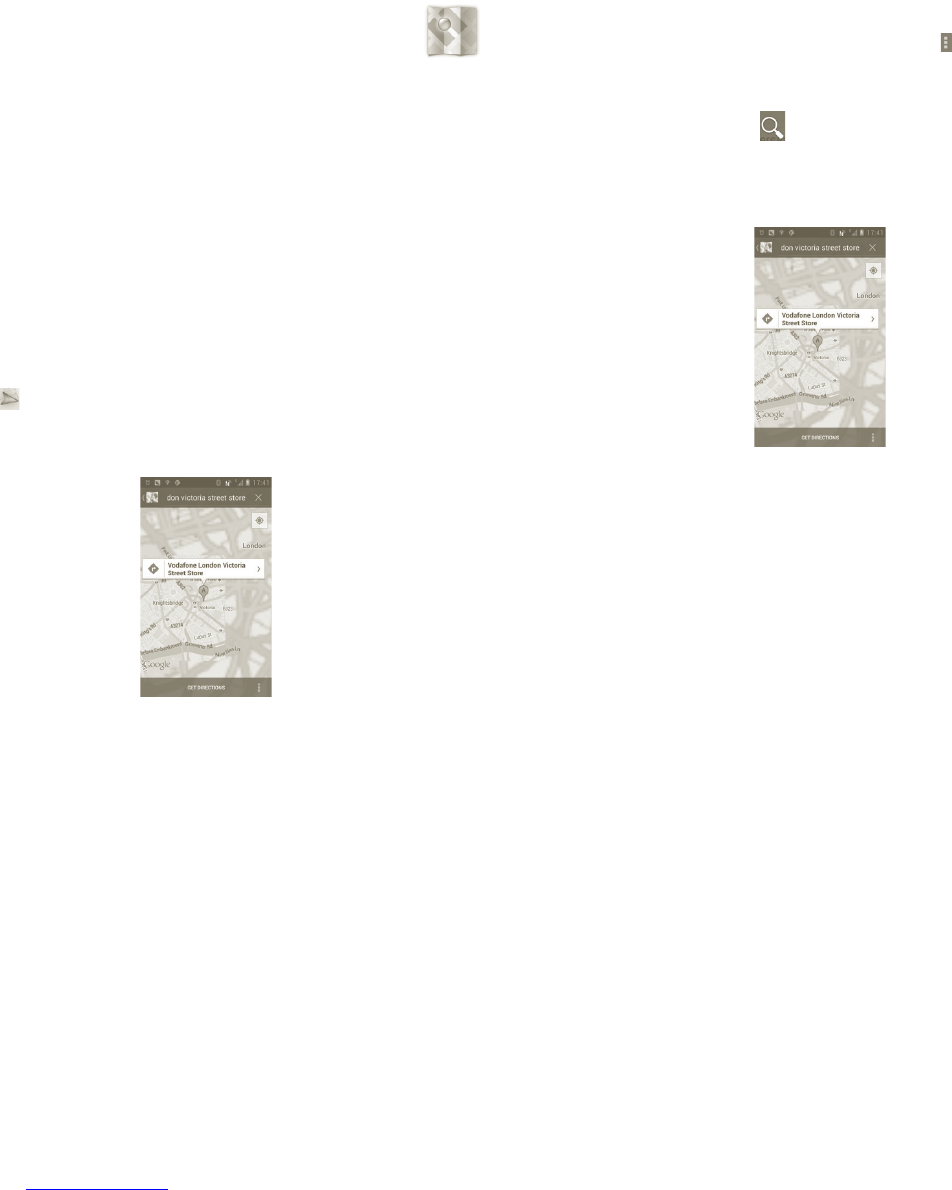79 80
Google Maps 8
Get My Location8.1
Choose a data source to decide My Location8.1.1
Press the Menu key from the Home screen, touch Settings > Location services.
Mark the check box of • Google's location service to set Wi-Fi and/or mobile
networks as My Location data source.
Or mark the check box of • GPS satellites to set GPS as My Location data
source.
Open Google Maps and view My Location8.1.2
Touch the Application tab from the Home screen, then touch Maps.
Press the
and touch My Location.
The map will then center on a blue dot with a blue circle around. Your actual
position is within the blue circle.
To move the map, drag the map with your finger.
You can also zoom in/out by double-tapping a location on screen.
To clear the map history, press the Menu key and touch
> Clear Map.
Search for a location8.2
a While viewing a map, touch and type the address you want to go.
b In the search box, enter an address, a city or a local business.
c Touch the search icon and in a while your search results will appear on the
map highlighted by markers with letter labels.
You can touch a marker to open a balloon that contains a label. Touch the
balloon to open a screen with more handy information about the location.