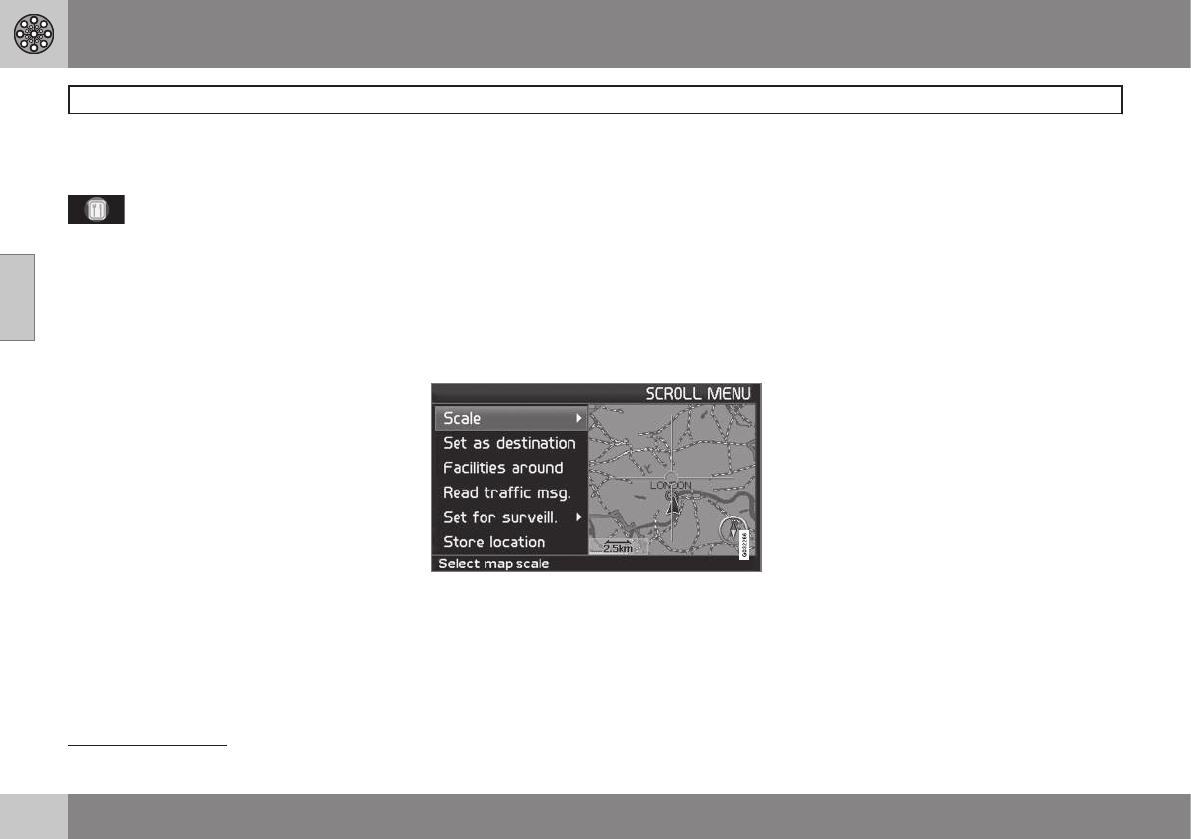– Facilities
Displays a menu containing various options
for searching for a facility.
Around the car
Pressing ENTER allows you to search around
the car. See page 41
Along the route
Pressing ENTER allows you to search along
the route. See page 41
Along the motorway
Pressing ENTER allows you to search for rest
areas, petrol stations and restaurants that are
readily accessible along the motorway.
If a calculated route extends over several
motorways then the system only searches
along the section of motorway currently being
used.
Scroll menu
Map scroll
In Scroll mode, a hairline cross is man-
oeuvred over the map image.
– Activate Scroll mode (Scroll menu) by
scrolling with the navigation button.
The longer you hold down the button, the
faster the hairline cross moves across the
map.
Menu
– Press ENTER in Map scroll mode to view
the Scroll menu.
Scale
Changes the size of the map image to pro-
vide a larger perspective or more detail.
•
Pressing ENTER on the options (+) or (-)
changes the map scale in various stages,
from 50 metres up to 100 km.
•
Stepless changing is possible if you hold
down ENTER - release the button when
the scale is suitable.
Set as destination (Set as destination)
Selects the location marked by the hairline
cross as the destination.
•
Press ENTER. Guidance starts immedi-
ately.
Facilities around (Facilities around)
A menu is displayed.
•
Choose between the
Last 5 and All
types to search for facilities within the
local area.
Read traffic msg. (Read traffic msg.)
Searches for current traffic messages within
the area.
Surveillance (Set for surveill.)
3
Pressing ENTER displays a menu containing
various options.
•
Select between
Surveillance 1, 2 or 3
and press ENTER to store a map view
you want to save as a surveillance area,
e.g. heavily trafficked roads that are often
subject to traffic problems.
3
Does not apply to all areas/countries.