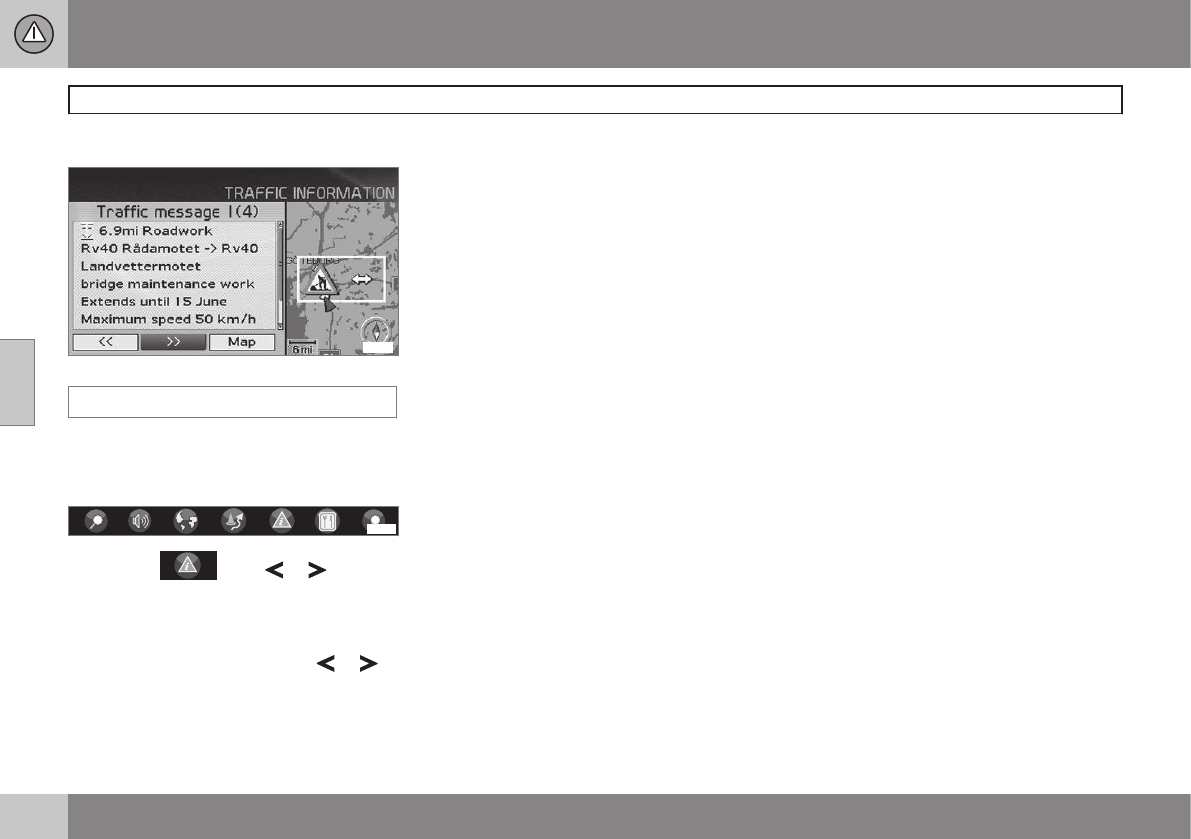Detailed traffic information.
Read traffic msg.
A traffic message is indicated by a symbol on
screen. To read a traffic message:
1. Press ENTER to call up the Quick menu:
using or , then
press ENTER, see page 34 and 35.
> Current messages are marked with a
red or yellow frame.
3.
Browse forward or back using
or
and press ENTER for detailed traffic
information (the illustration shows an
example).
4. Press BACK to enable browsing between
current messages again.
The traffic messages relevant to the map area
are indicated on the screen.
Detailed information on the traffic problem is
also shown. The extent of the problem is
shown at the top. If the traffic problem is
located along the selected route then the dis-
tance to it is specified.
If details are available, the following are also
displayed:
•
duration
•
restrictions on speed, vehicle width and
height
•
roads affected.
Scale
The scale of the map determines how great a
quantity of traffic information can be shown -
the larger the map area shown on the screen,
the more information is provided. For more
information, see page 24.