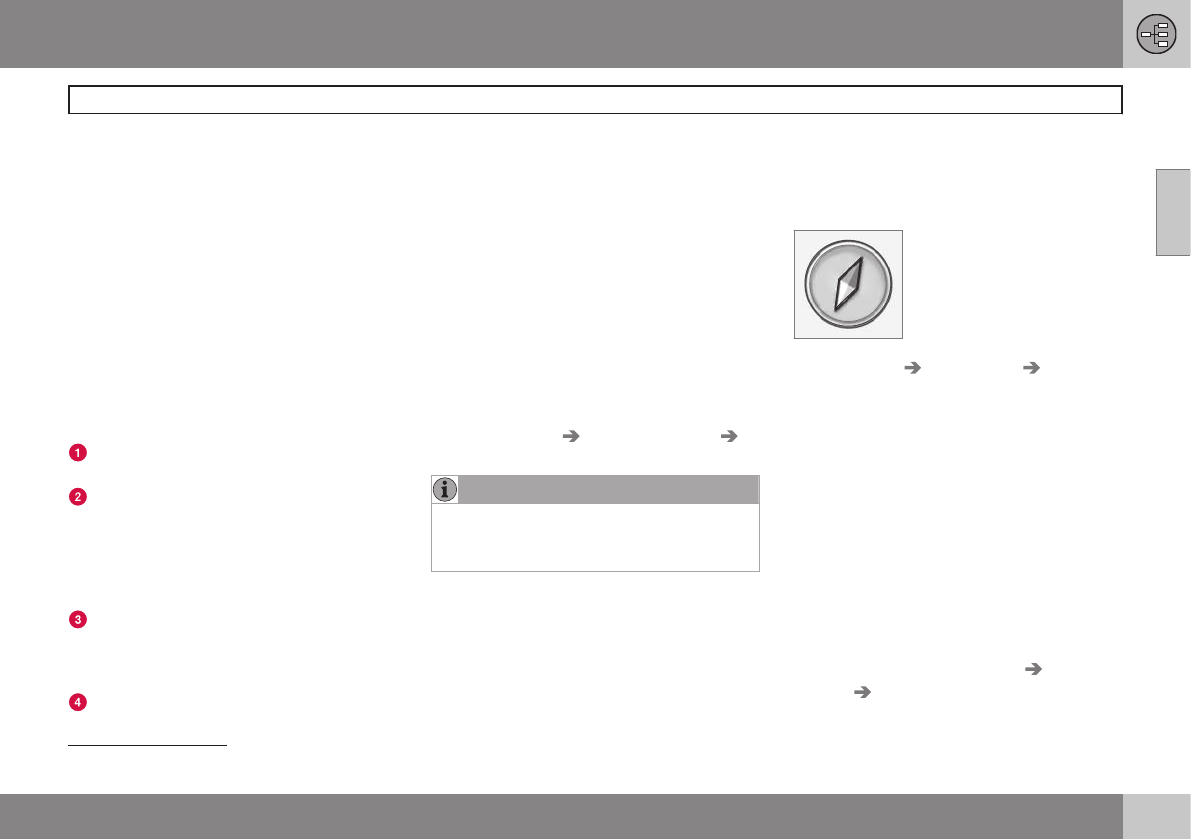02 Getting to know your navigation system
Maps, types of roads and the compass
02
33
Map views of the current location
The way in which the map is displayed
depends on the vehicle’s location and the
settings that have been made in the system,
such as map scale, geographic location, the
symbols that have been selected for display,
etc.
An explanation of the text, signs, and sym-
bols that may be displayed on the screen can
be found on the inside of the front cover of
this manual.
The name of the current route can be viewed
at the bottom of the screen without setting a
destination.
Along a highway. The screen shows
points of interest along the highway.
Detailed intersection information. The
screen shows the direction in which you
should turn at the next intersection
1
.
(Alternative lanes are only displayed for
major roads.) Visual information is always
accompanied by voice guidance.
Two maps. The screen shows the same
map, but with two different scales. The
map(s) can also be displayed in 2D or 3D,
see page 55.
Map scroll mode, see page 35.
Voice guidance
Once a destination has been entered and the
vehicle is approaching an intersection or an
exit, a voice will provide guidance about dis-
tance and type of action to be taken. A
detailed map of the intersection is also dis-
played. The voice guidance is repeated as the
vehicles approaches the intersection.
Adjust the volume with the audio system’s
volume control (this must be done while guid-
ance is being given).
To repeat guidance
•
Press OK twice.
See also
Settings Guidance options
Voice guidance, see page 57.
NOTE
Voice guidance will not be provided during
a call on a Bluetooth©-connected cell
phone.
To select a male or female voice and a
language
•
Go into the MY CAR menu system (by
pressing this button on the center con-
sole control panel). The volume for voice
guidance can also be adjusted here. See
your Owner's Manual for additional infor-
mation.
Compass
The red point on the com-
pass needle points north on
the map and the white end of
the needle points south
Go to Settings Map options Compass
to hide/show the compass. See also page
56 for more information.
Unverified roads
A small number of roads in the system may
be unverified. This means that information on
signs, one-way streets, left turns, etc., may
not be accurate.
An itinerary containing unverified roads will be
displayed in grey on the map.
The system’s default setting is to avoid
unverified roads, and for this reason, no itin-
eraries are planned on them. These settings
can be changed under
Settings Route
options Customise route, see page 54.
1
This function can be expanded, see page 58.