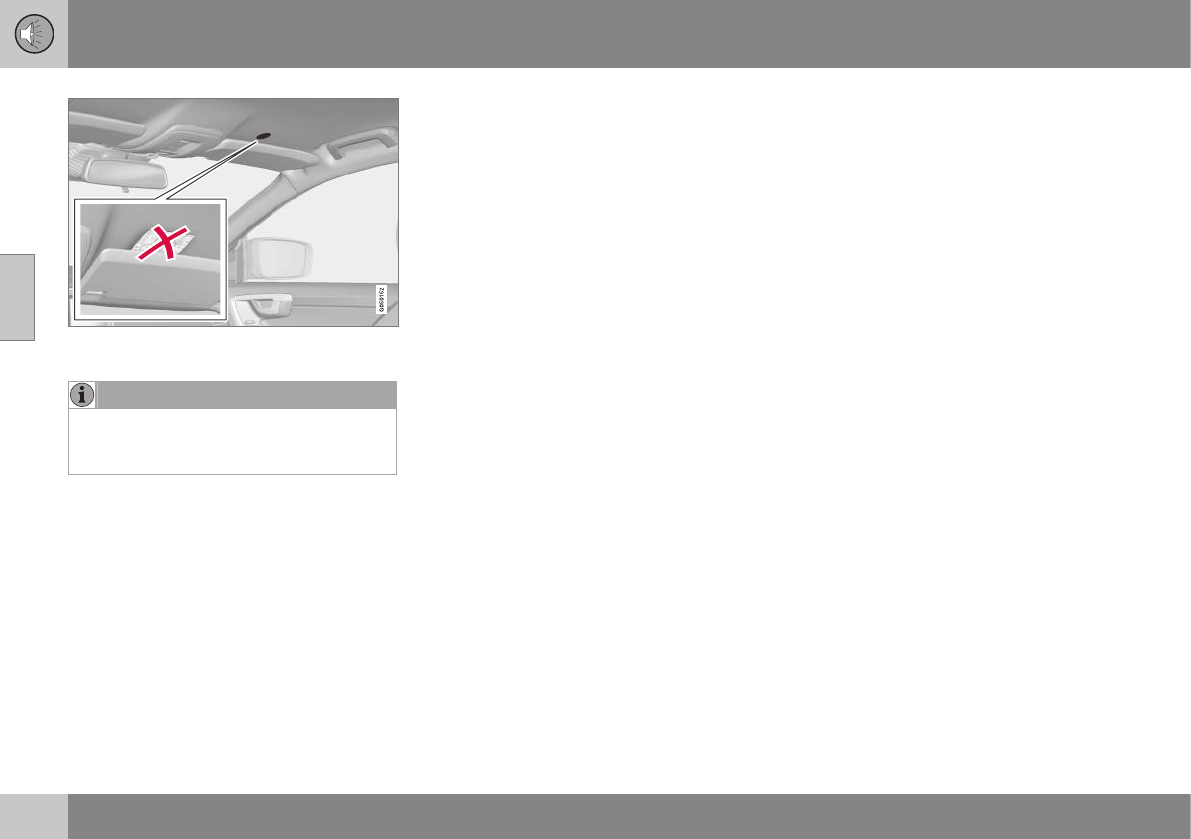||
03 Audio and media
03
34
* Option/accessory, for more information, see Introduction.
Microphones in the car's roof - location and
quantity may vary depending on car model.
NOTE
Do not cover the car's microphone; other-
wise a rumbling sound from the audio sys-
tem may be produced.
Audio quality when streaming audio
from the Internet
The amount of data transferred is dependent
on the services or apps that are used in the
car. For example streaming audio can require
large amounts of data which requires a good
connection and good signal strength. In some
apps it is possible to set the audio quality.
Selecting a high audio quality can increase
loading time and cause breaks in the sound.
In order to ensure a consistent sound experi-
ence it is recommended to select a lower
audio quality.
Related information
•
Internet-connected car (p. 69)
Audio and media - general audio
settings
General audio settings for the audio and
media system.
Press SOUND to access the audio settings
menu (
Bass, Treble, etc.). Turn TUNE to
scroll to your selection (e.g. Treble) and
press OK/MENU in order to select.
Adjust the setting by turning TUNE and save
the setting with OK/MENU. Note that the
audio volume can only be adjusted within a
comfortable range. When a function is active
(e.g. navigation system) the audio volume can
be adjusted by turning VOL to min/max posi-
tion.
Continue turning TUNE in order to access
other options:
•
Premium sound - Advanced audio set-
tings (p. 35).
•
Bass - Bass level.
•
Treble - Treble level.
•
Fader – Balance between the front and
rear speakers.
•
Balance – Balance between the left and
right-hand speakers.
•
Equalizer - Volume level for different
wavelengths (p. 36).
•
Navigation volume - The volume of the
navigation system* system voice.