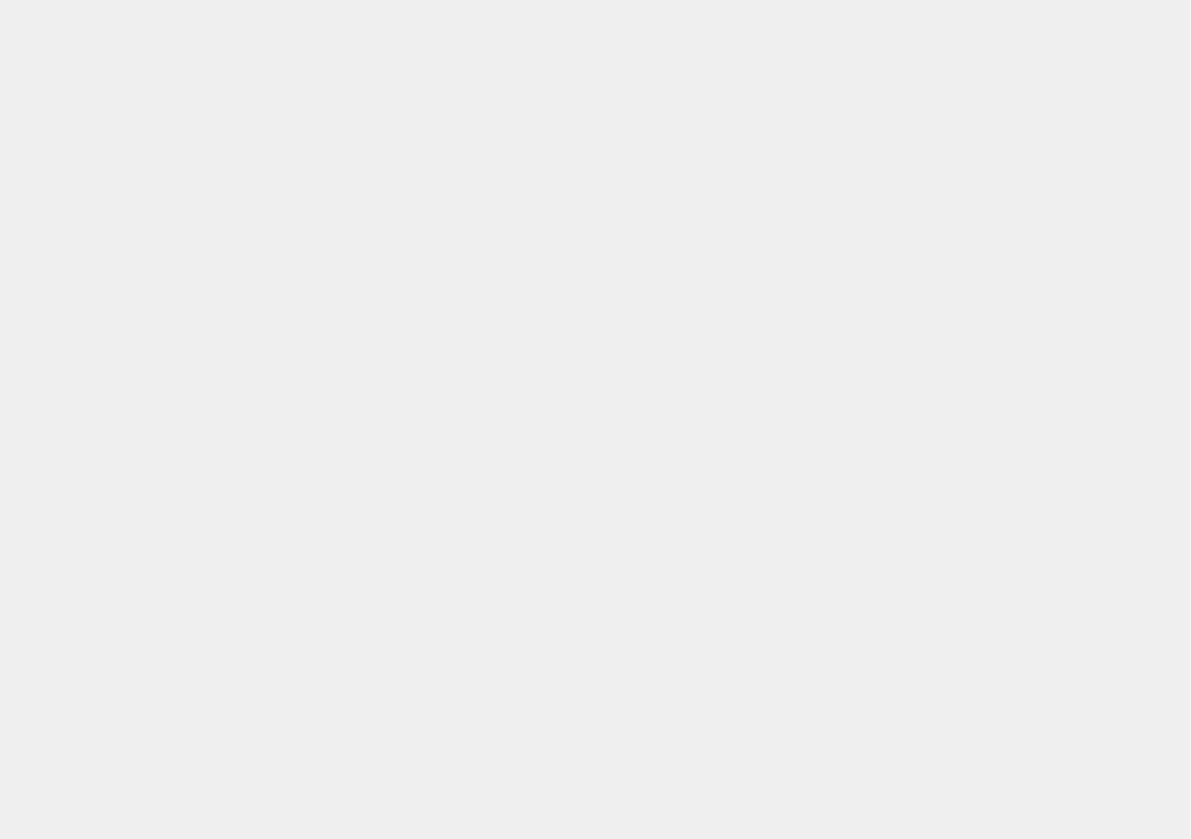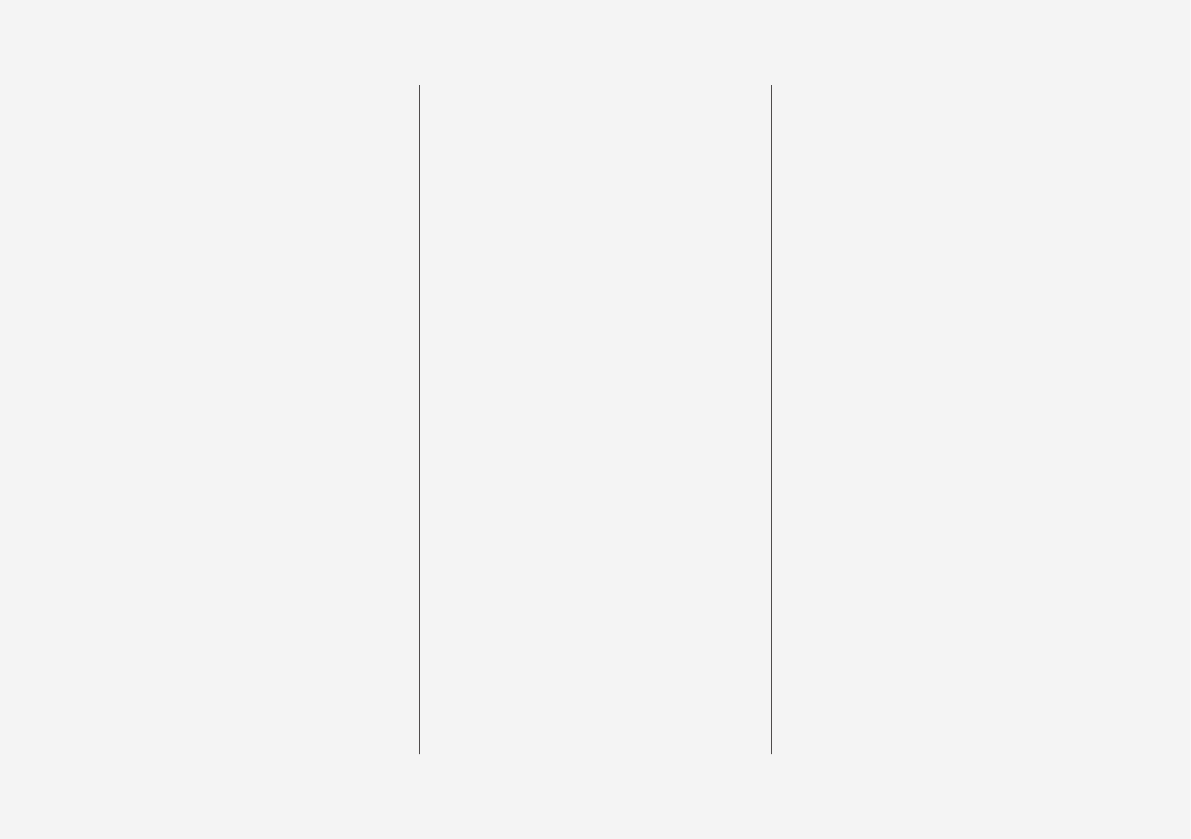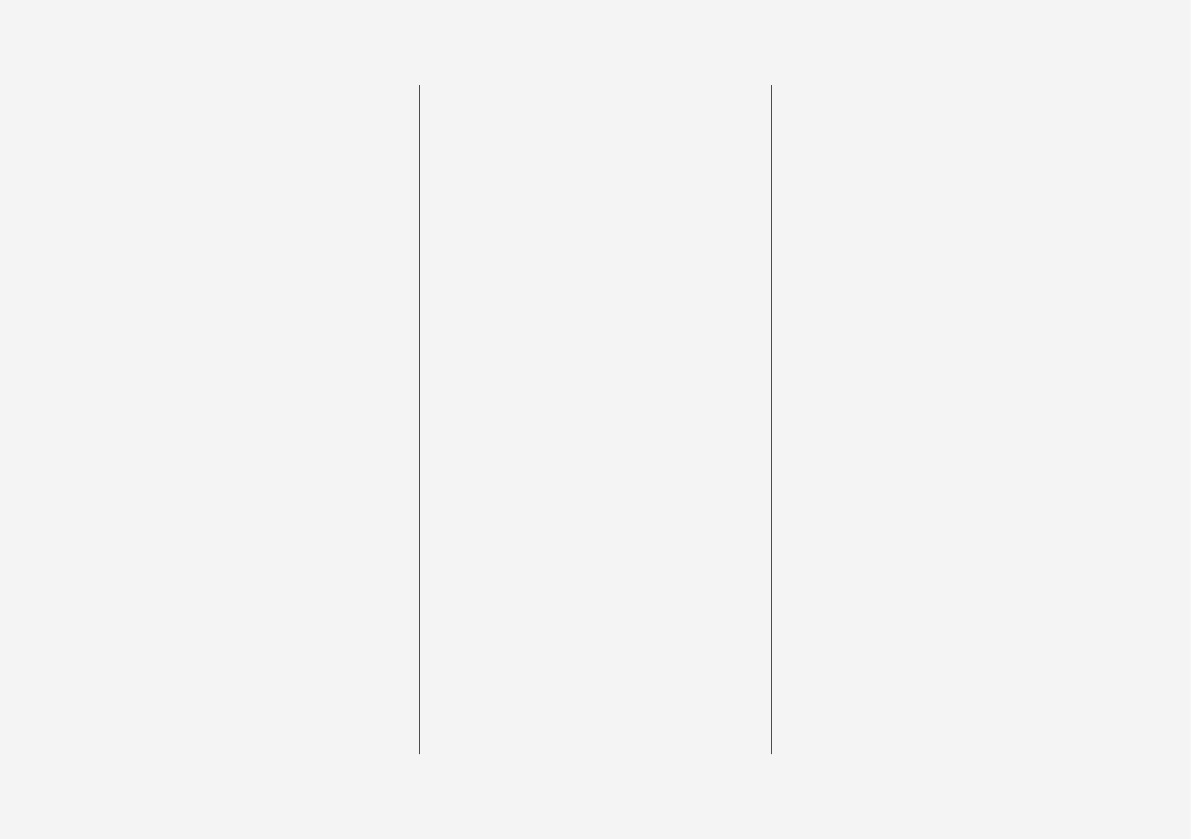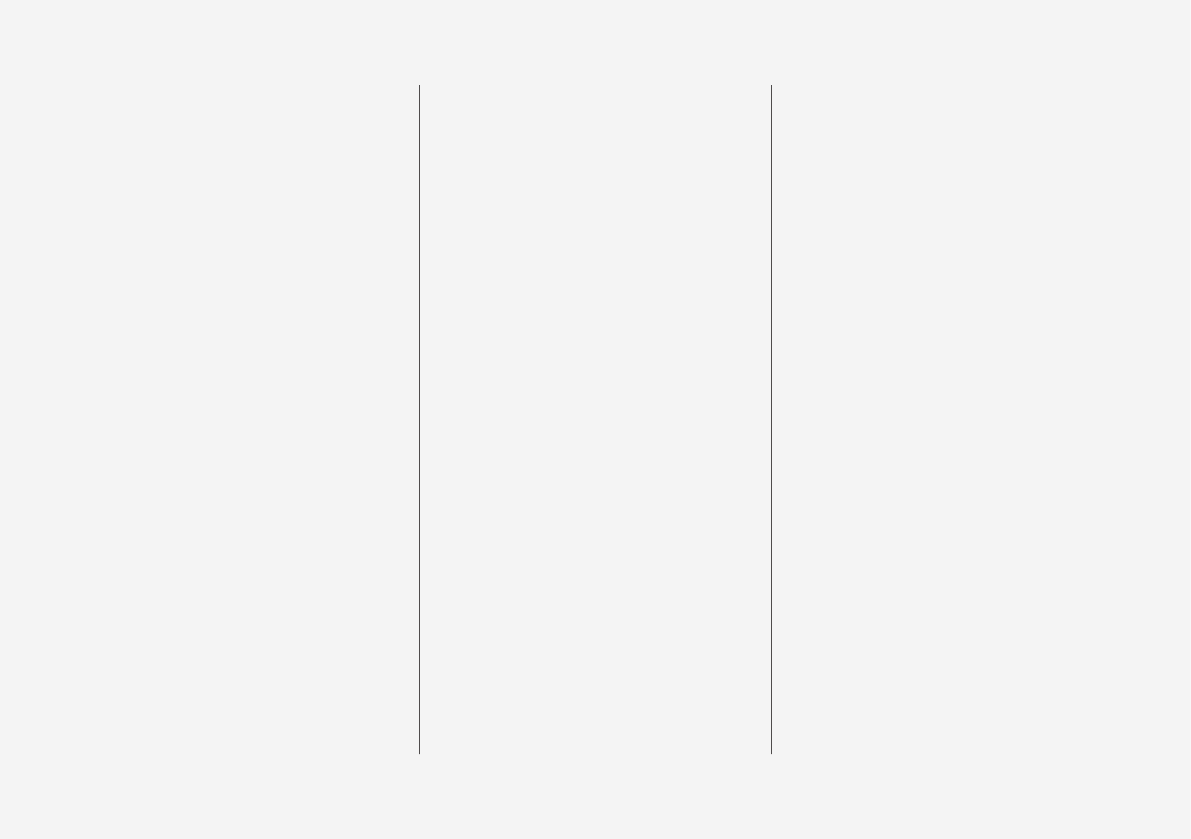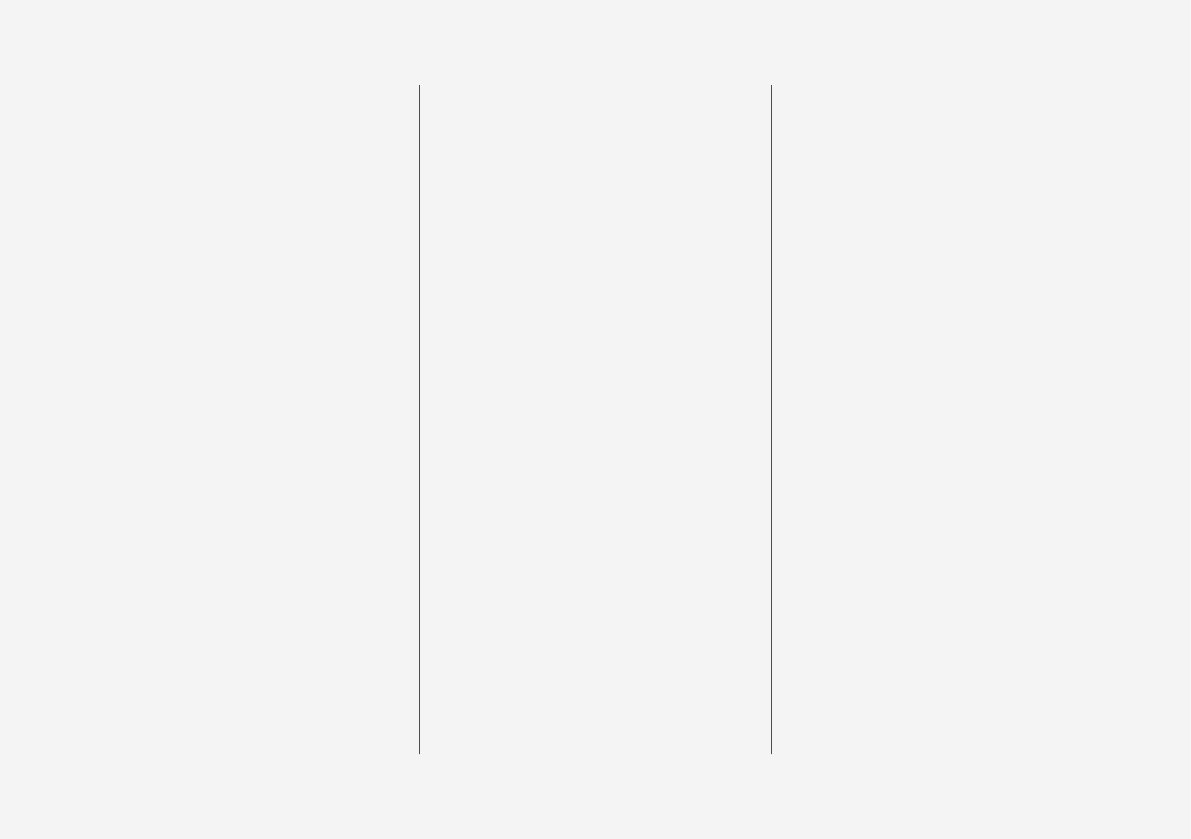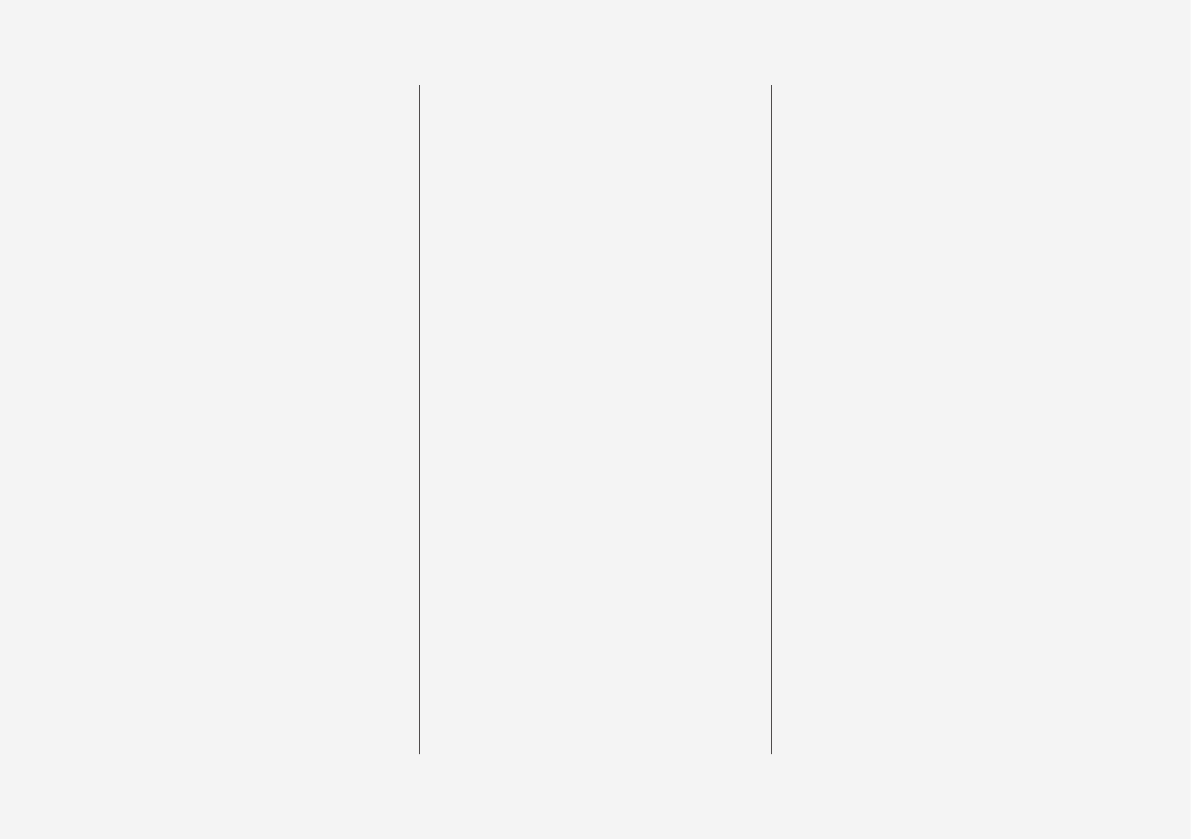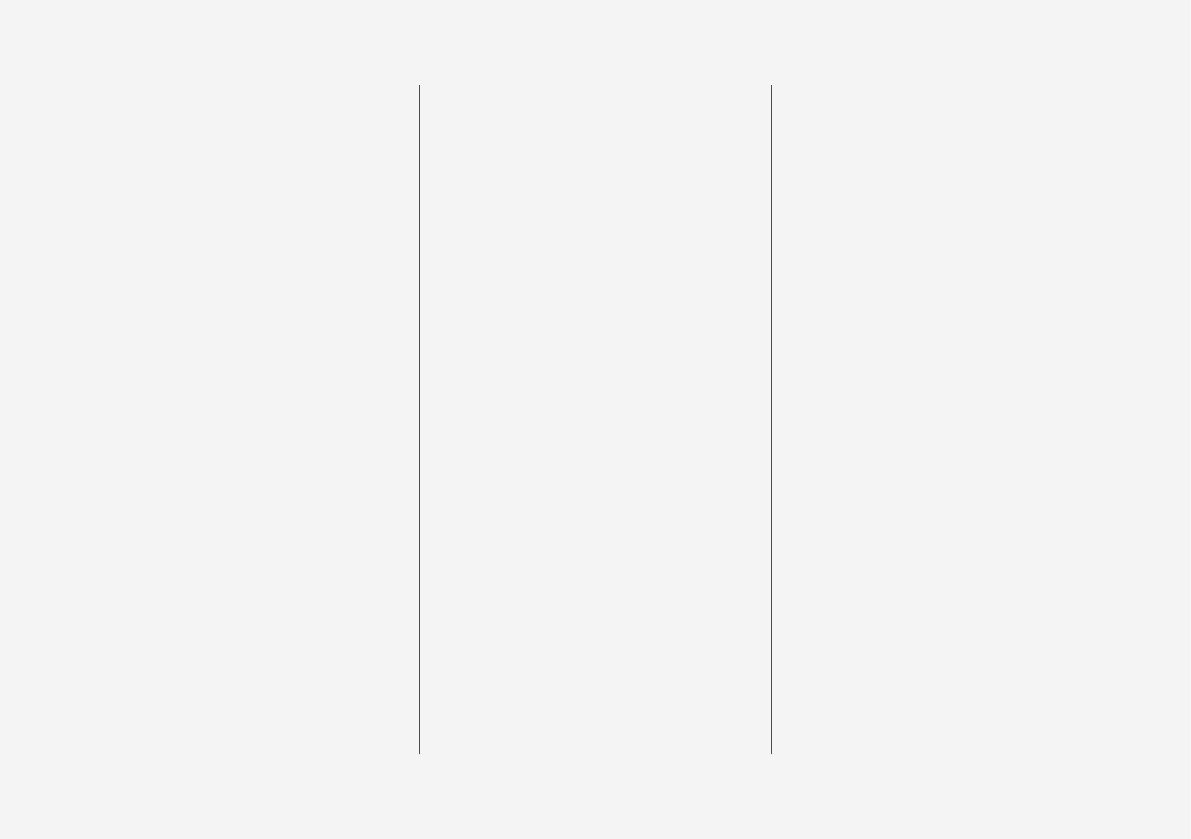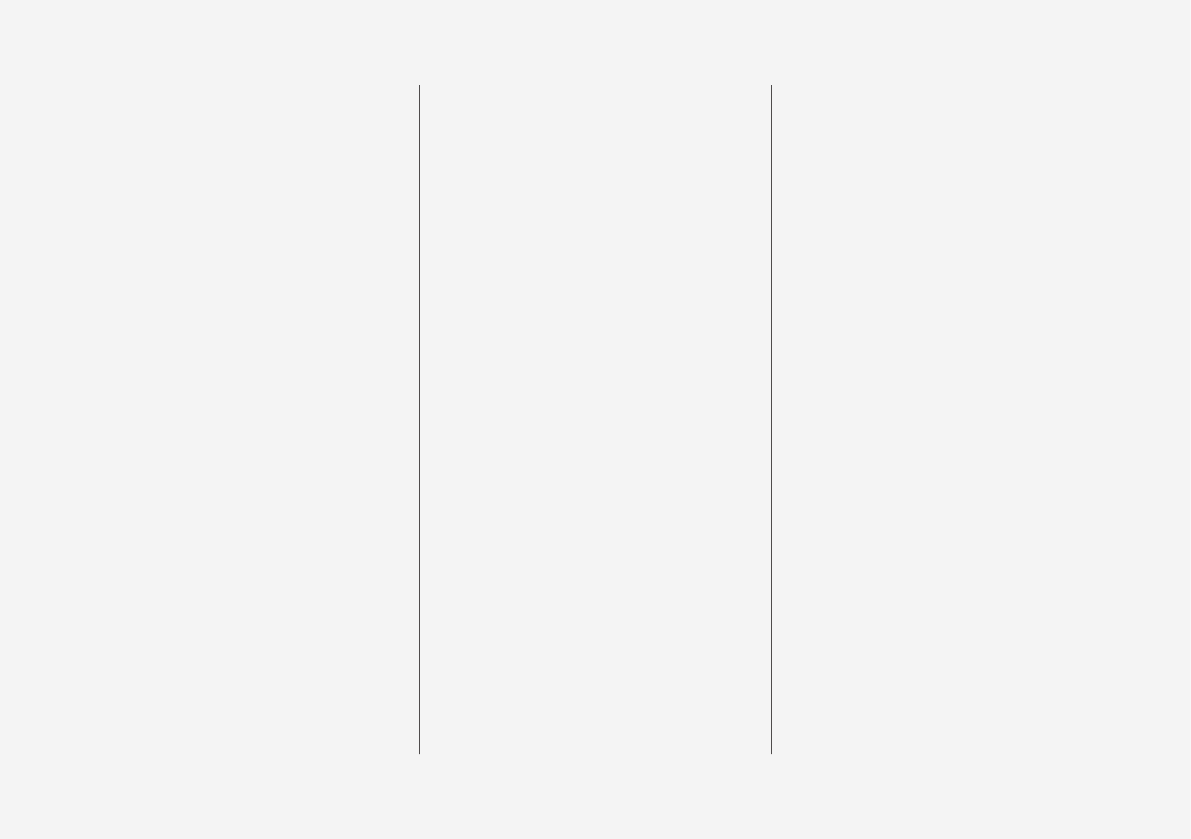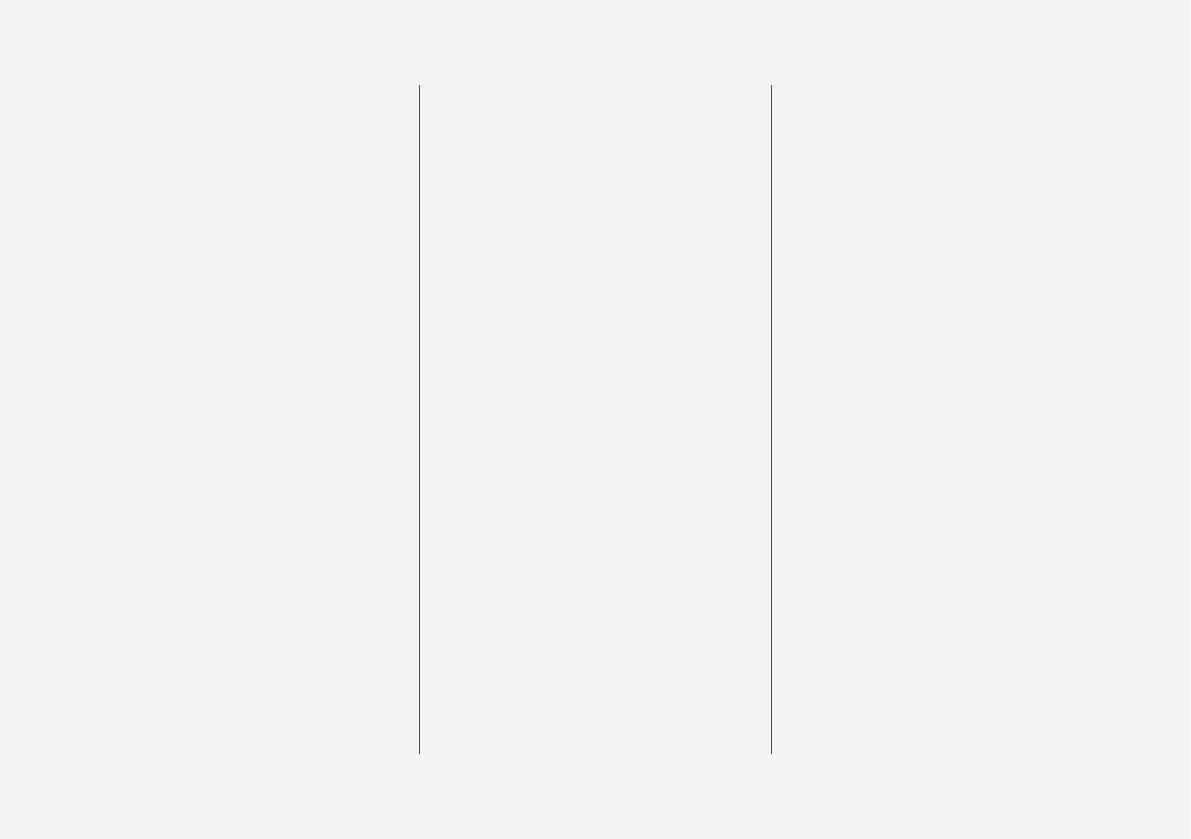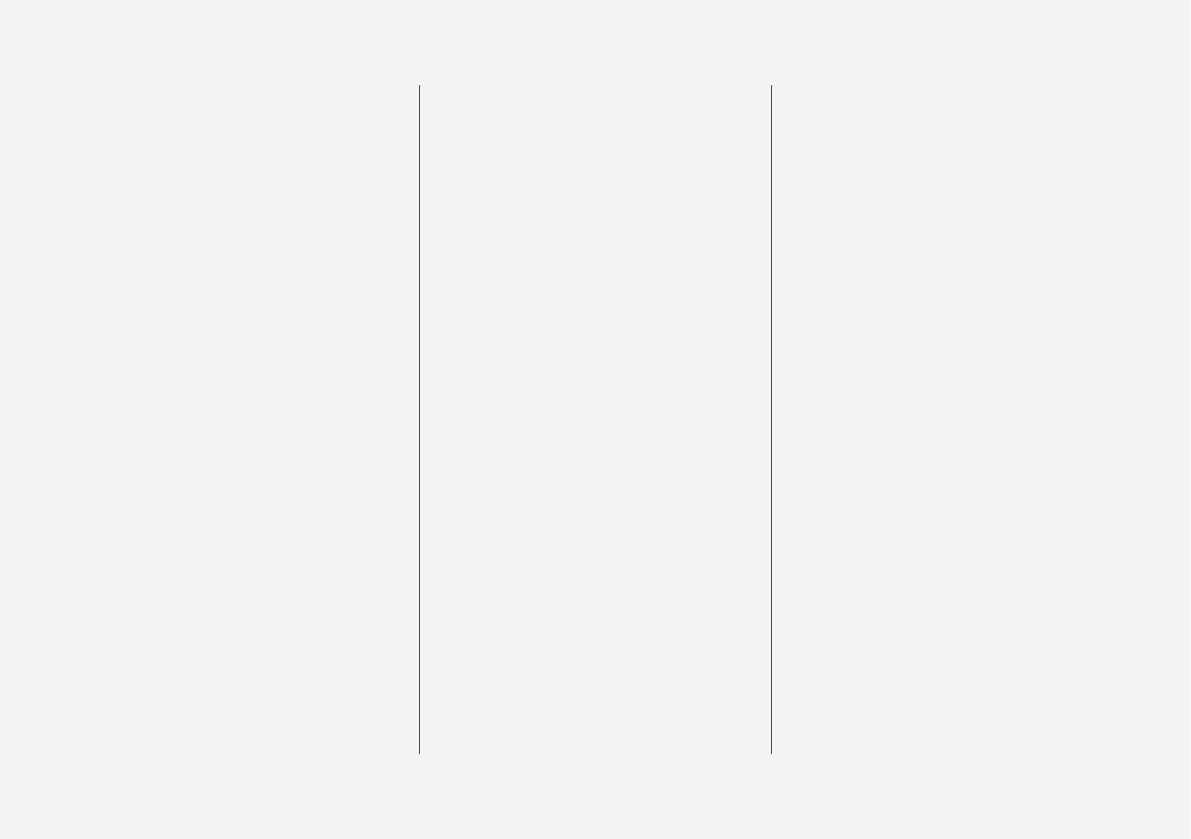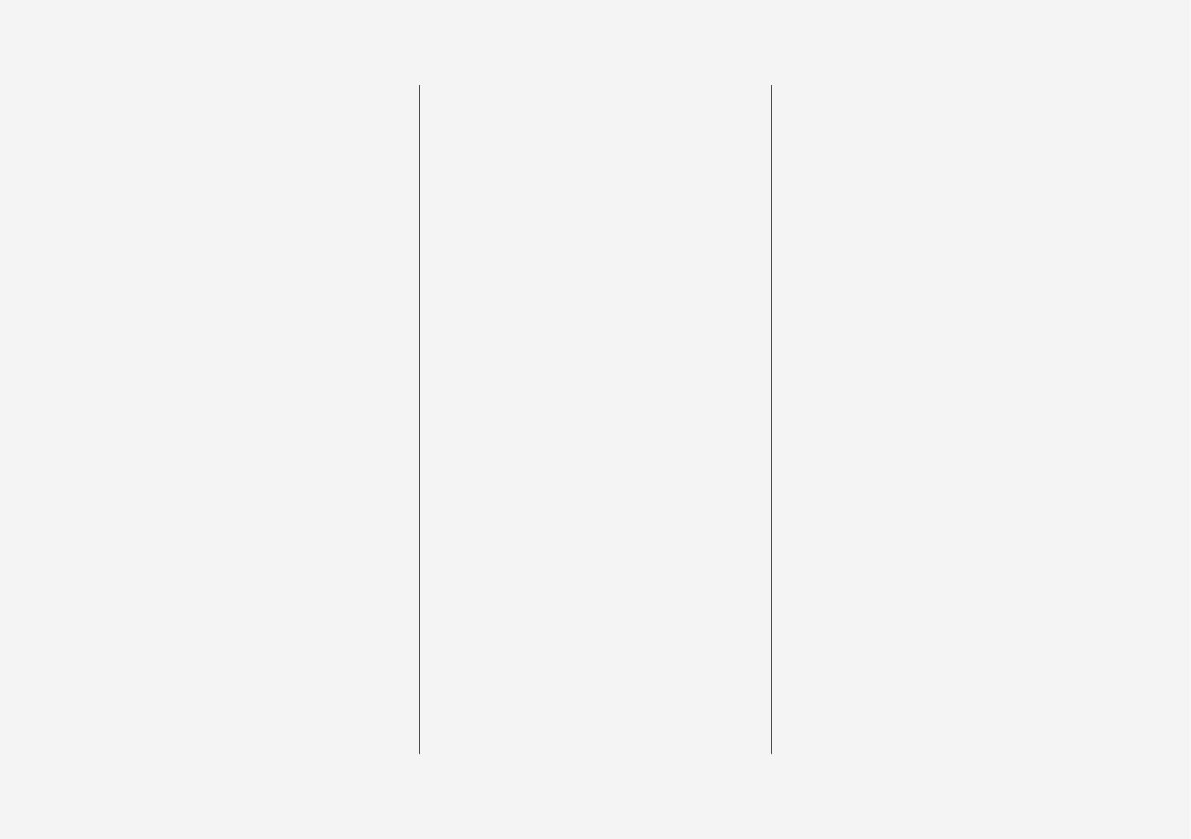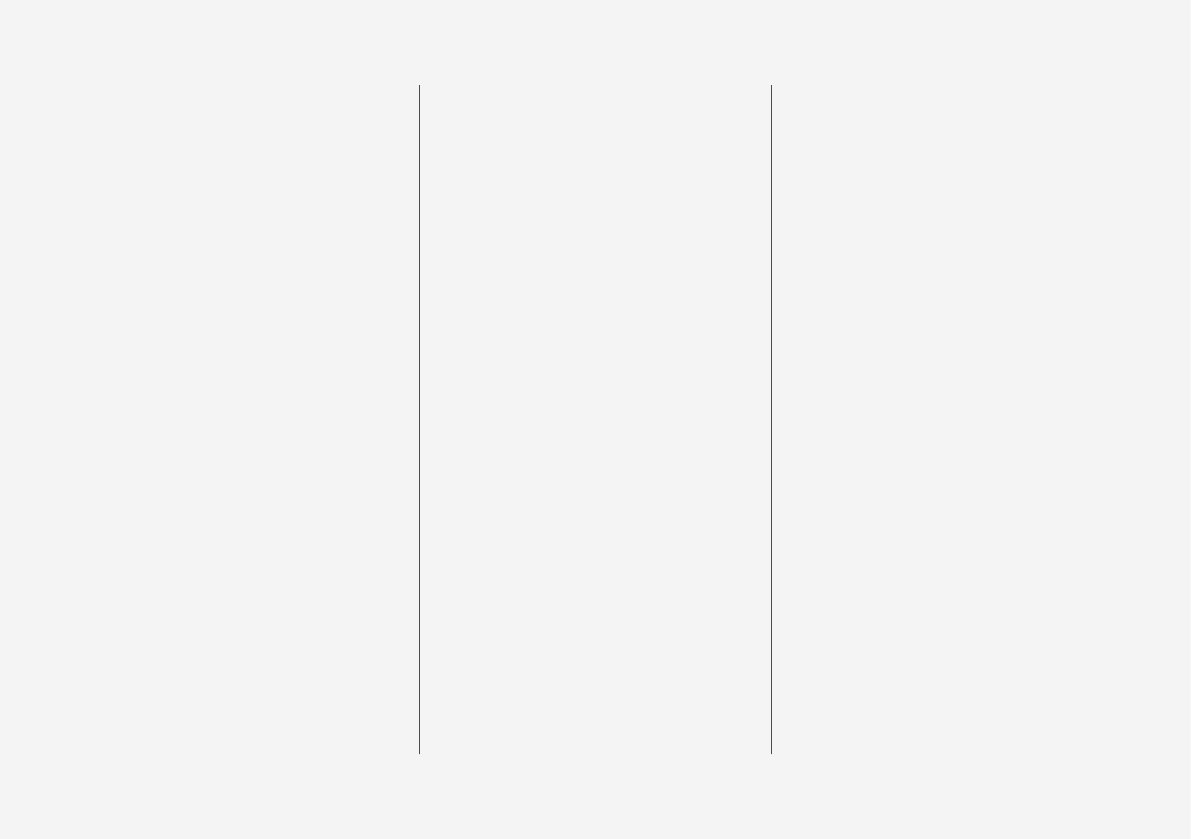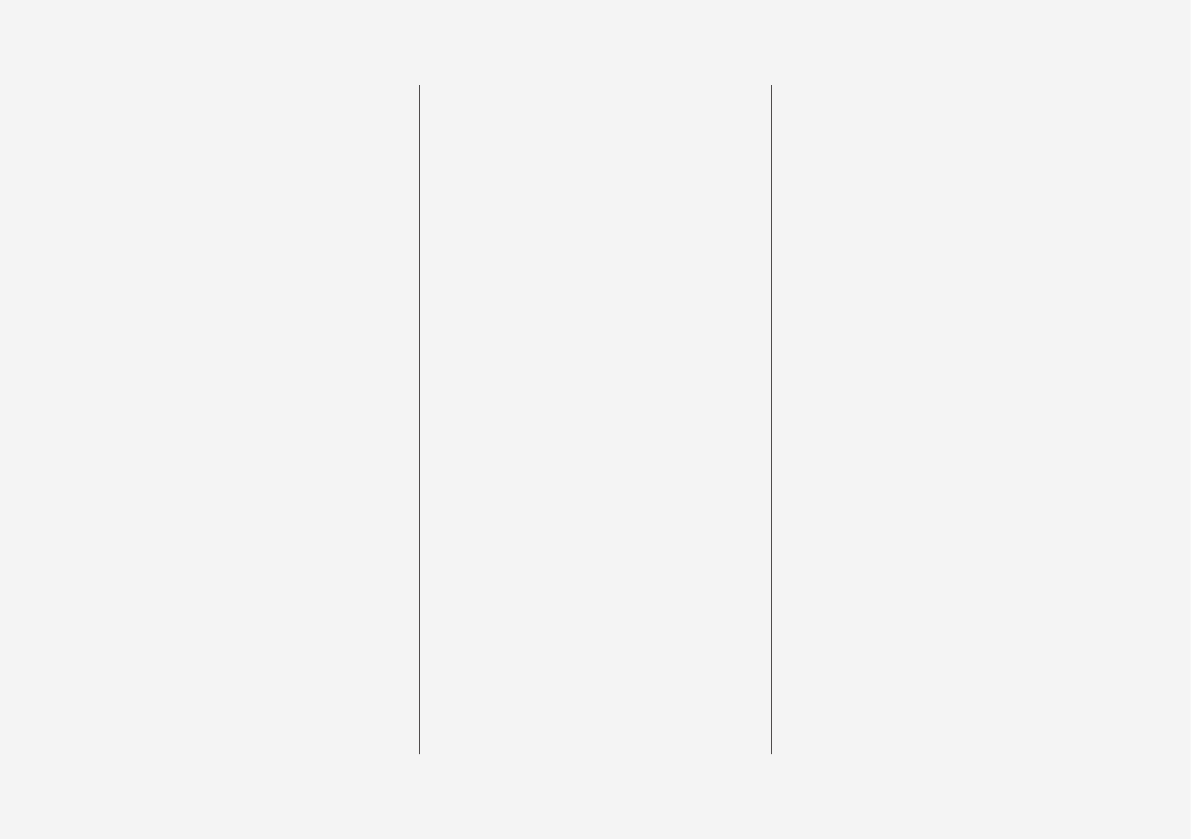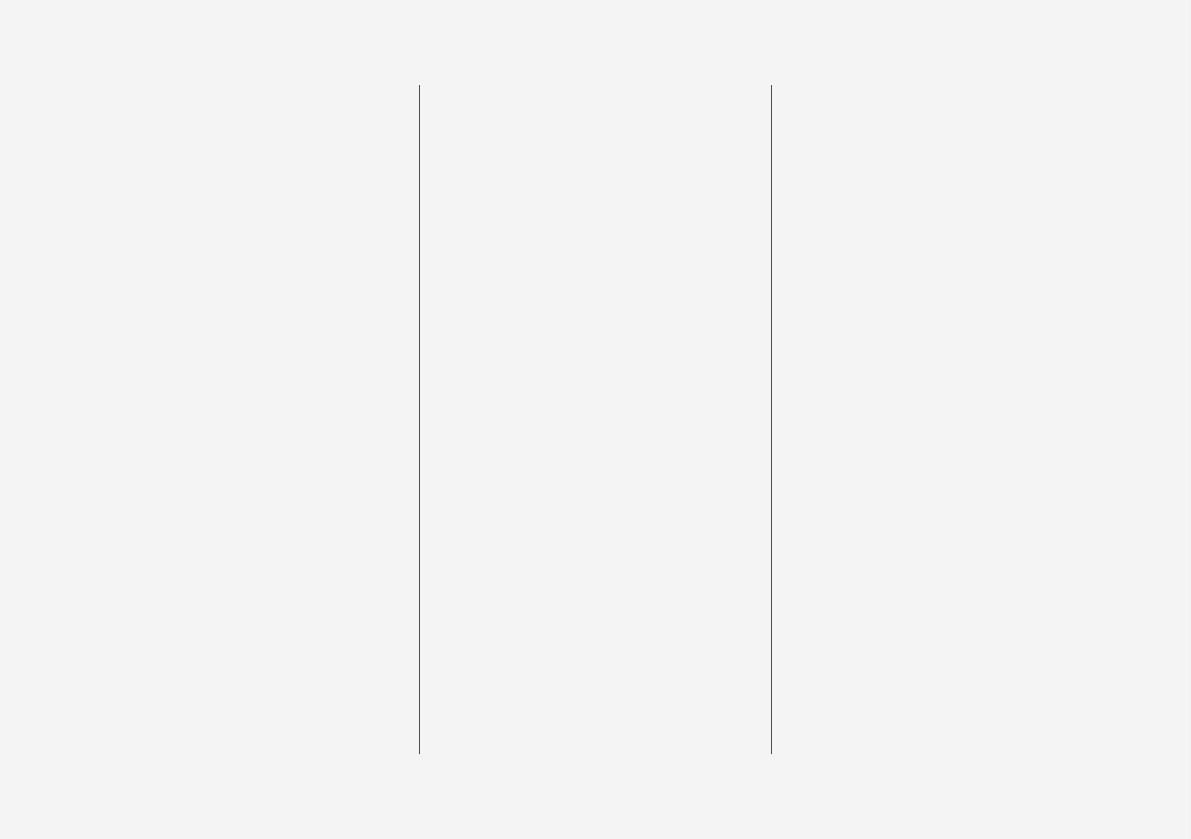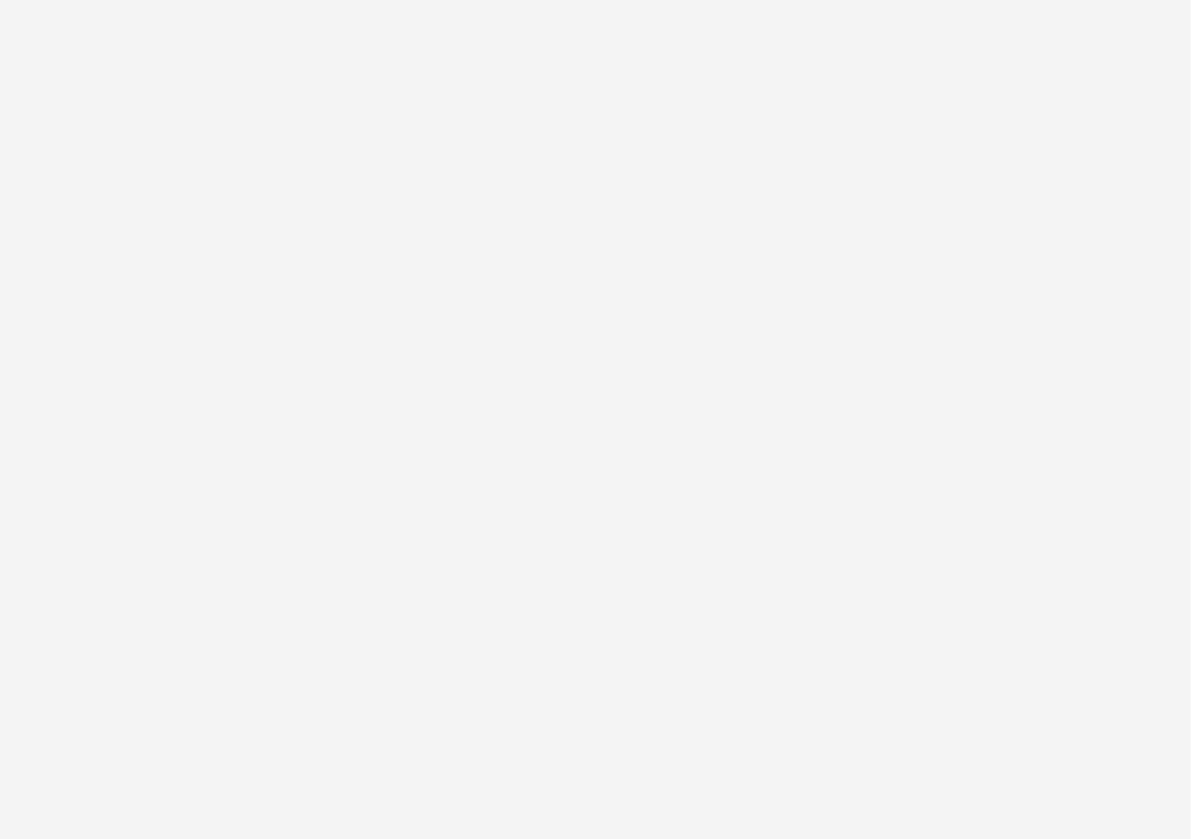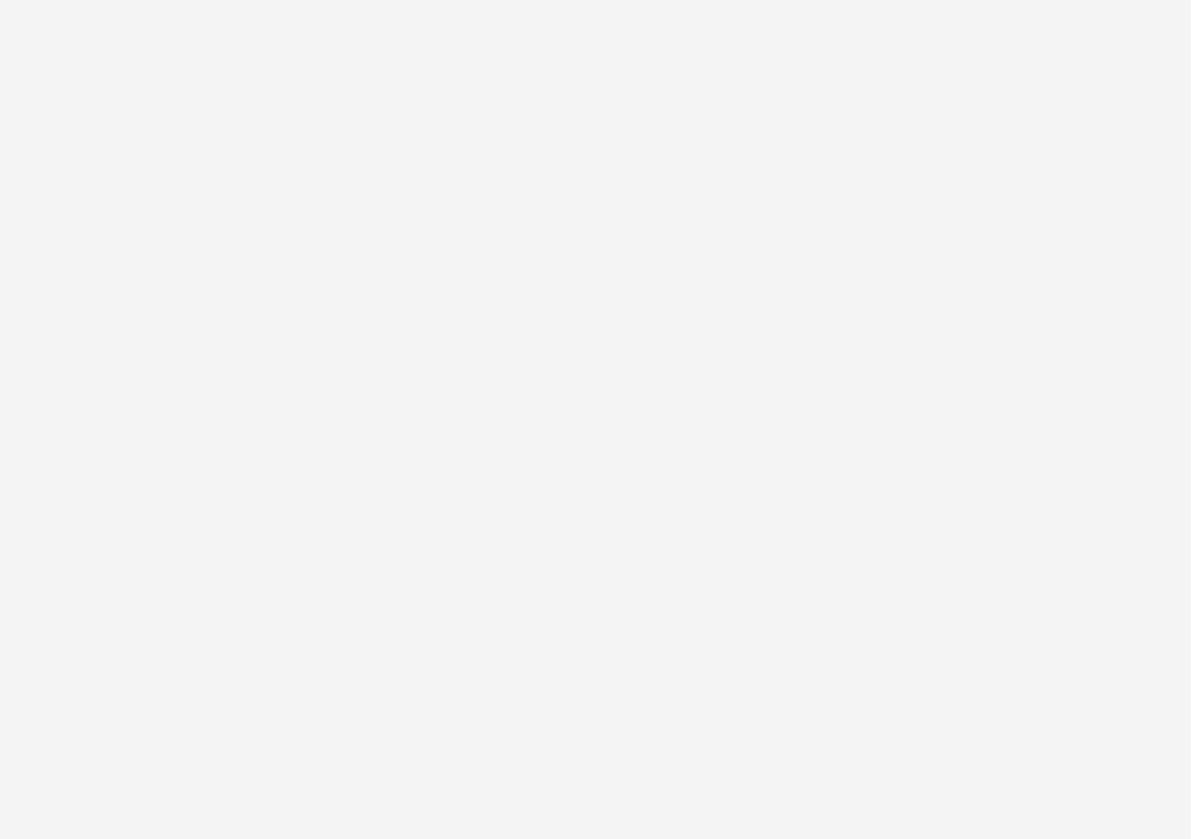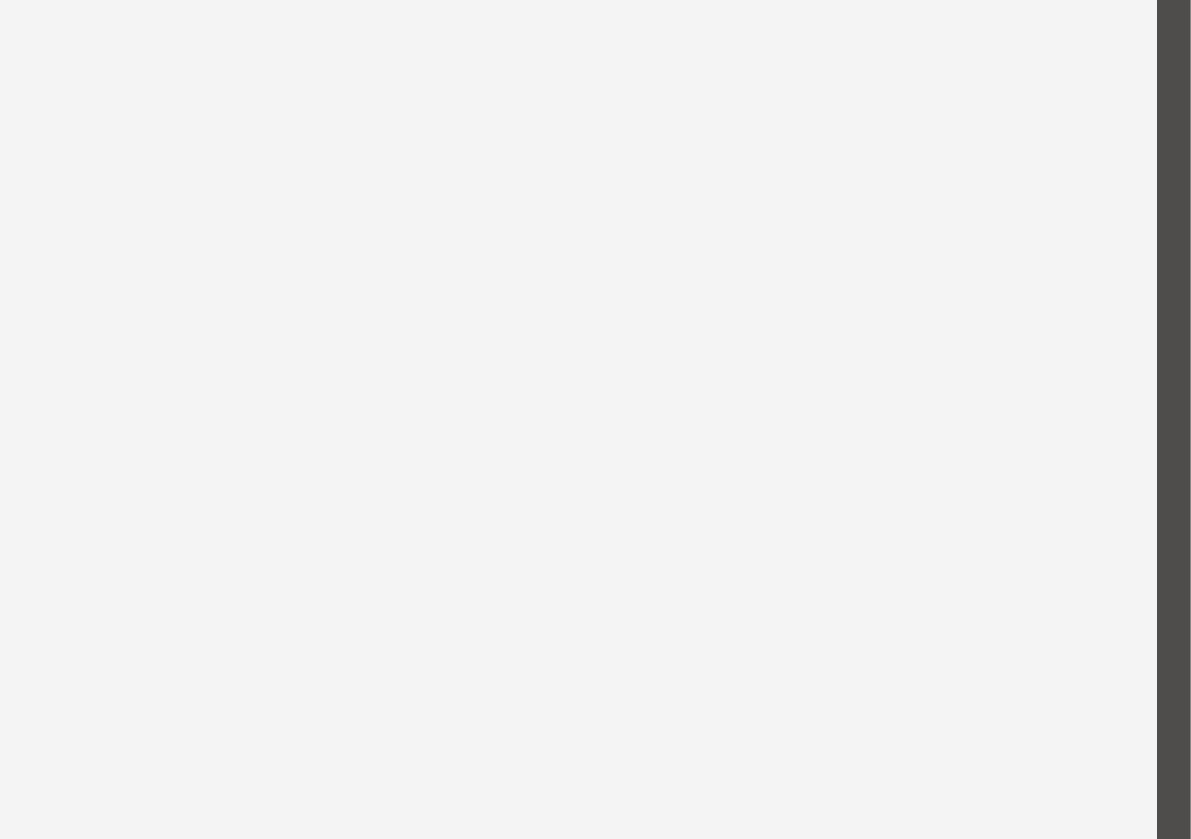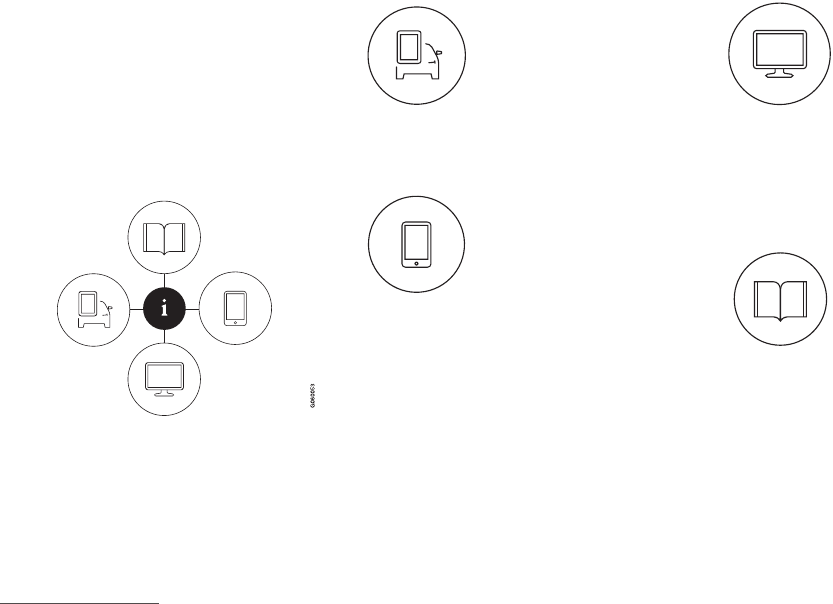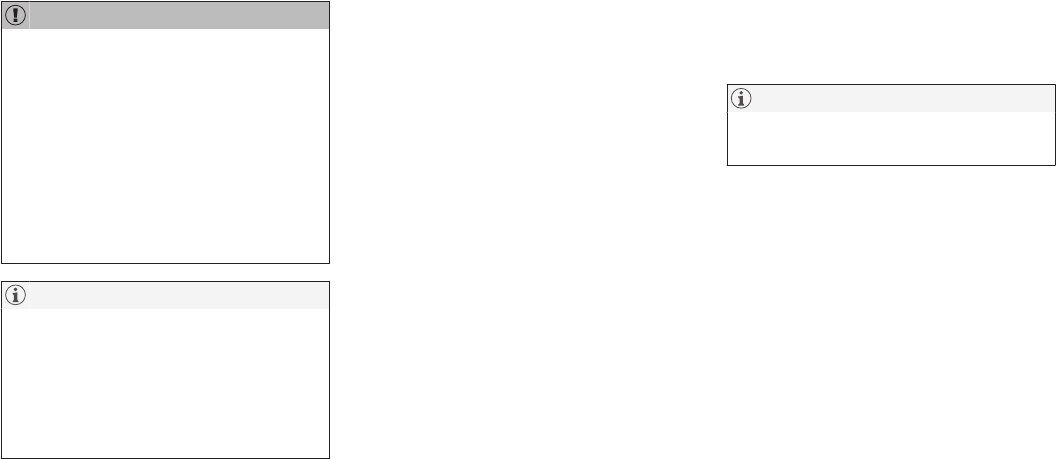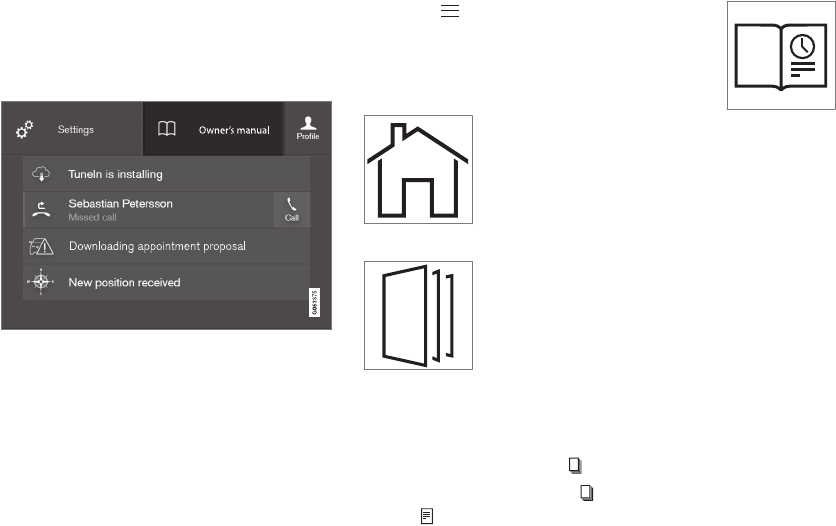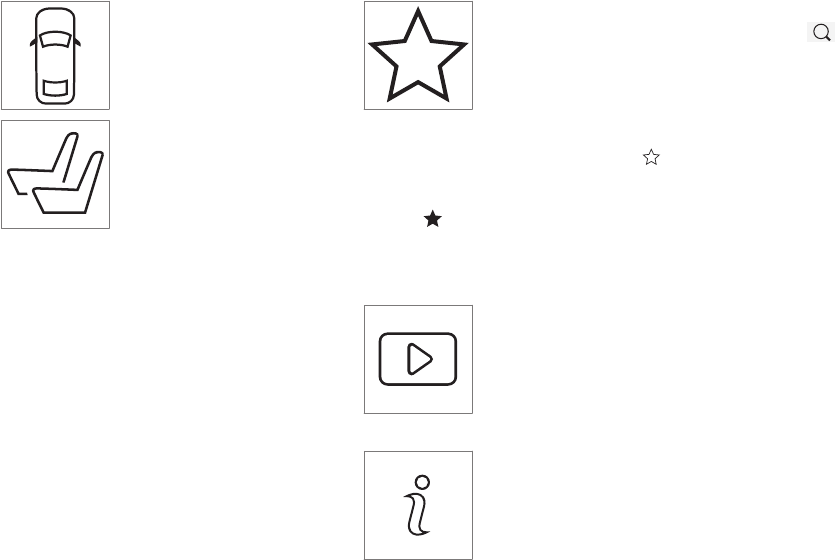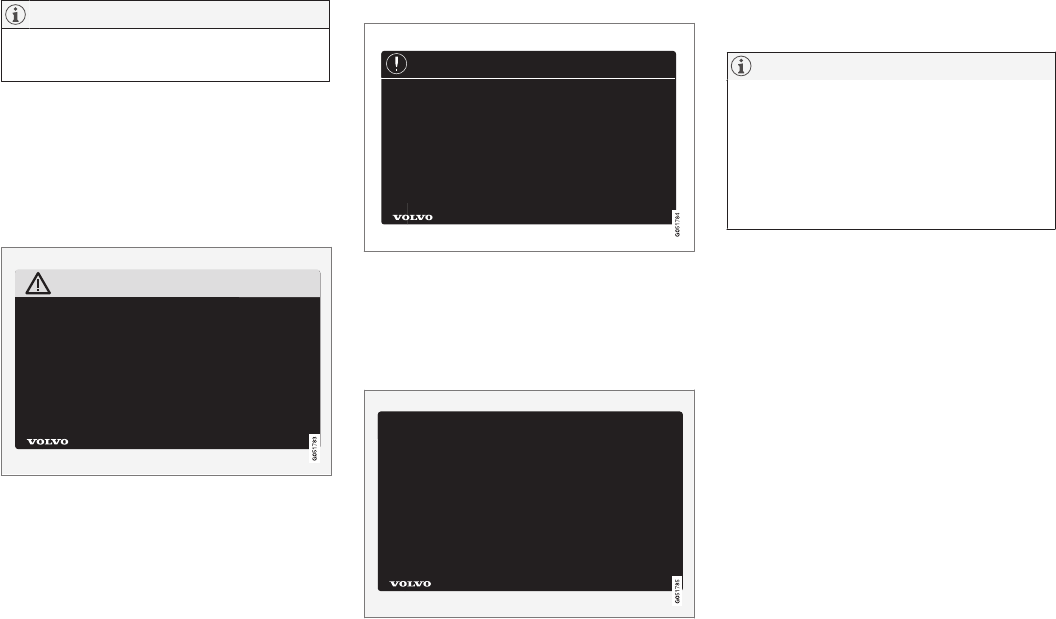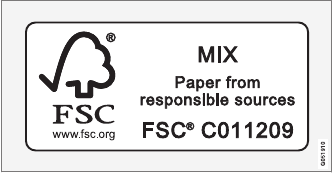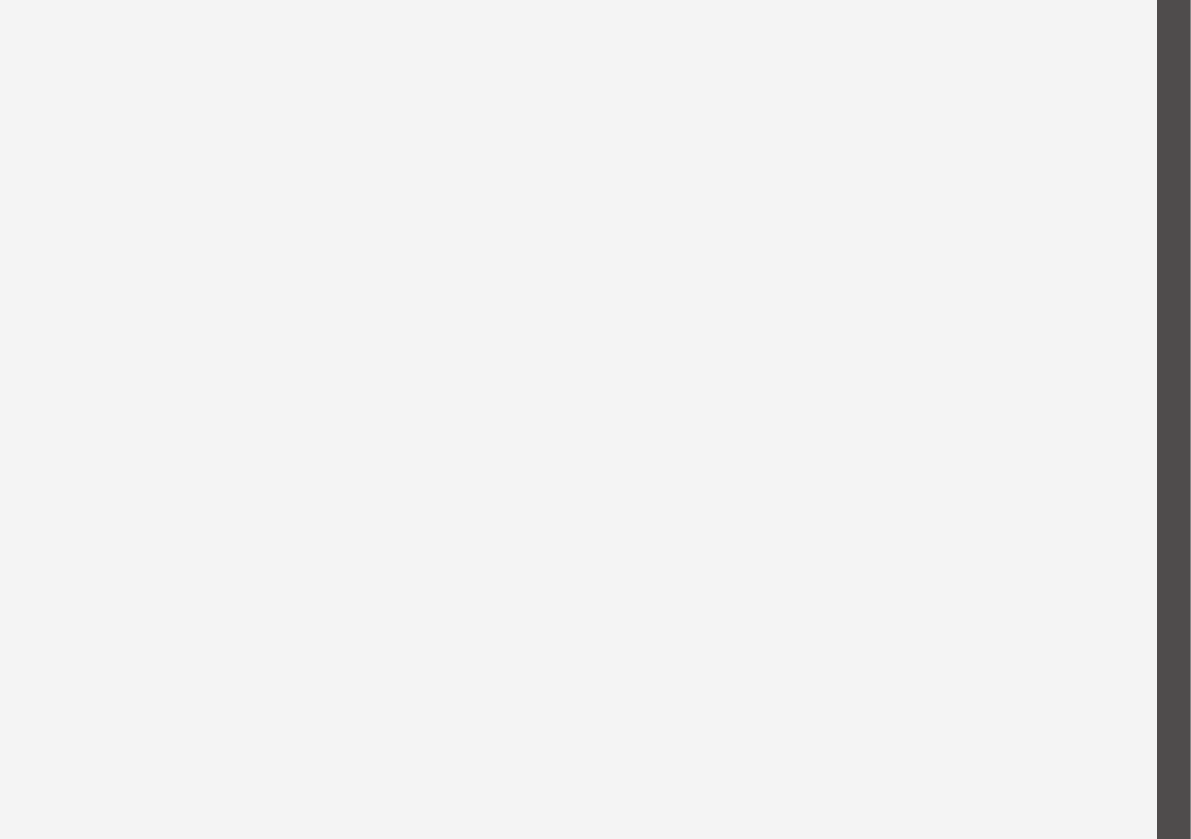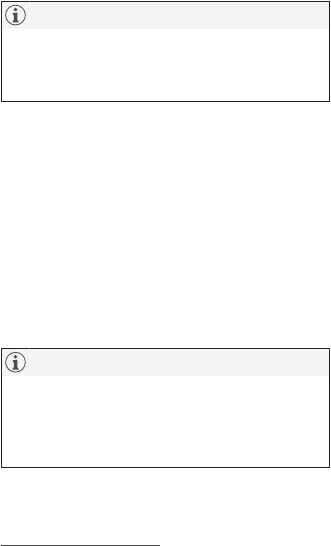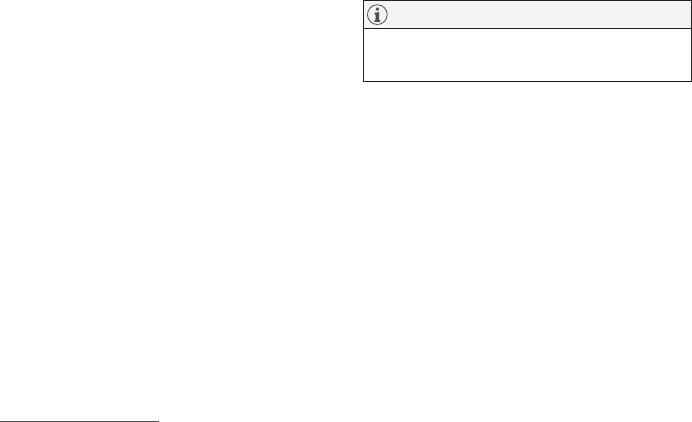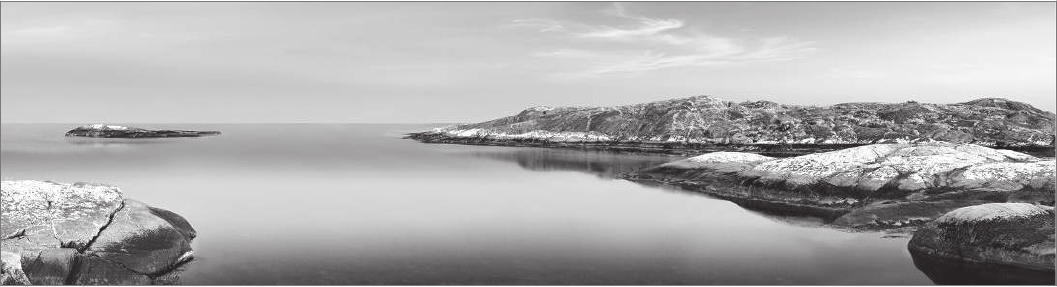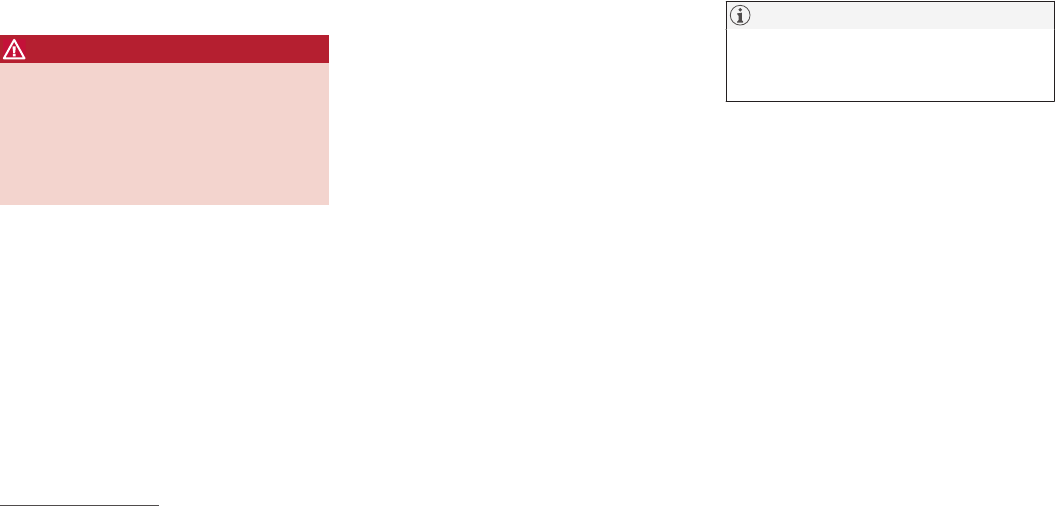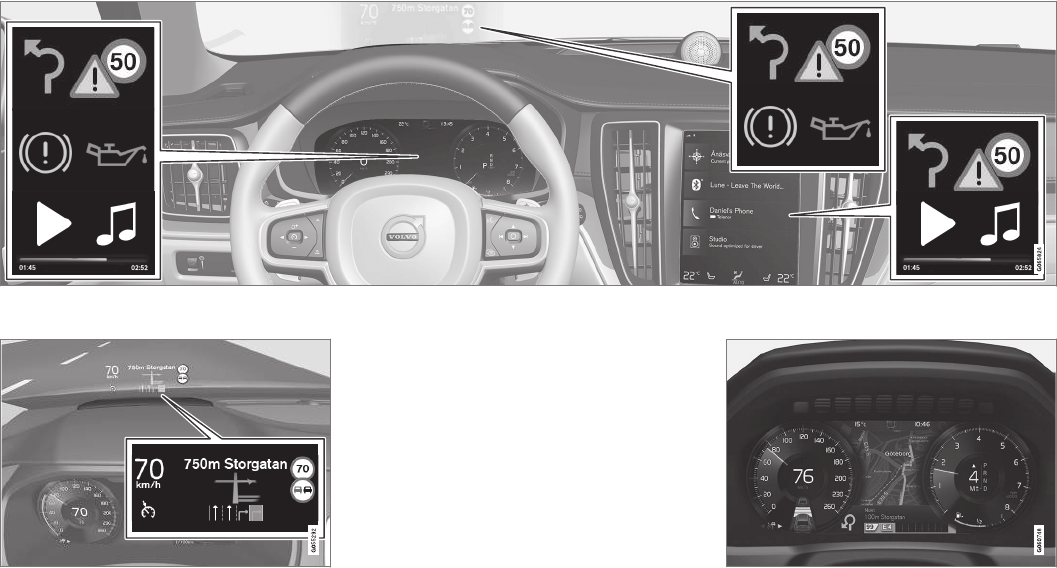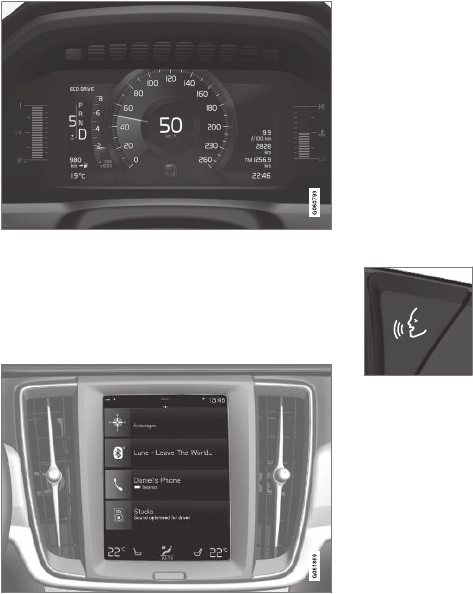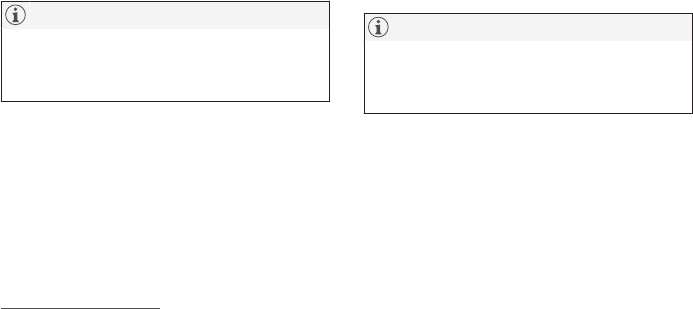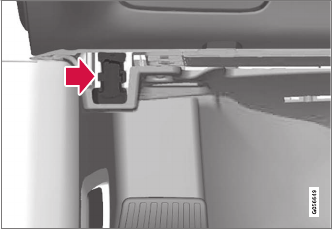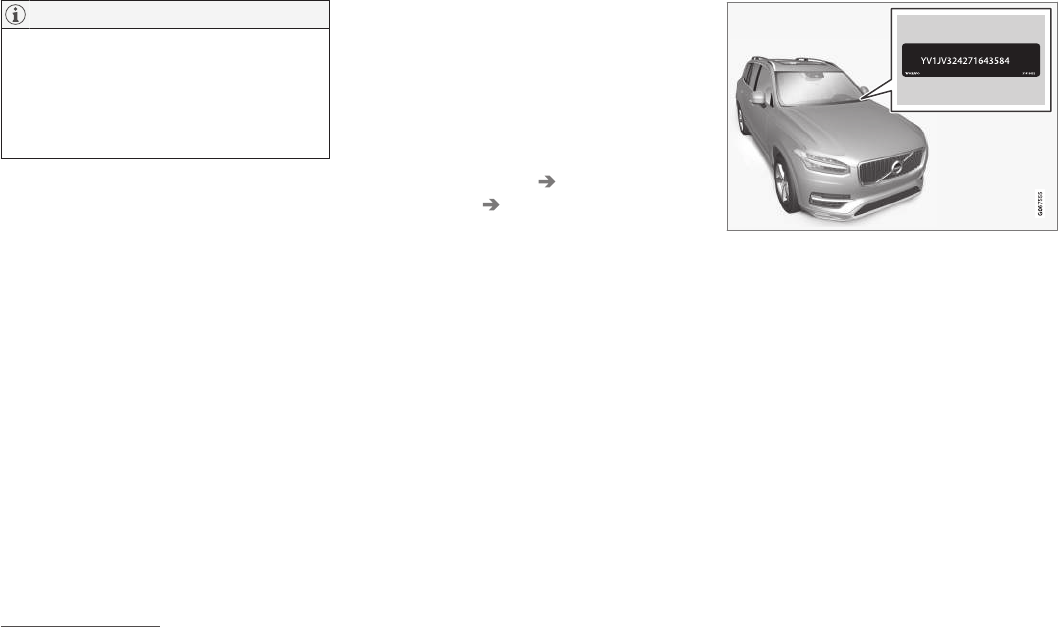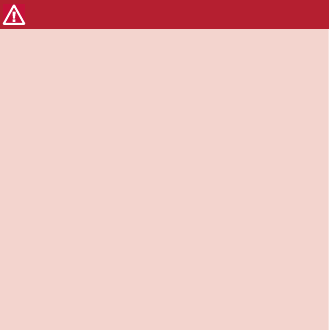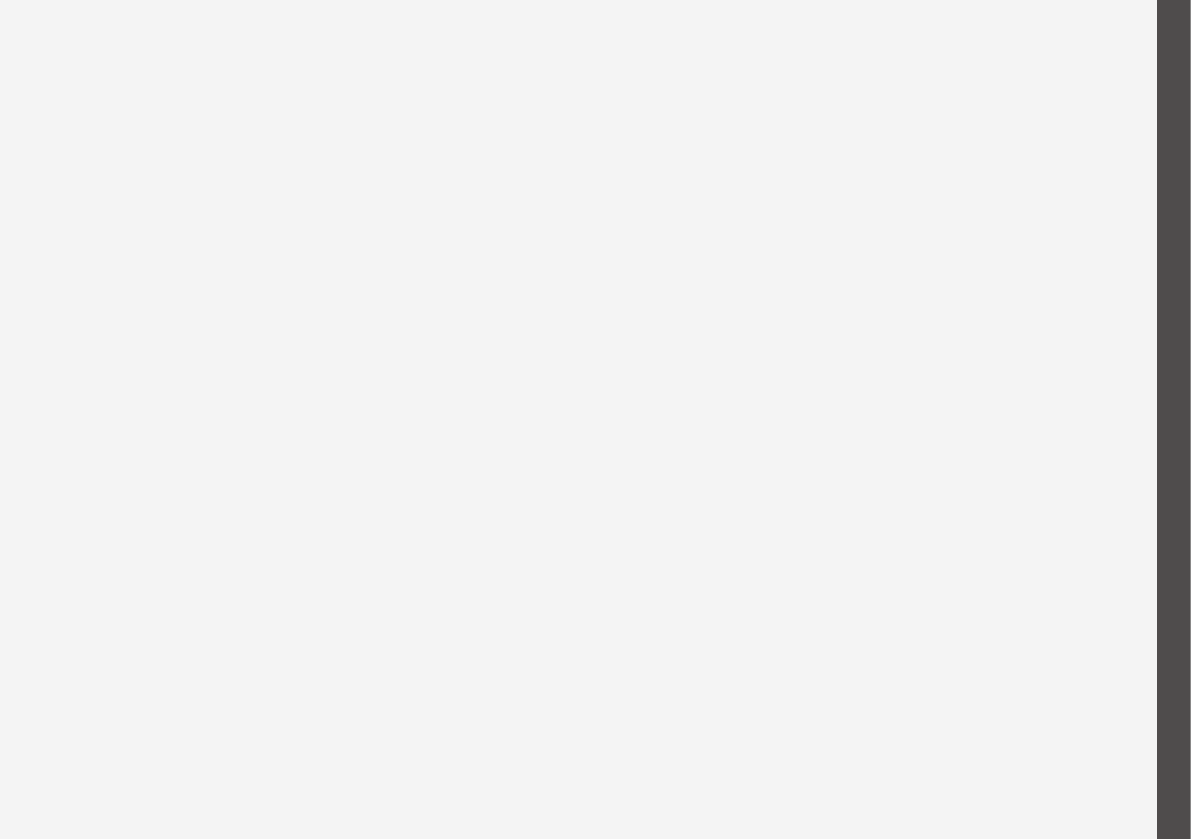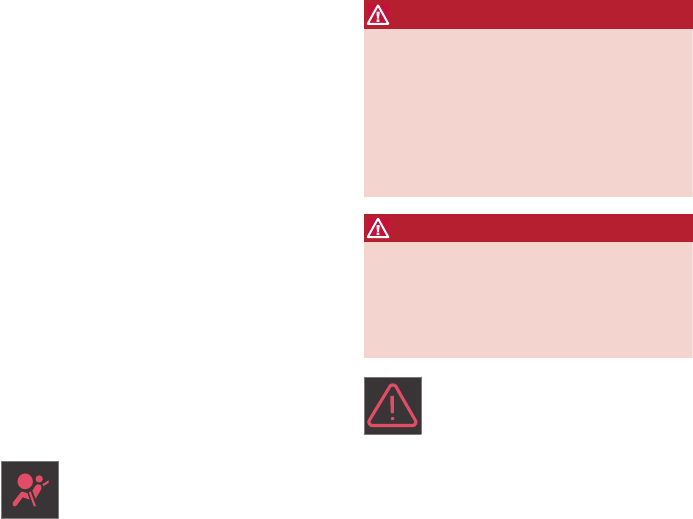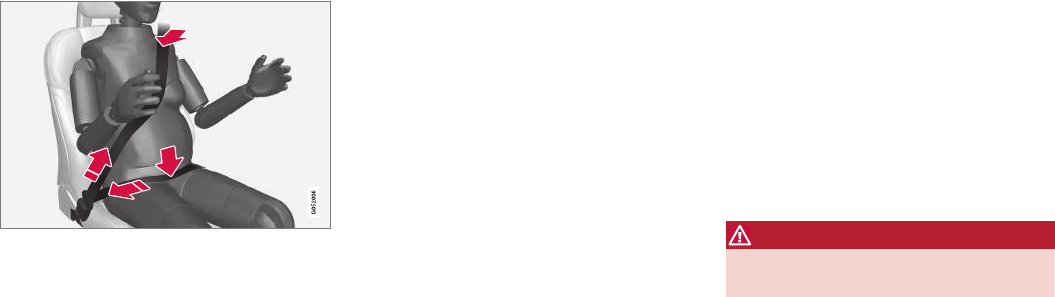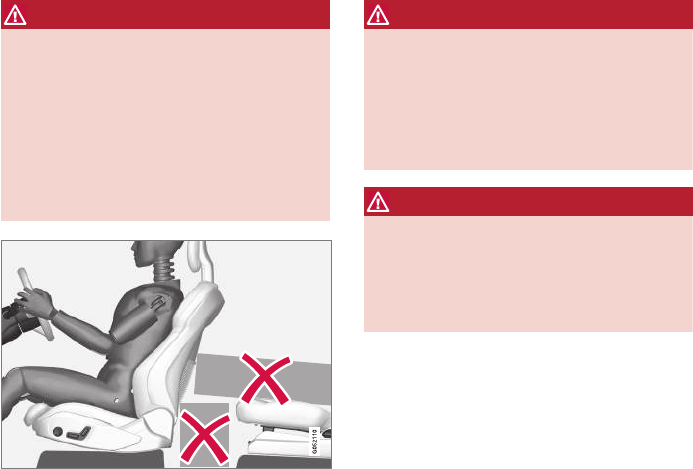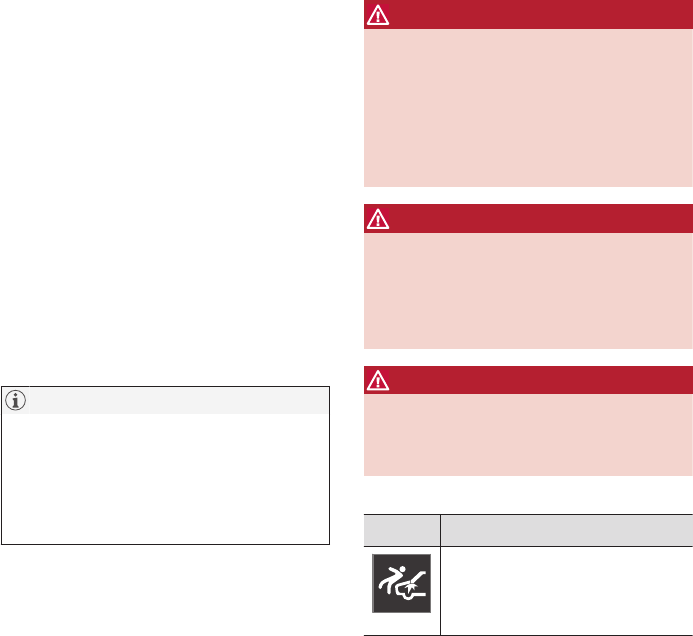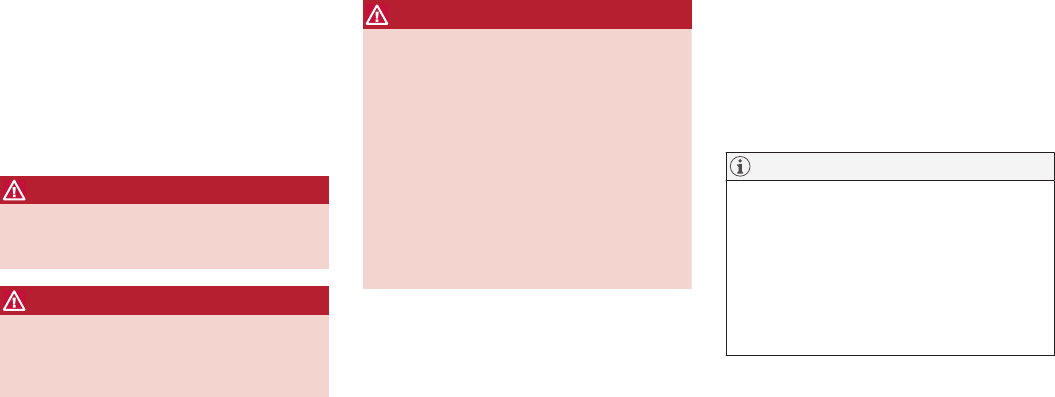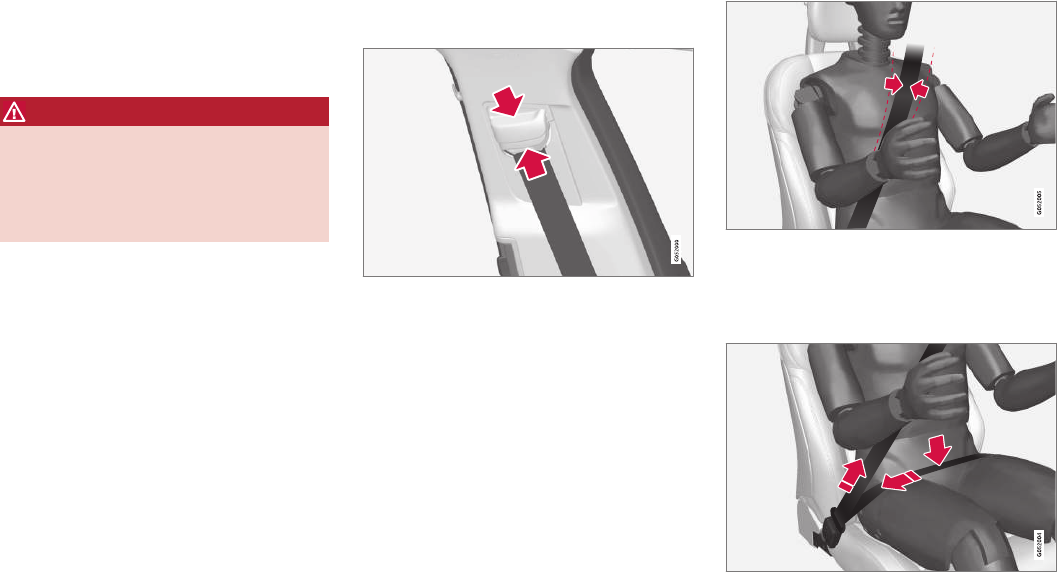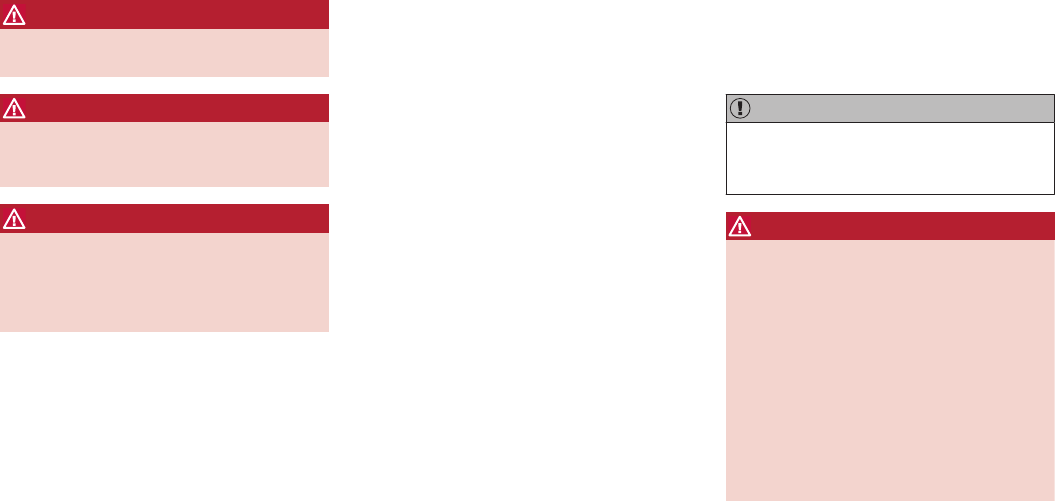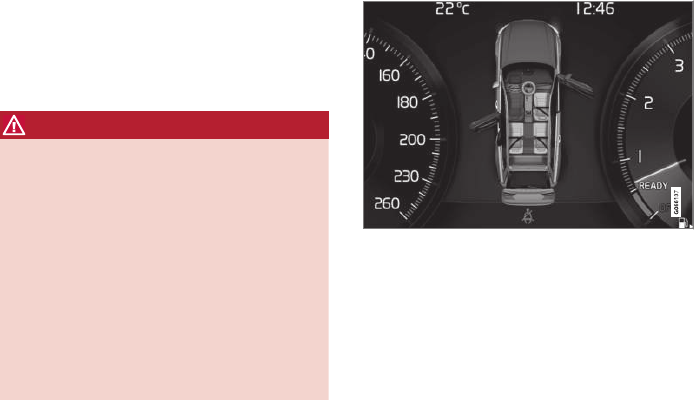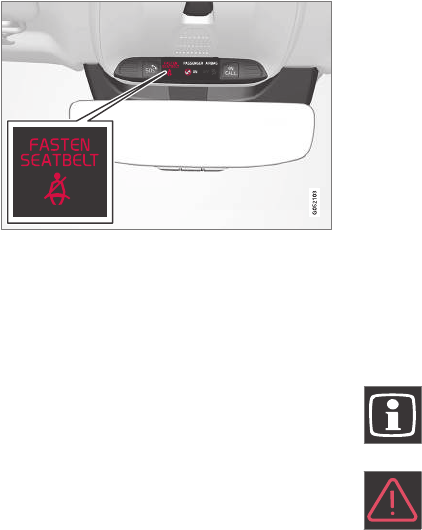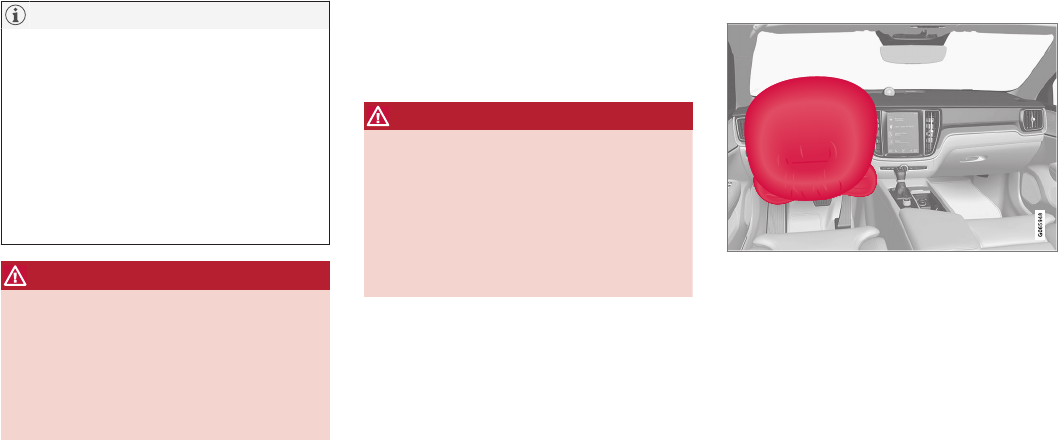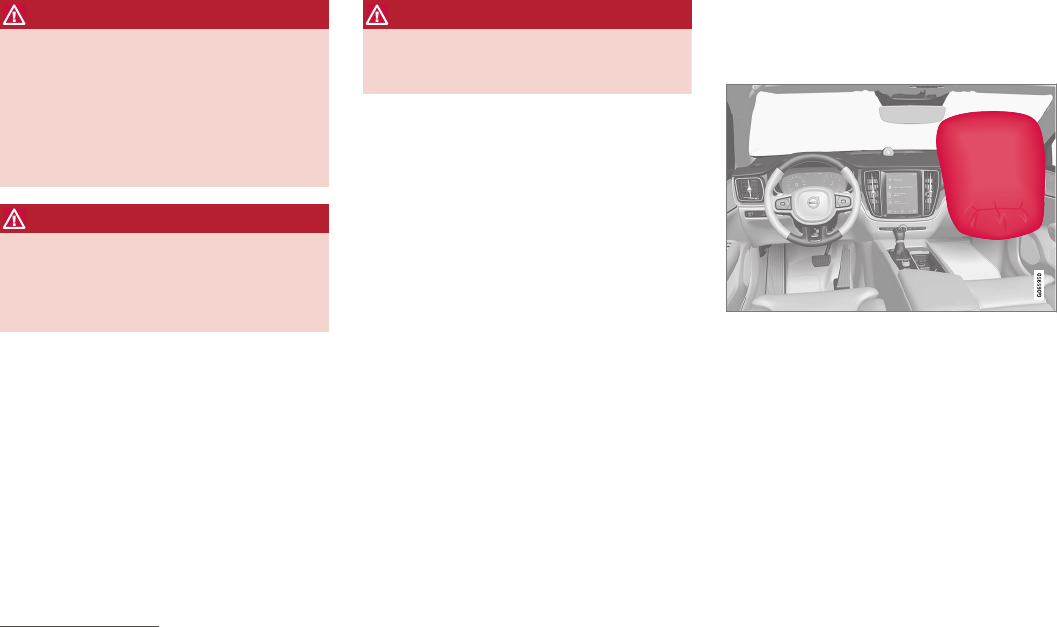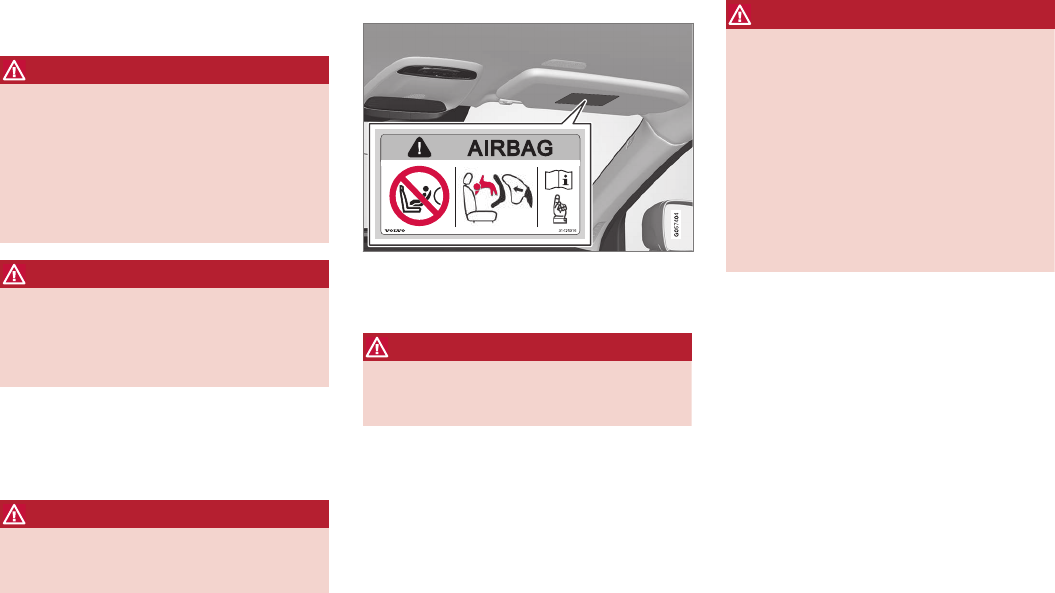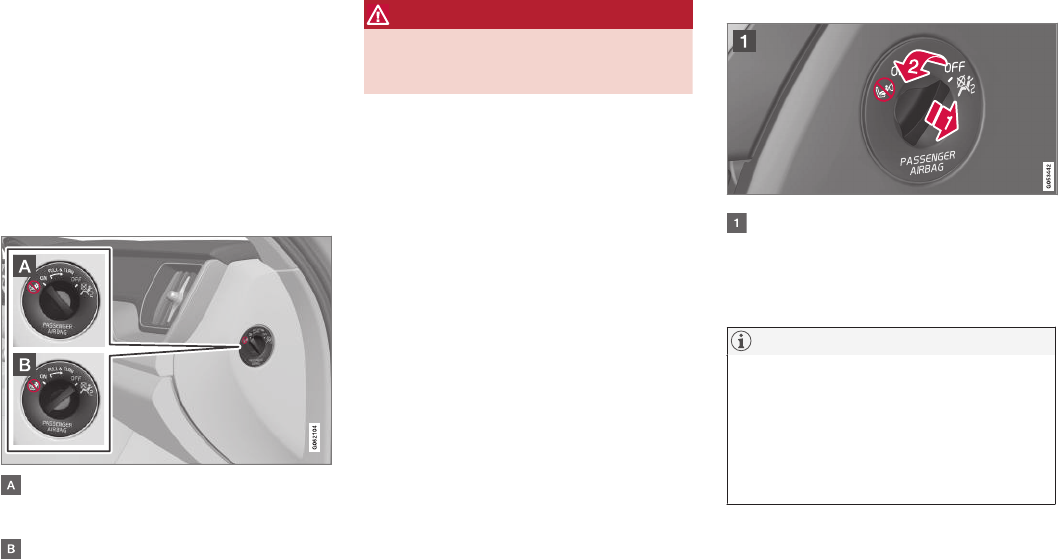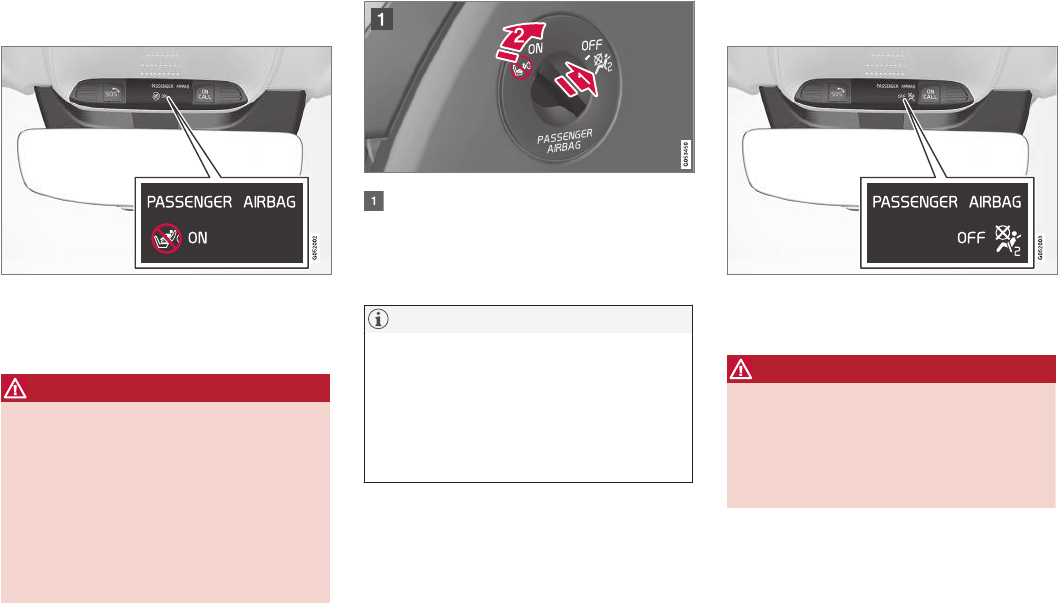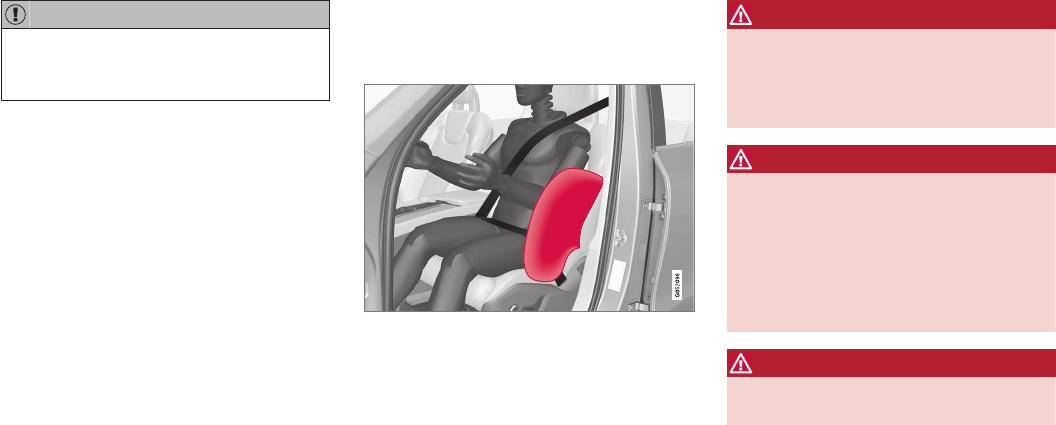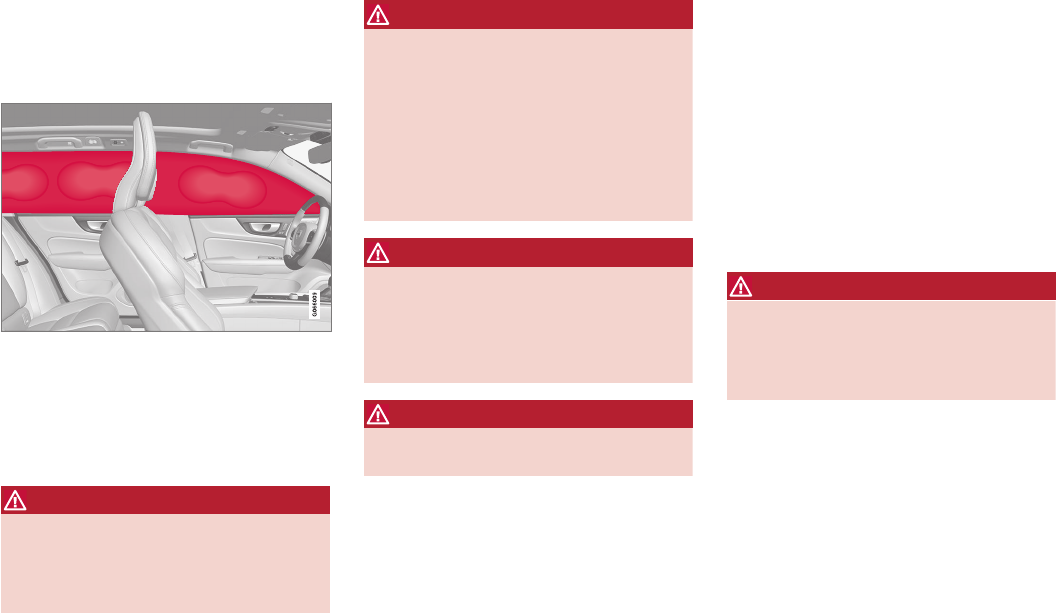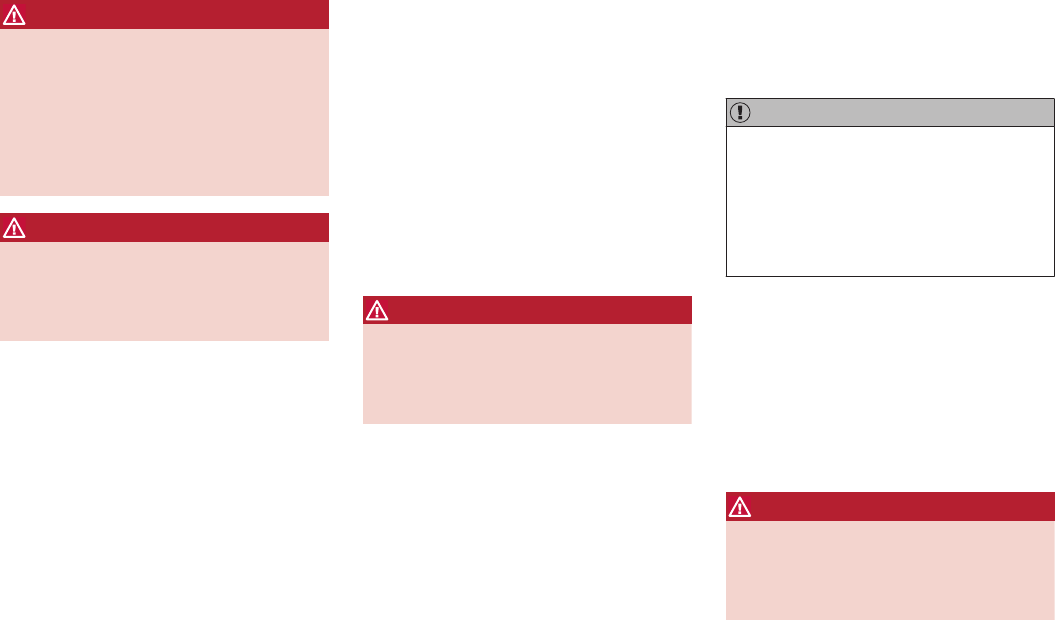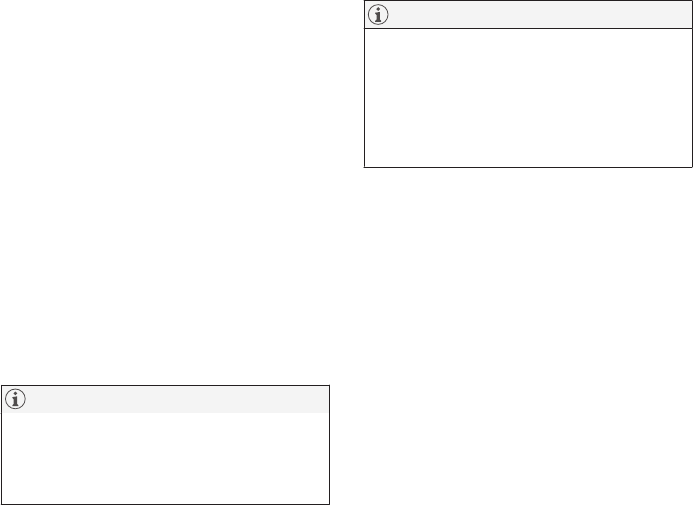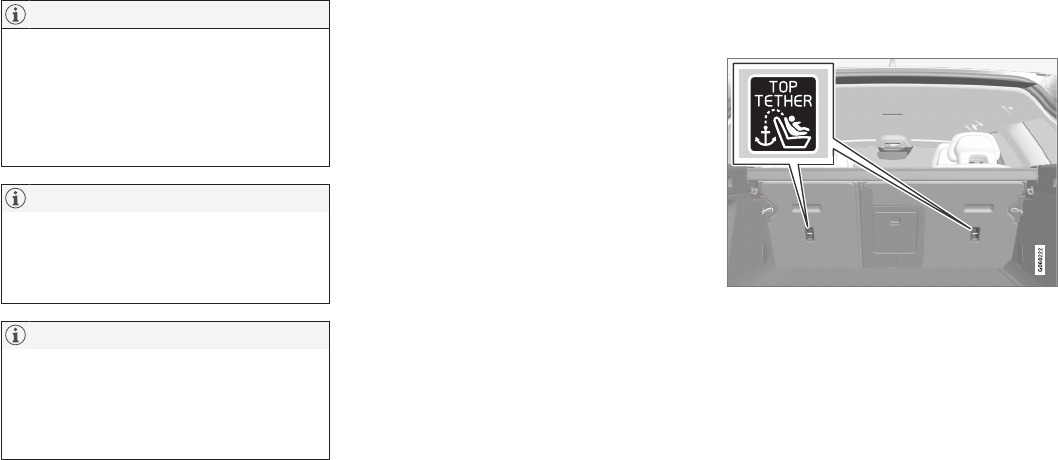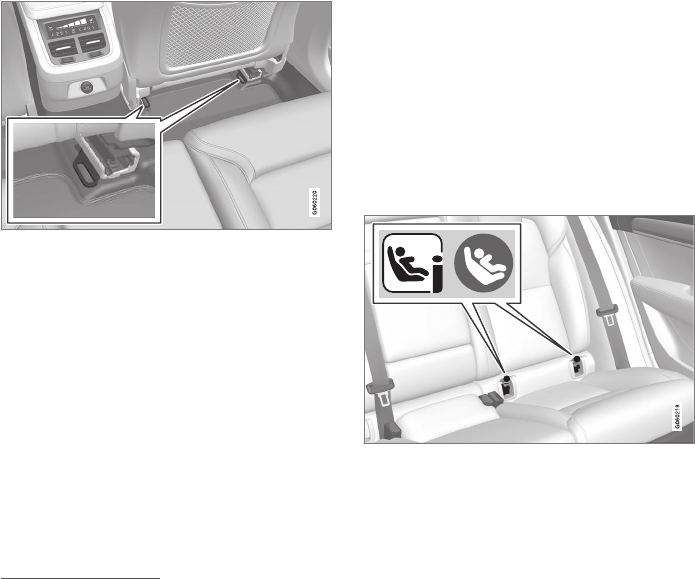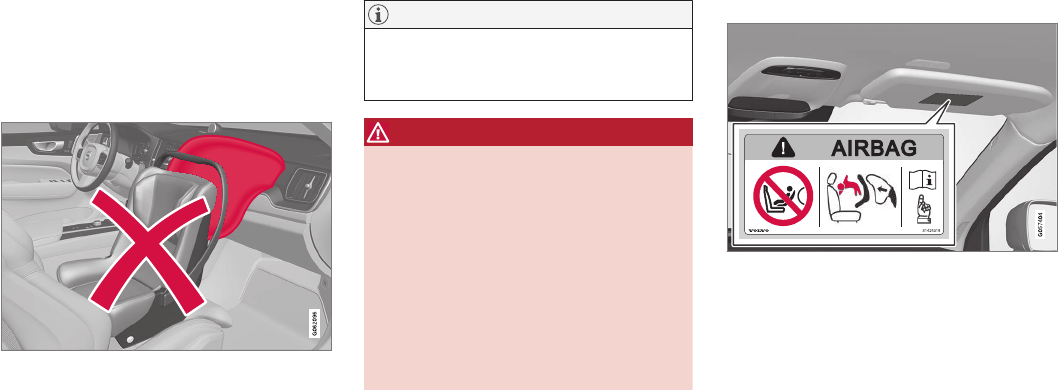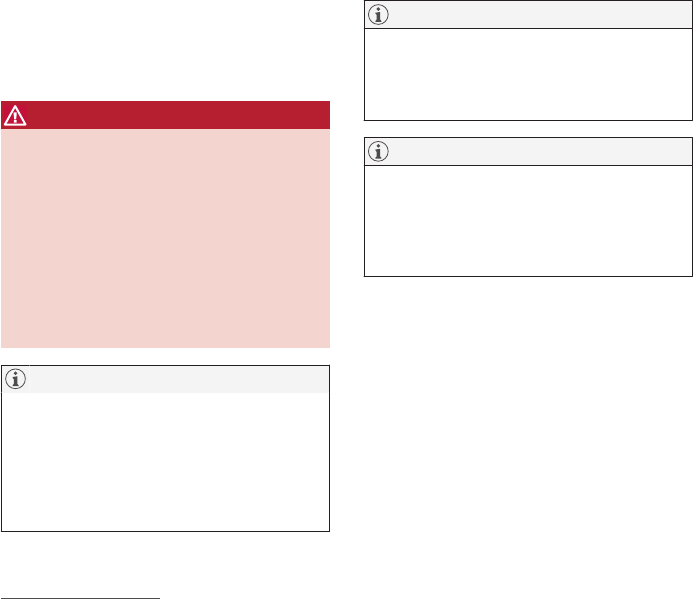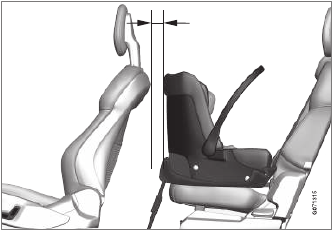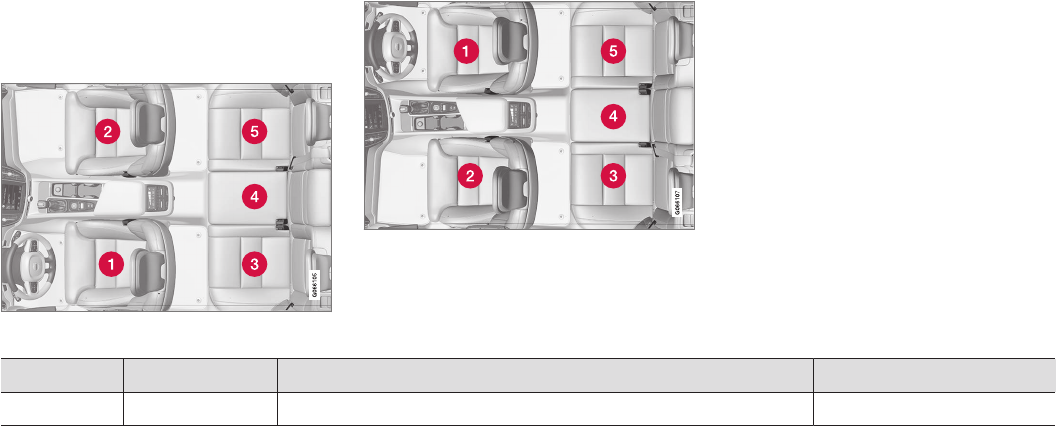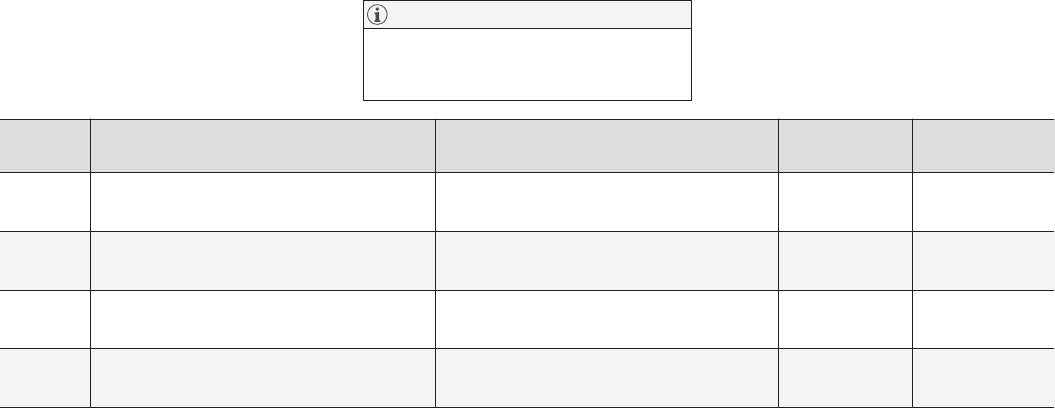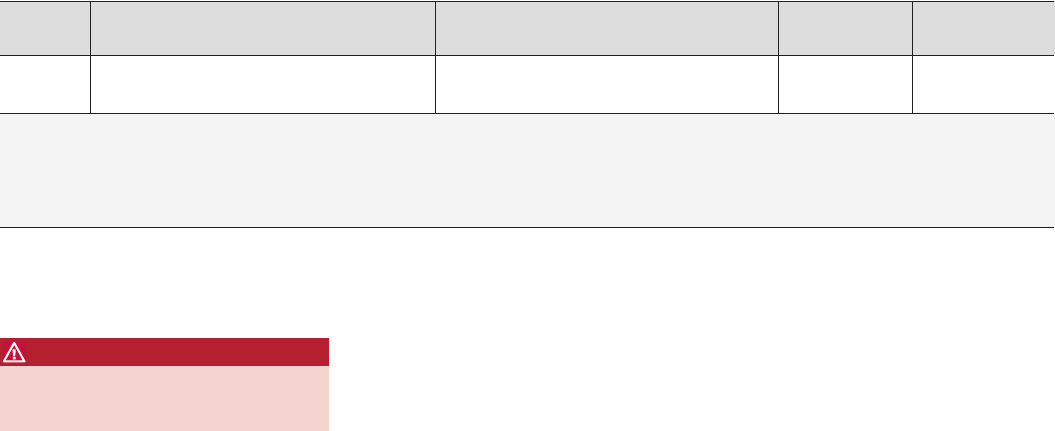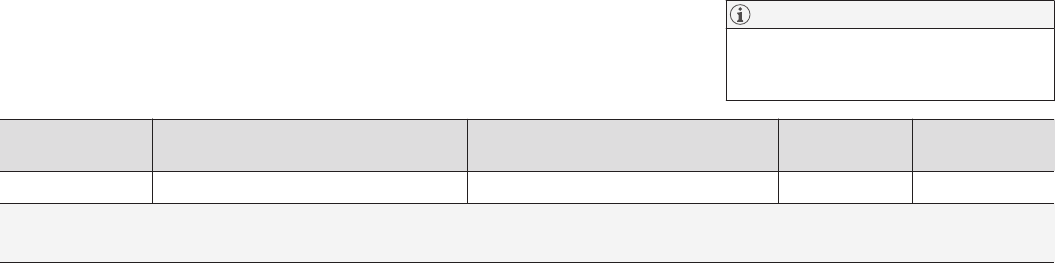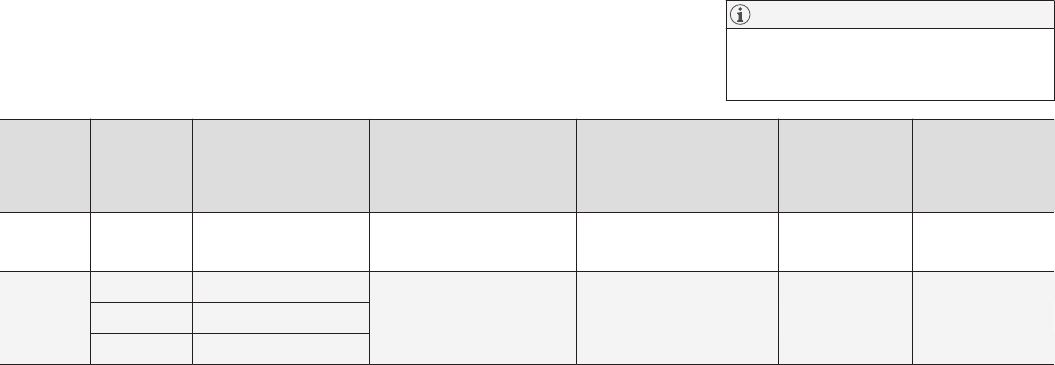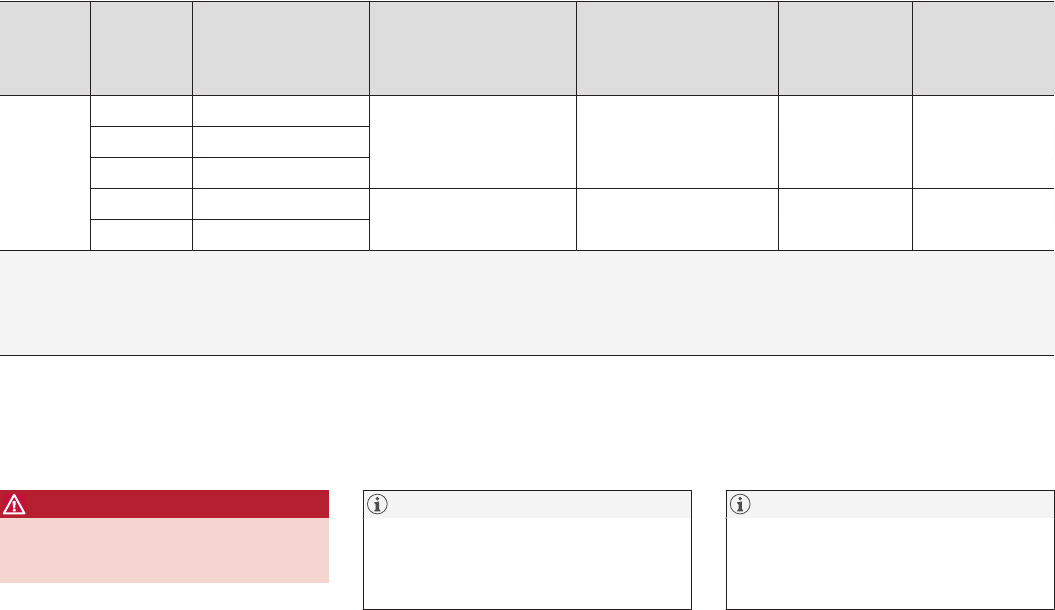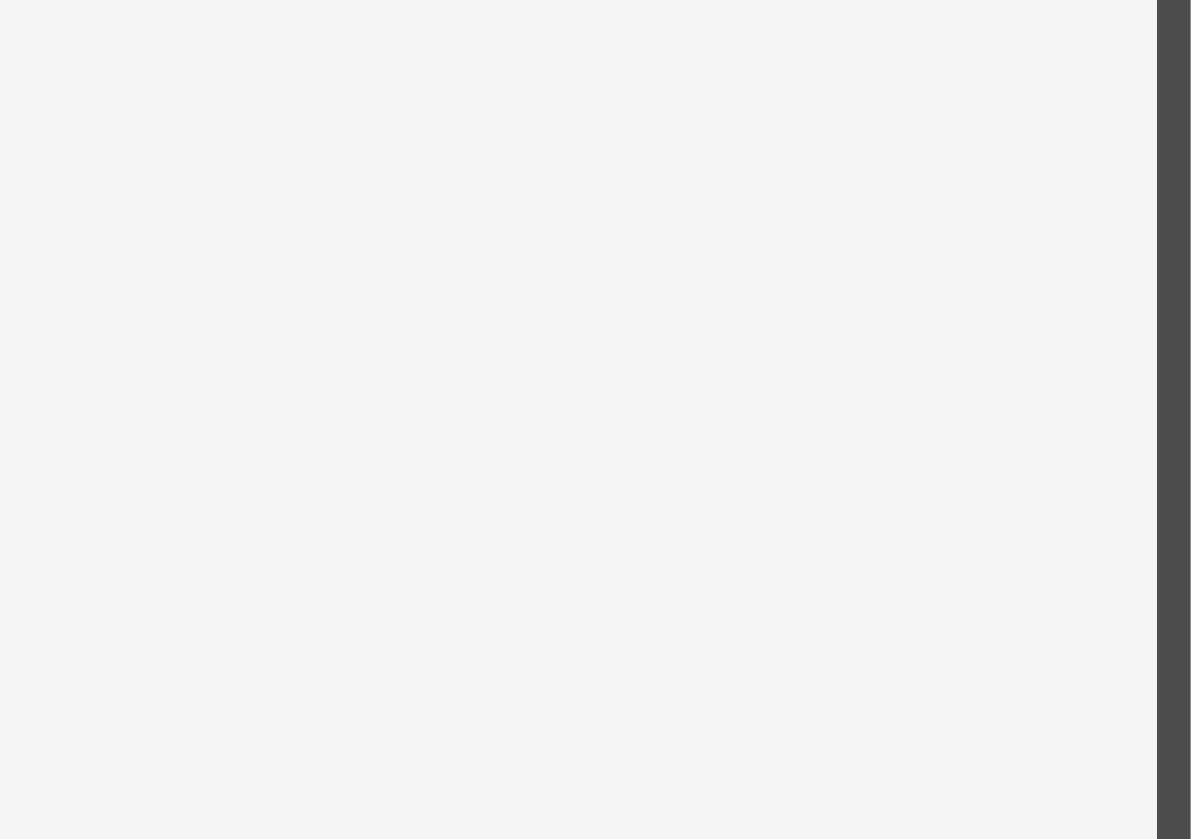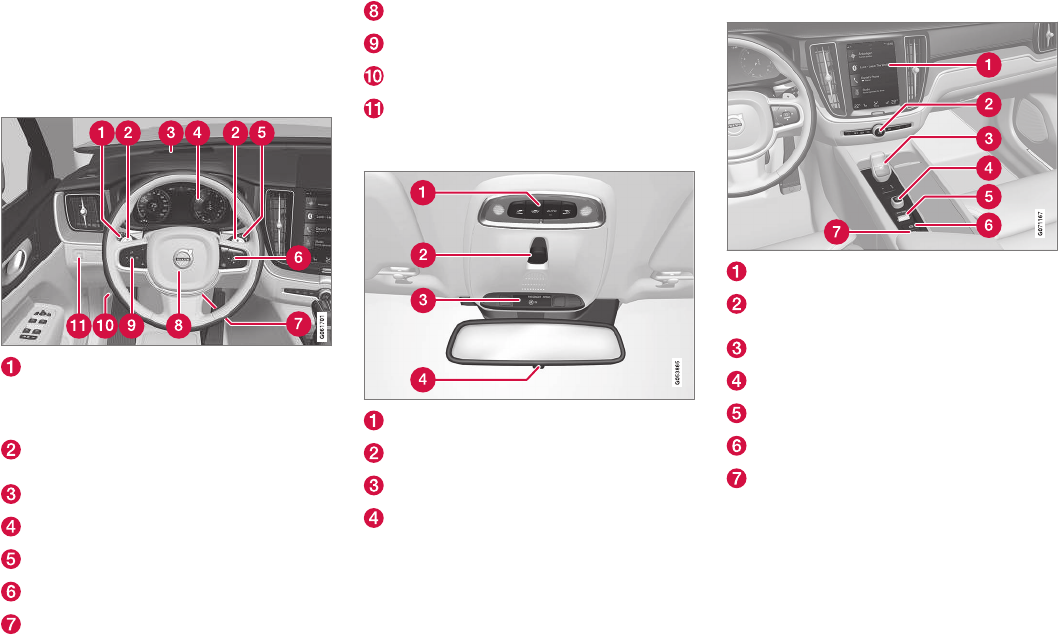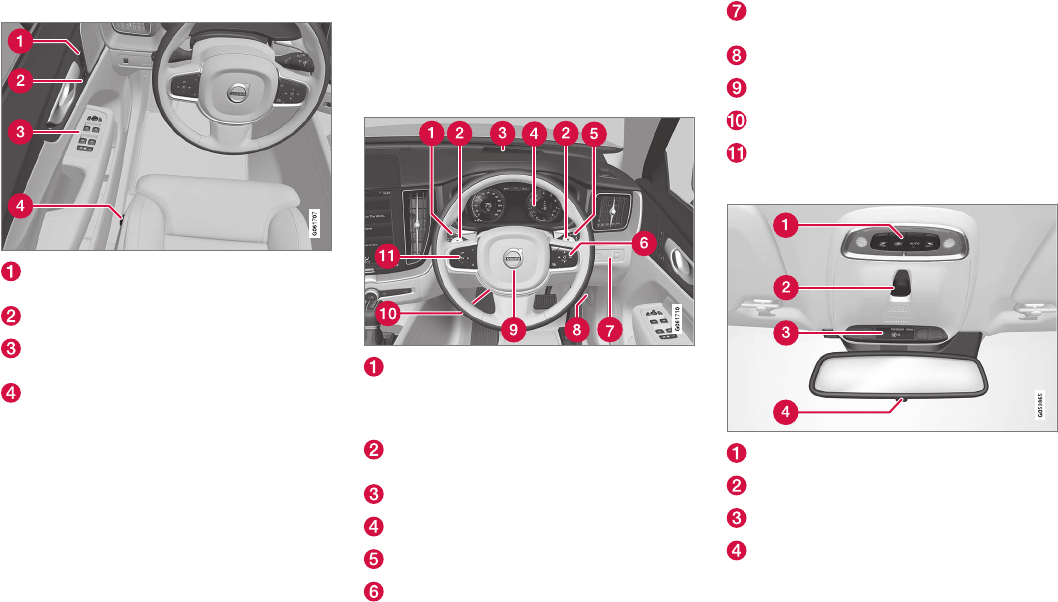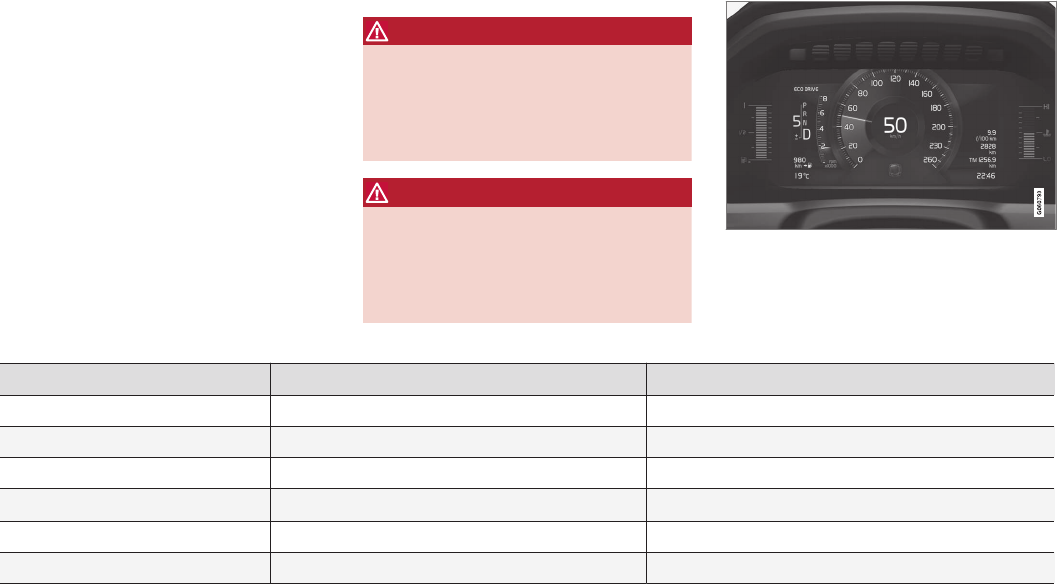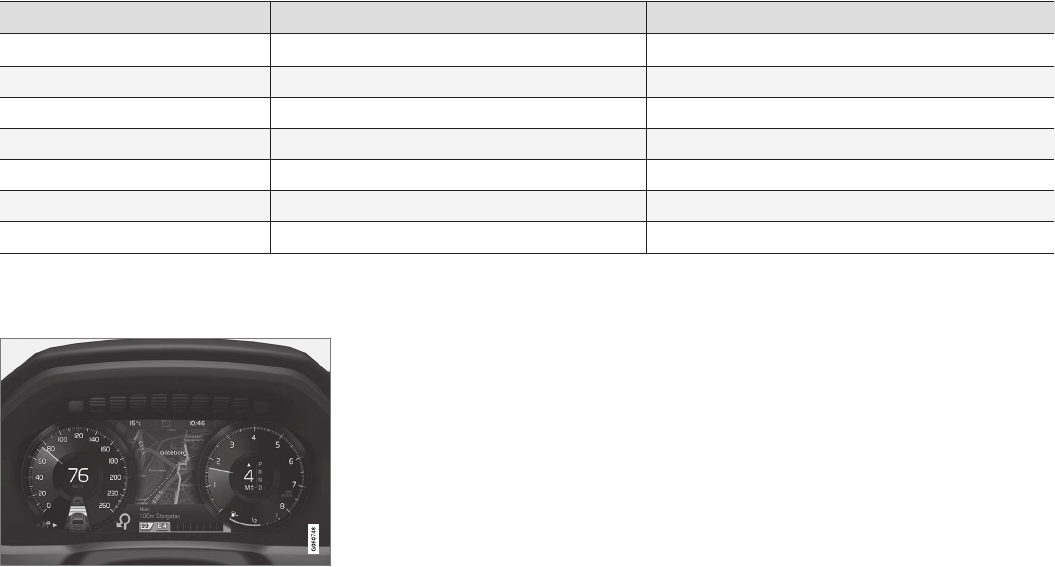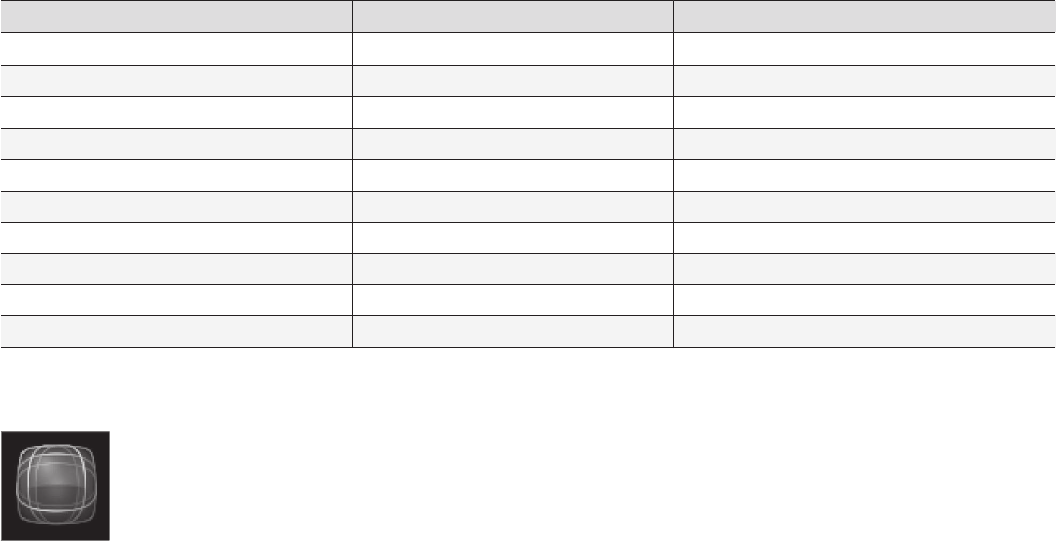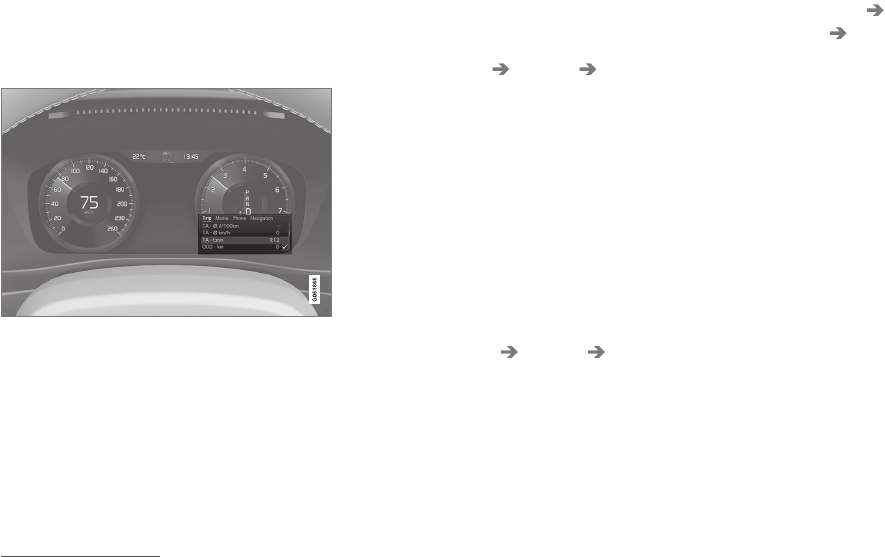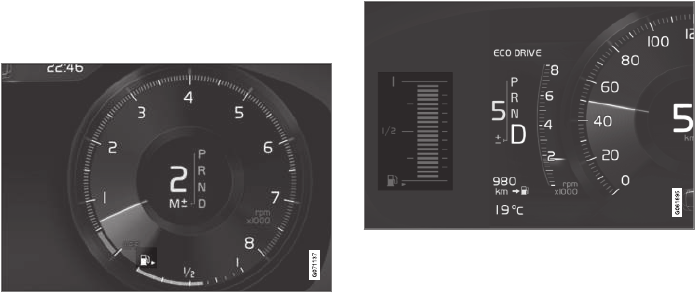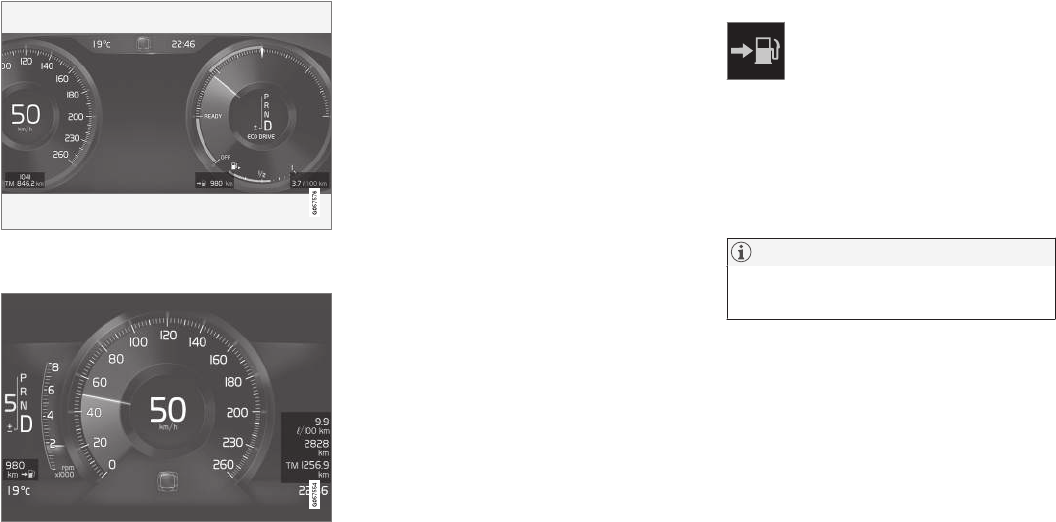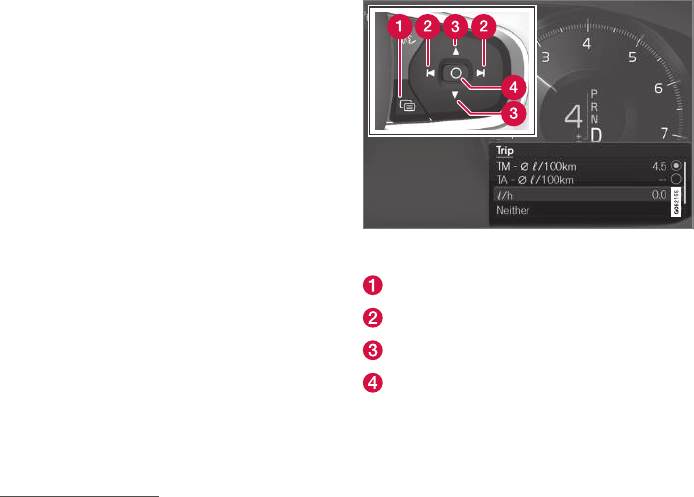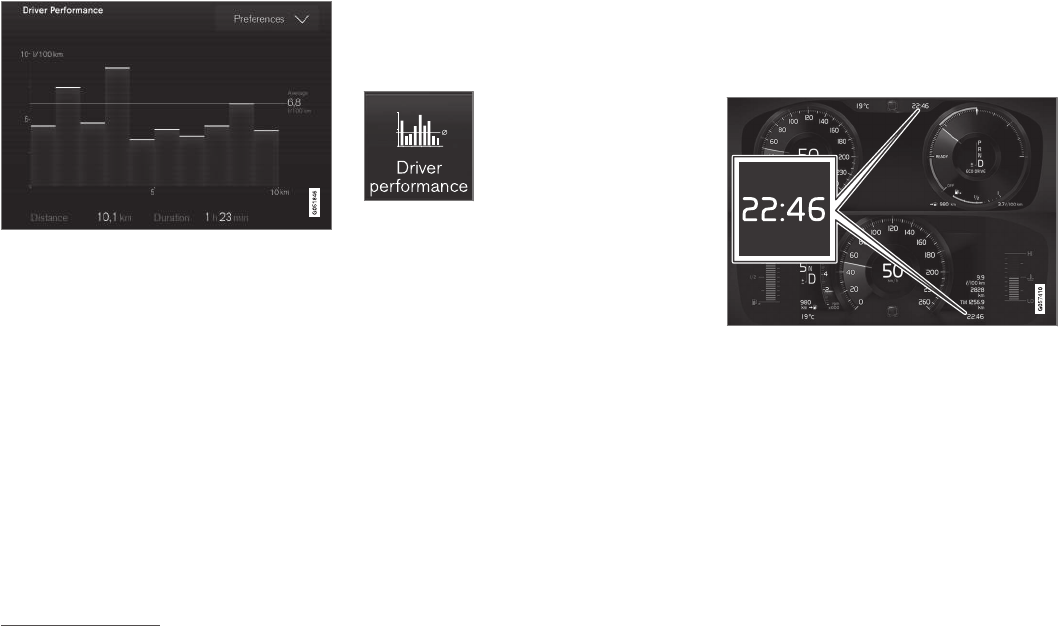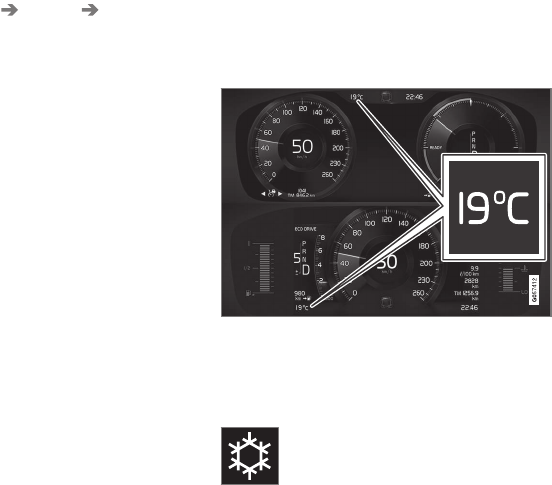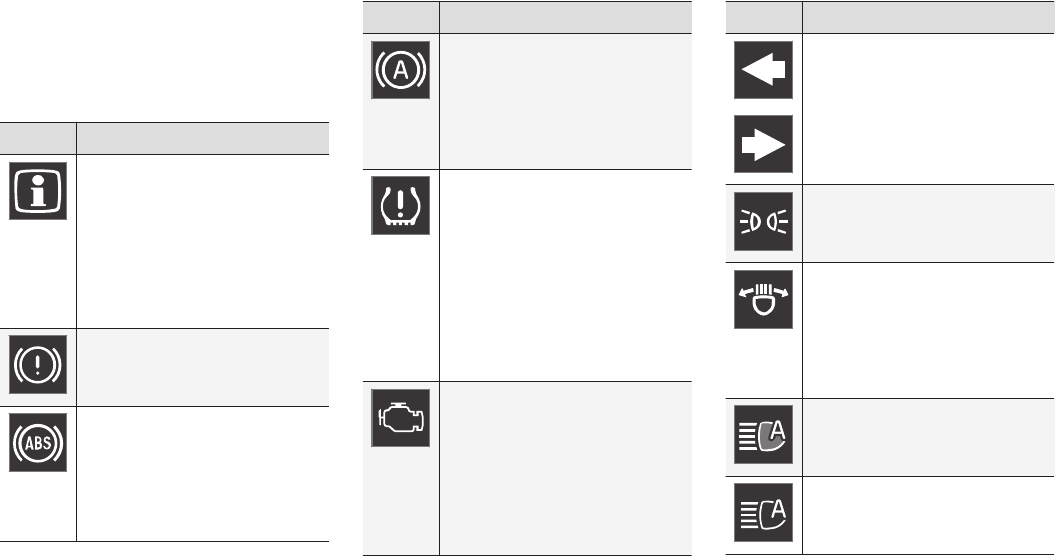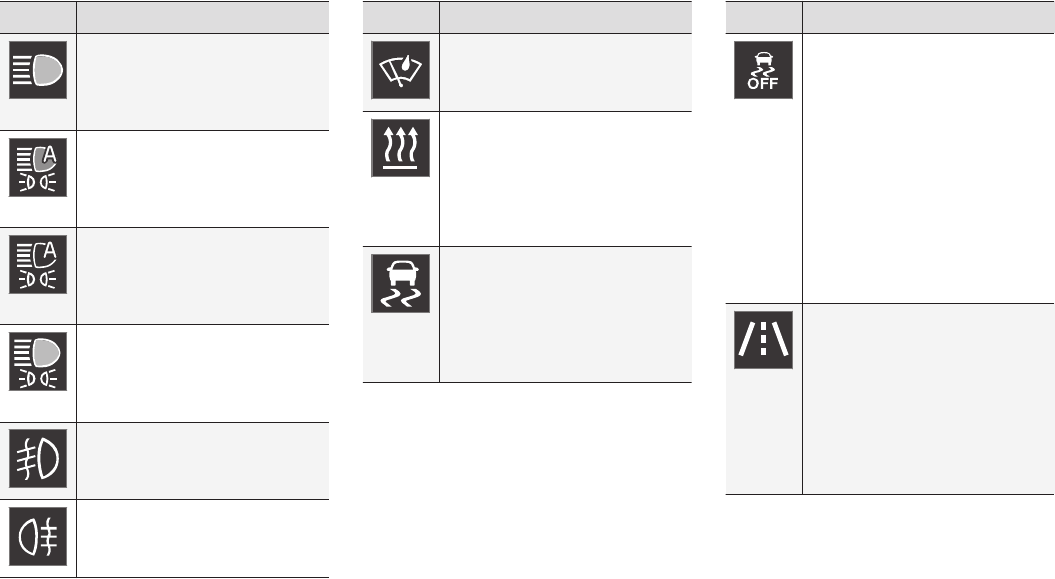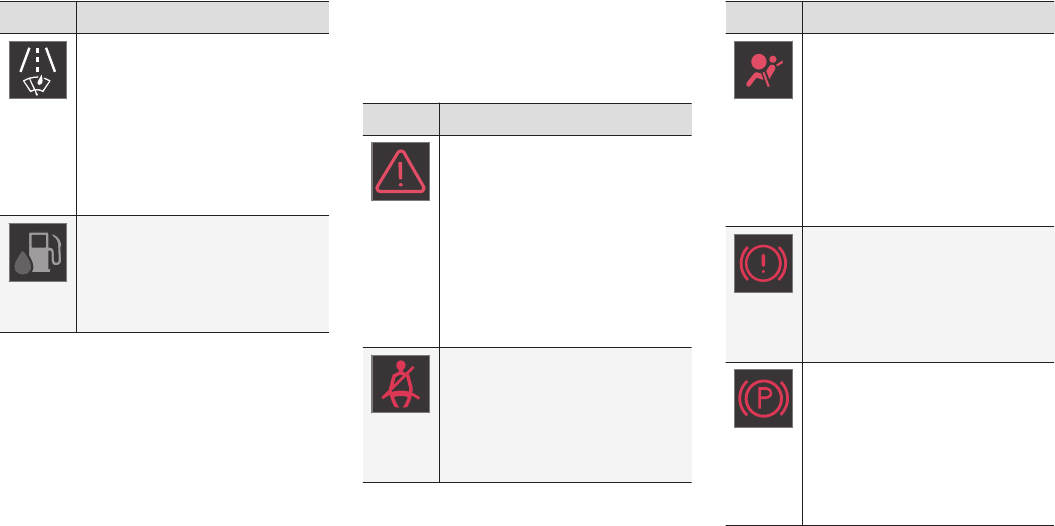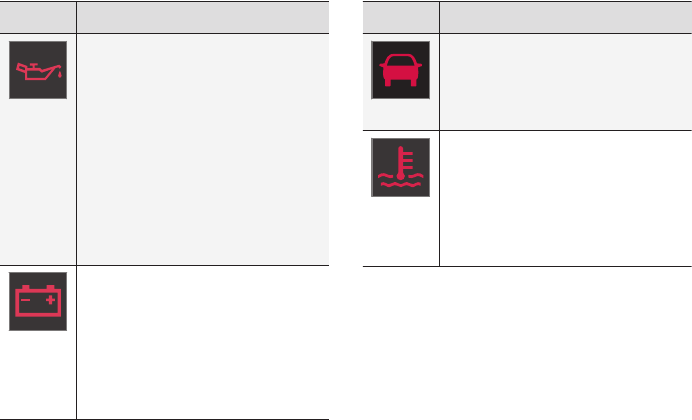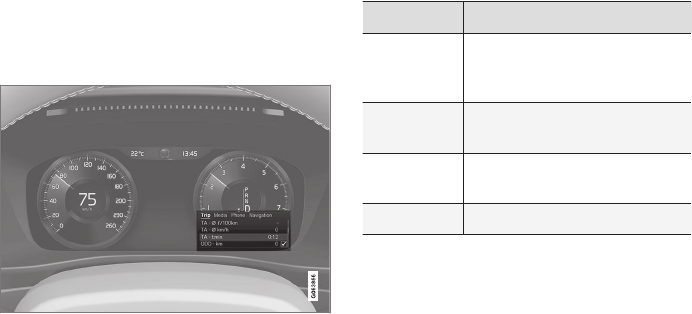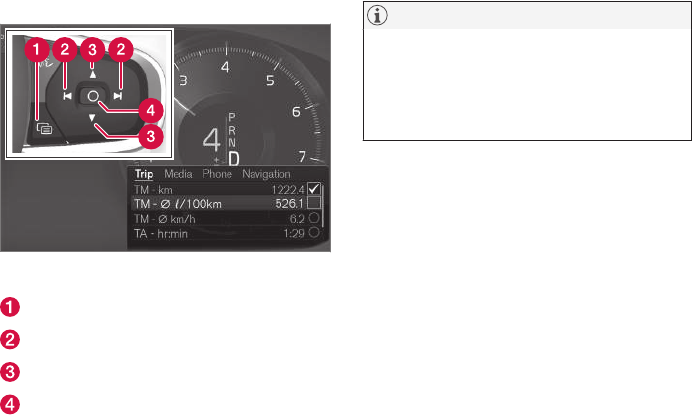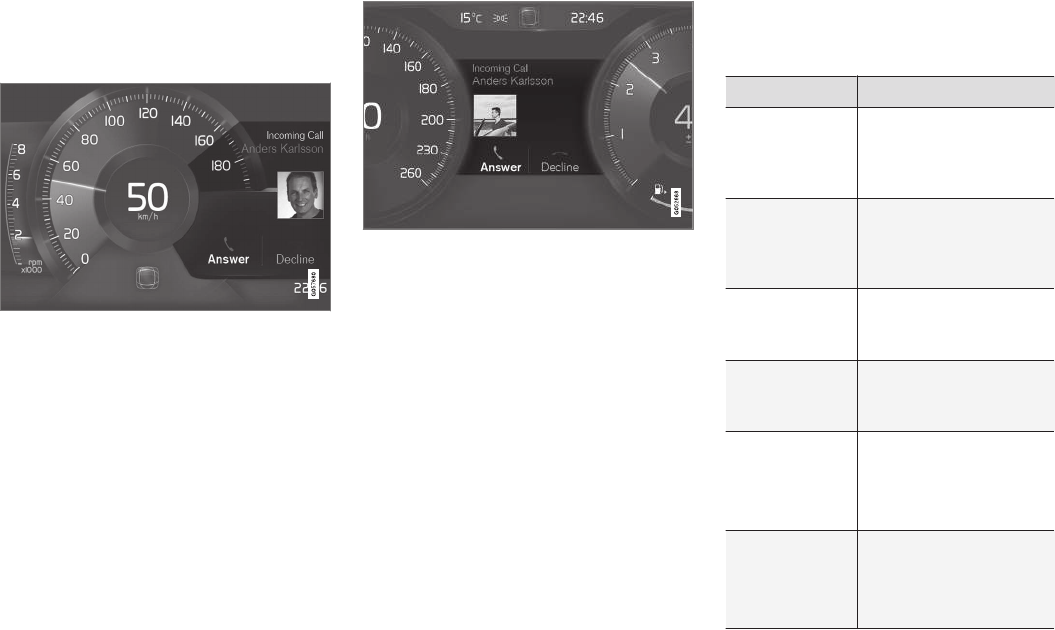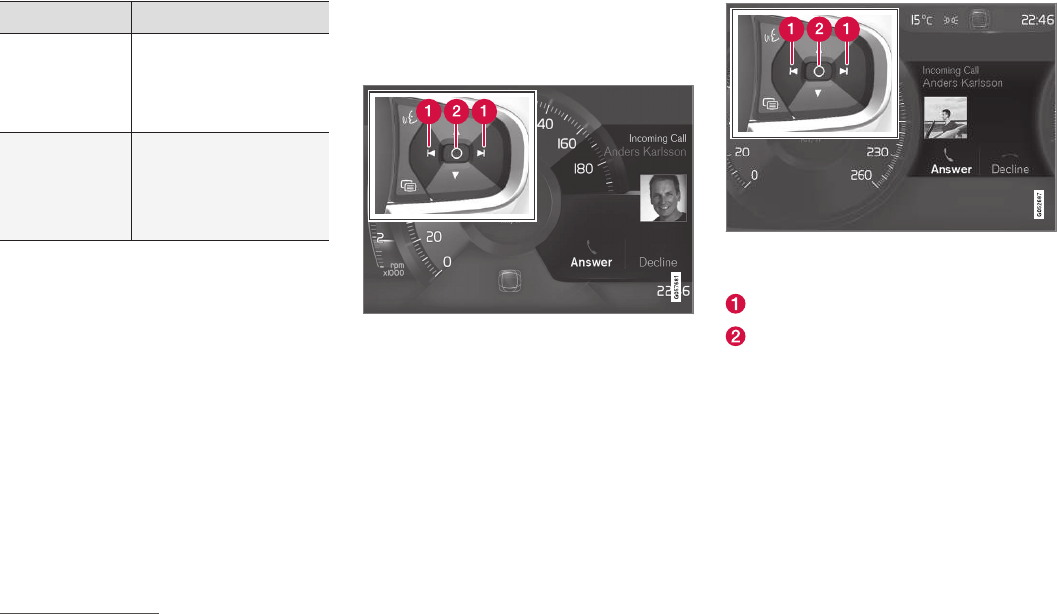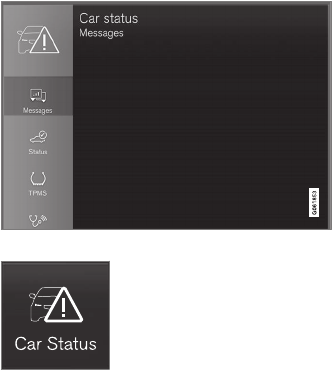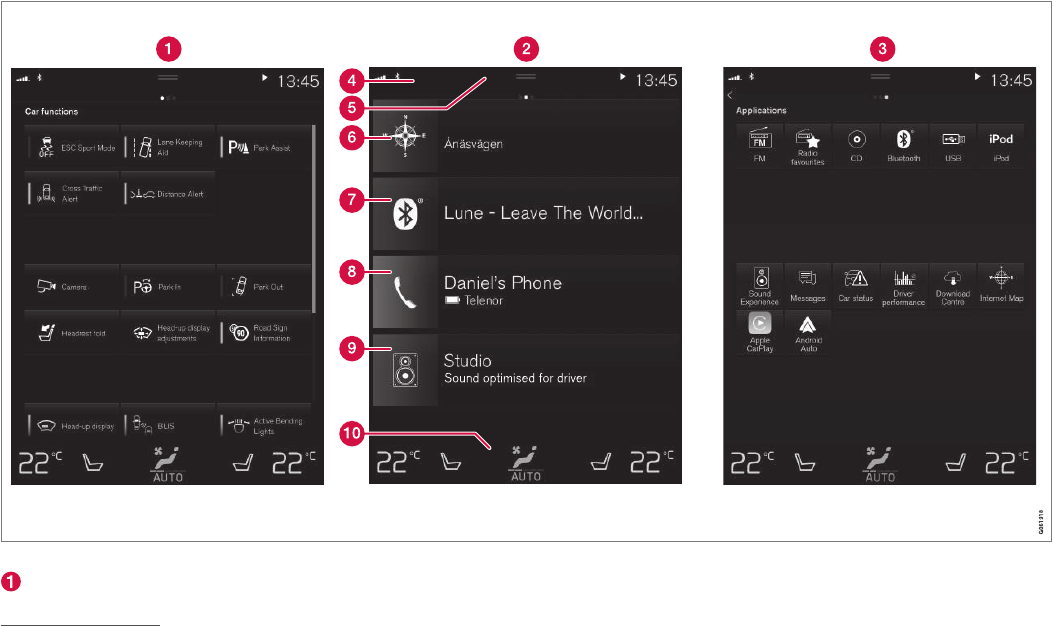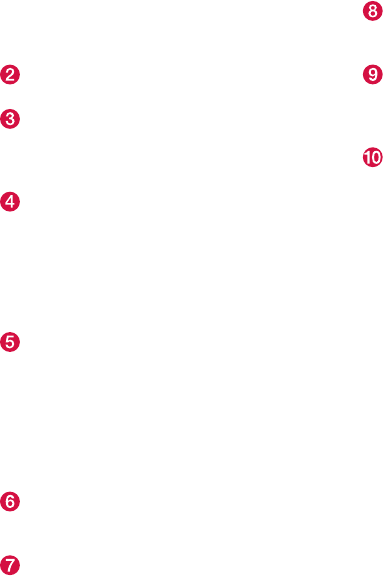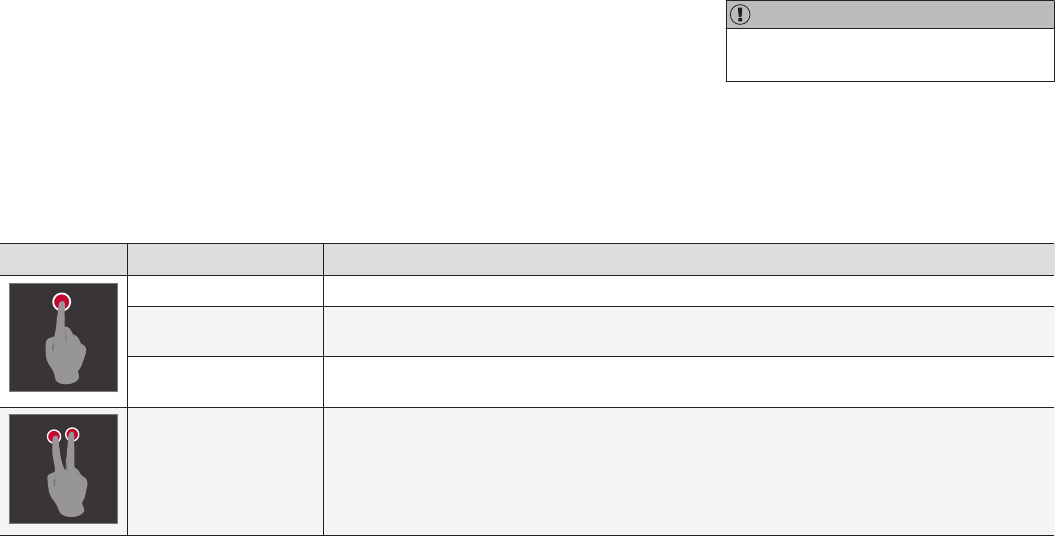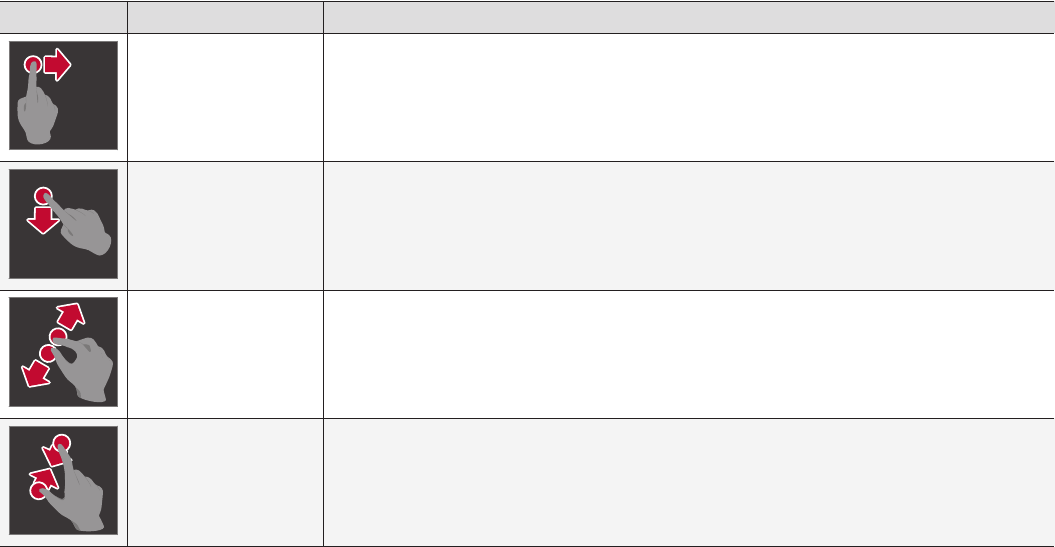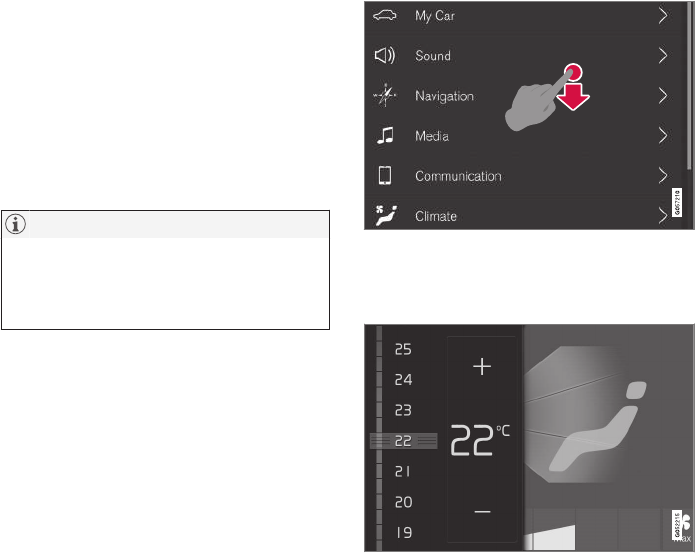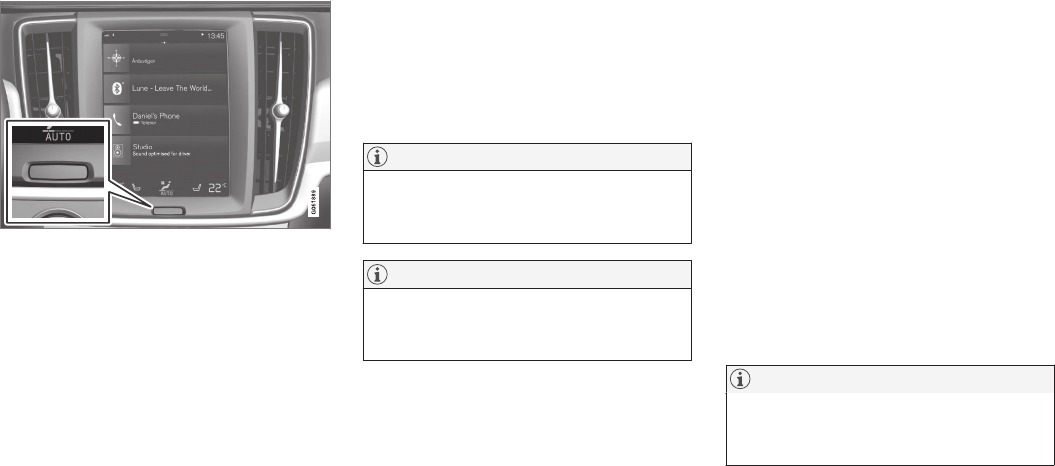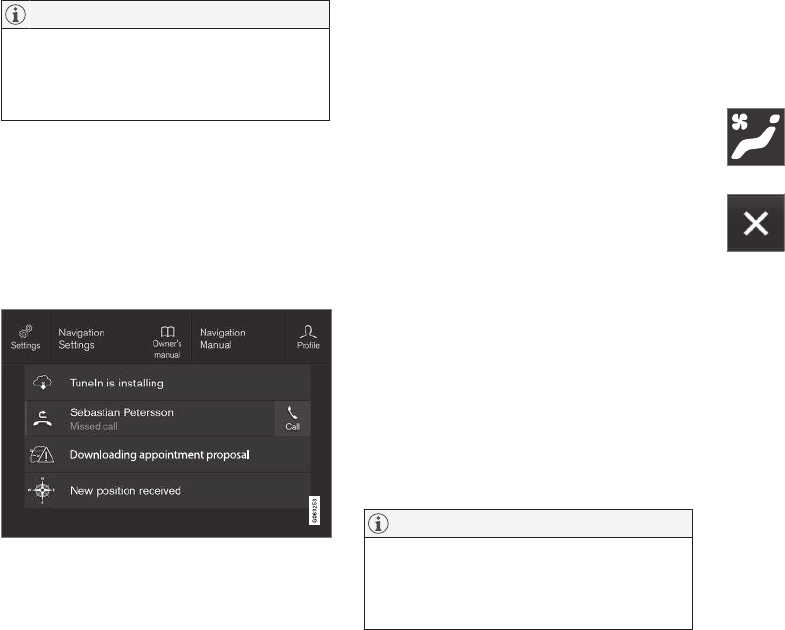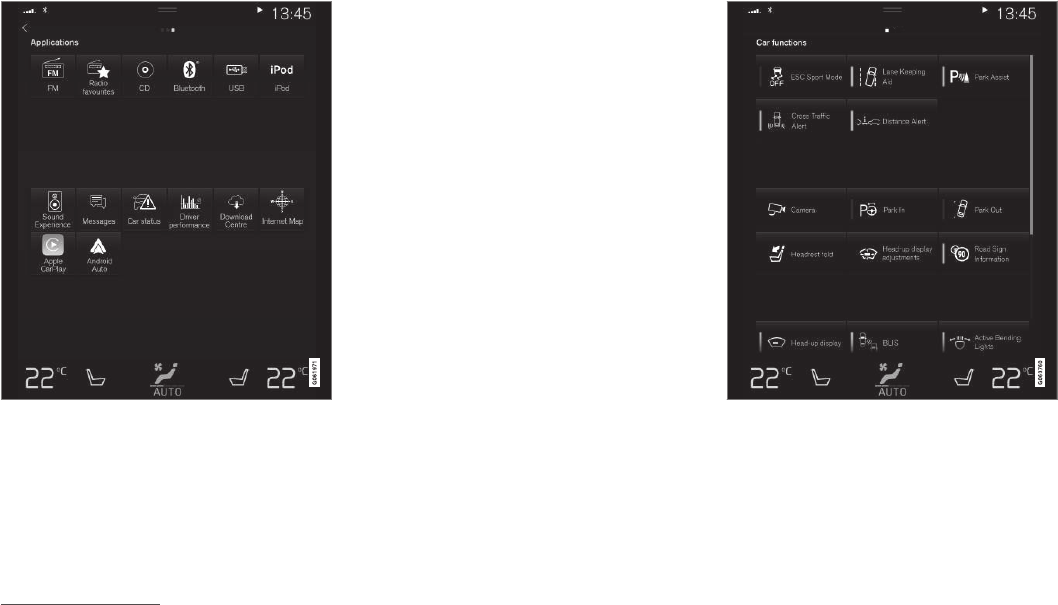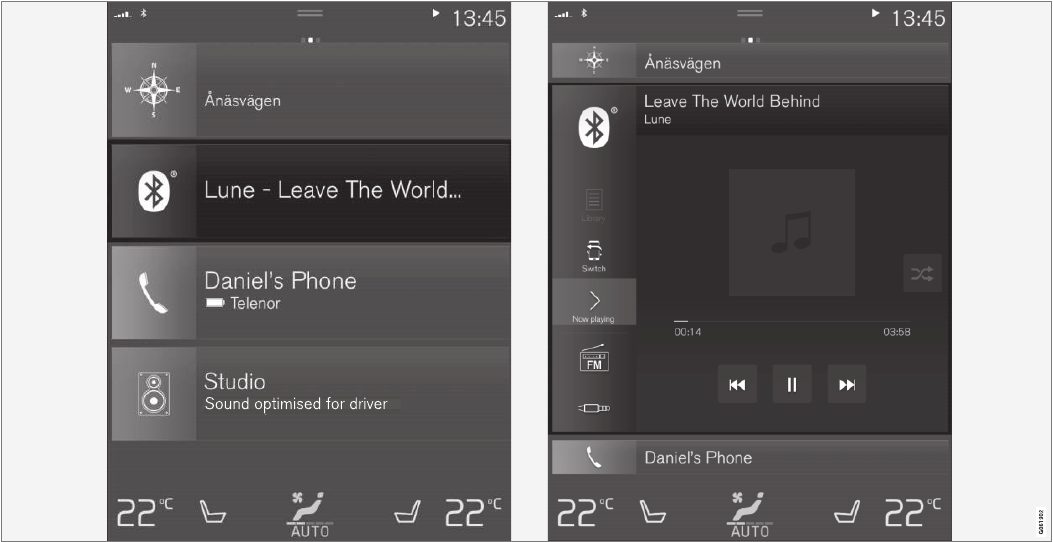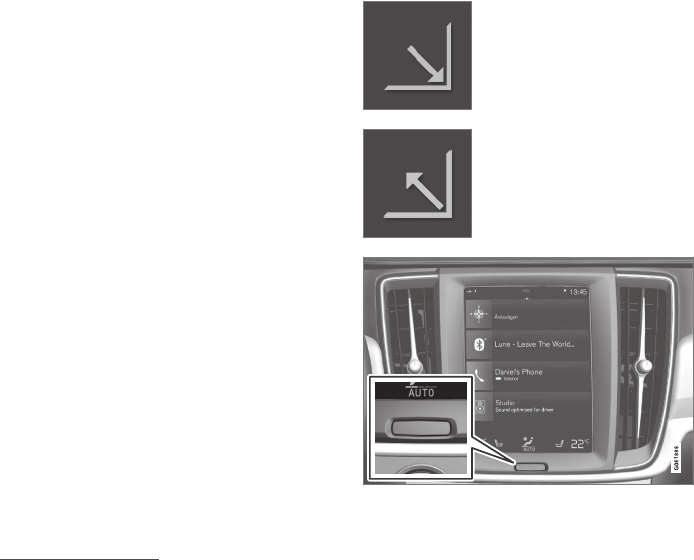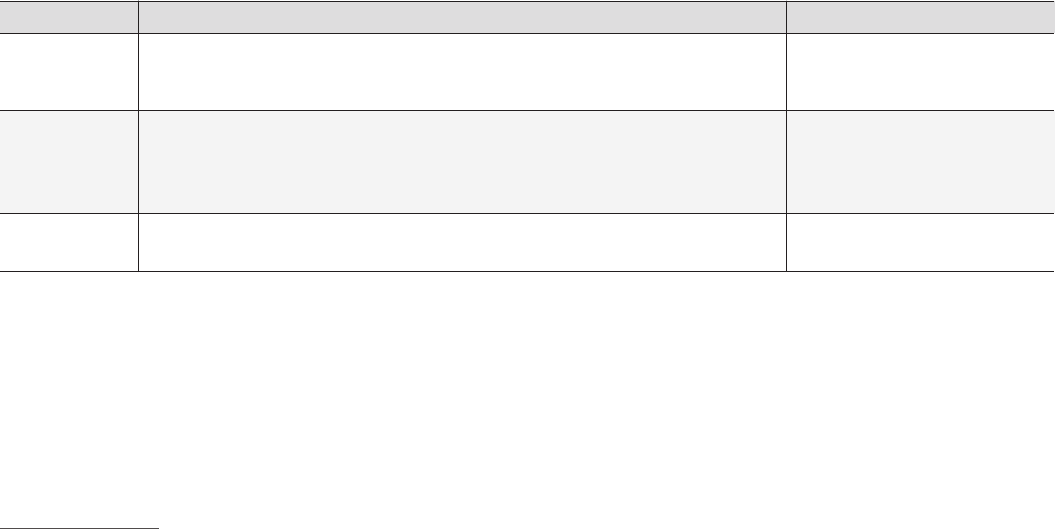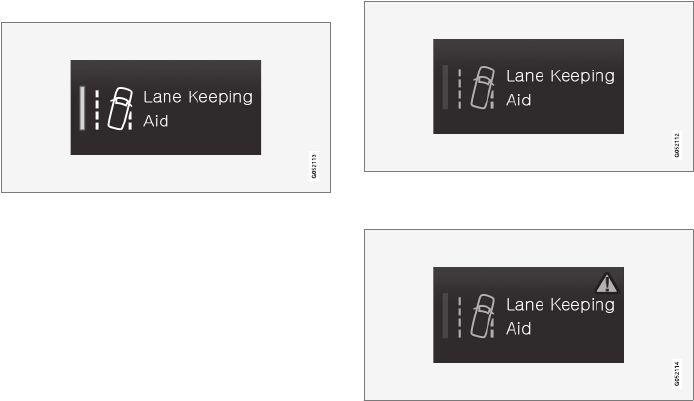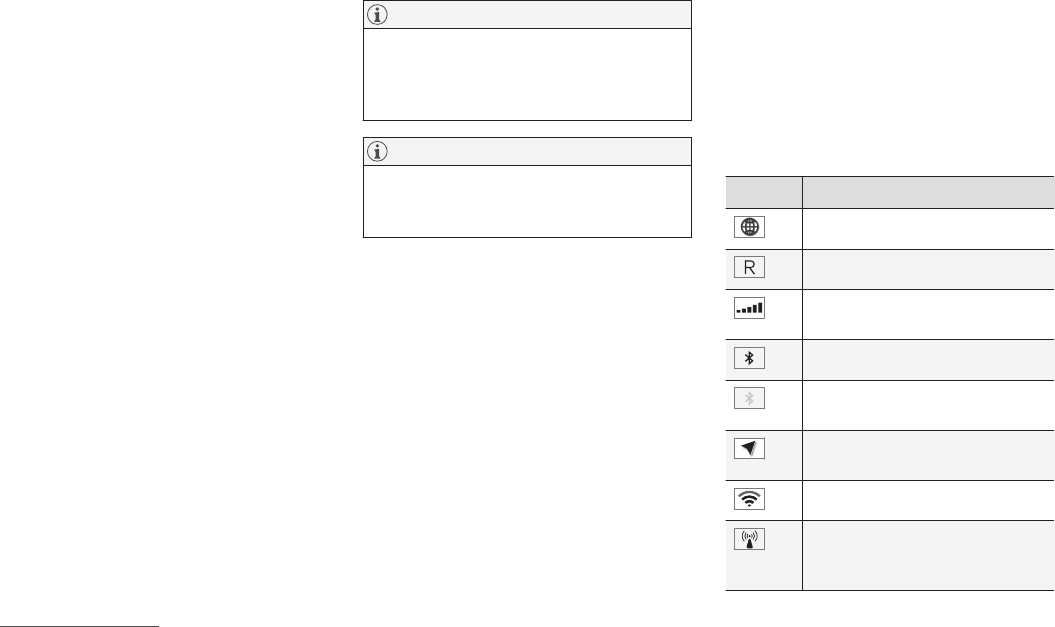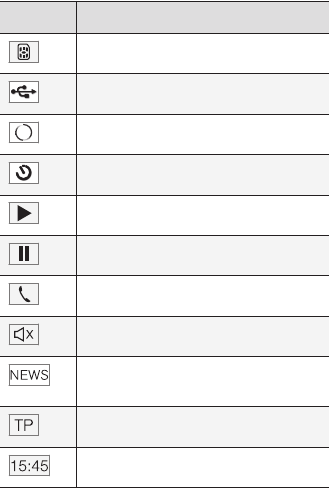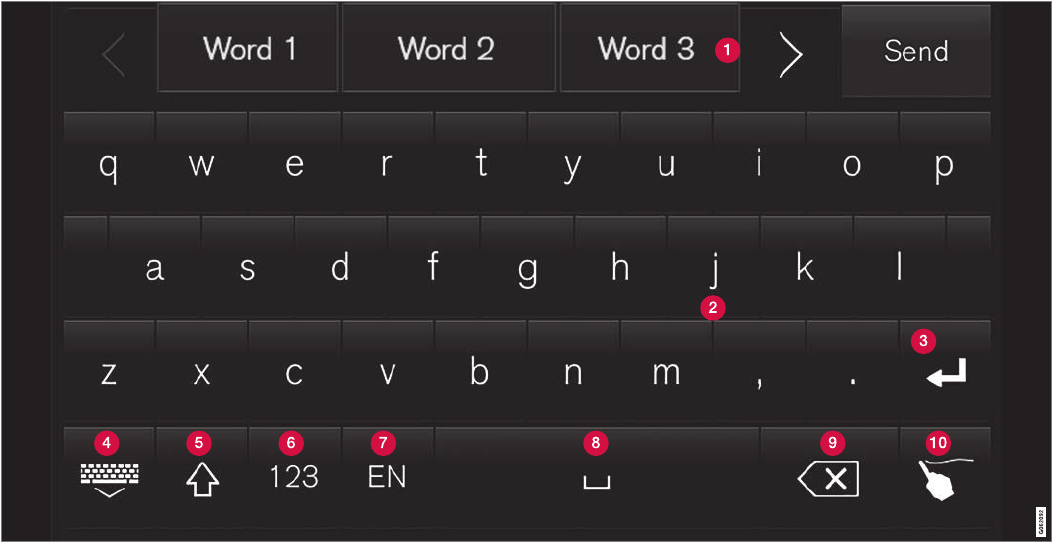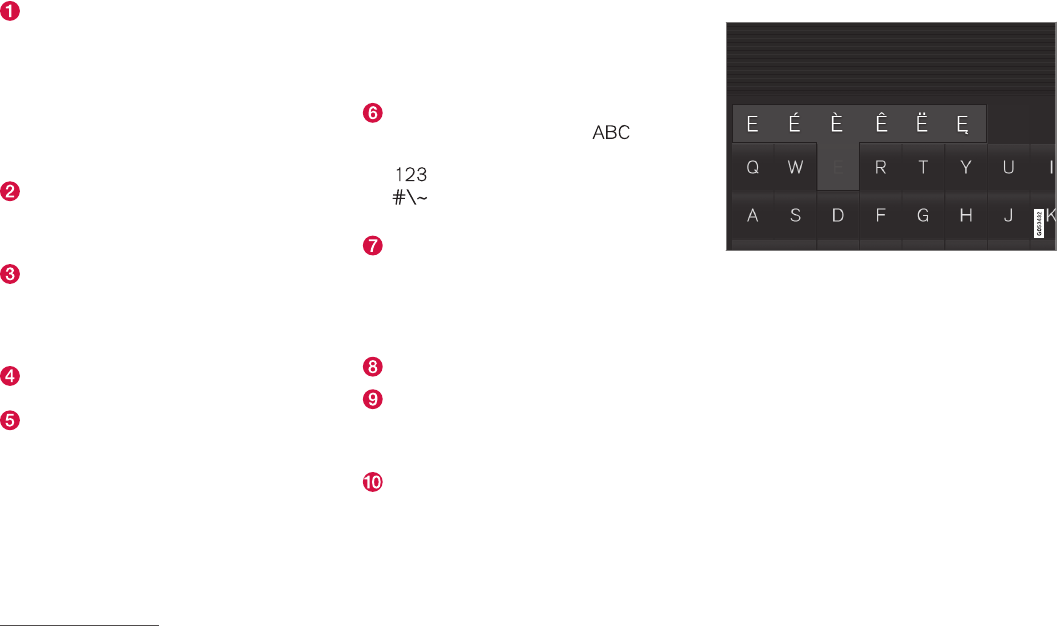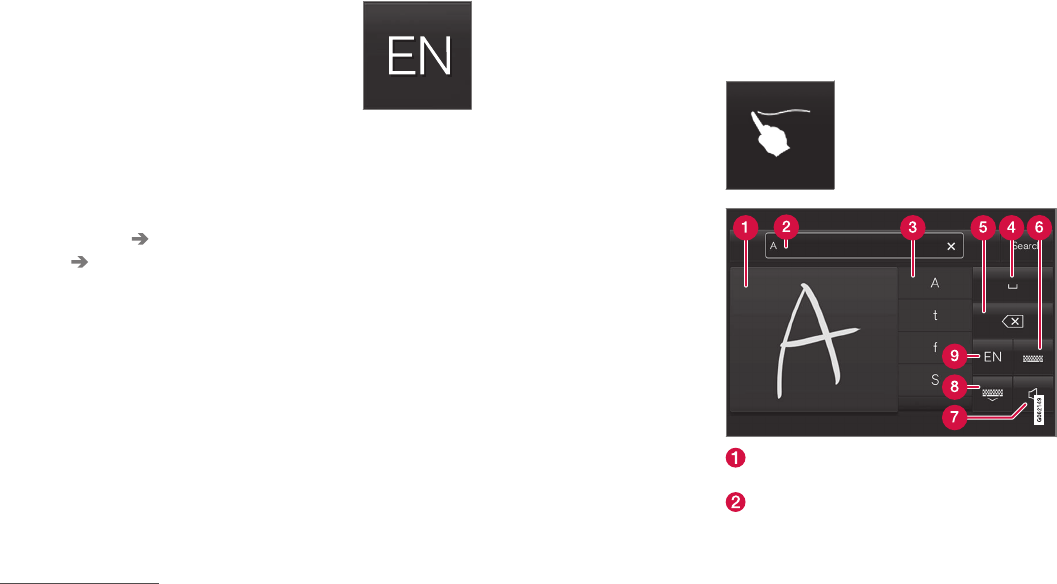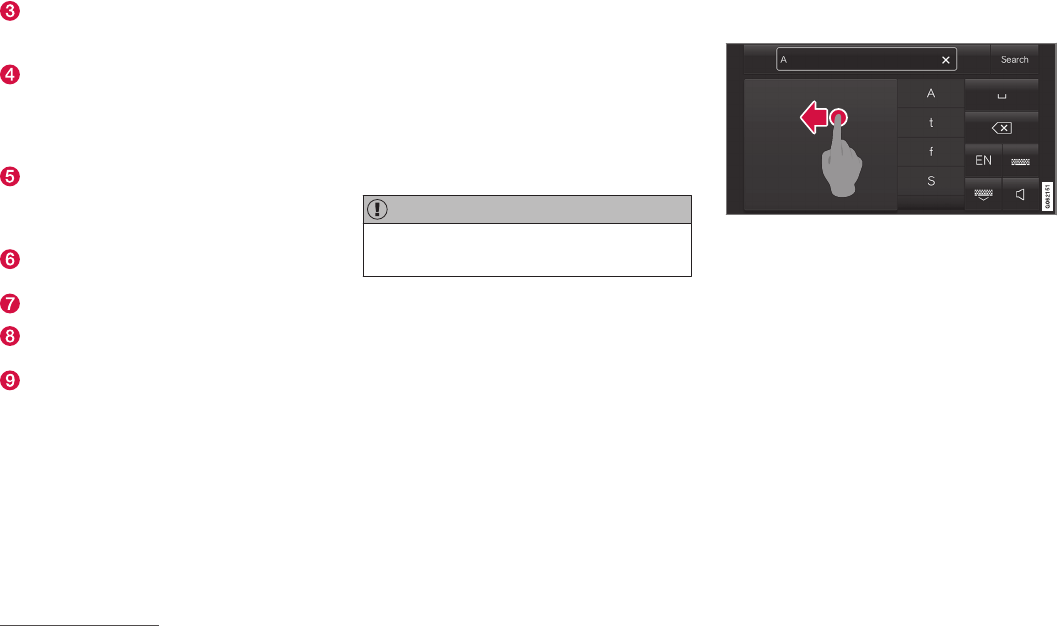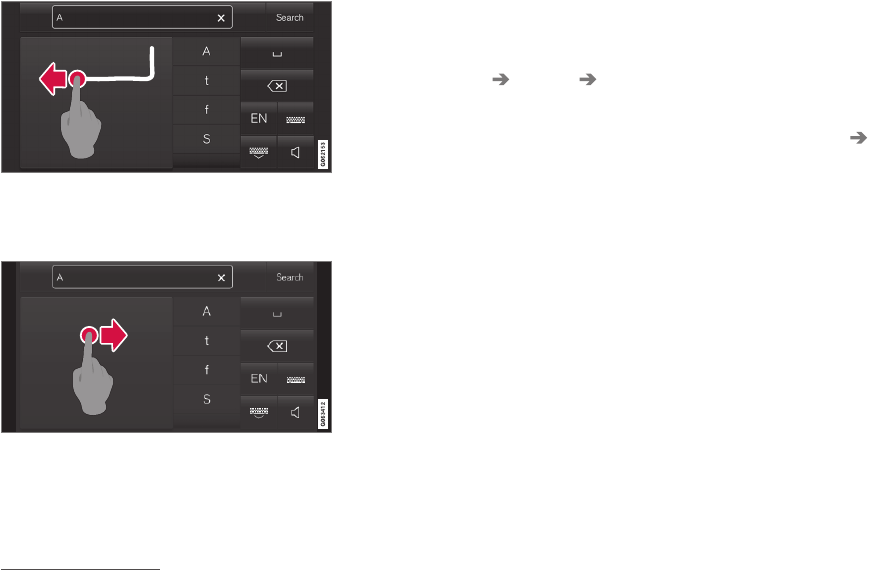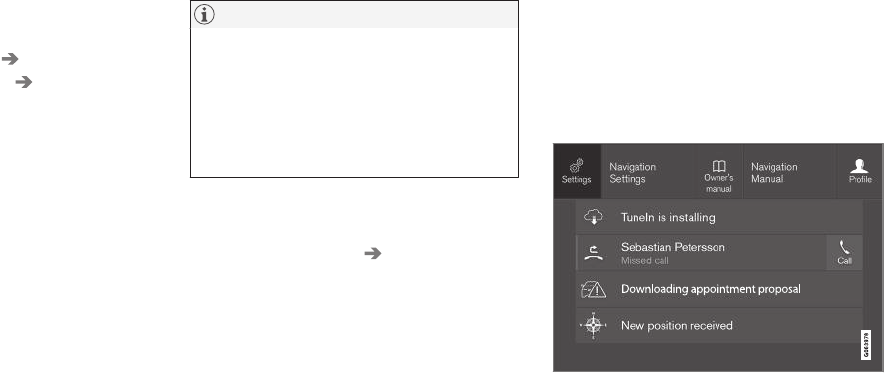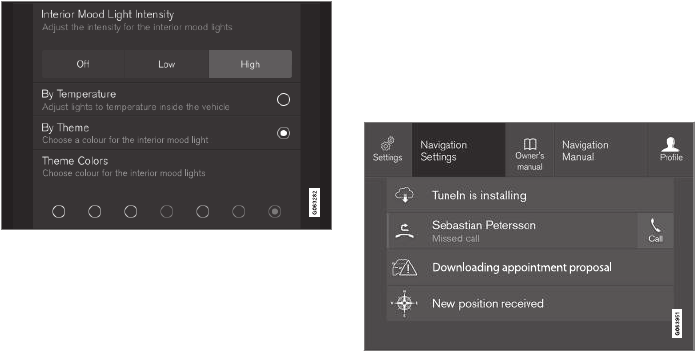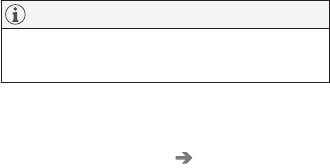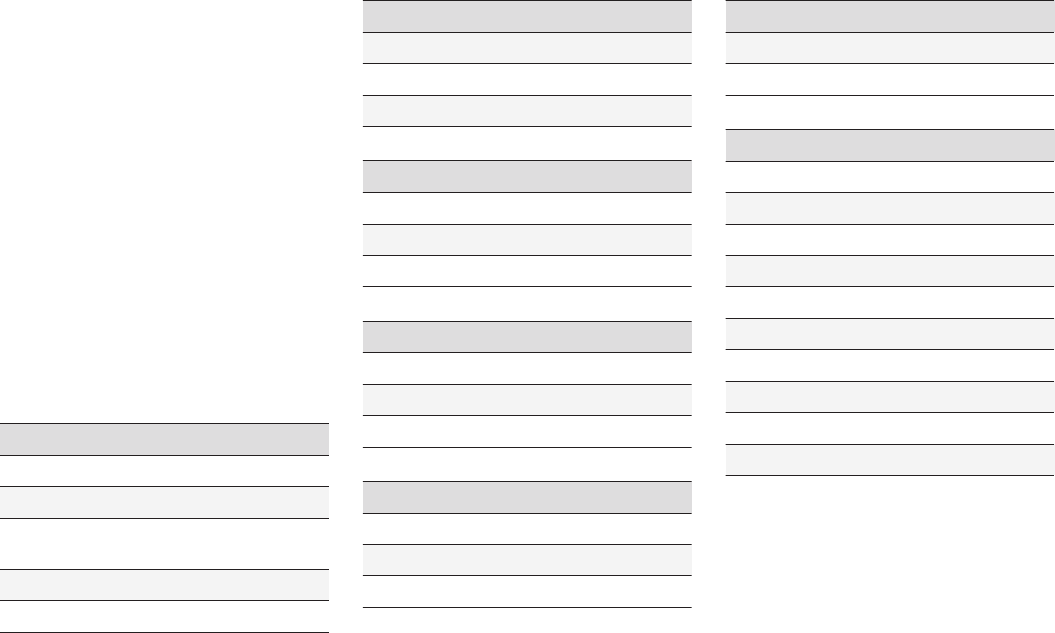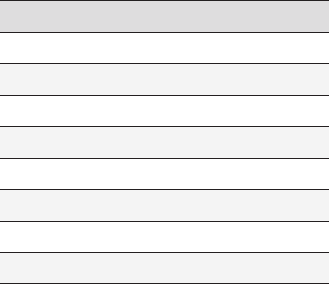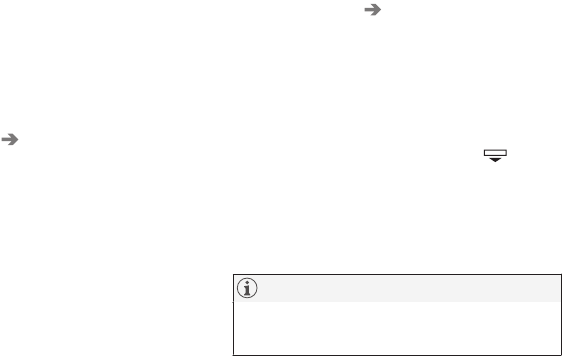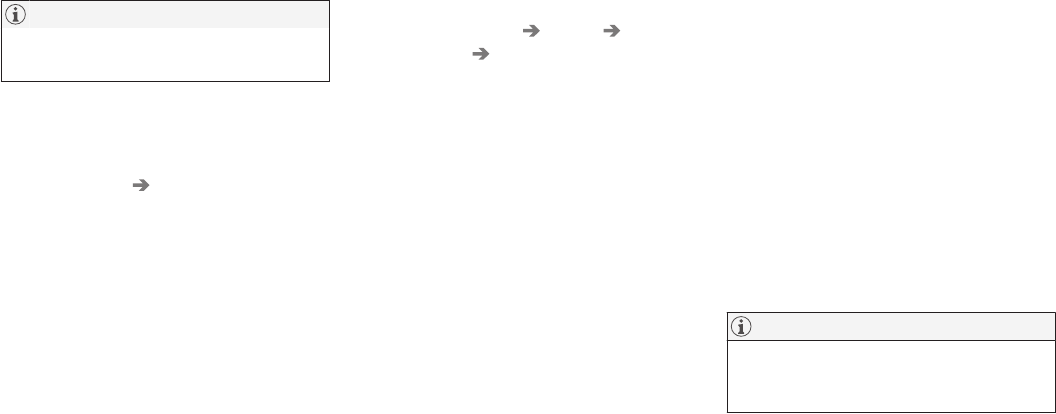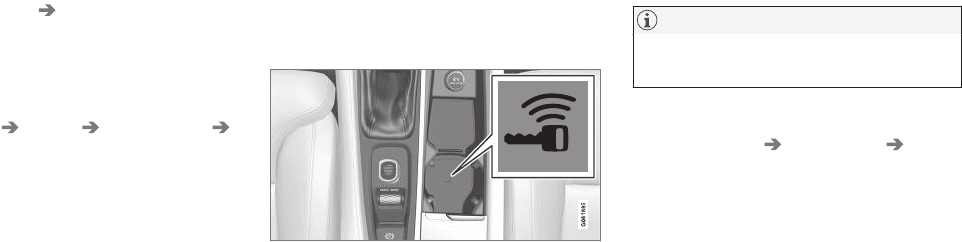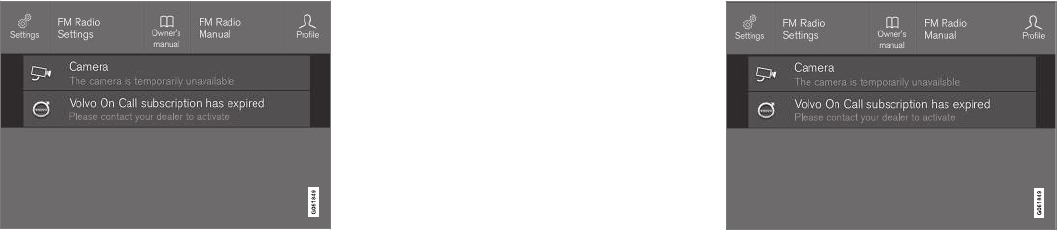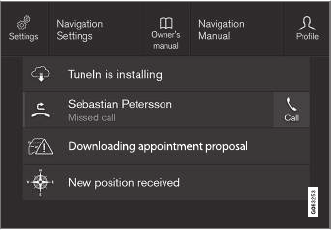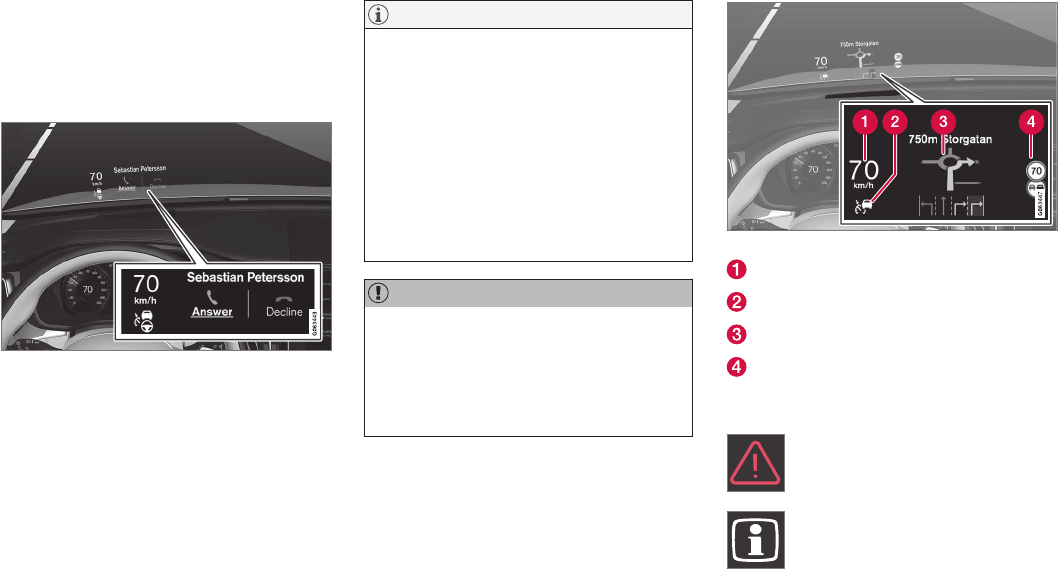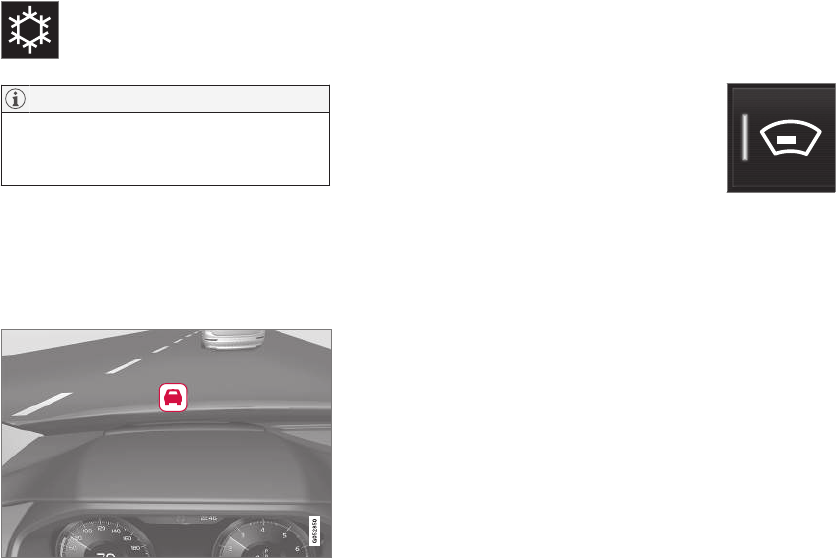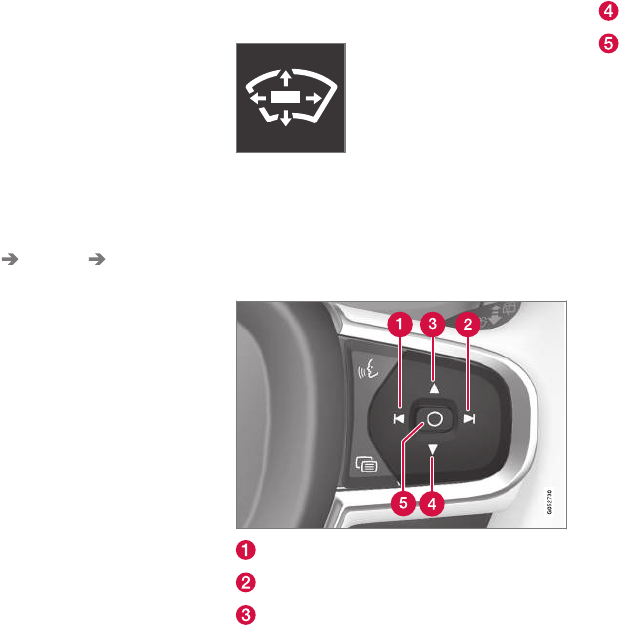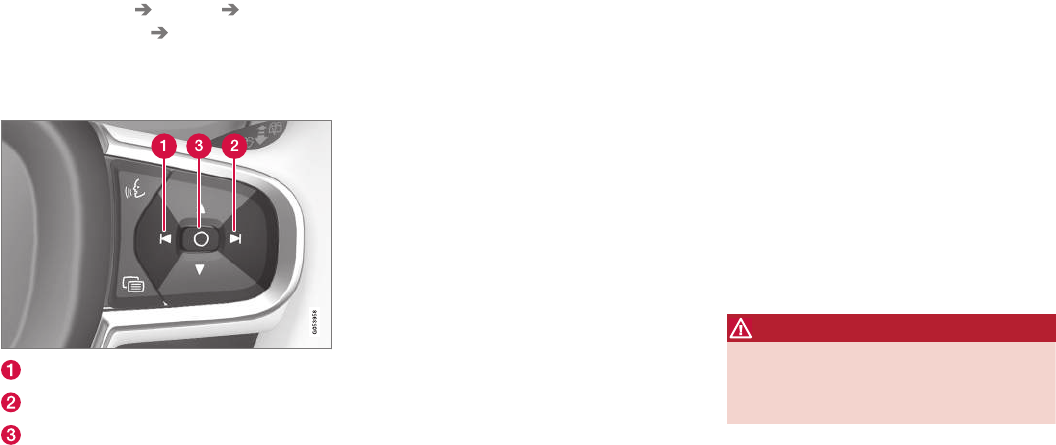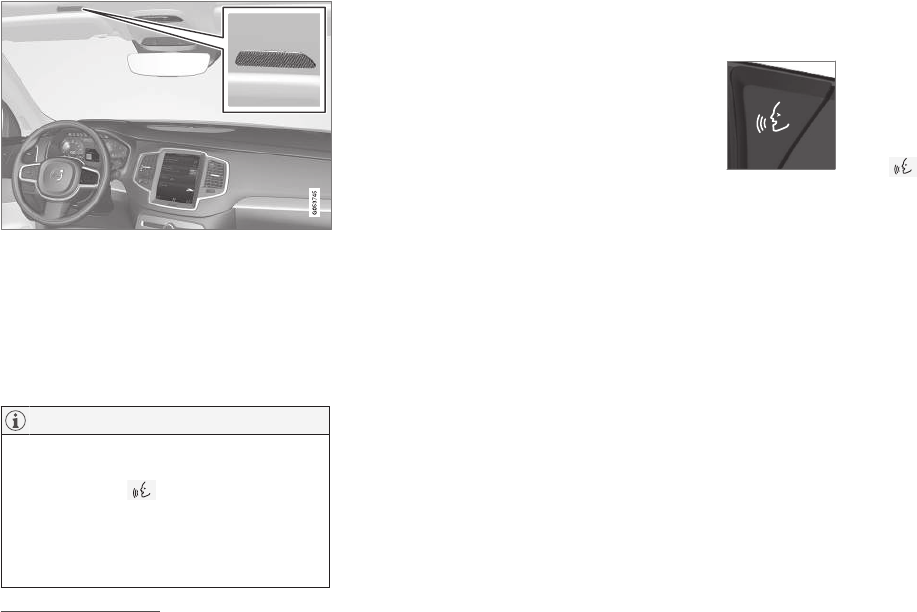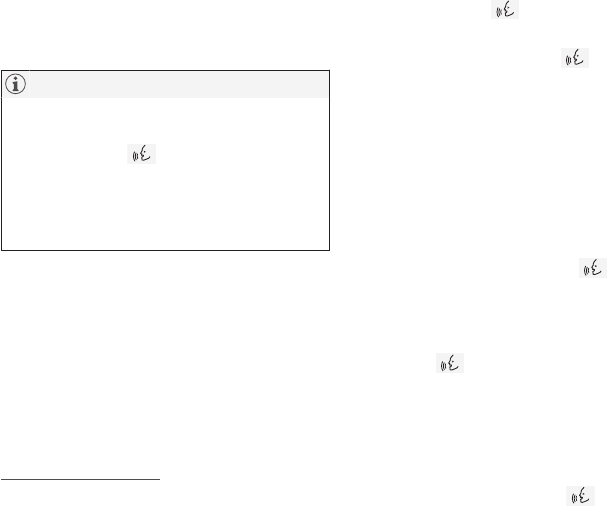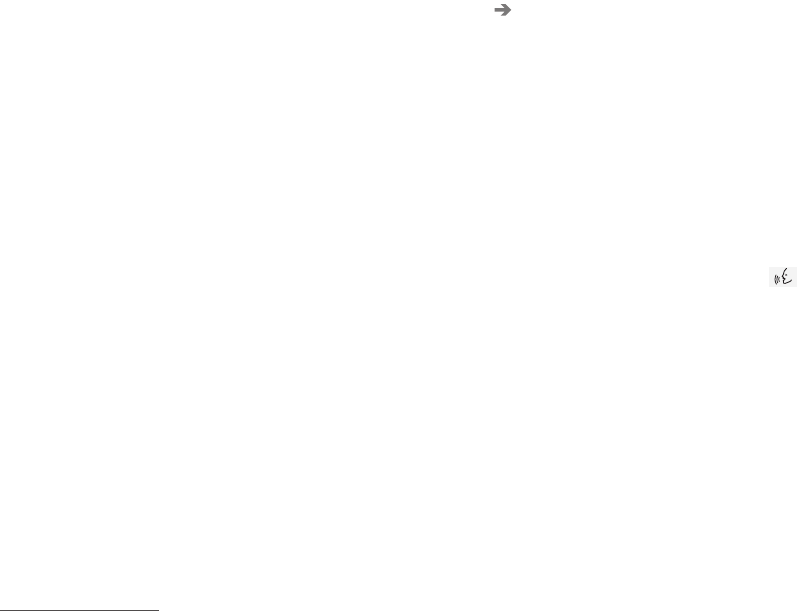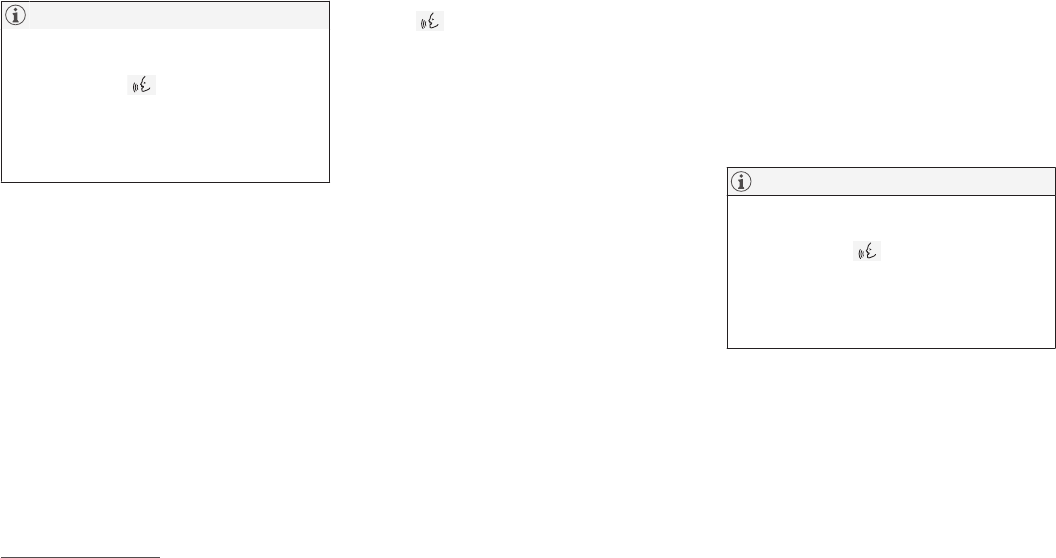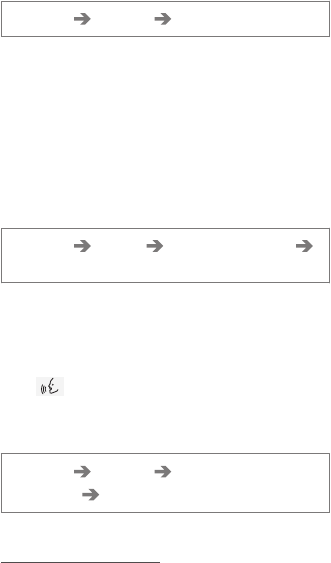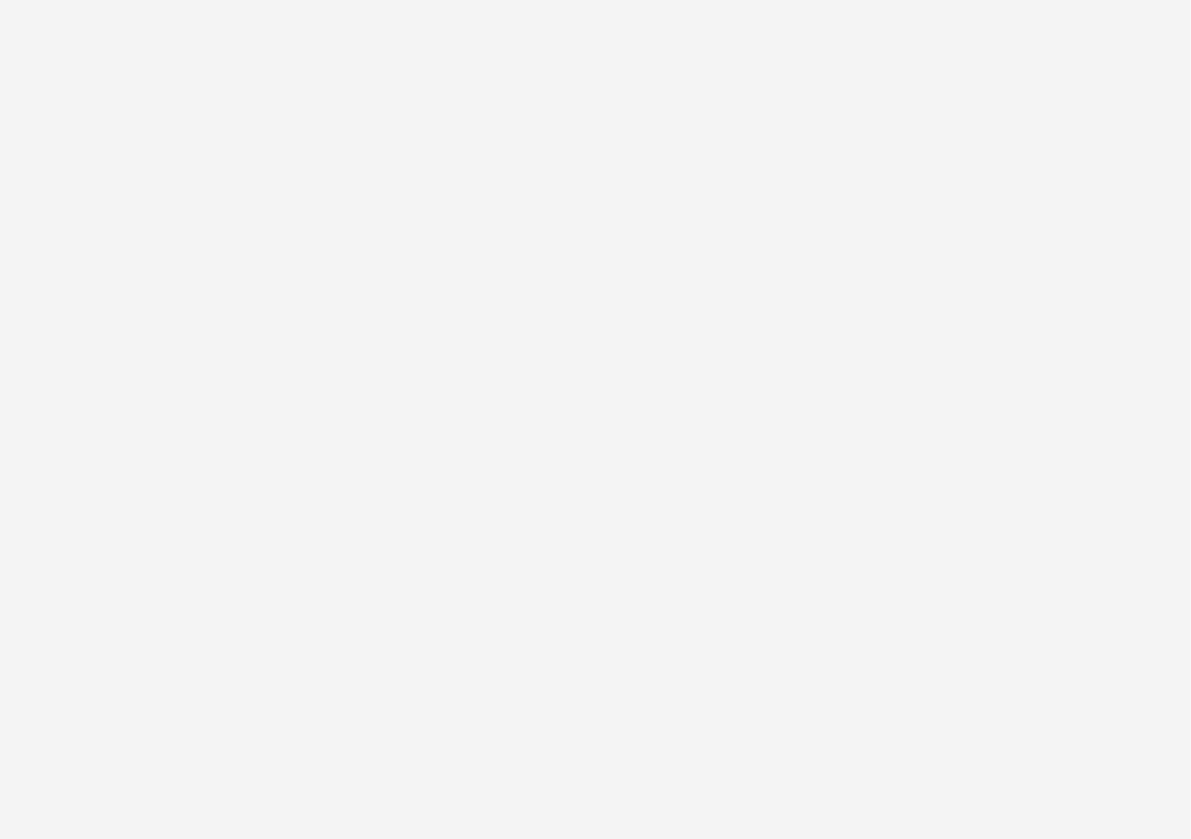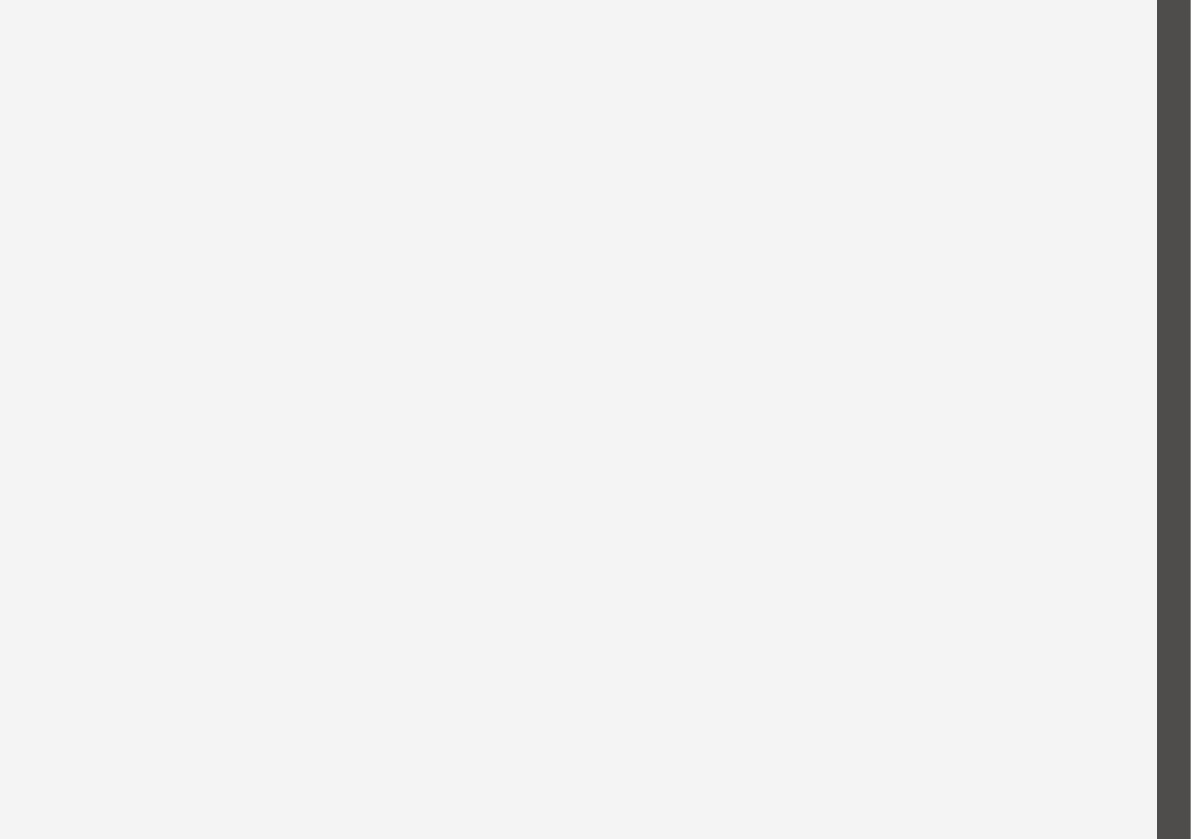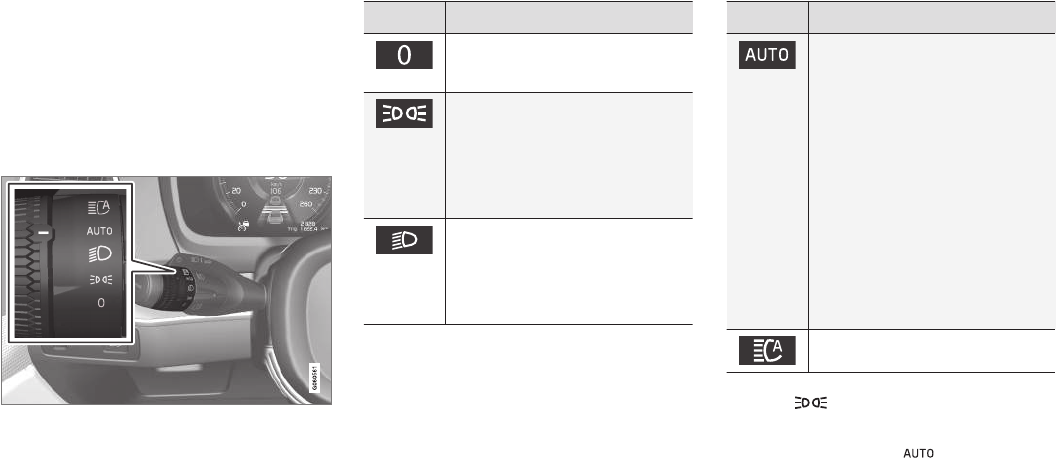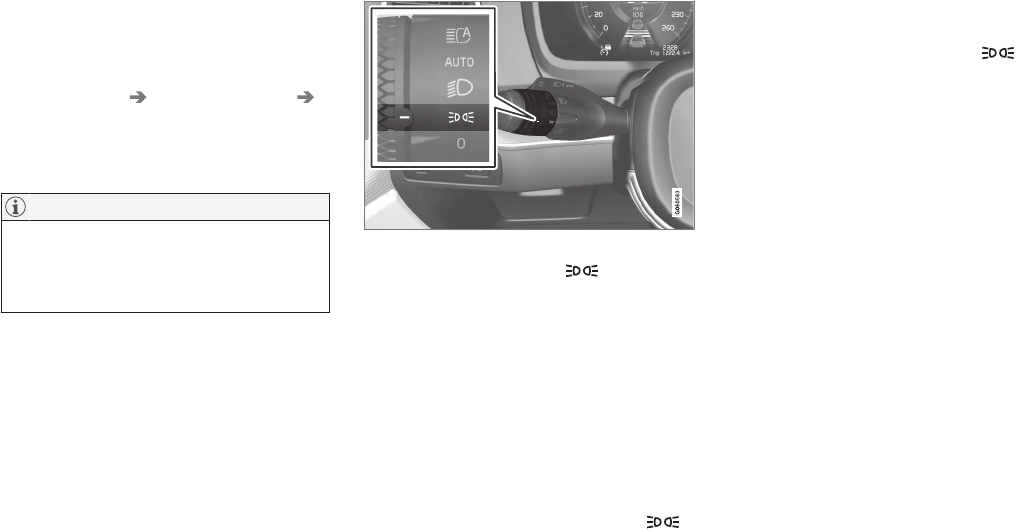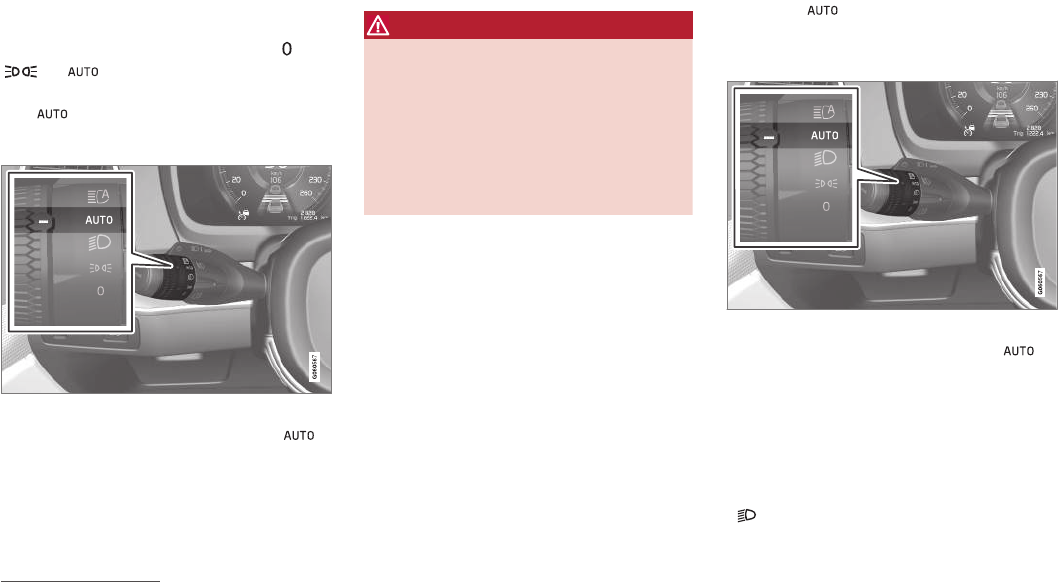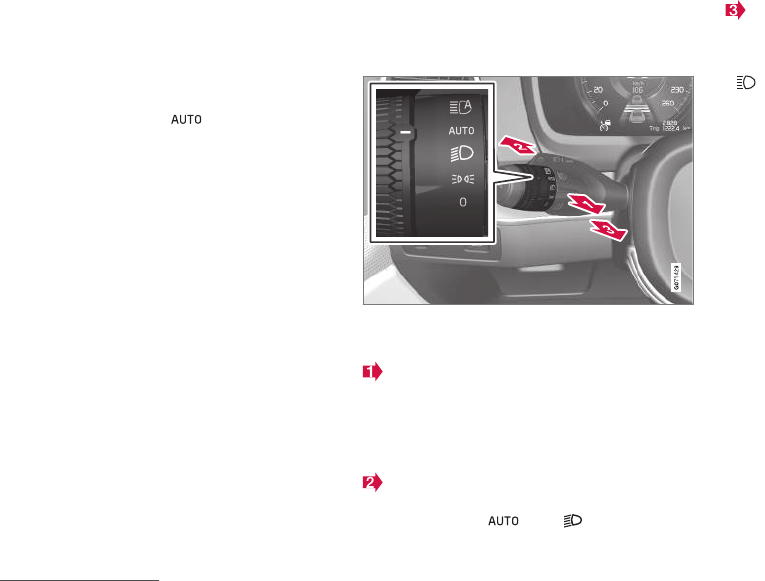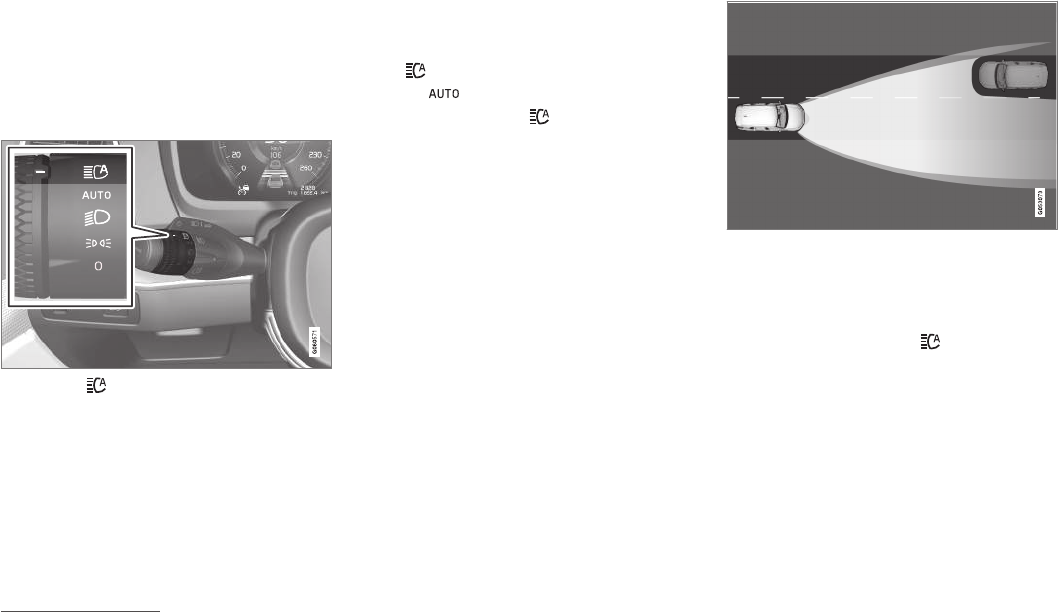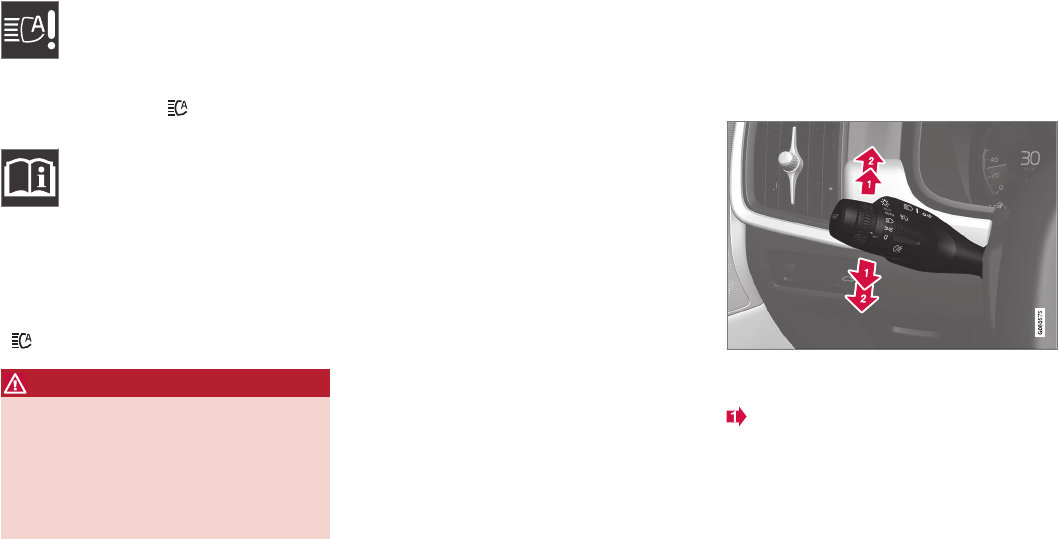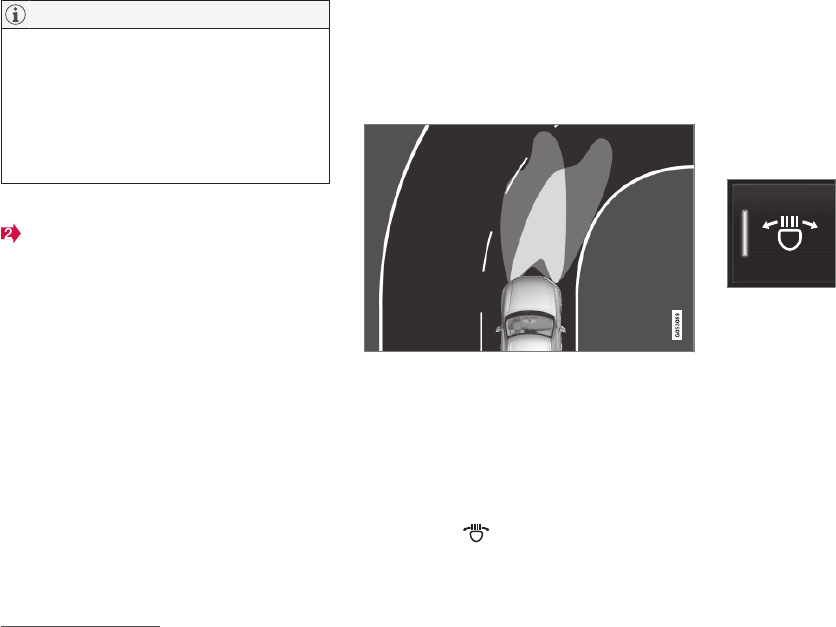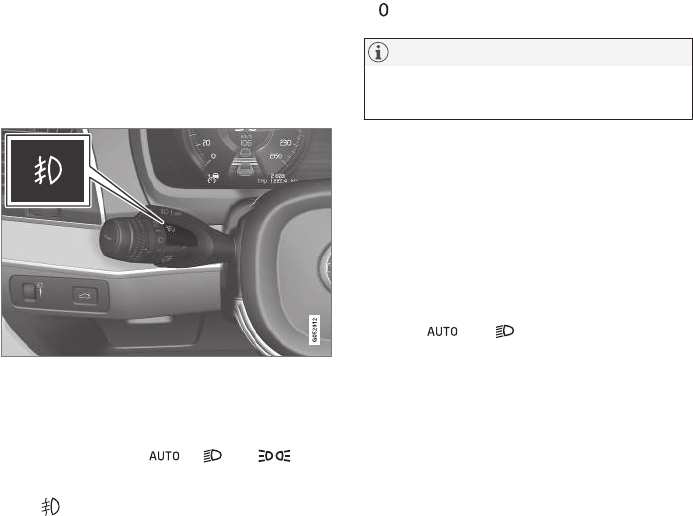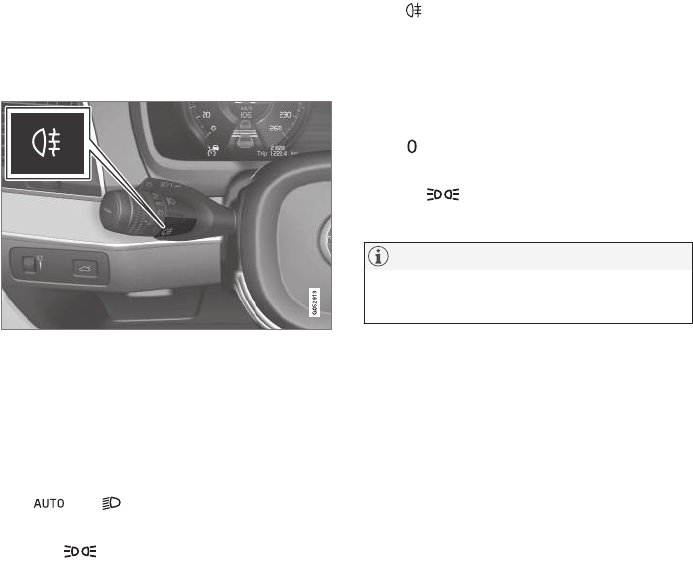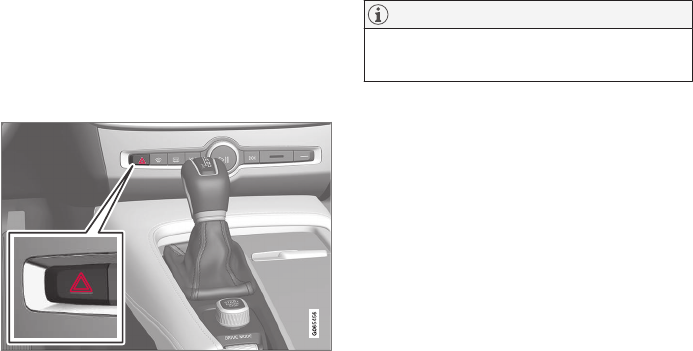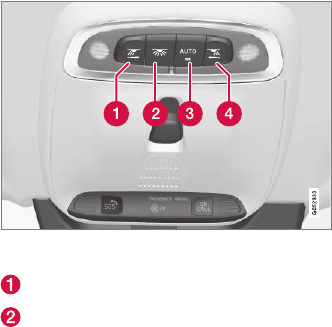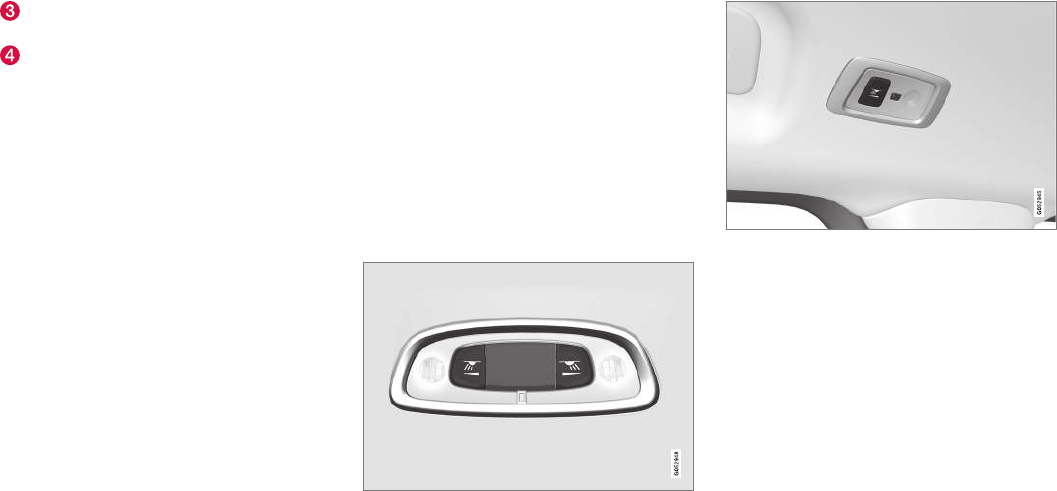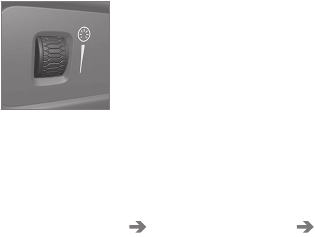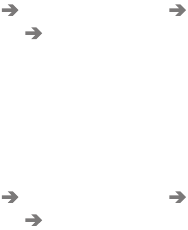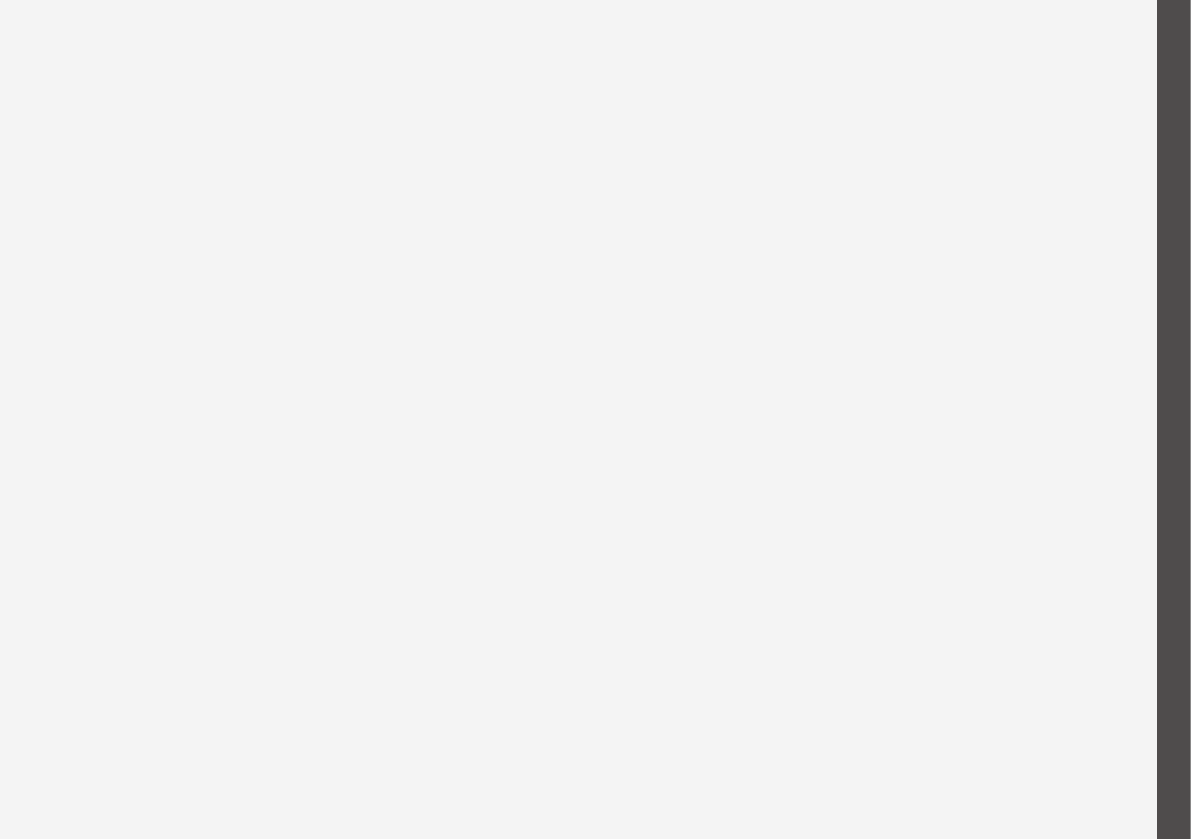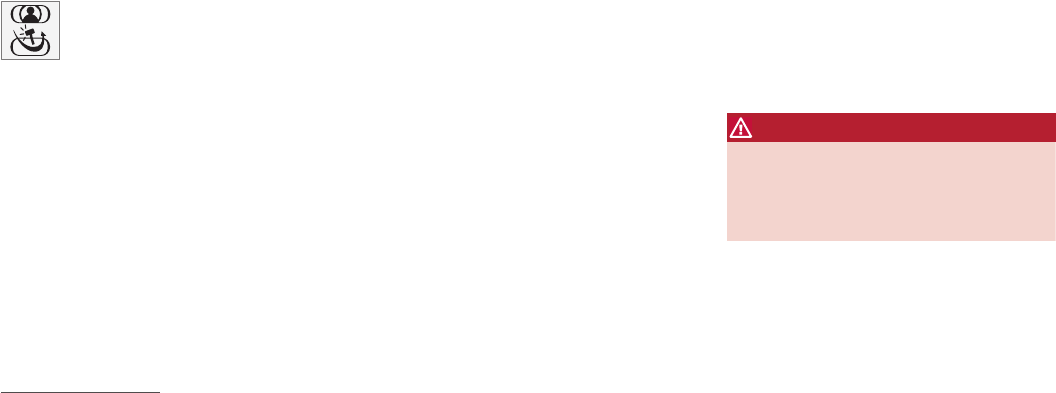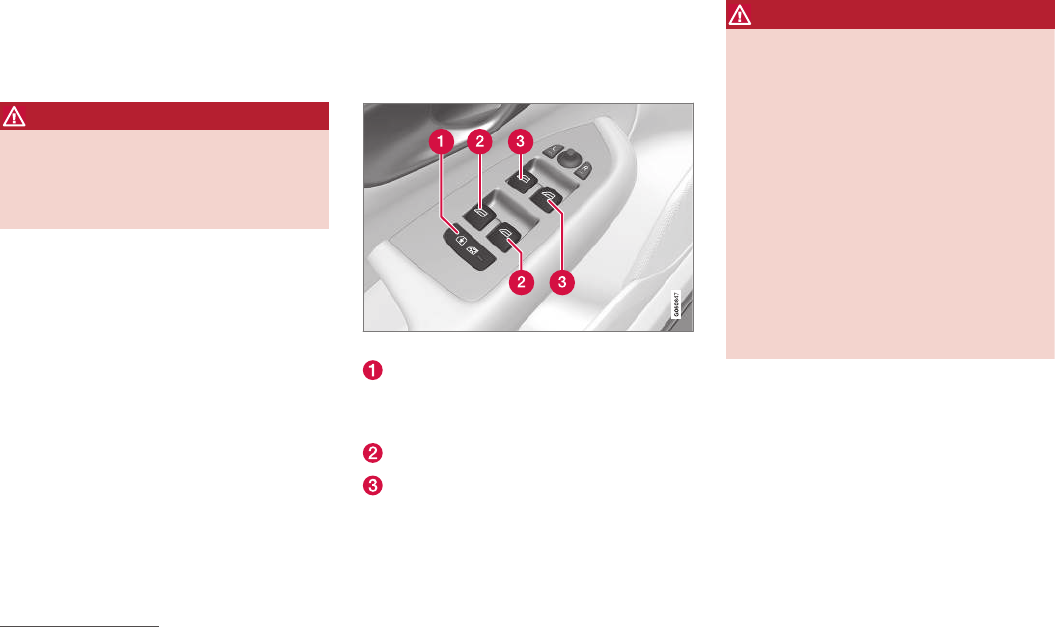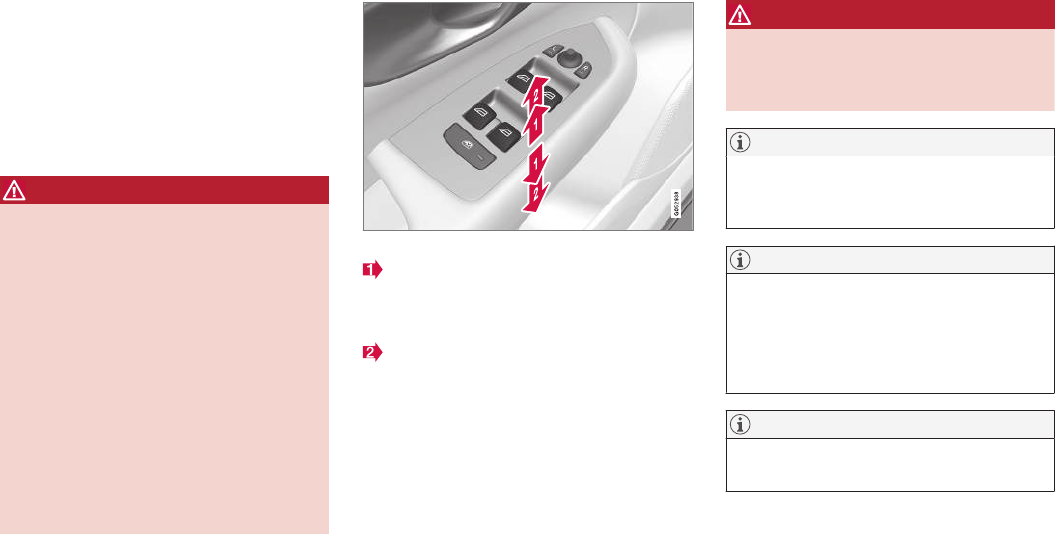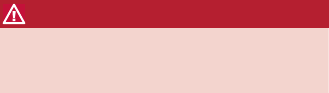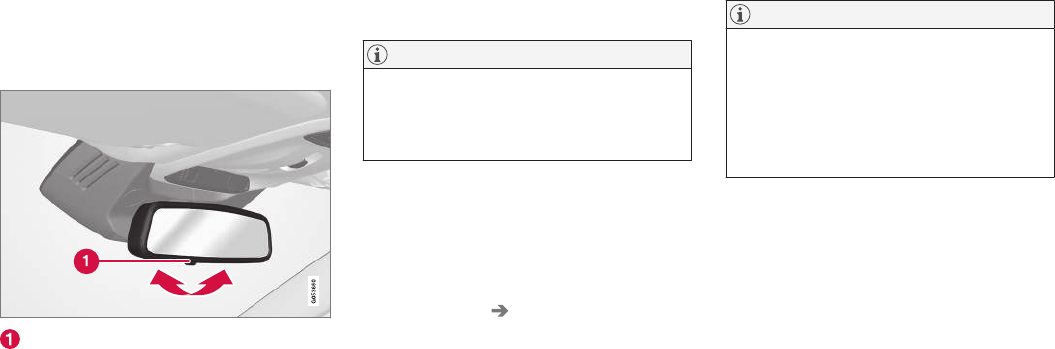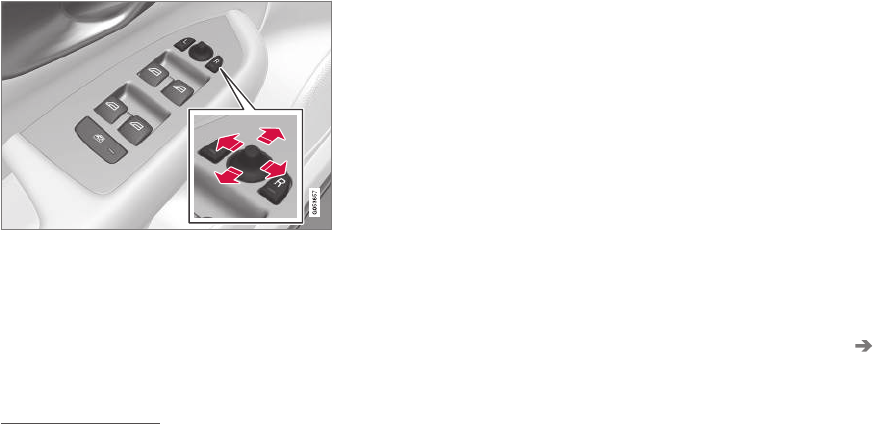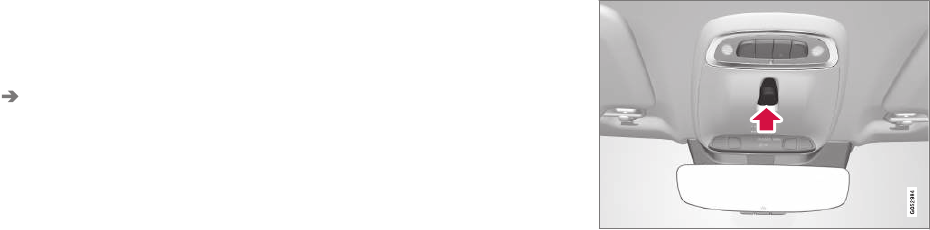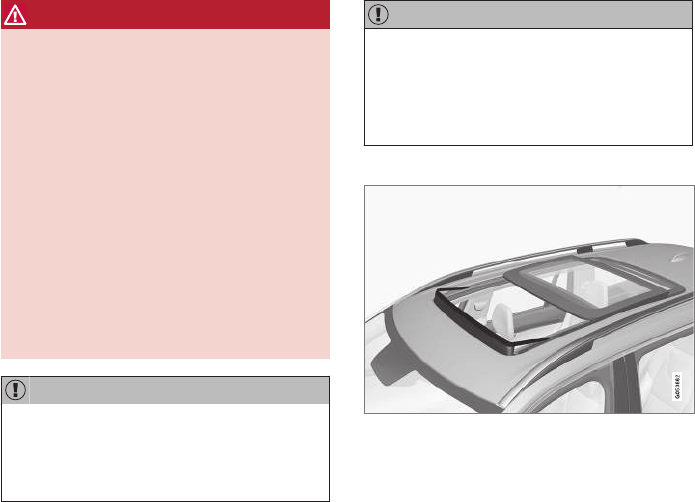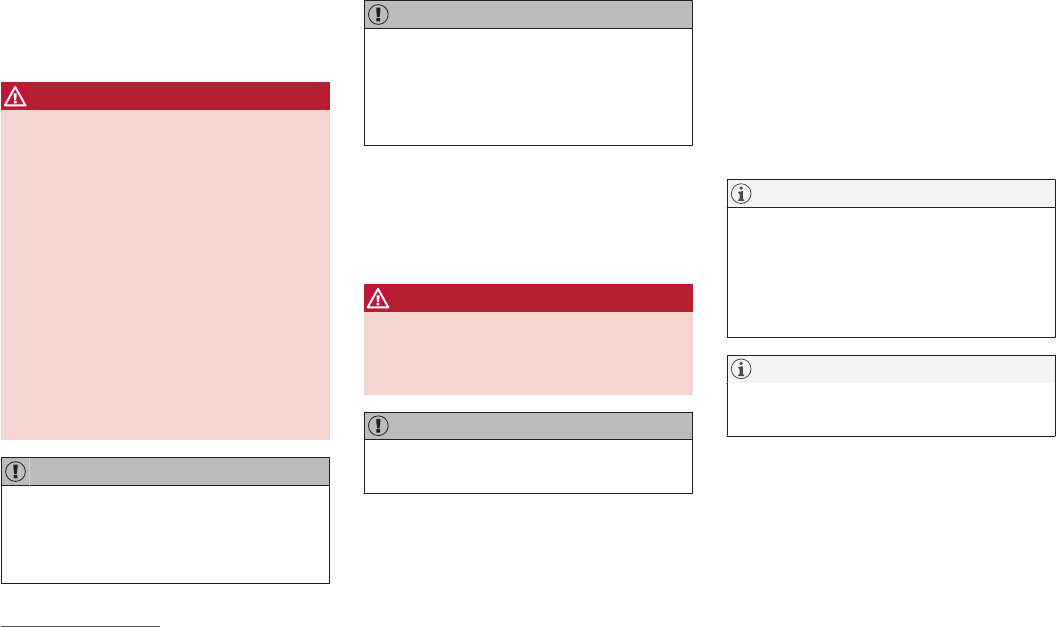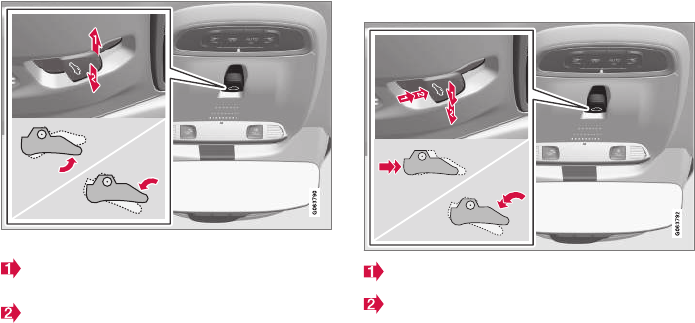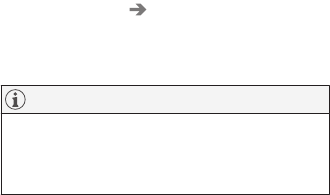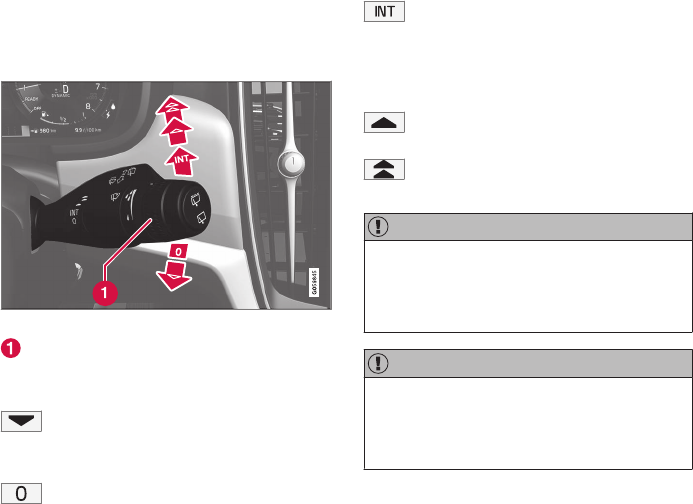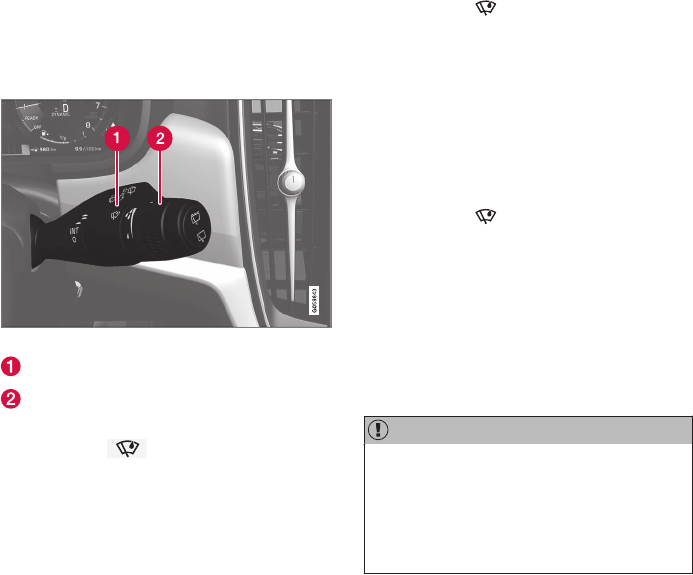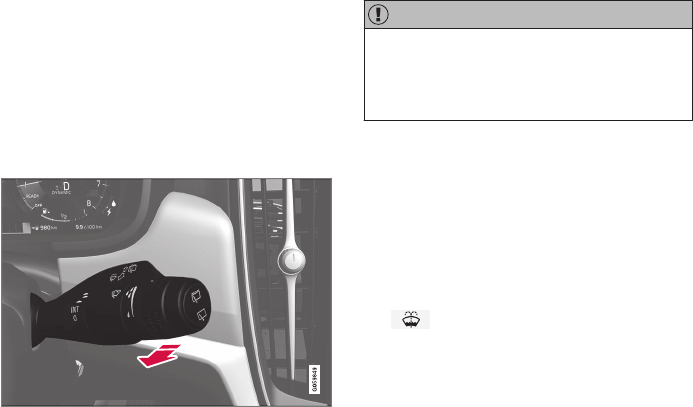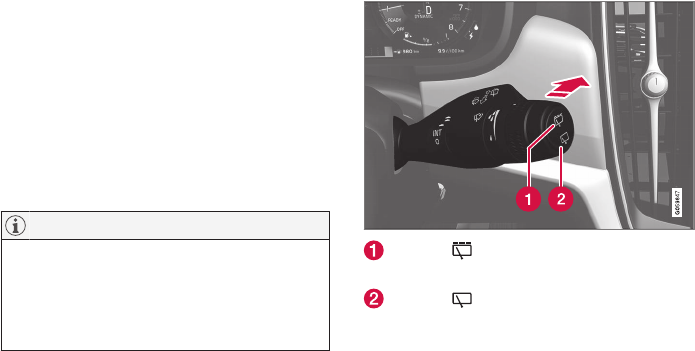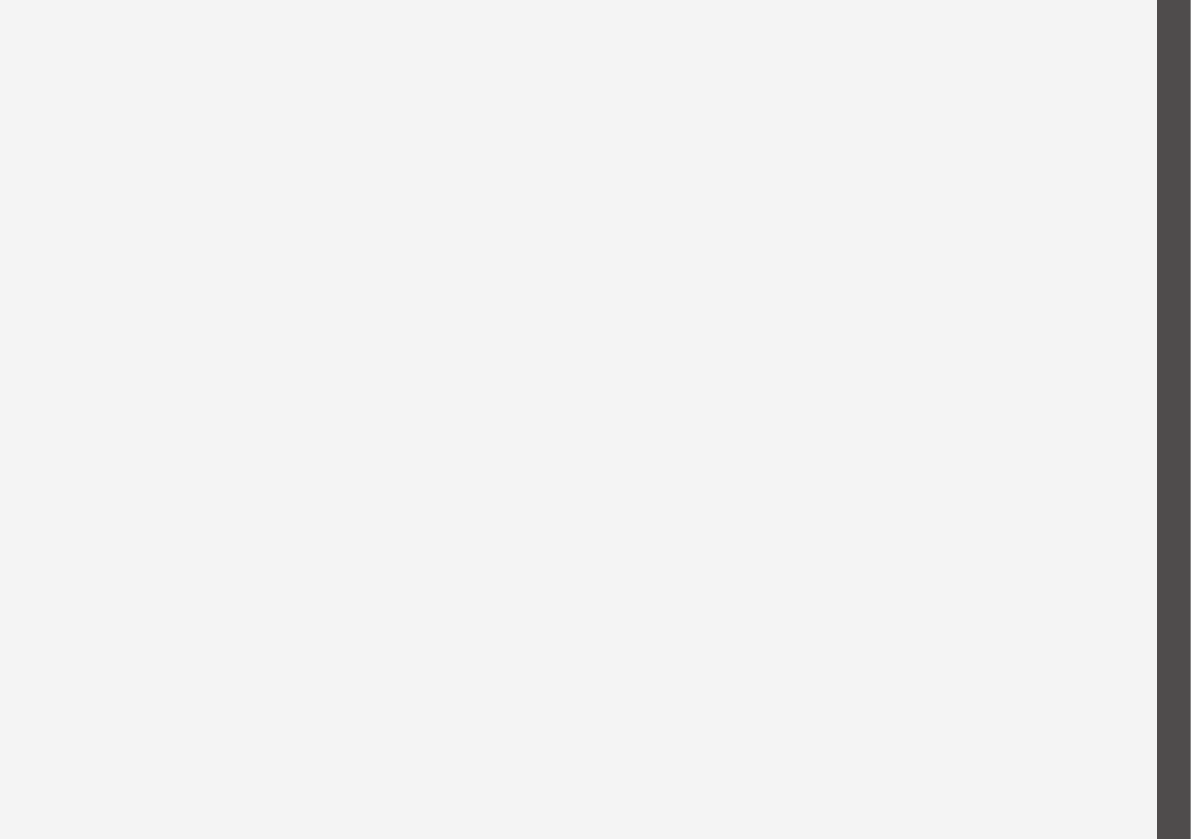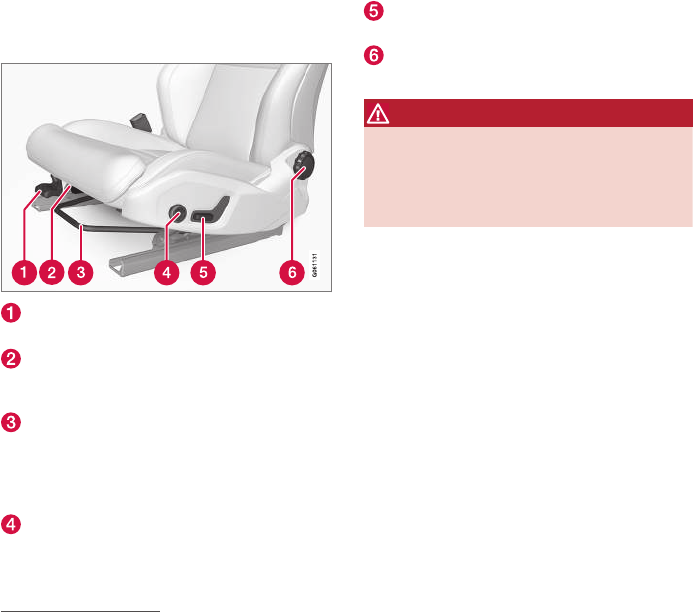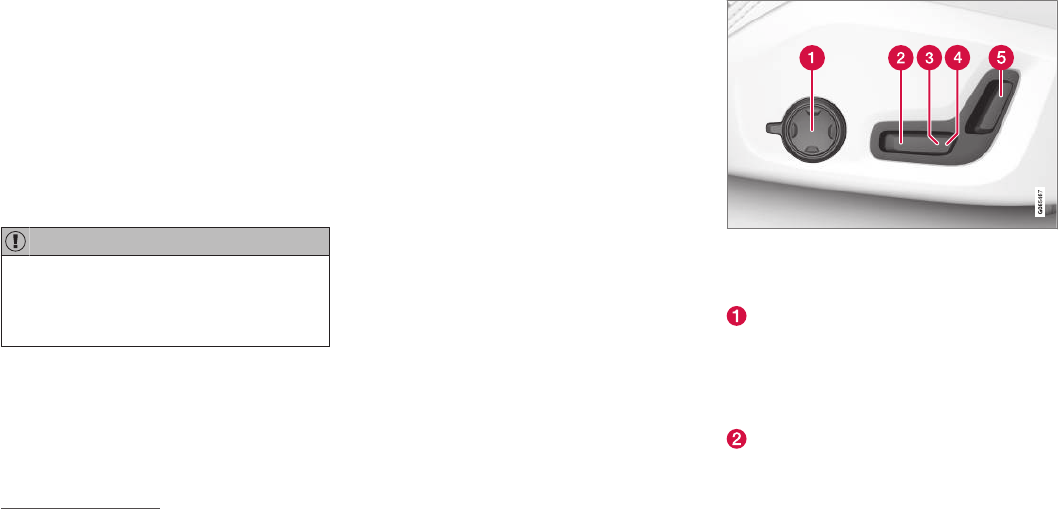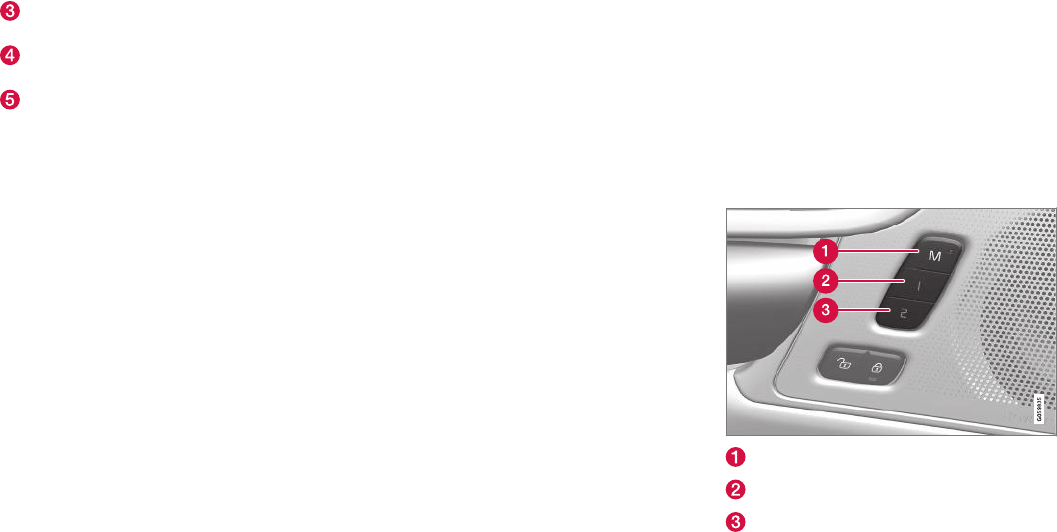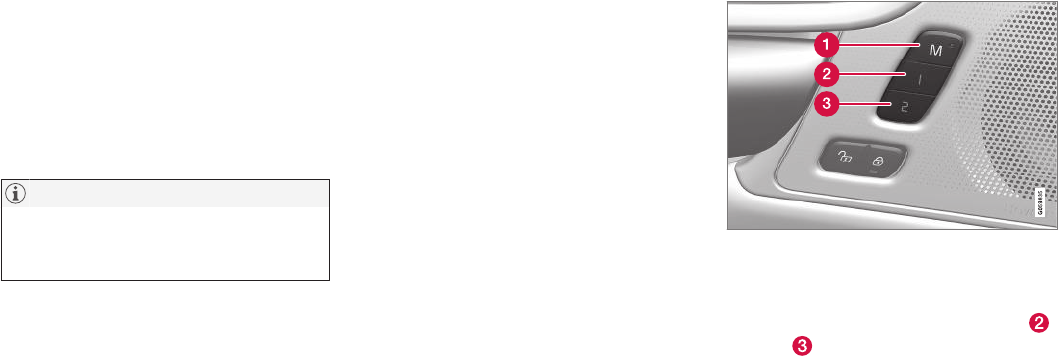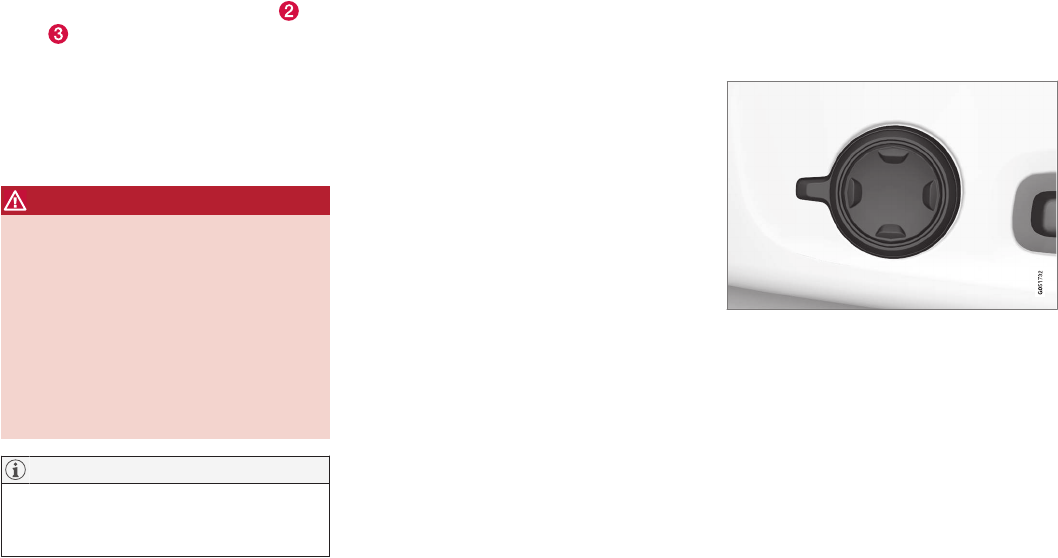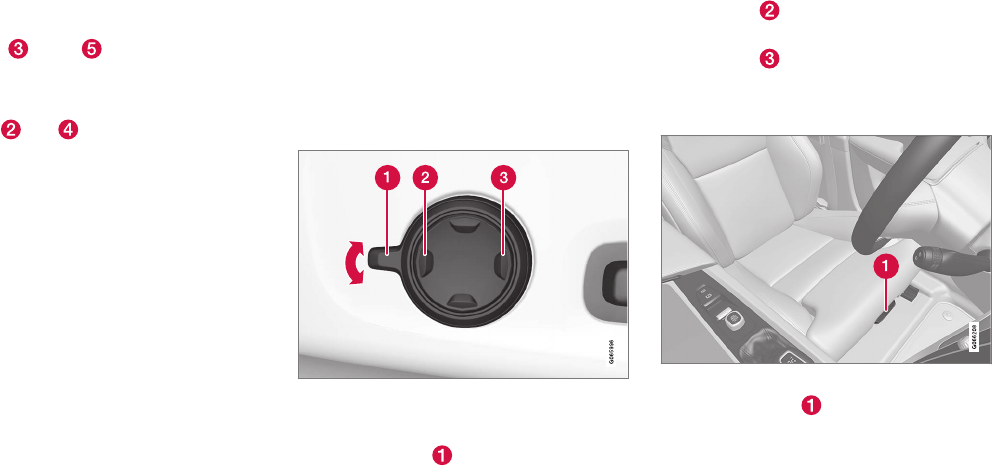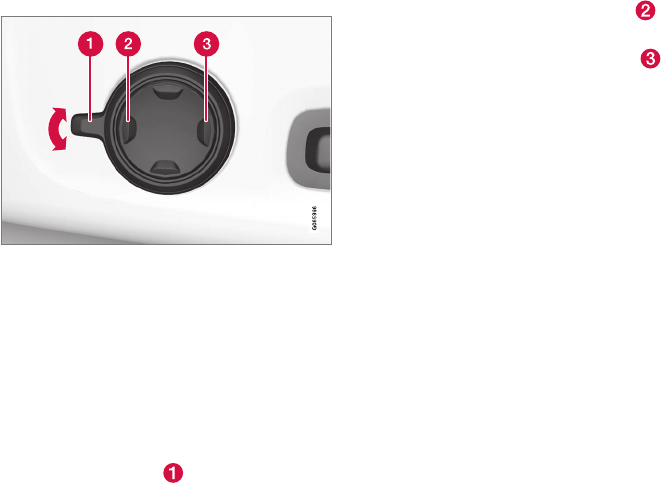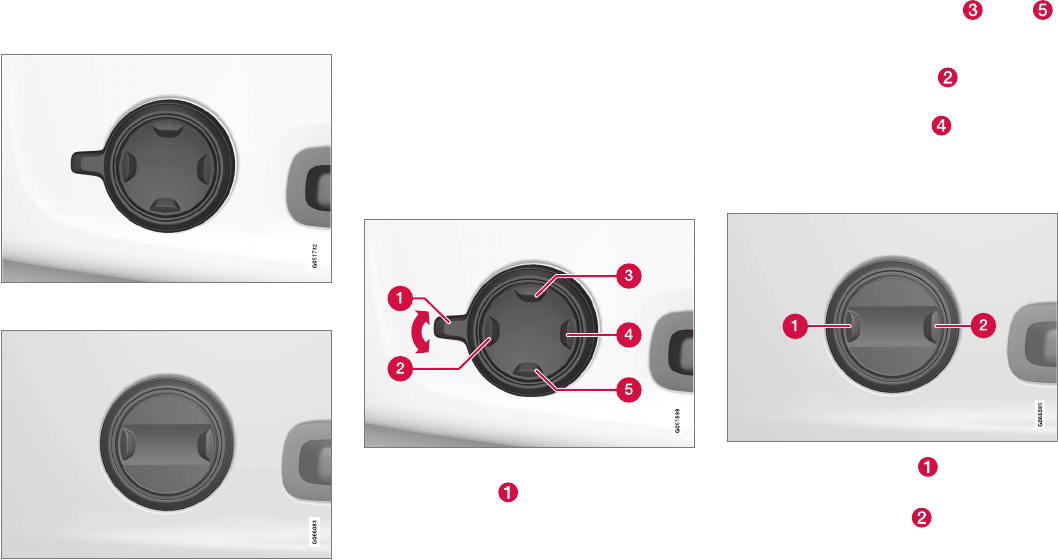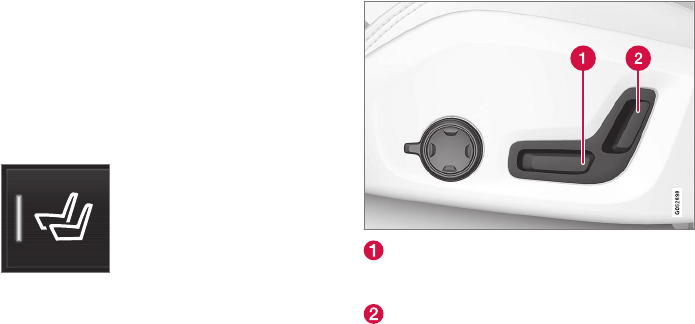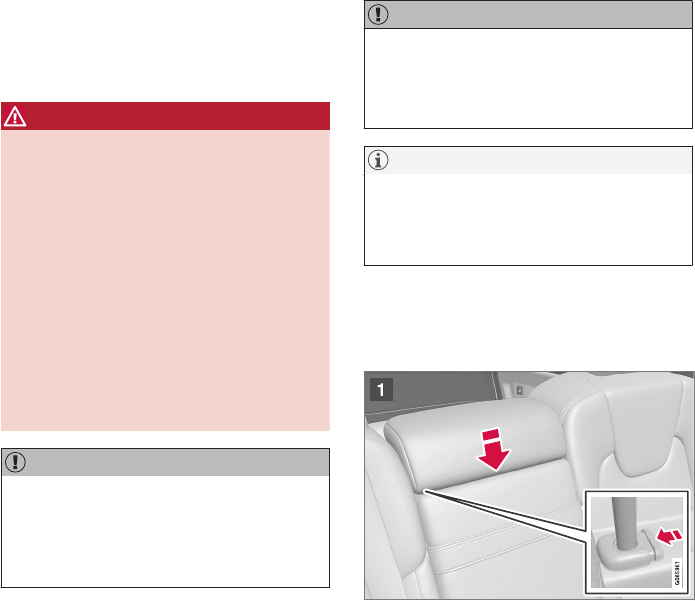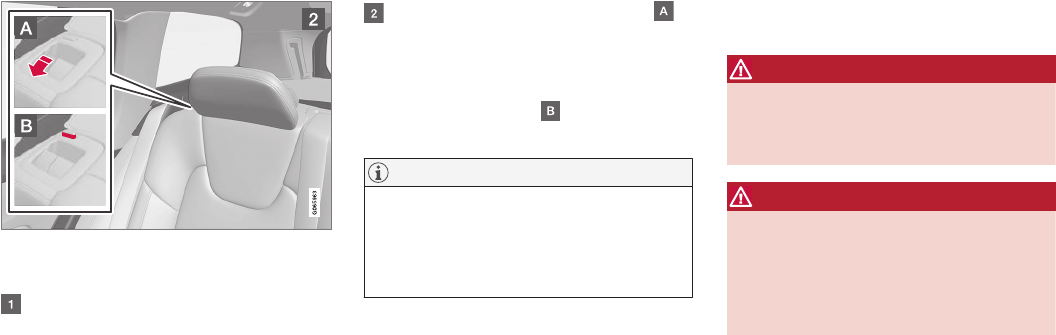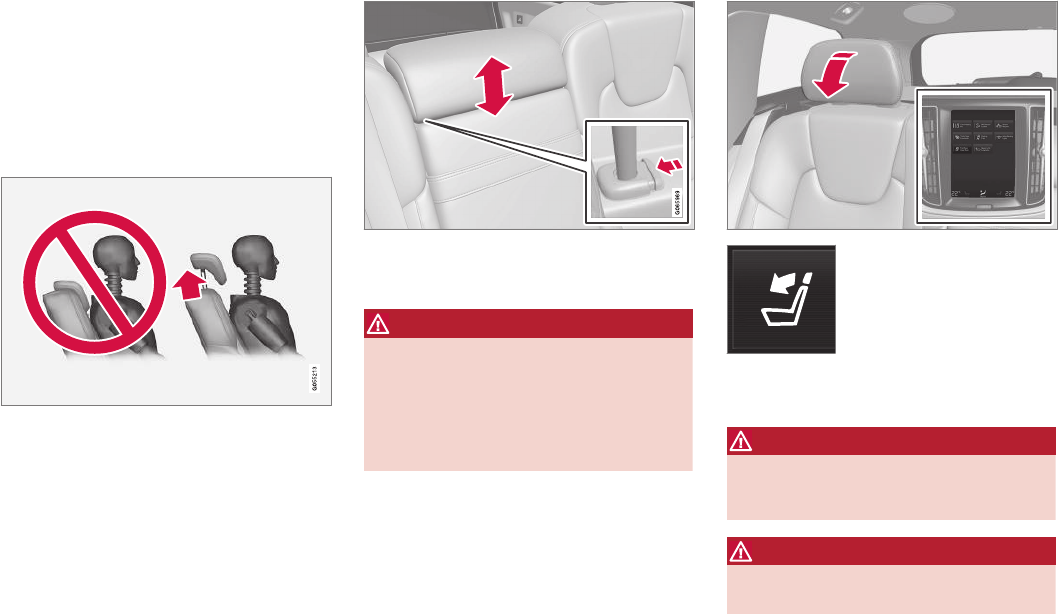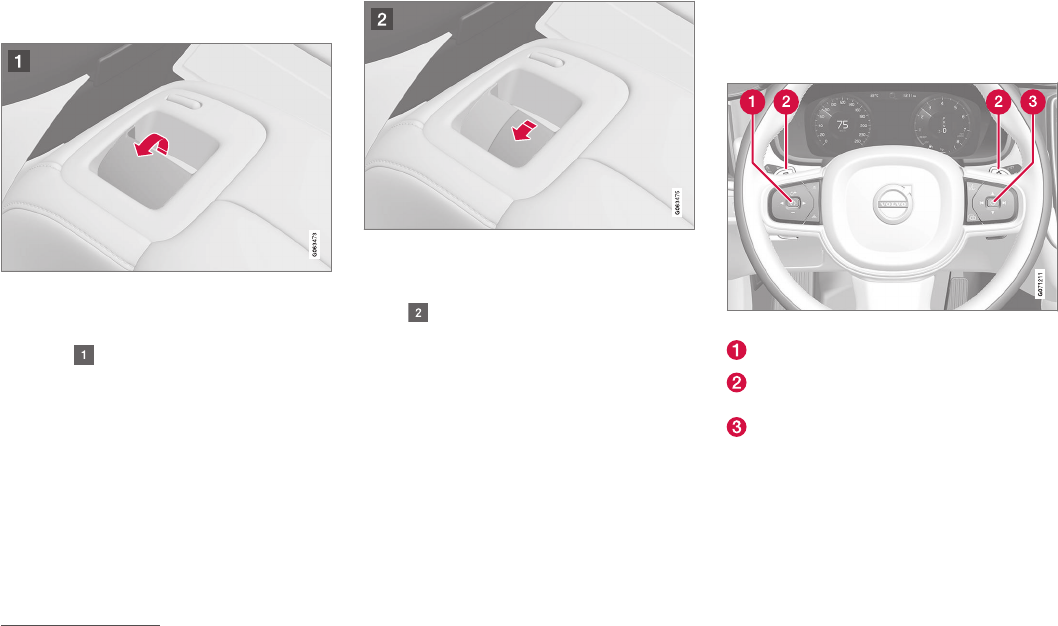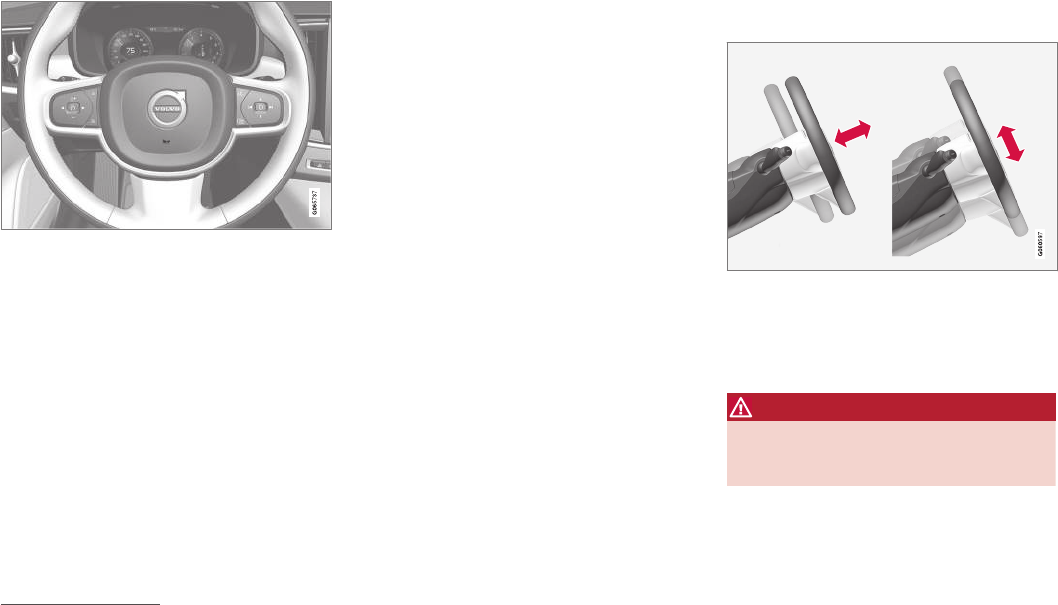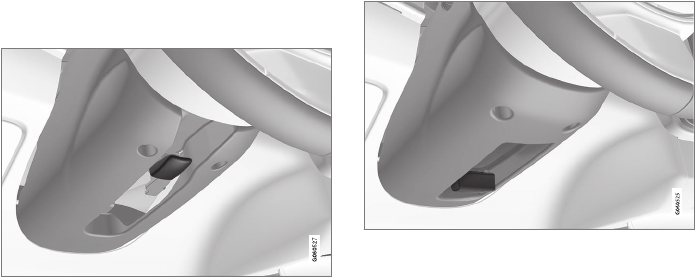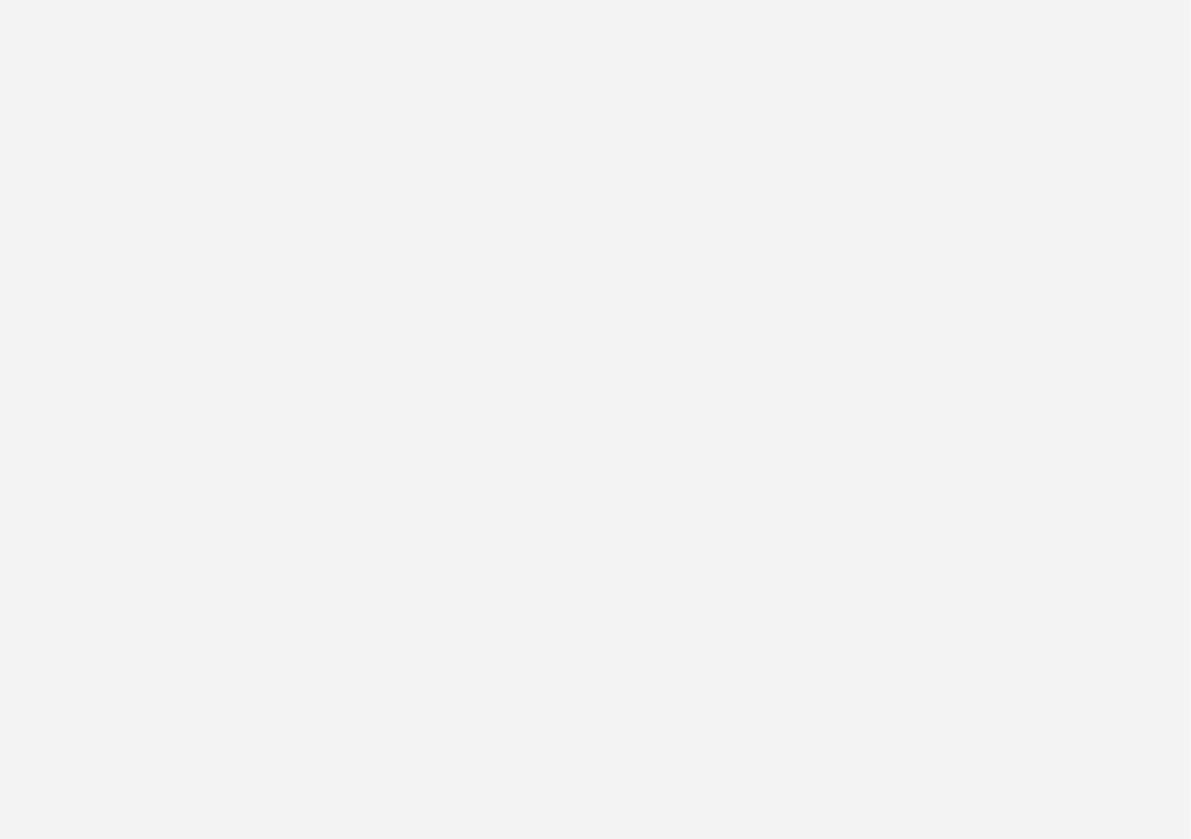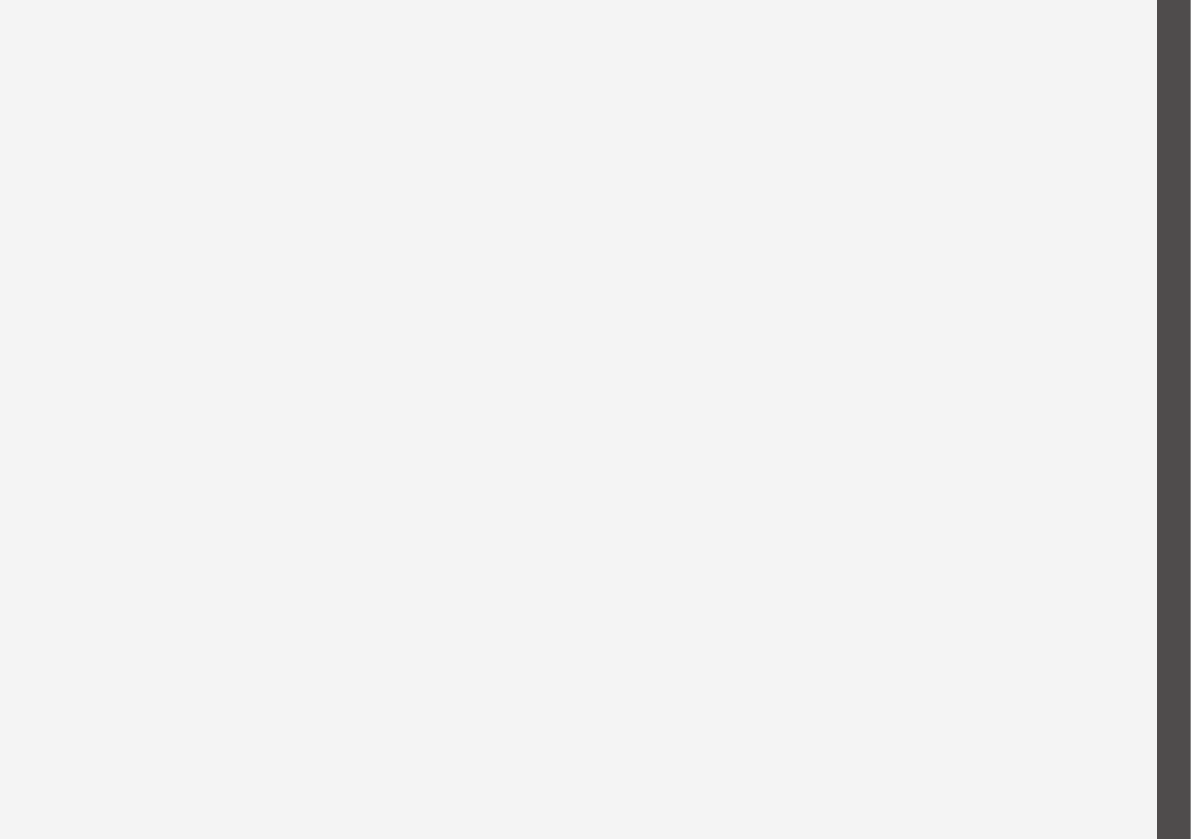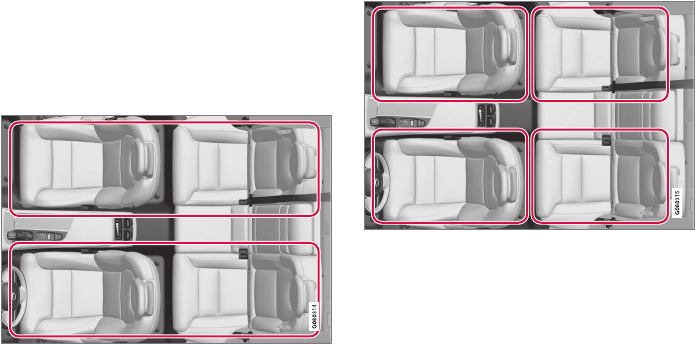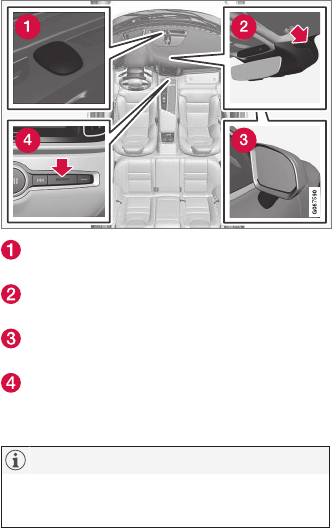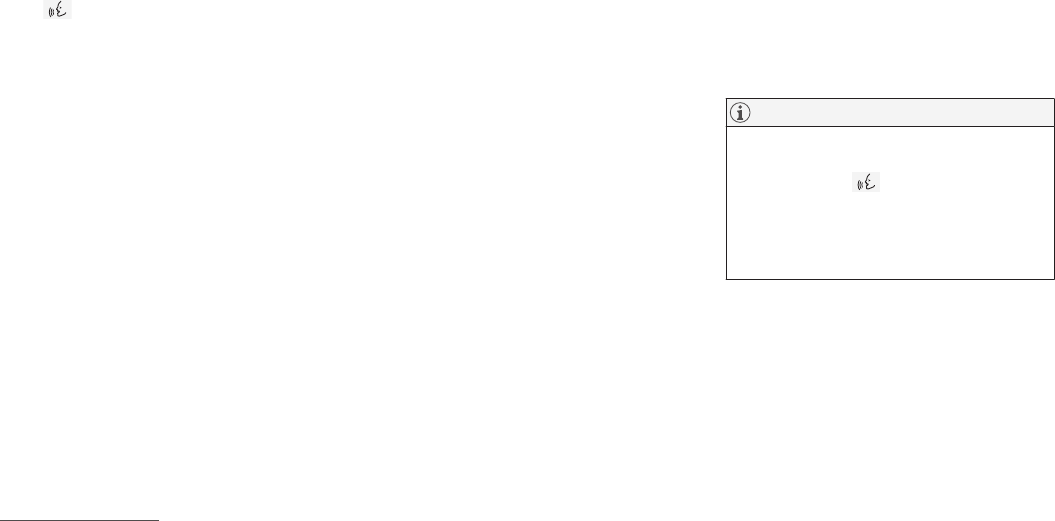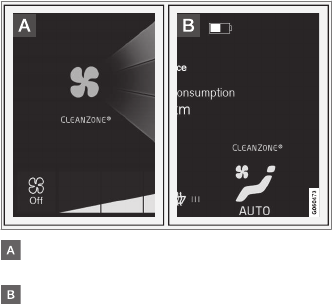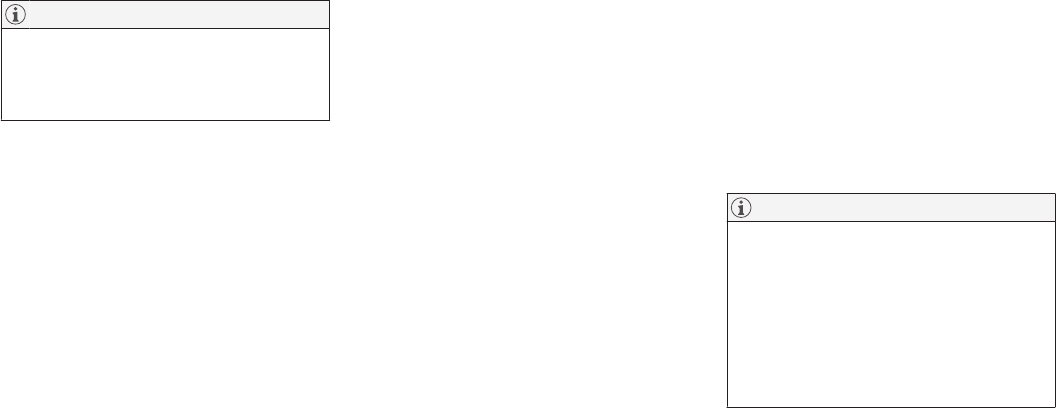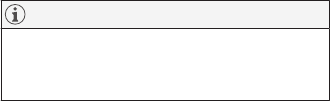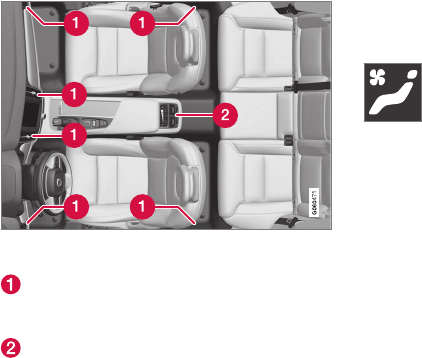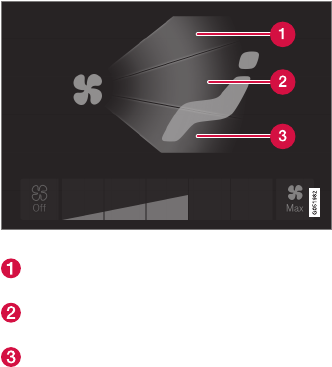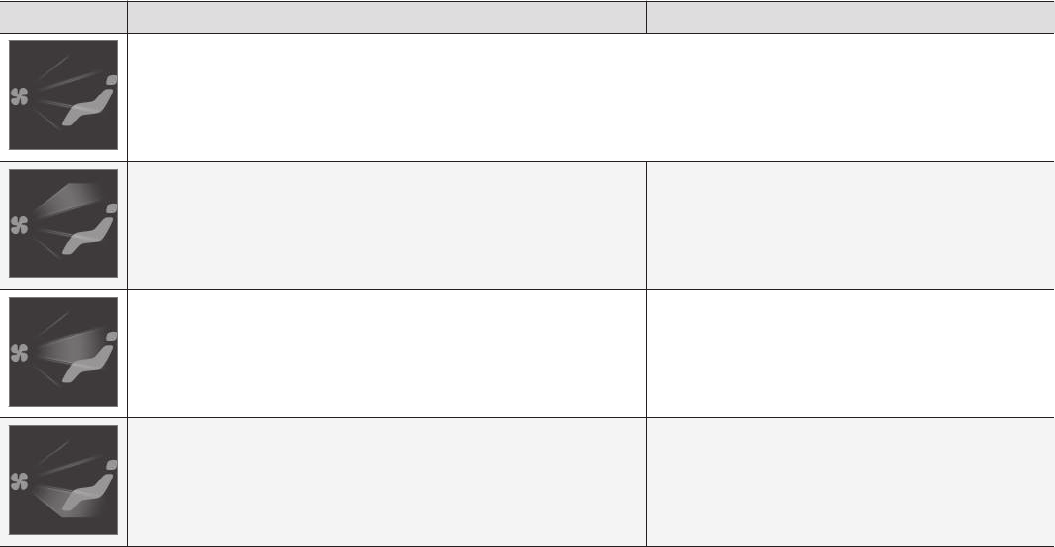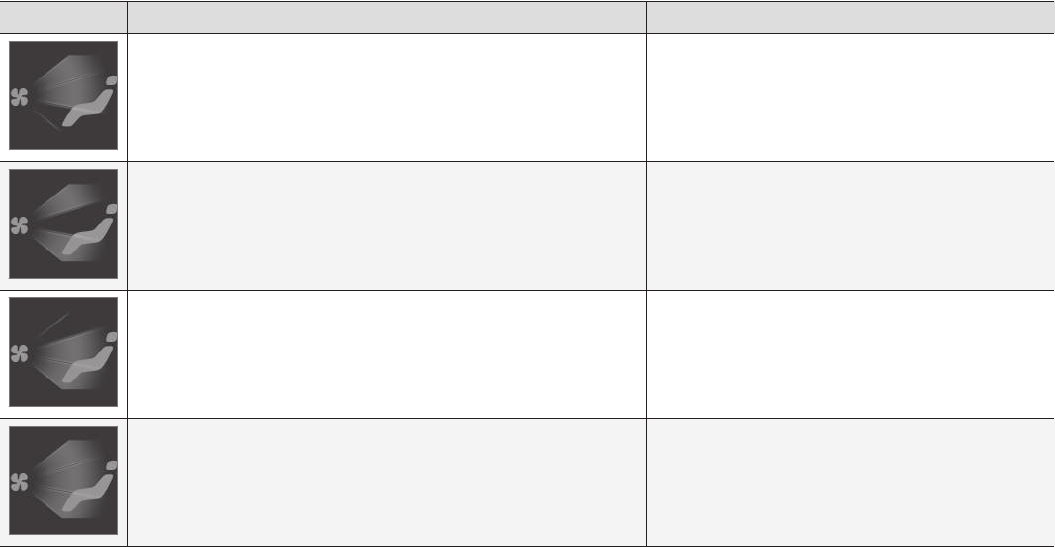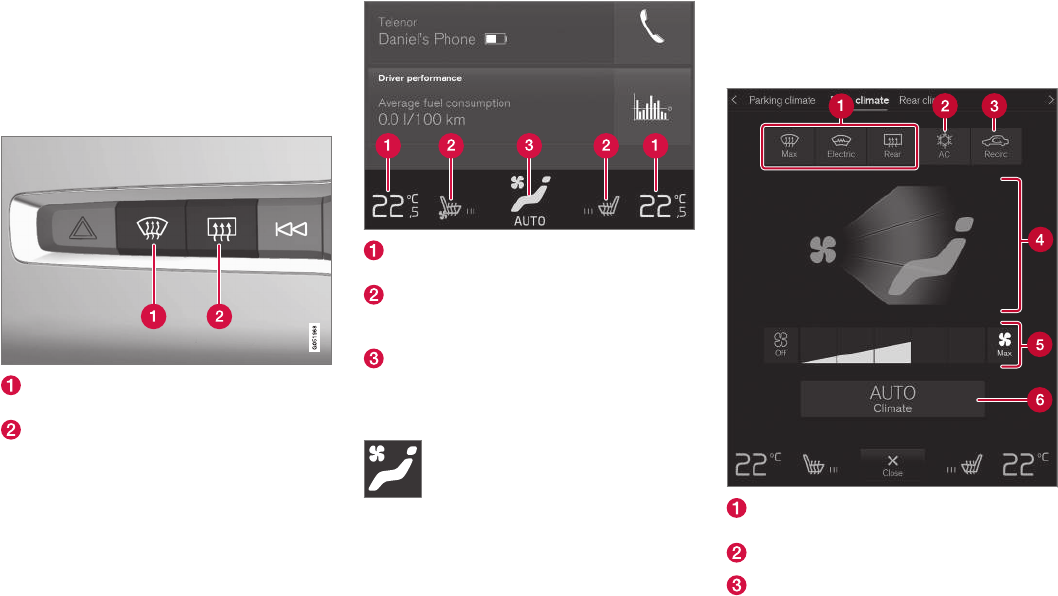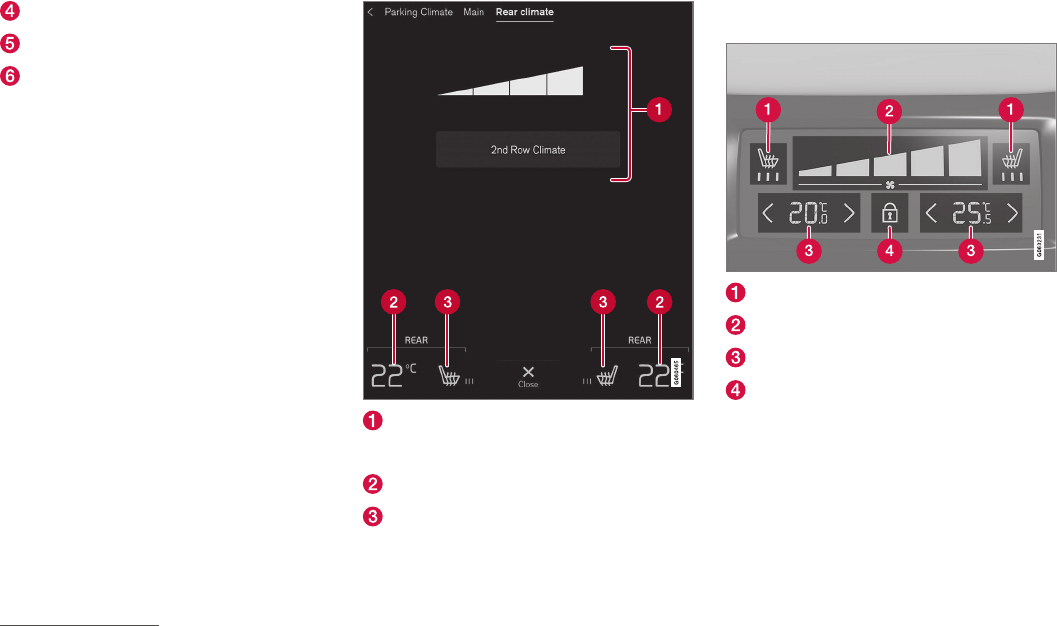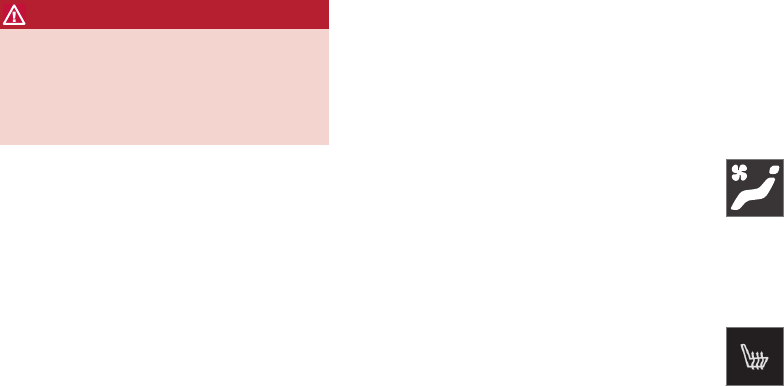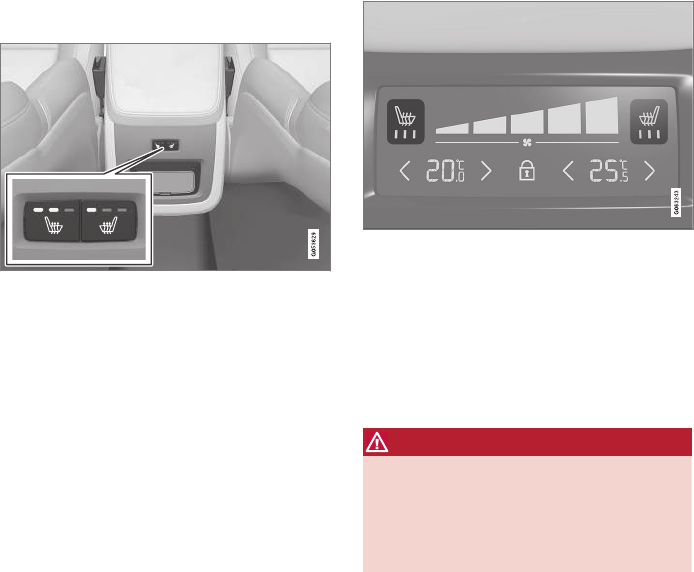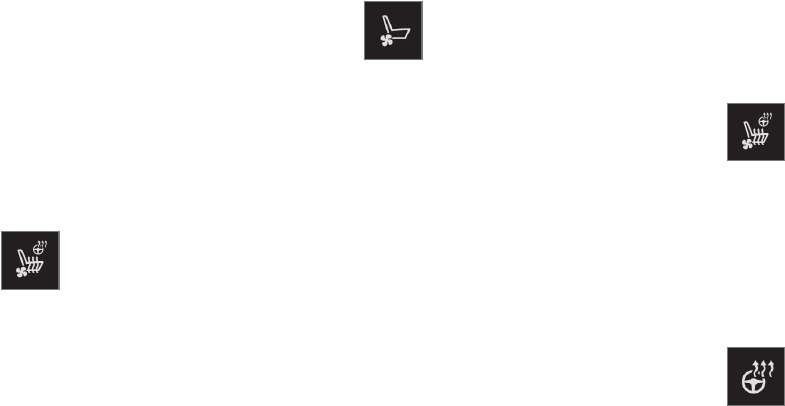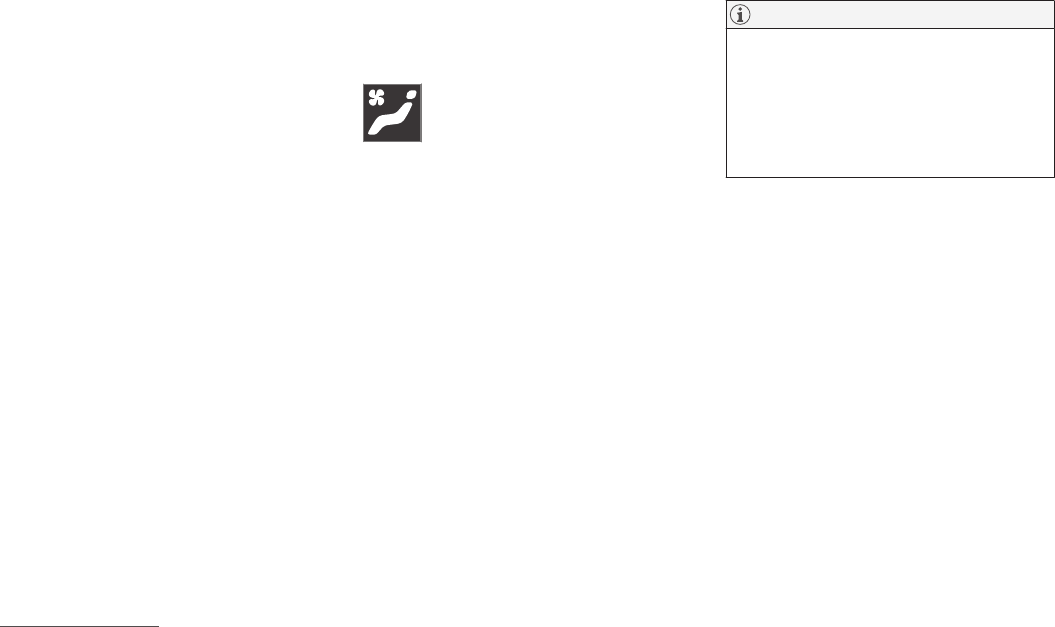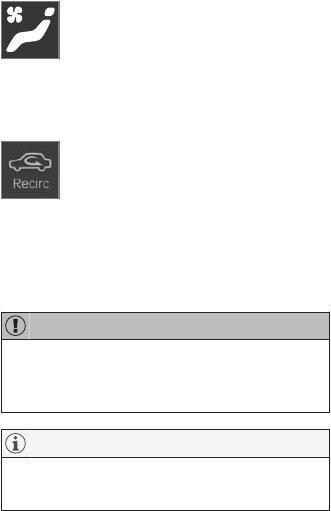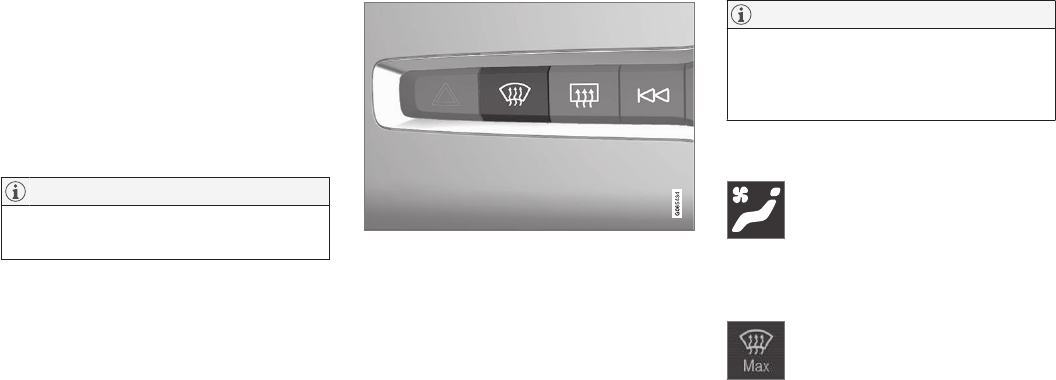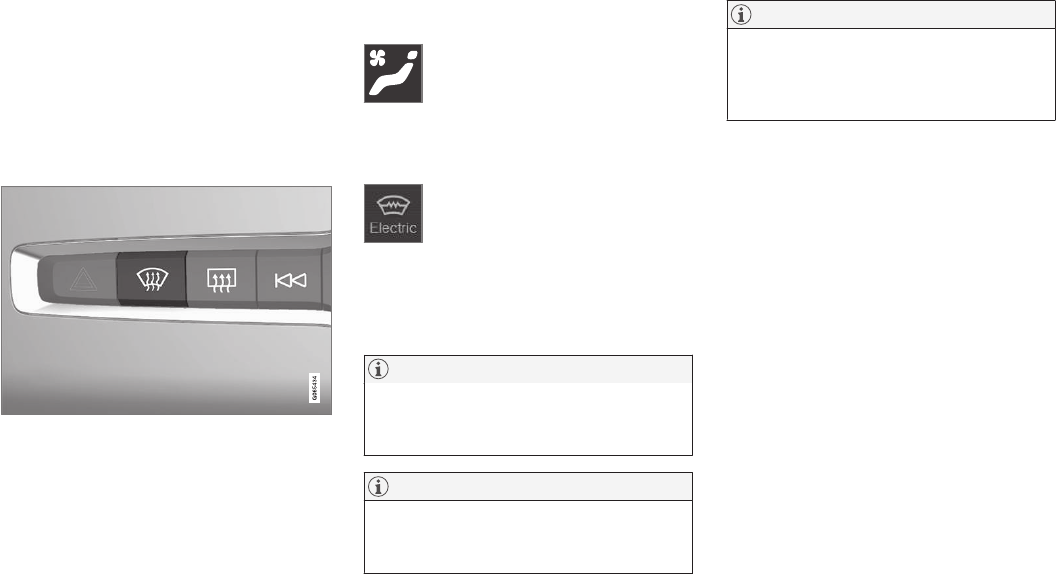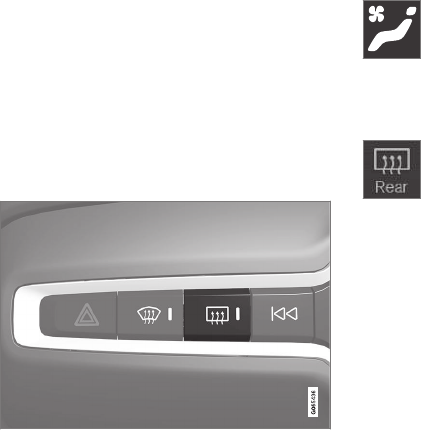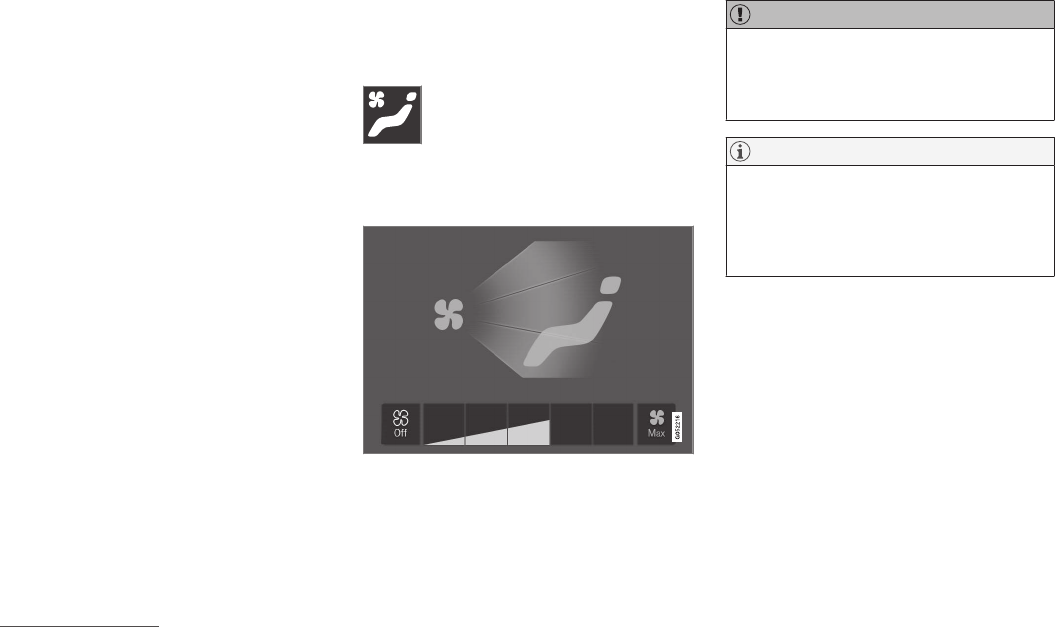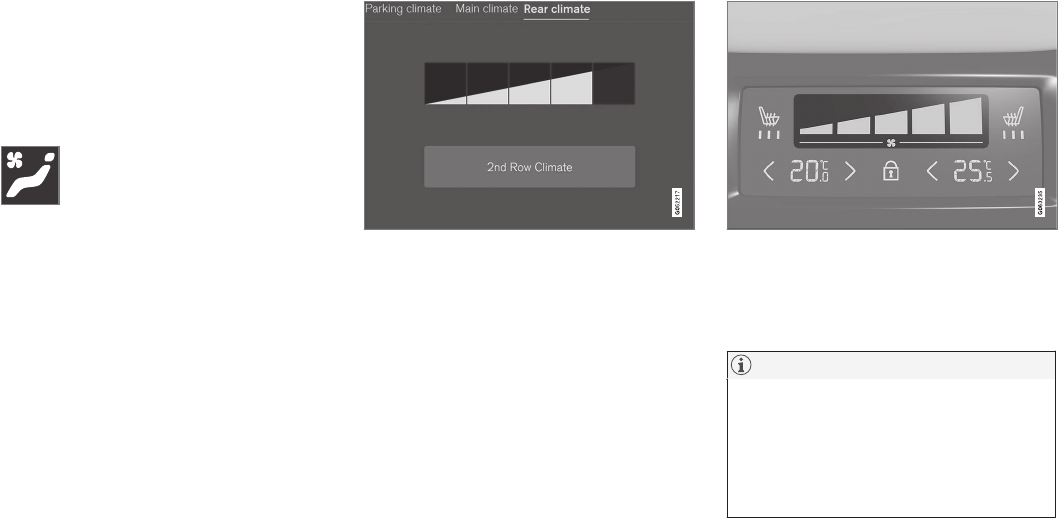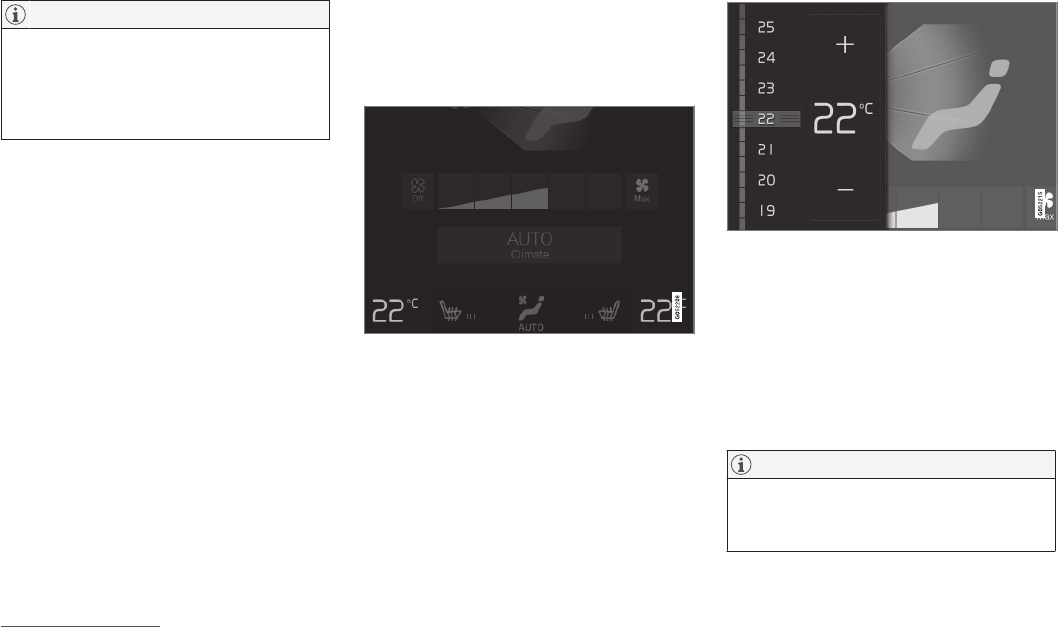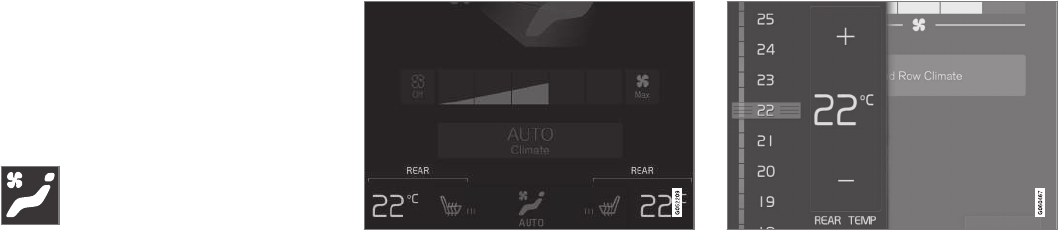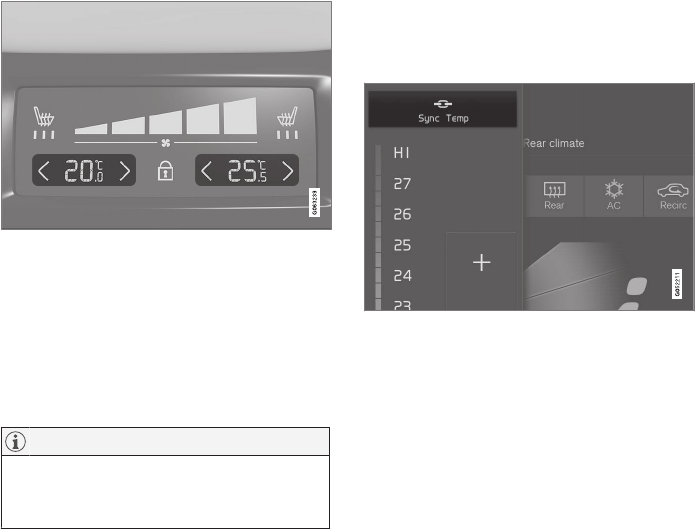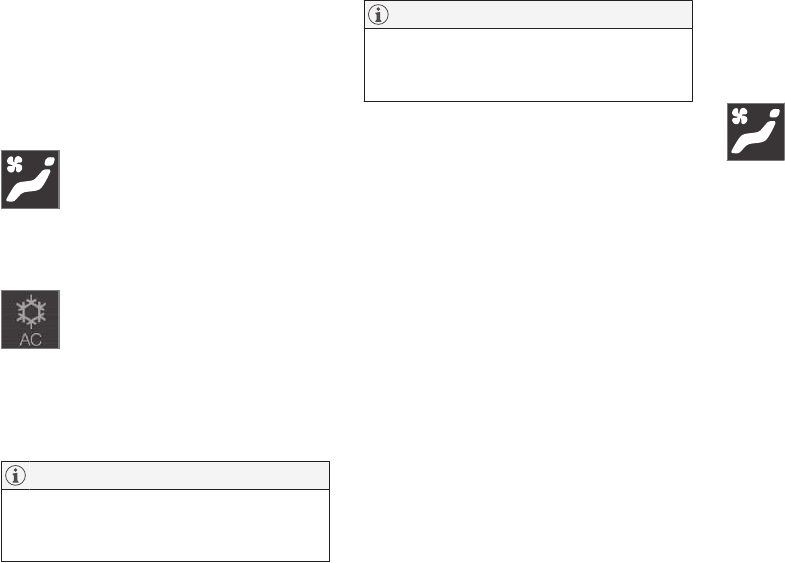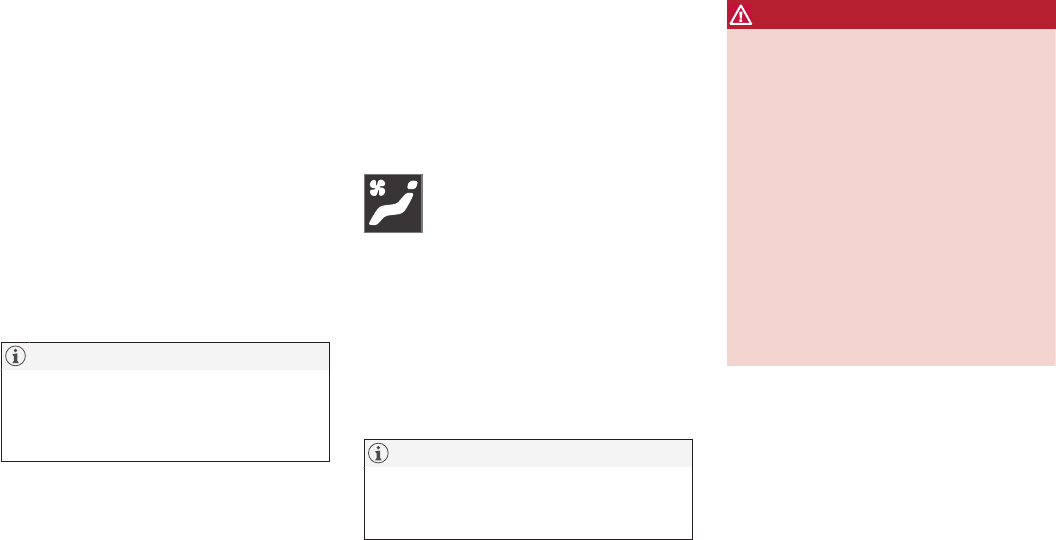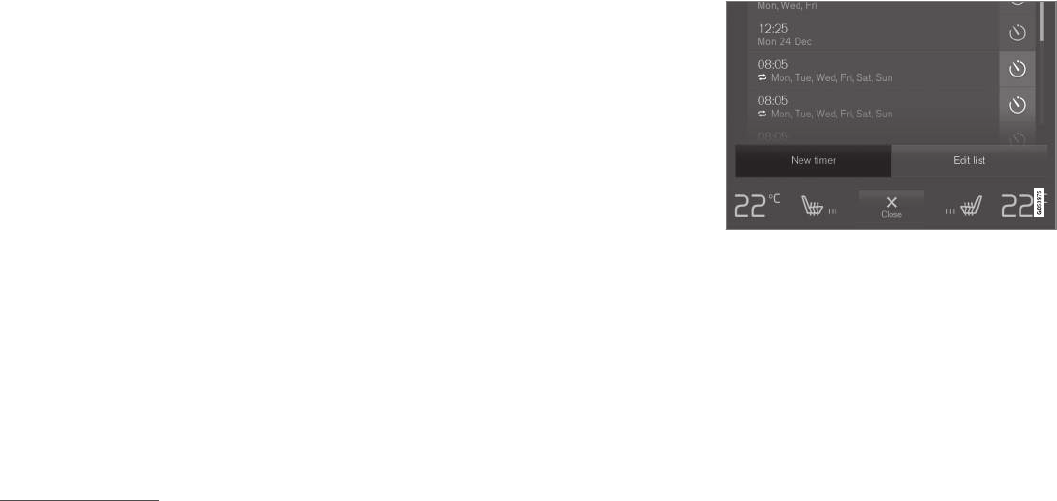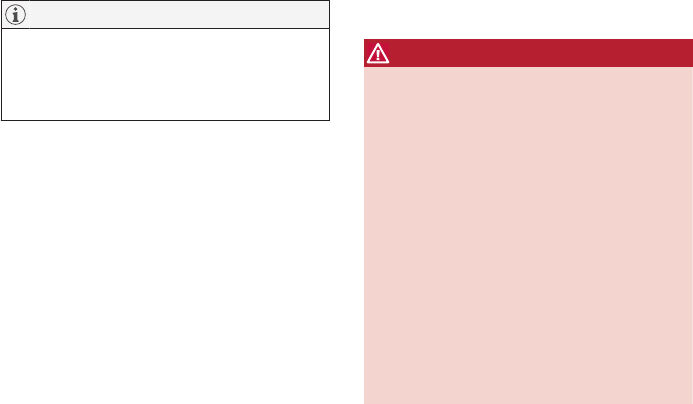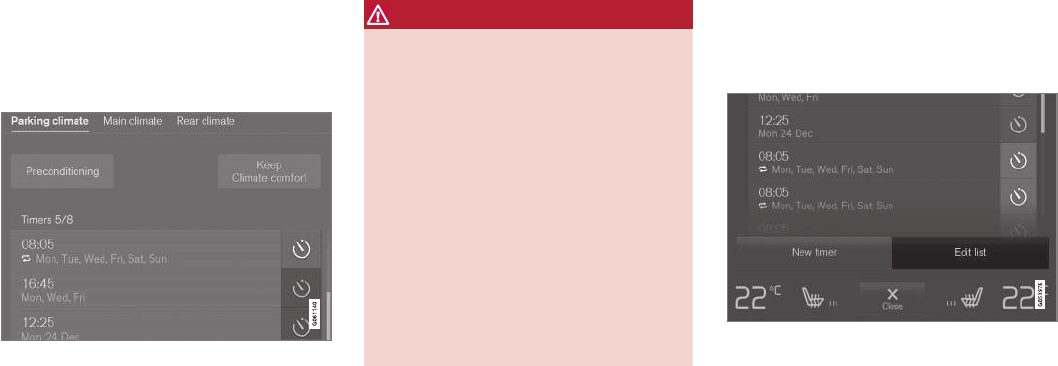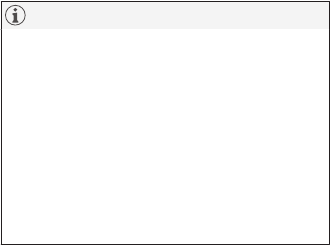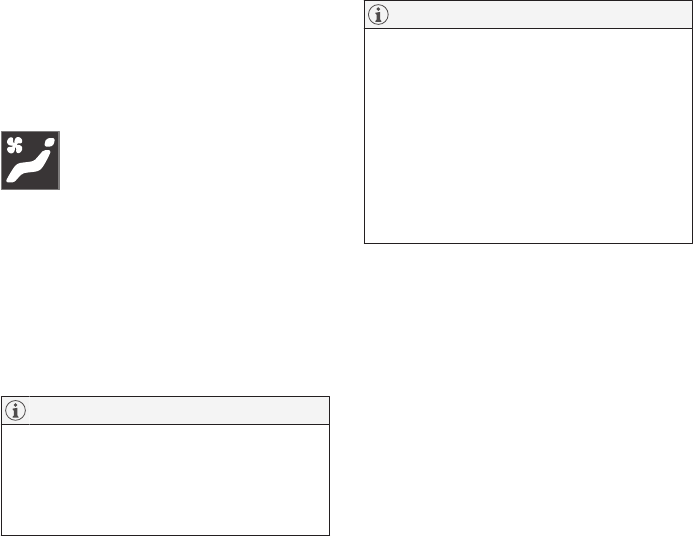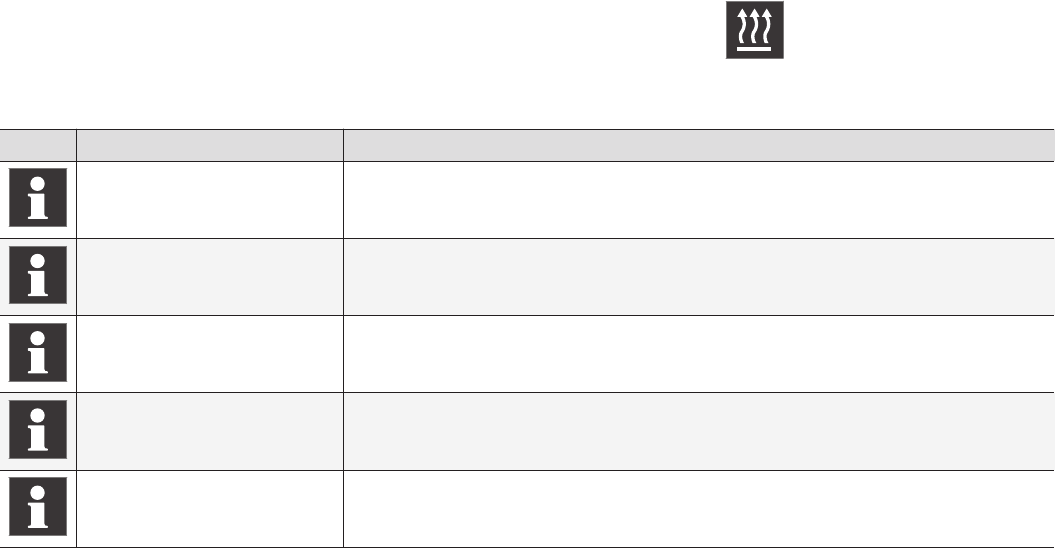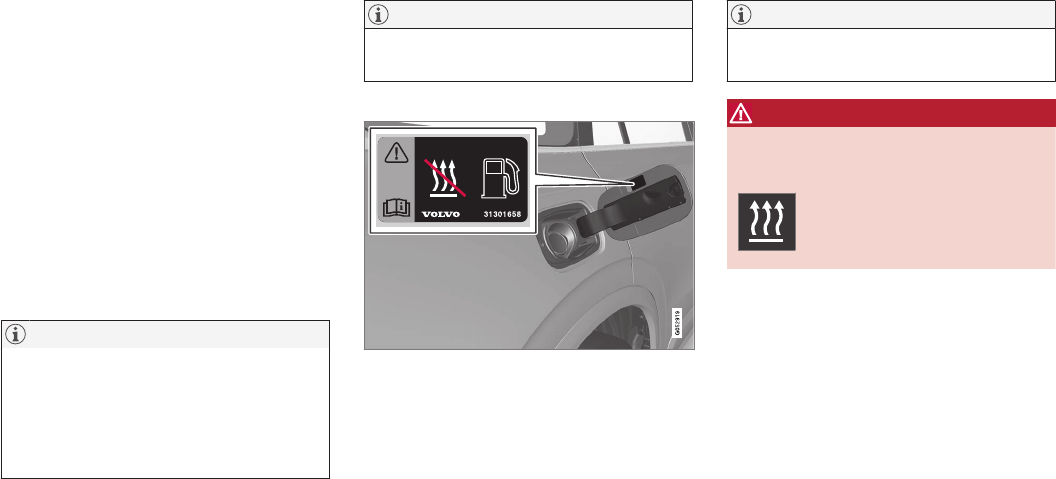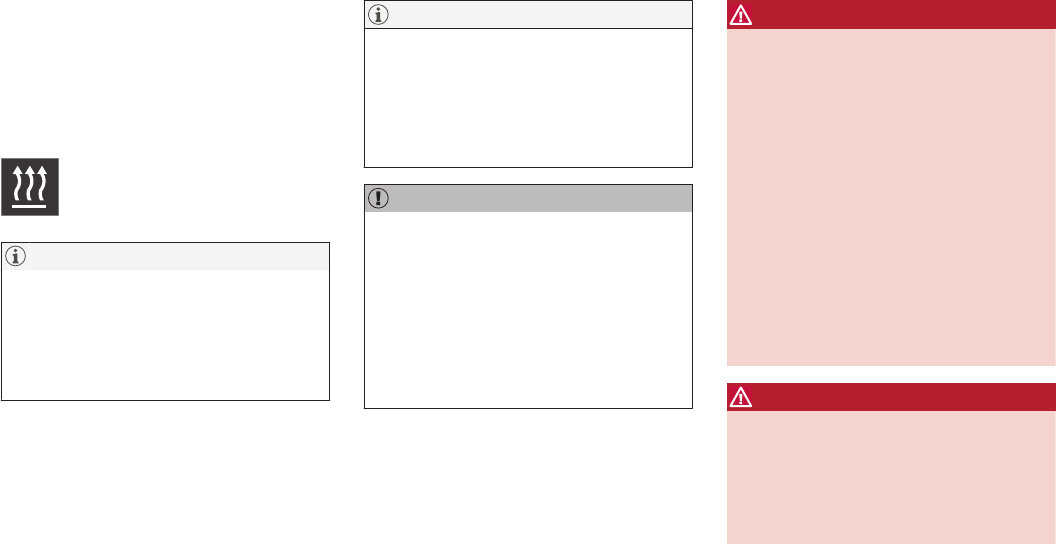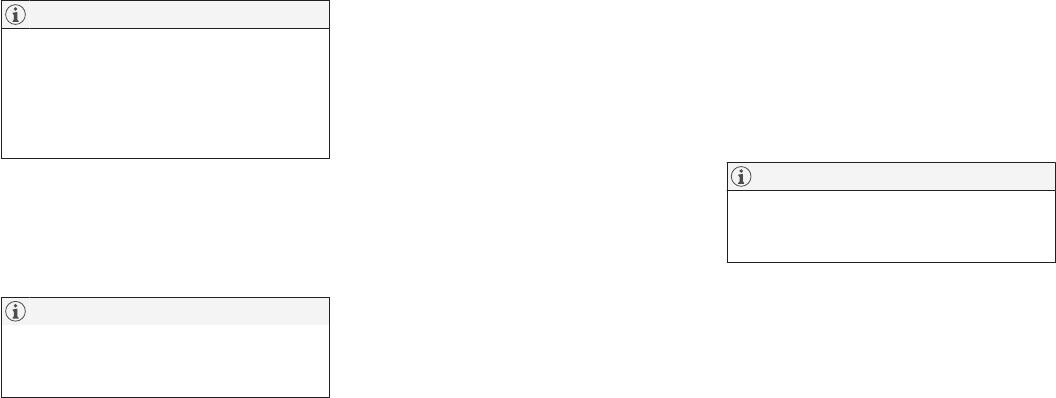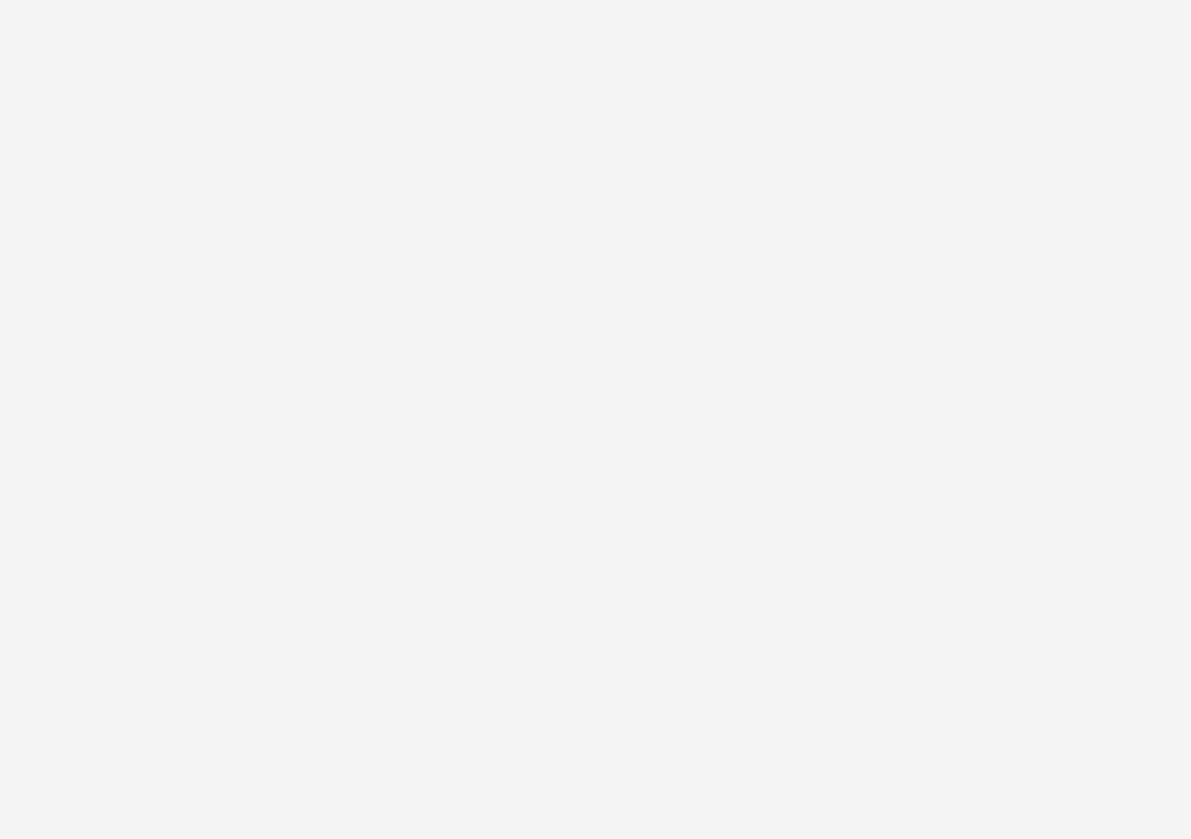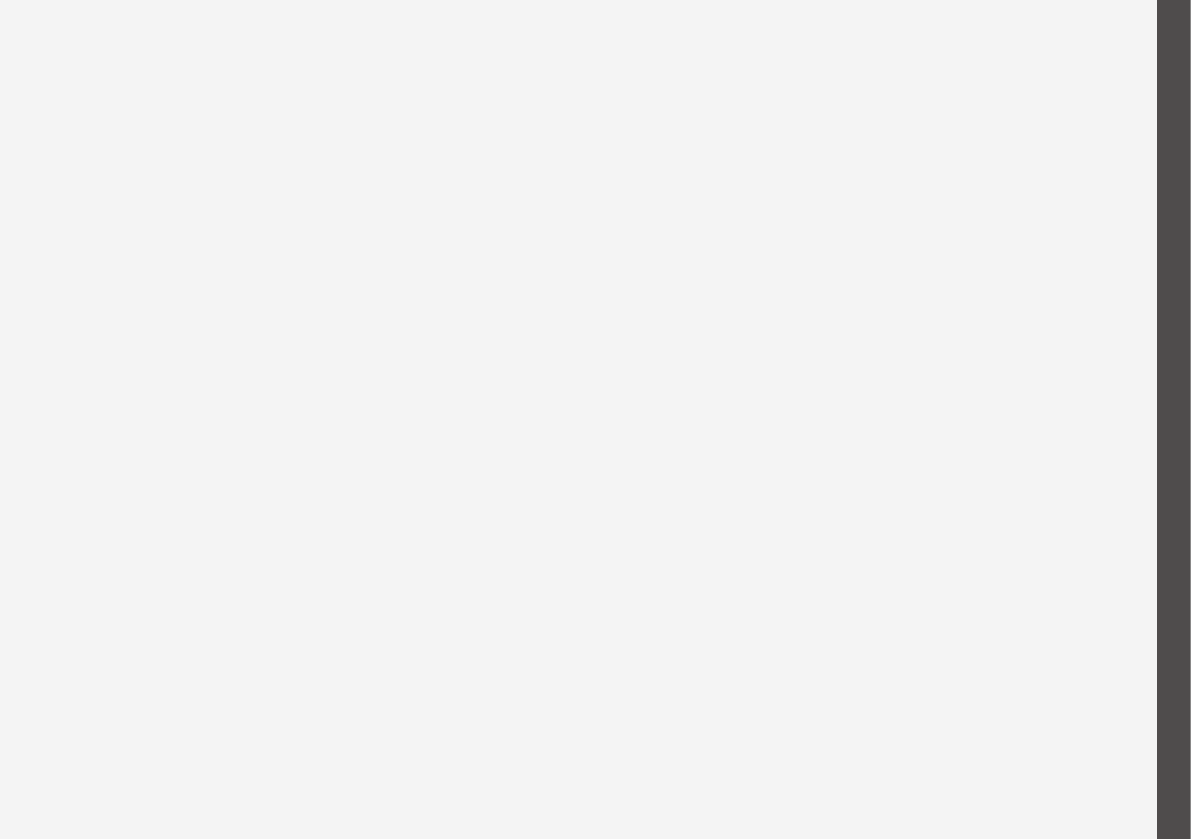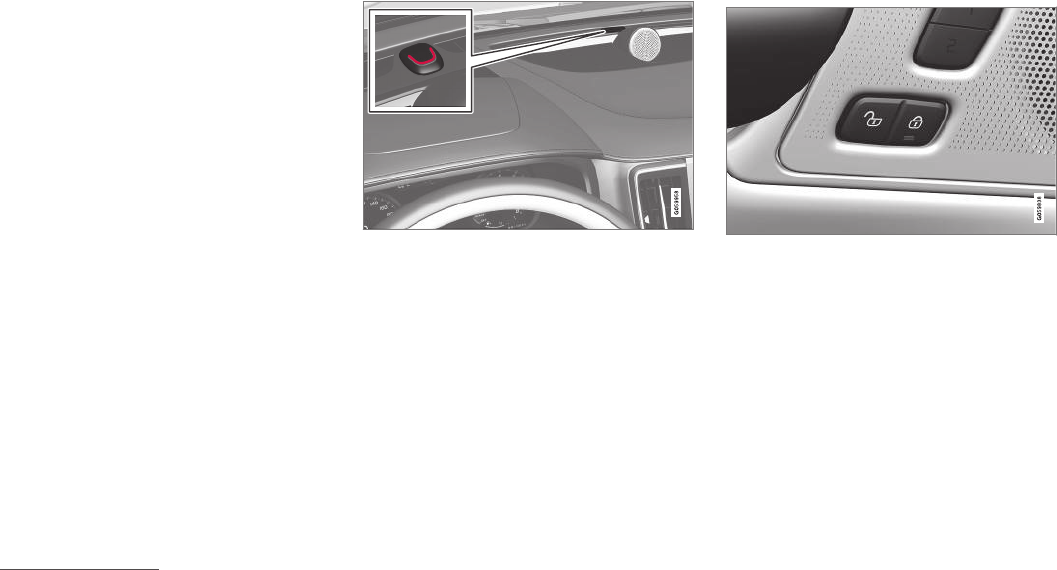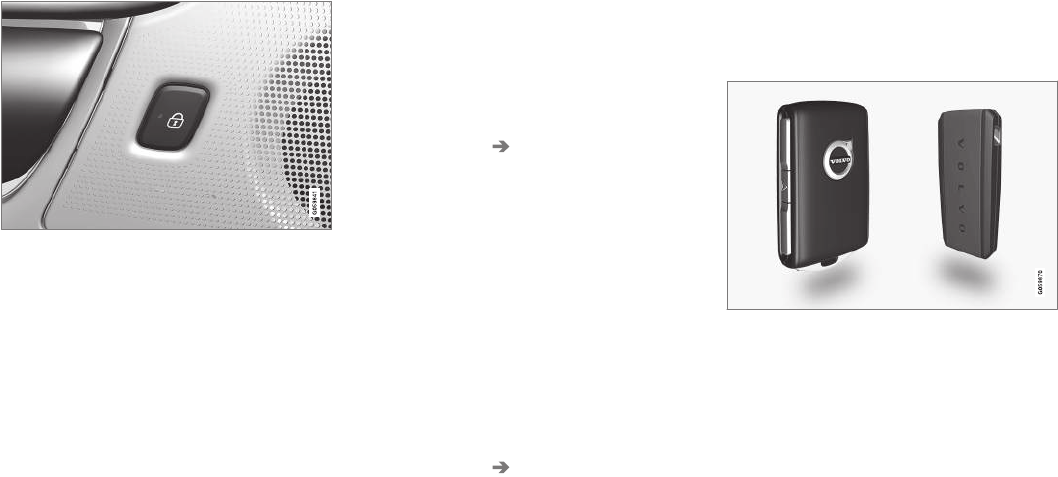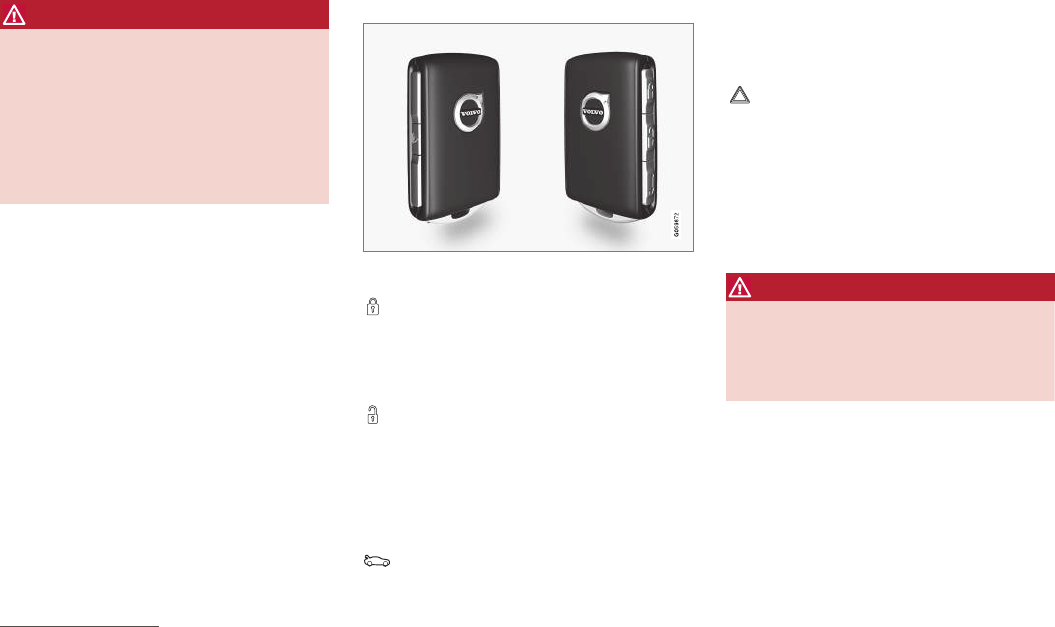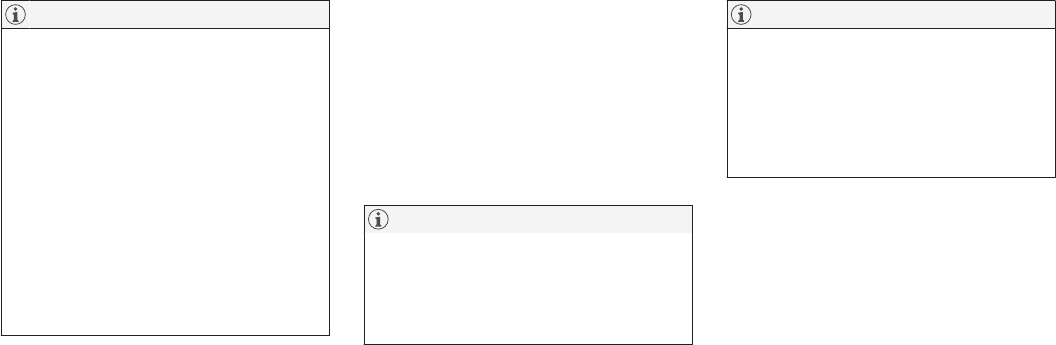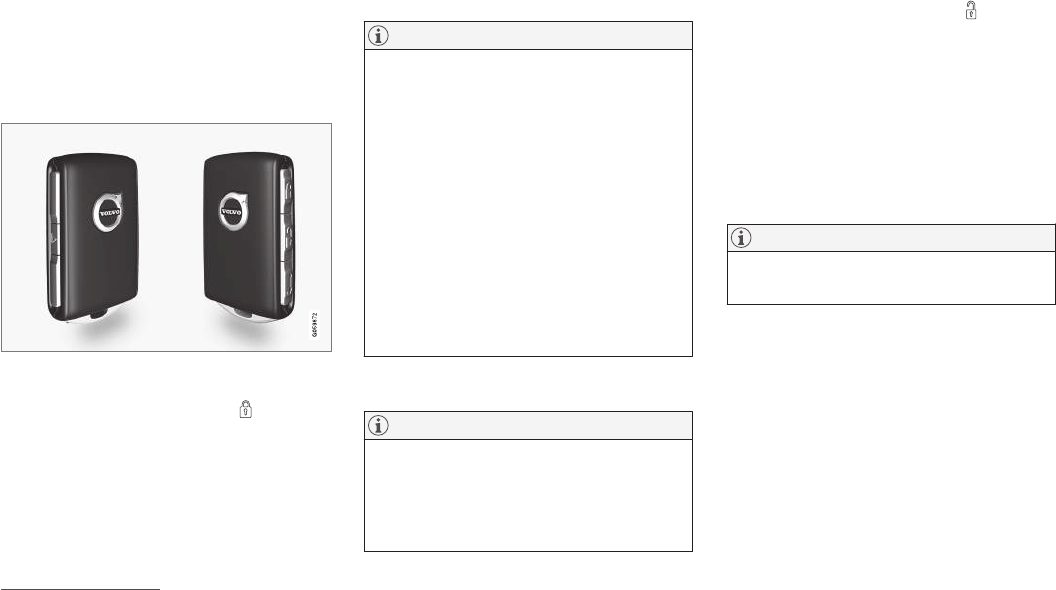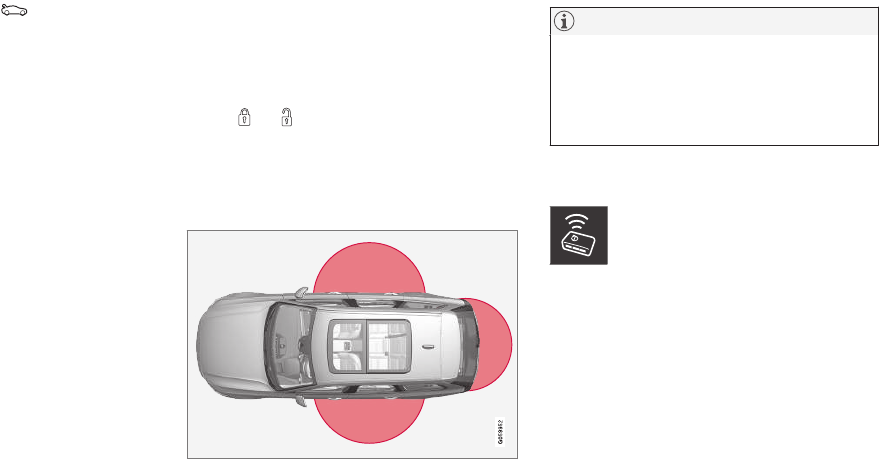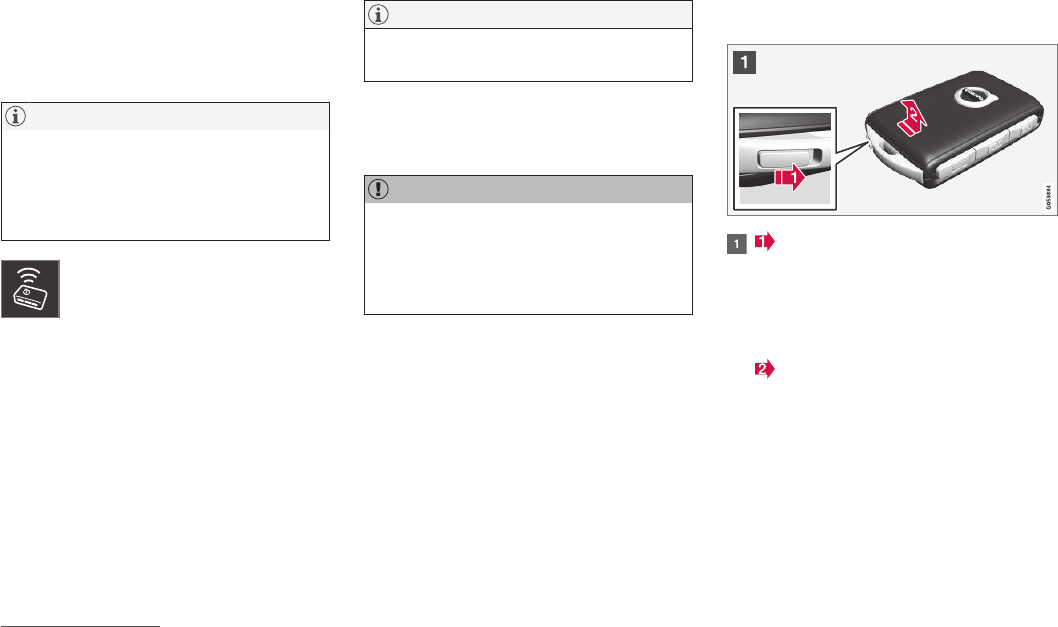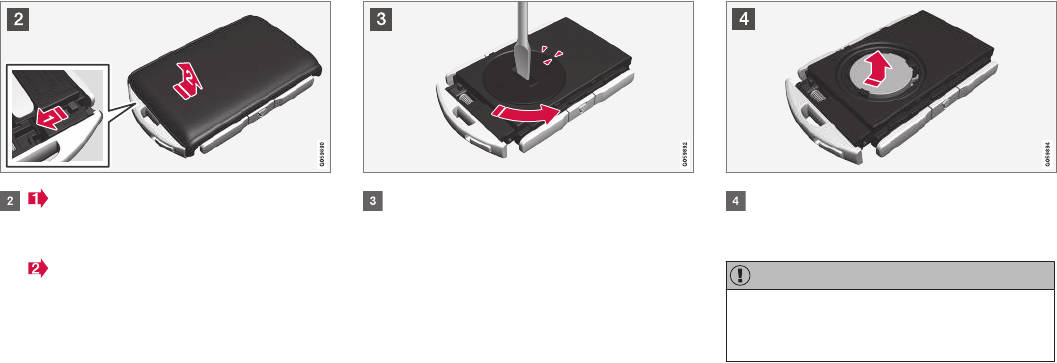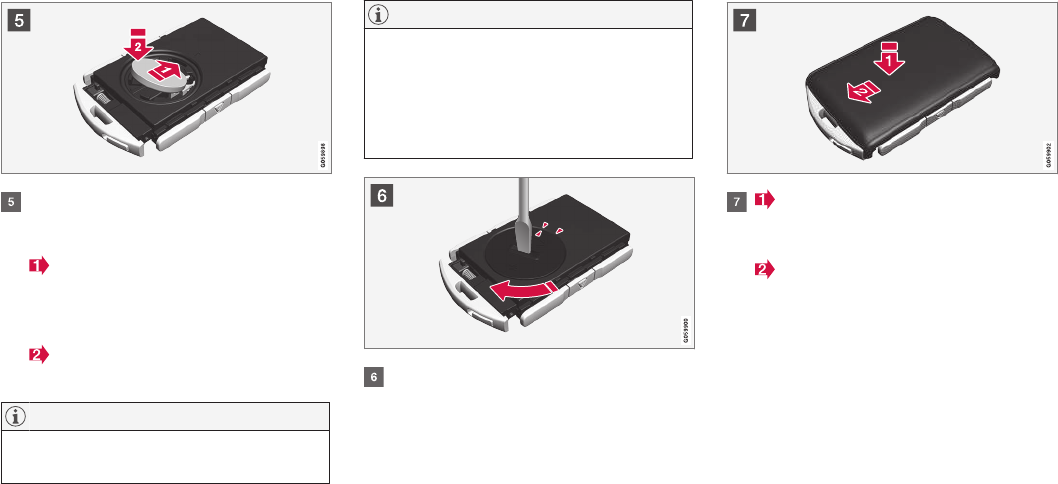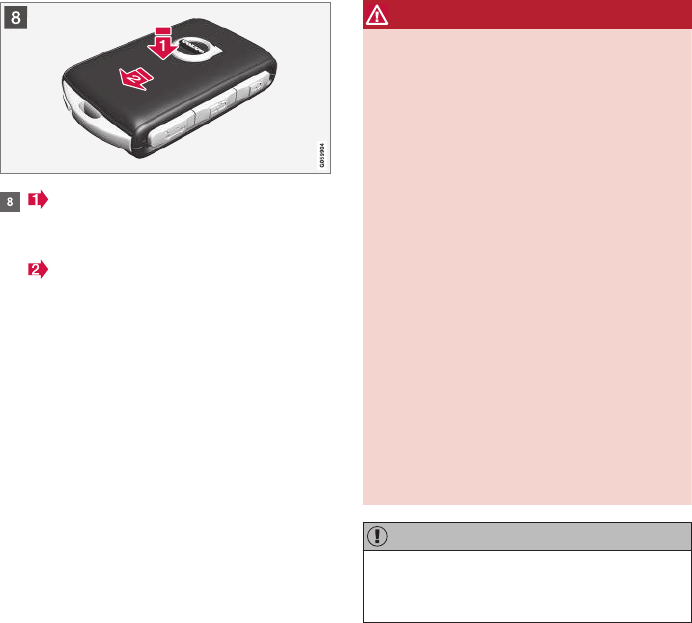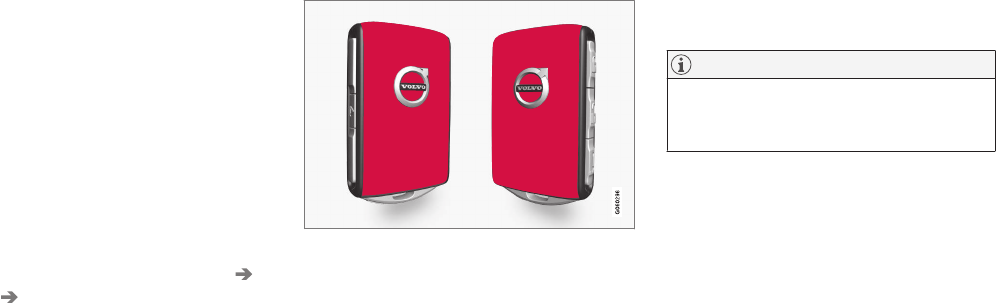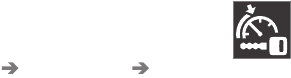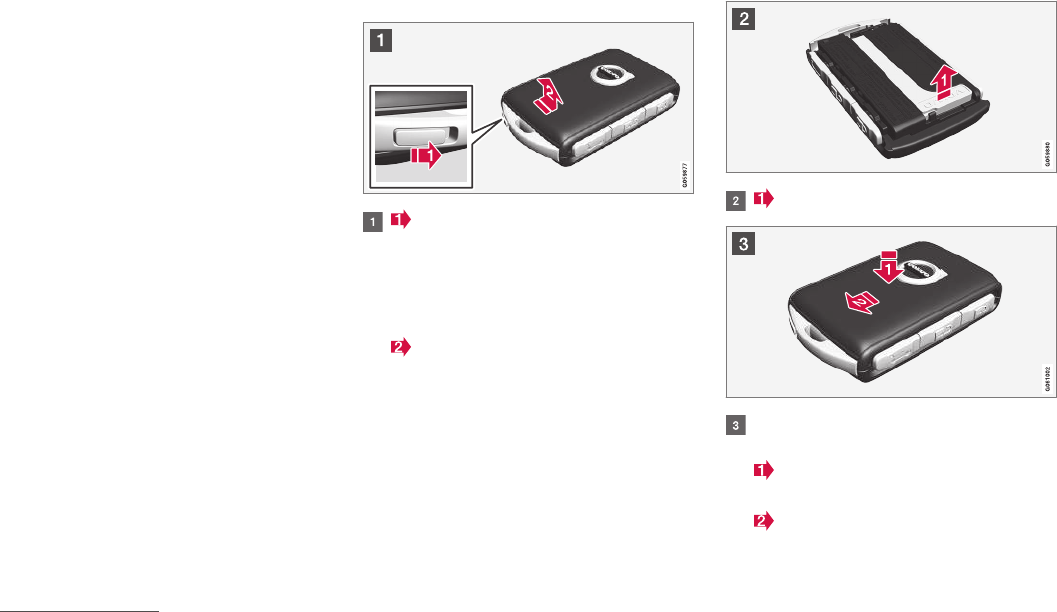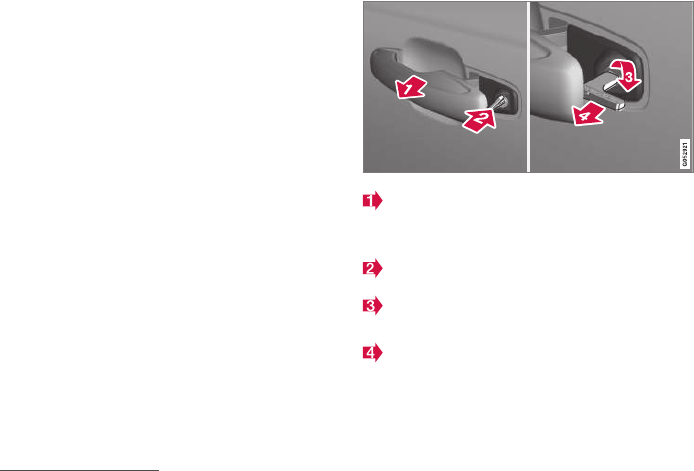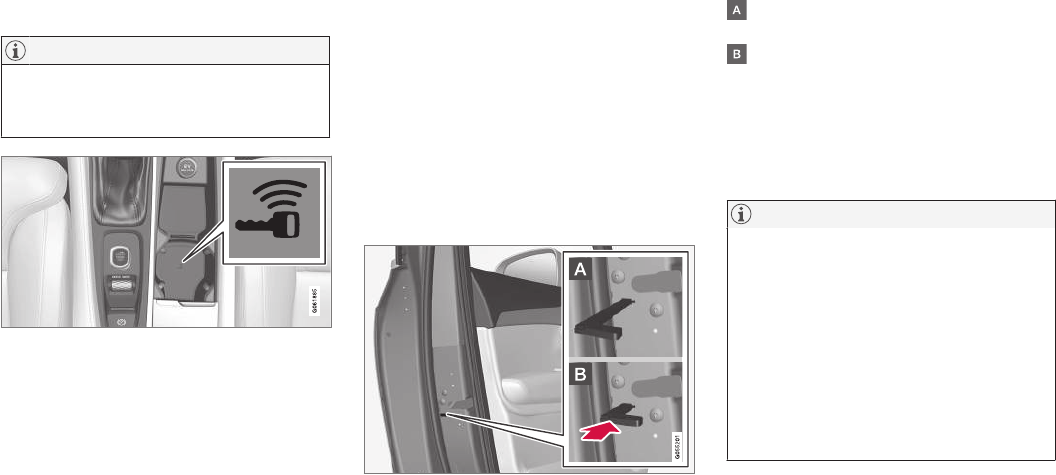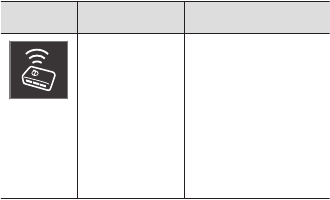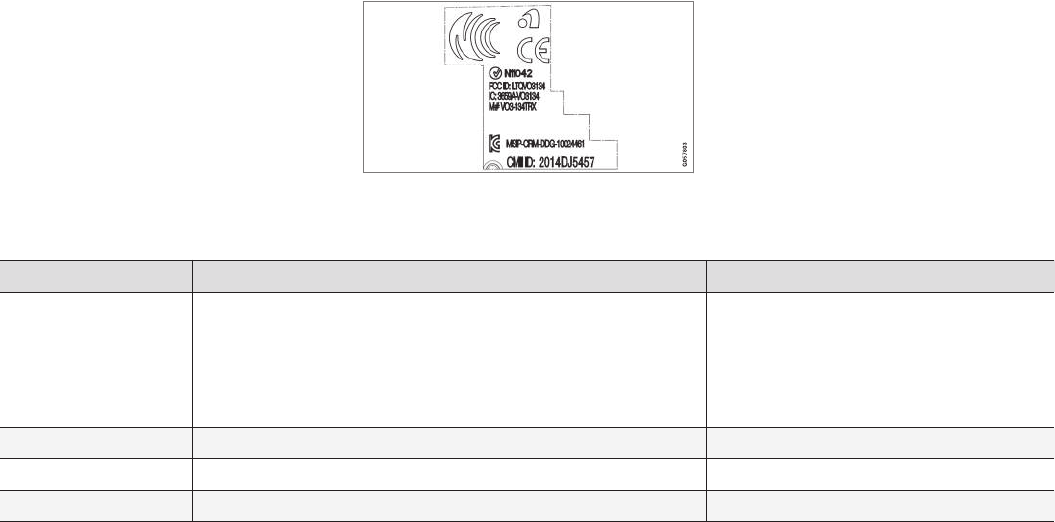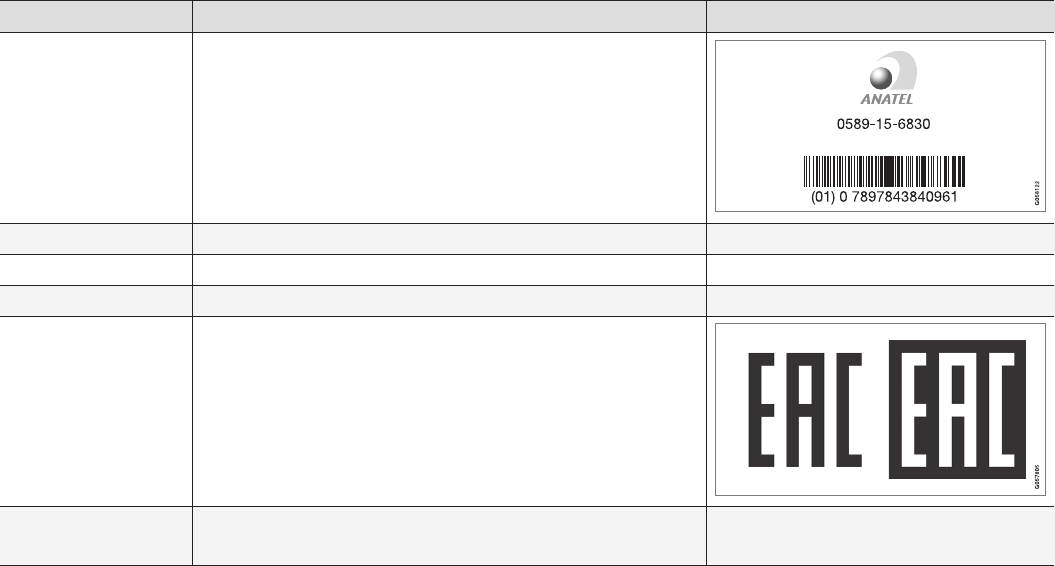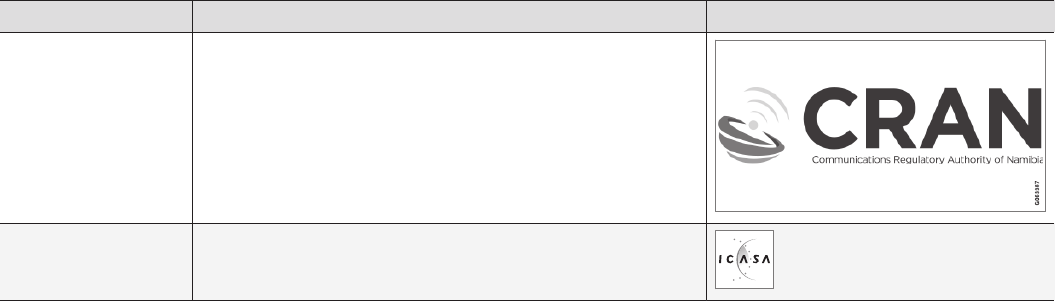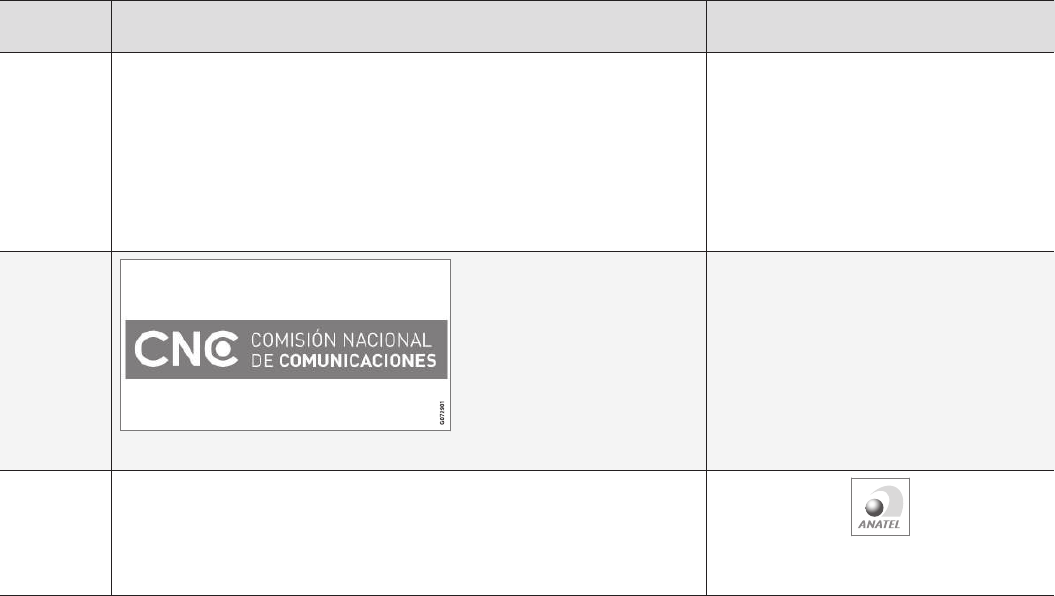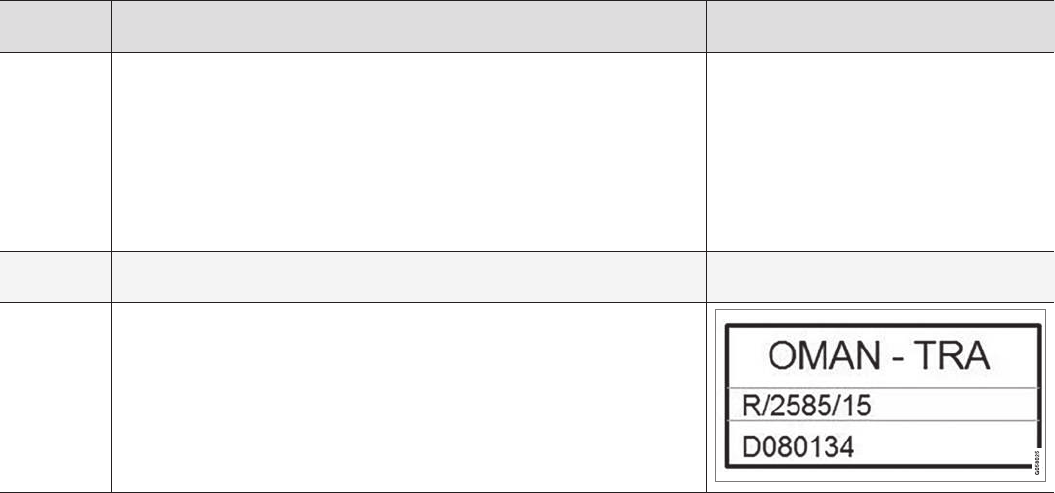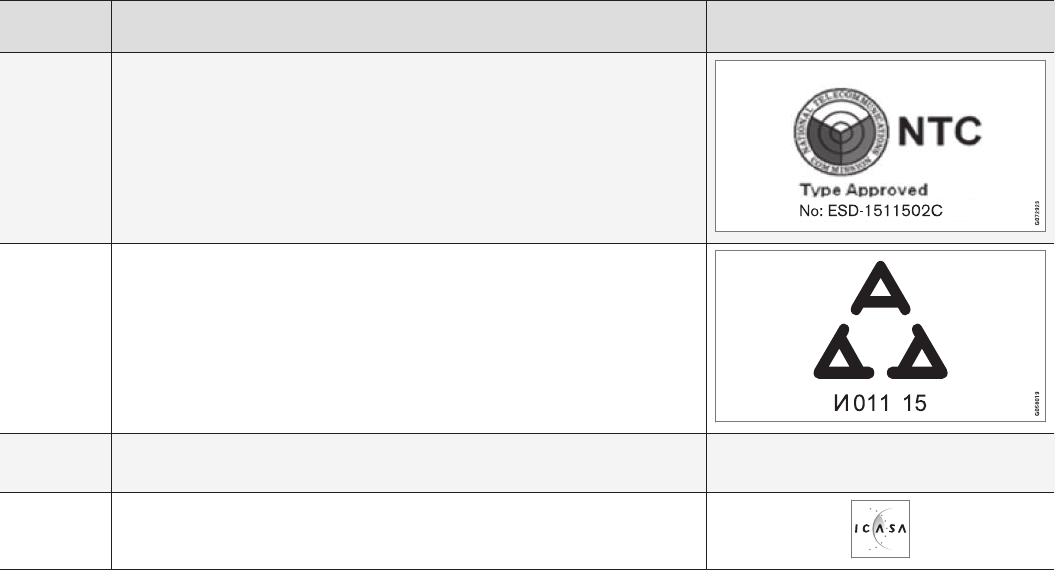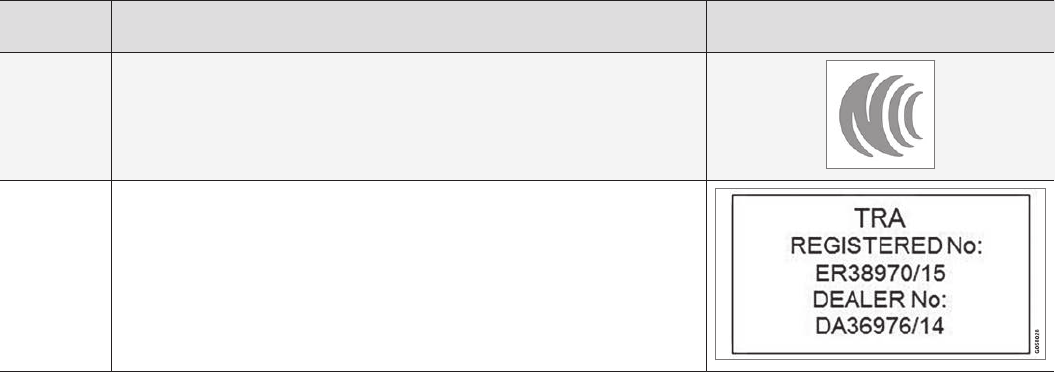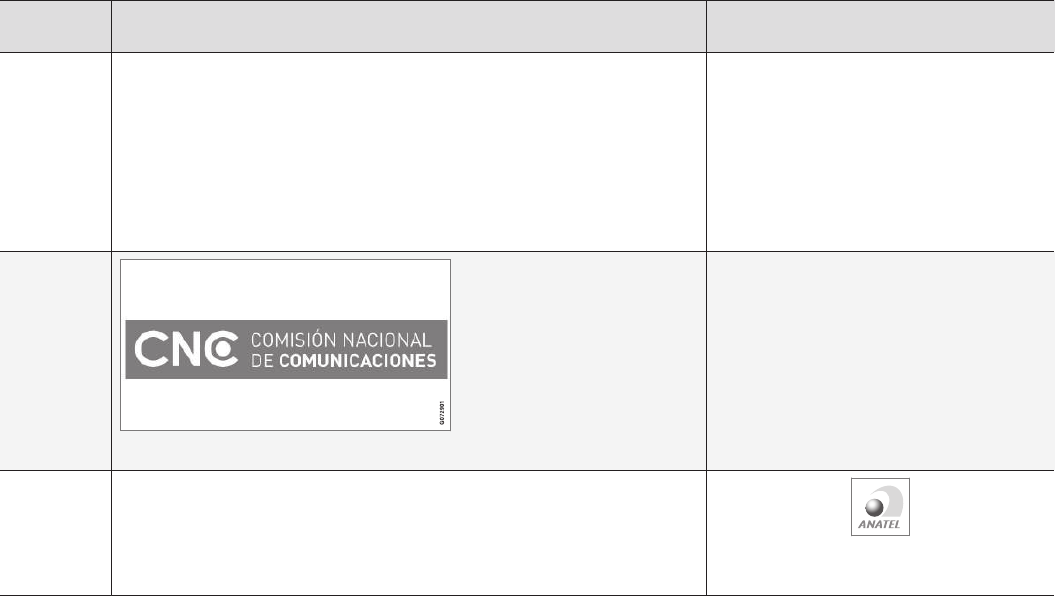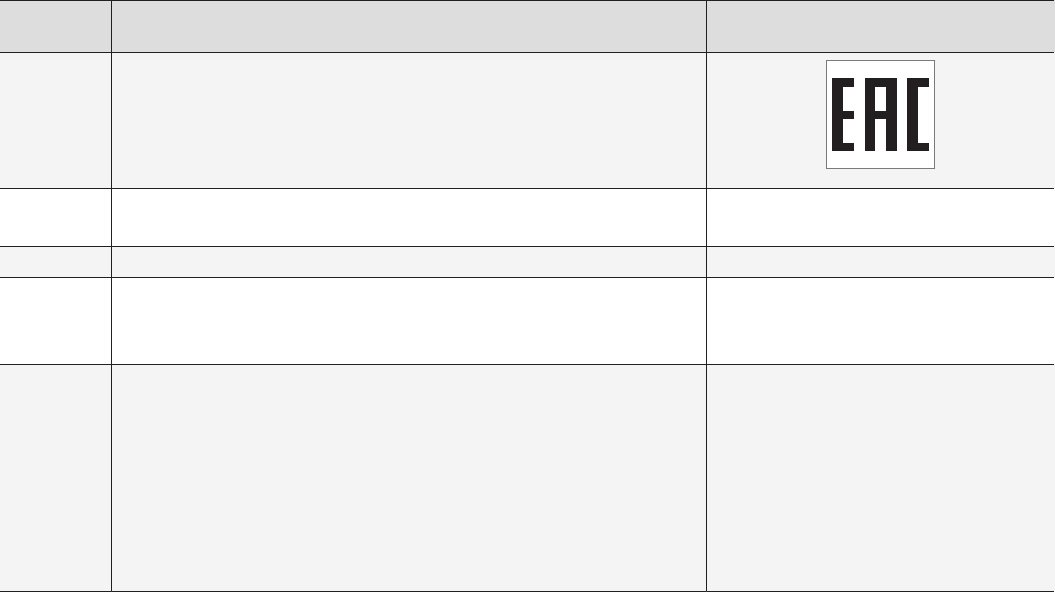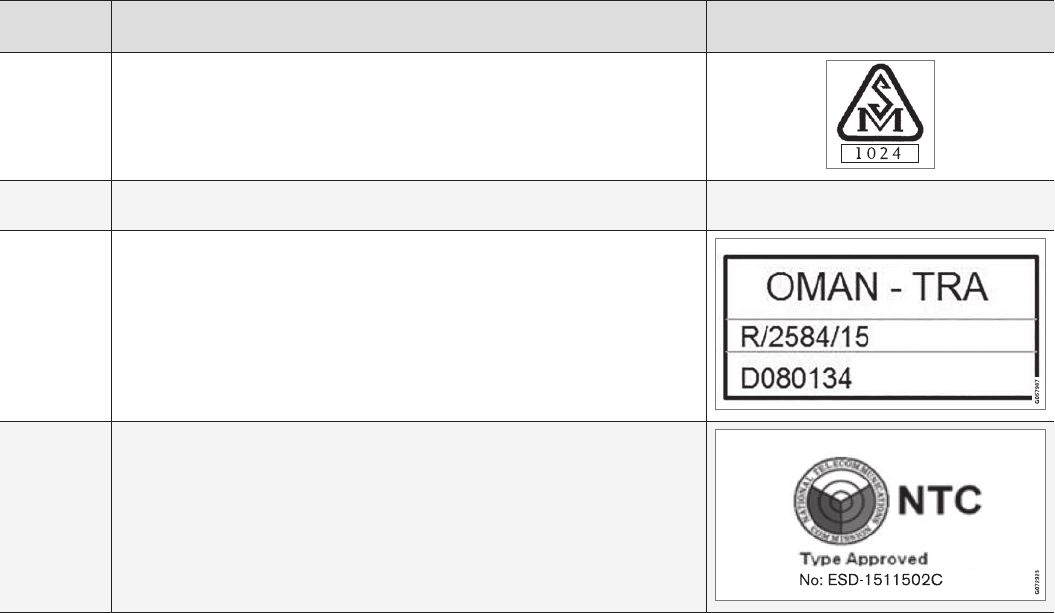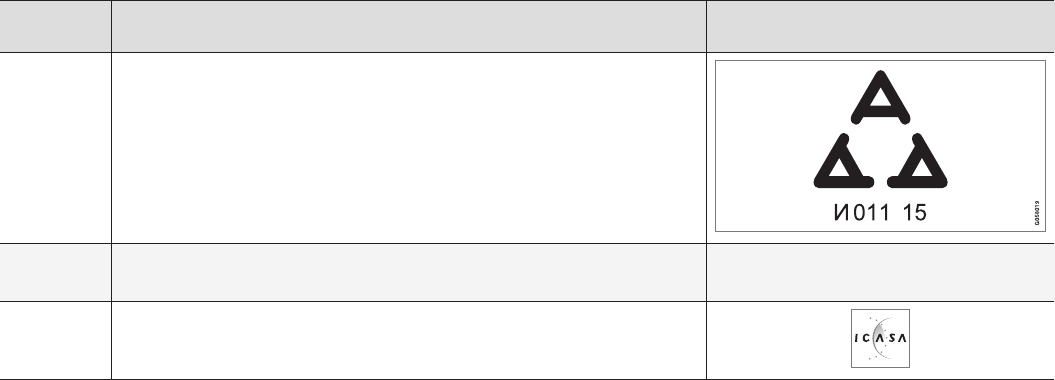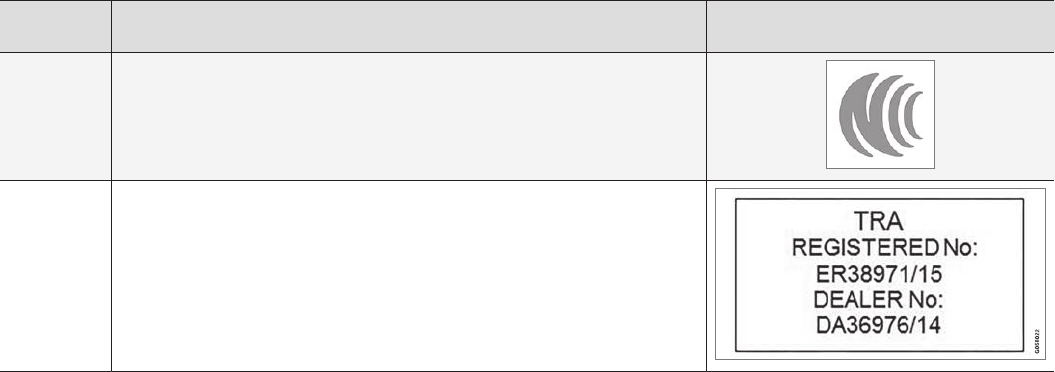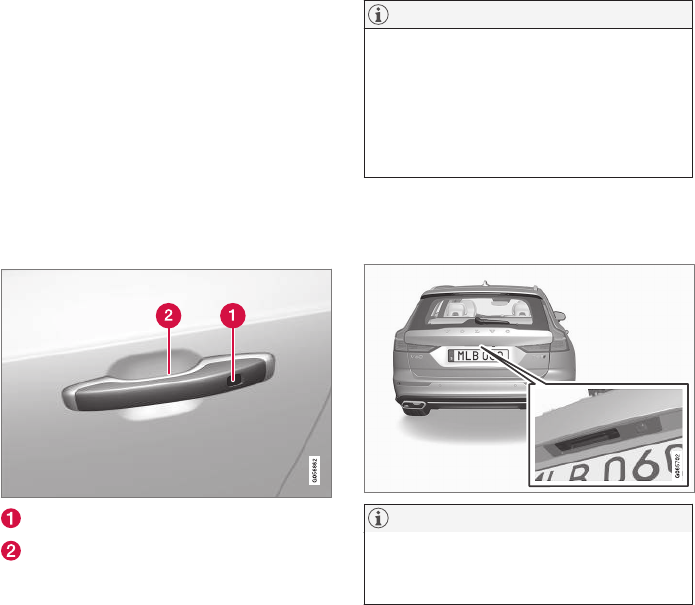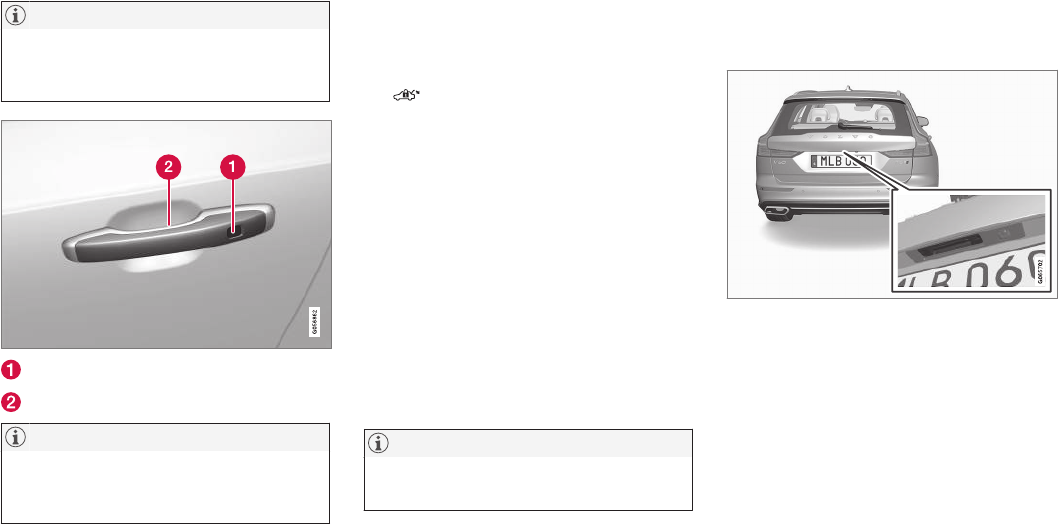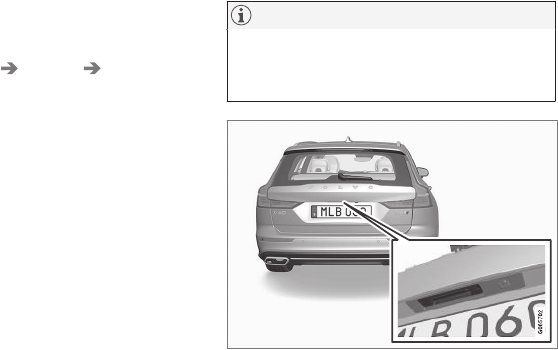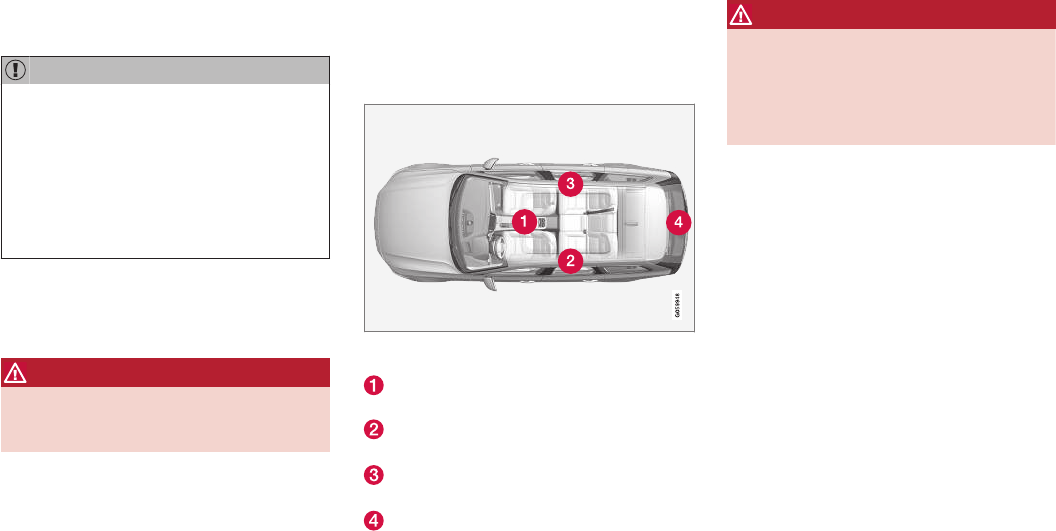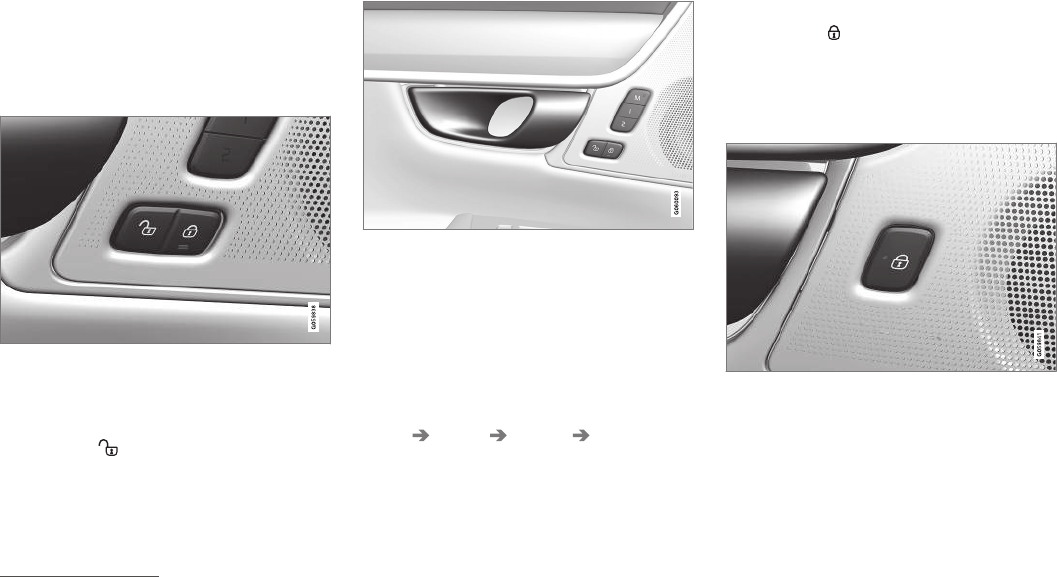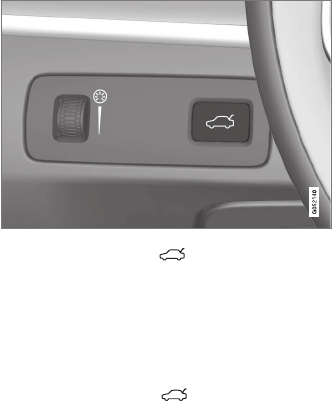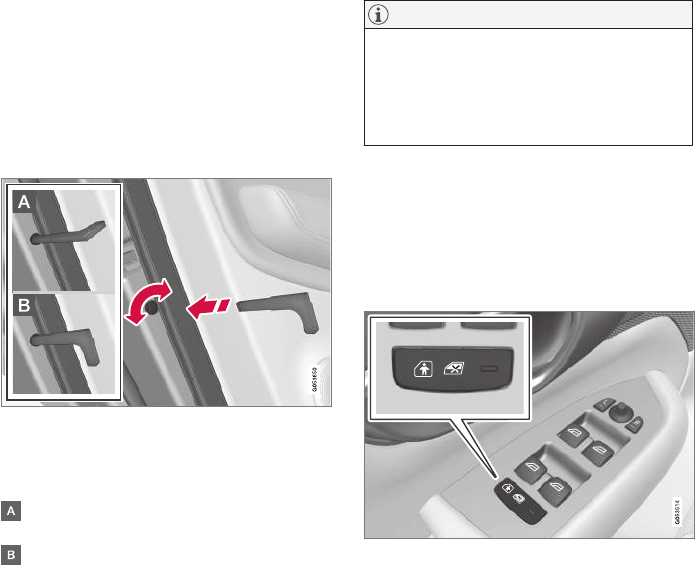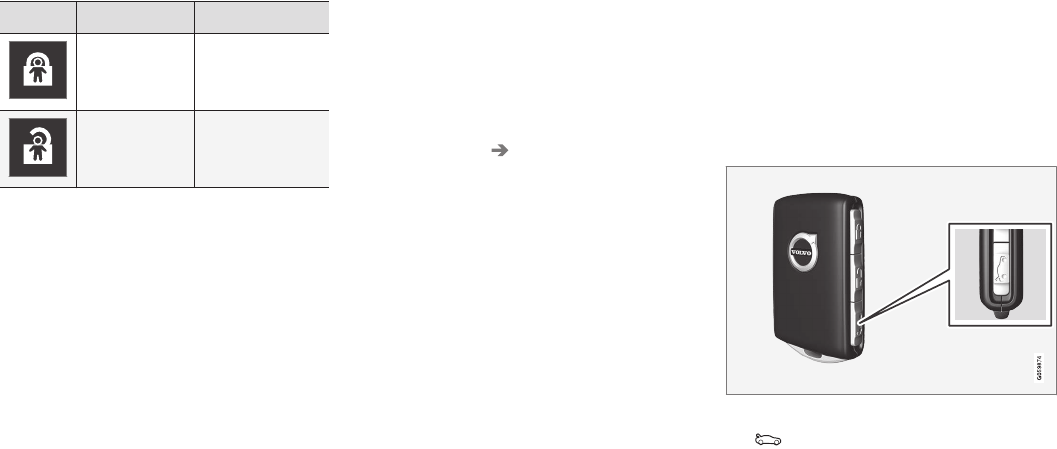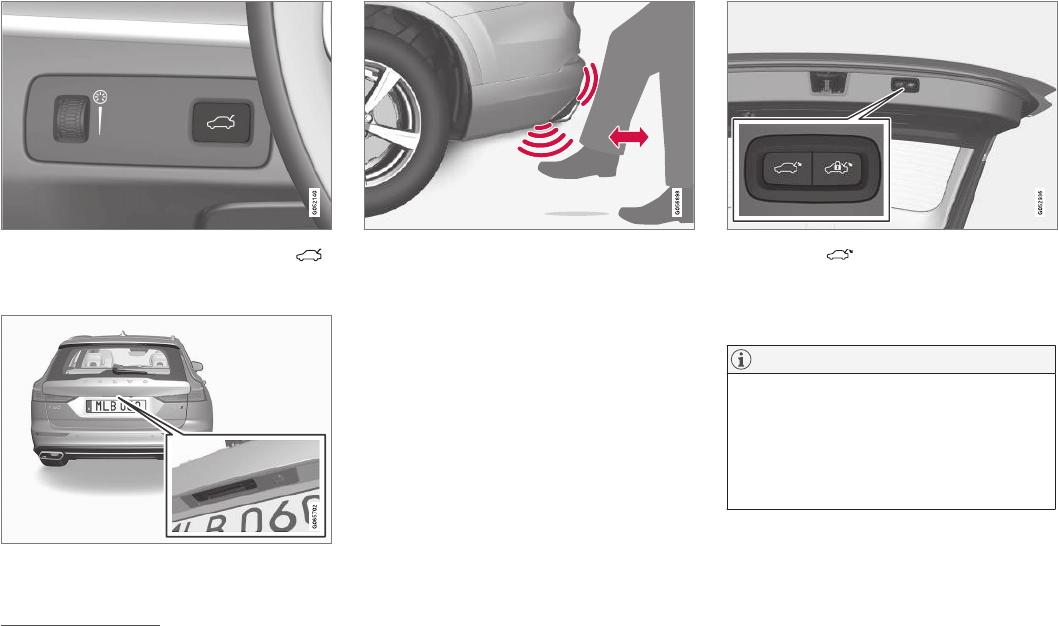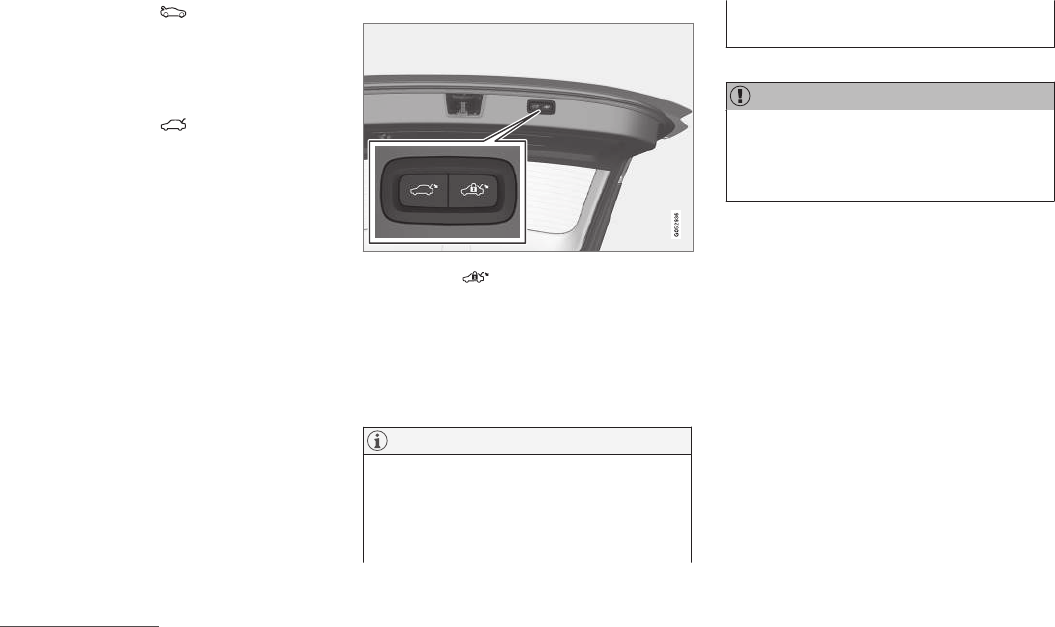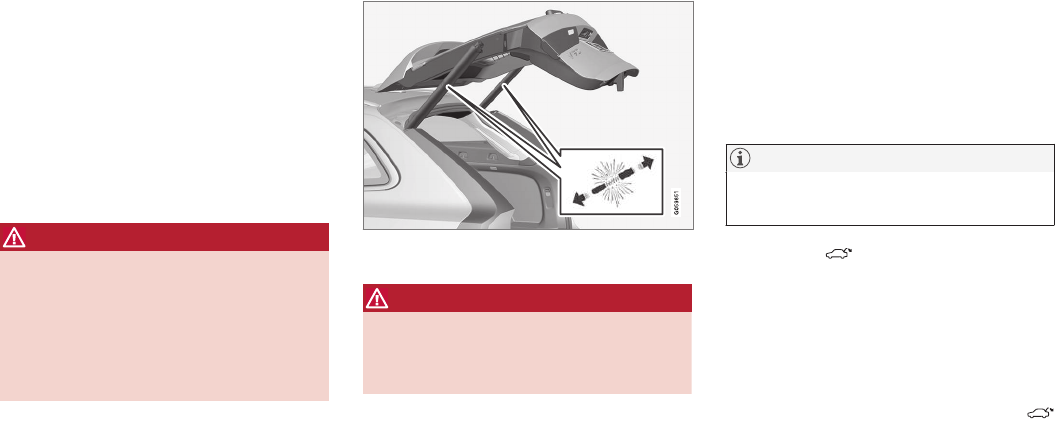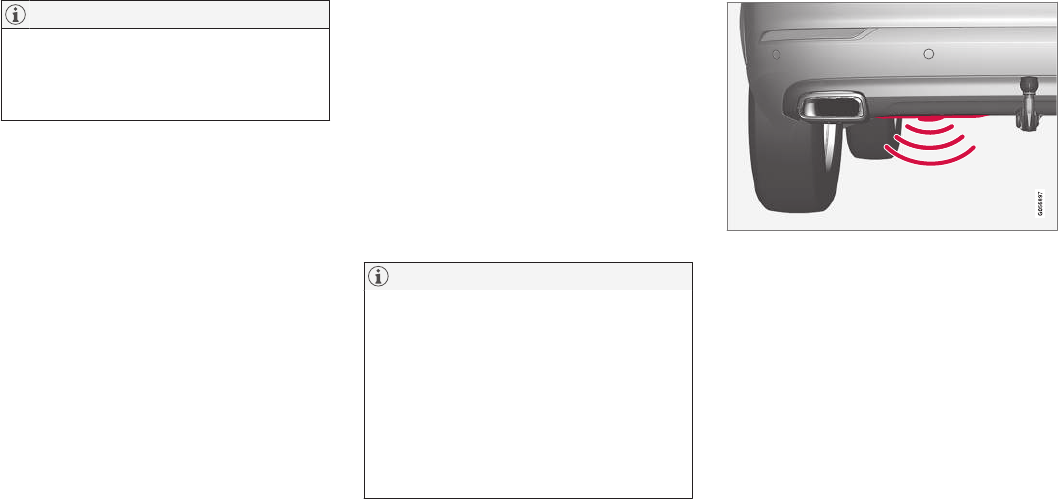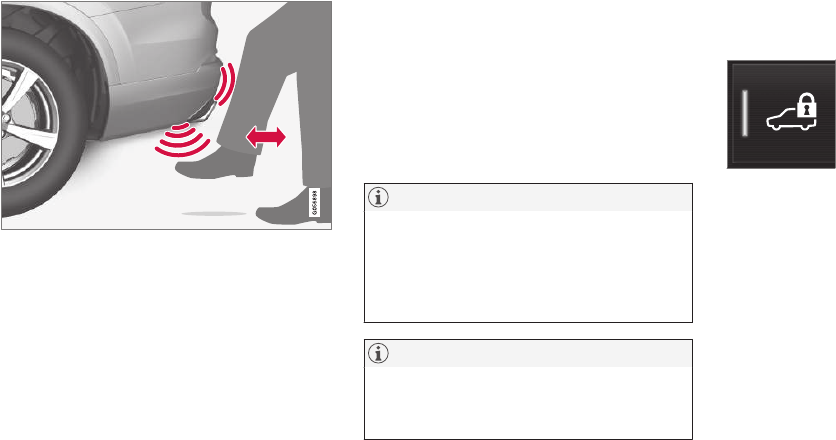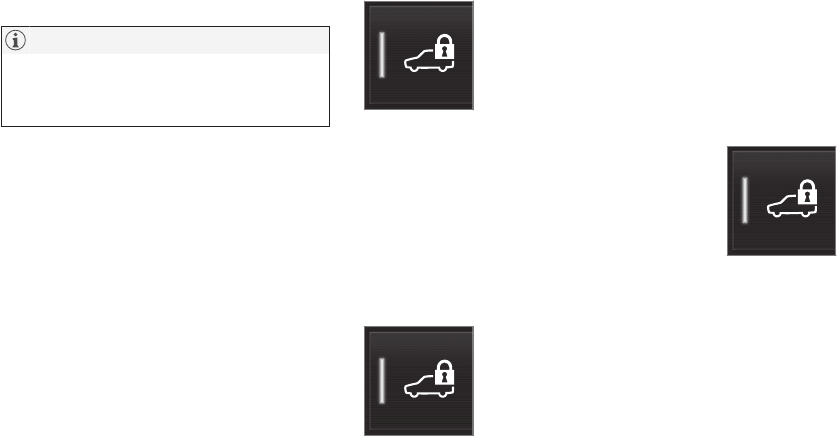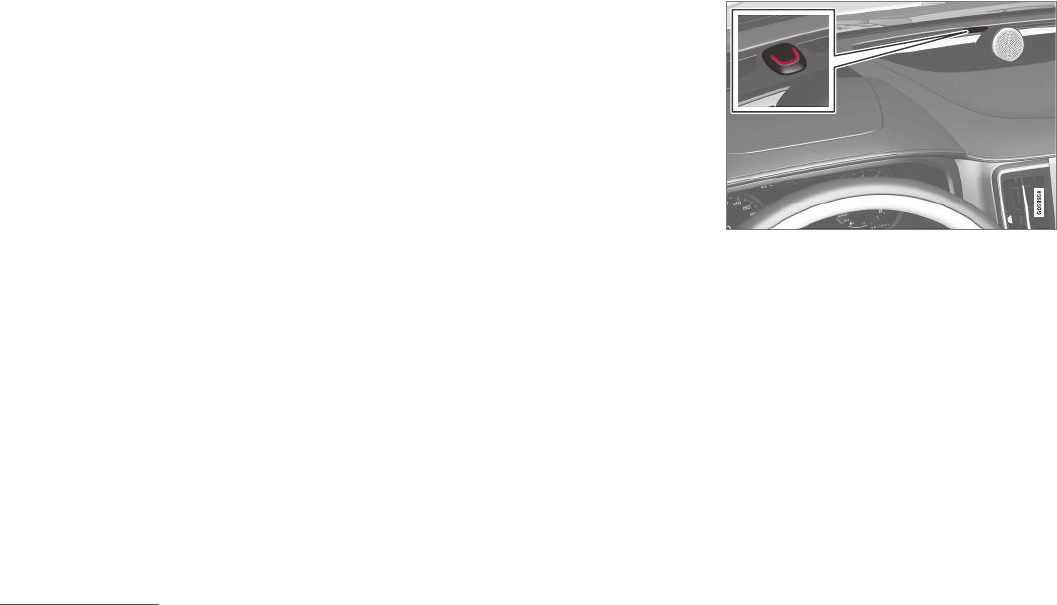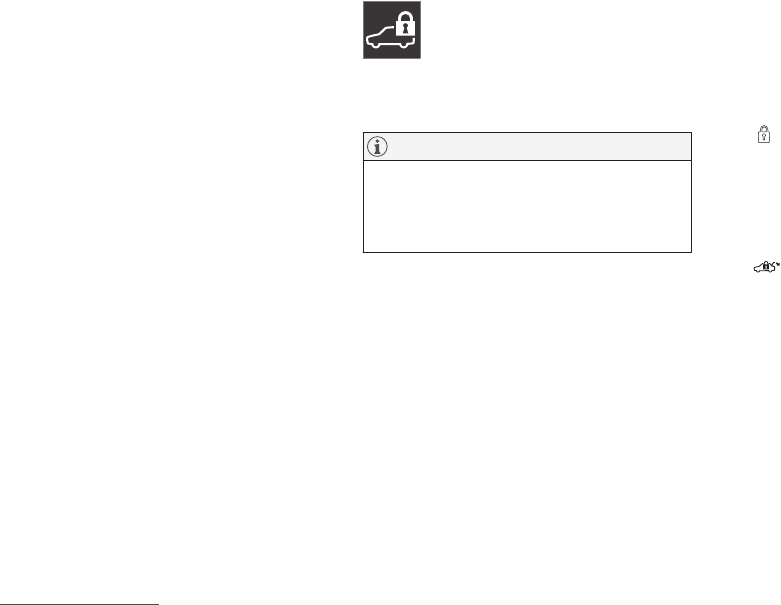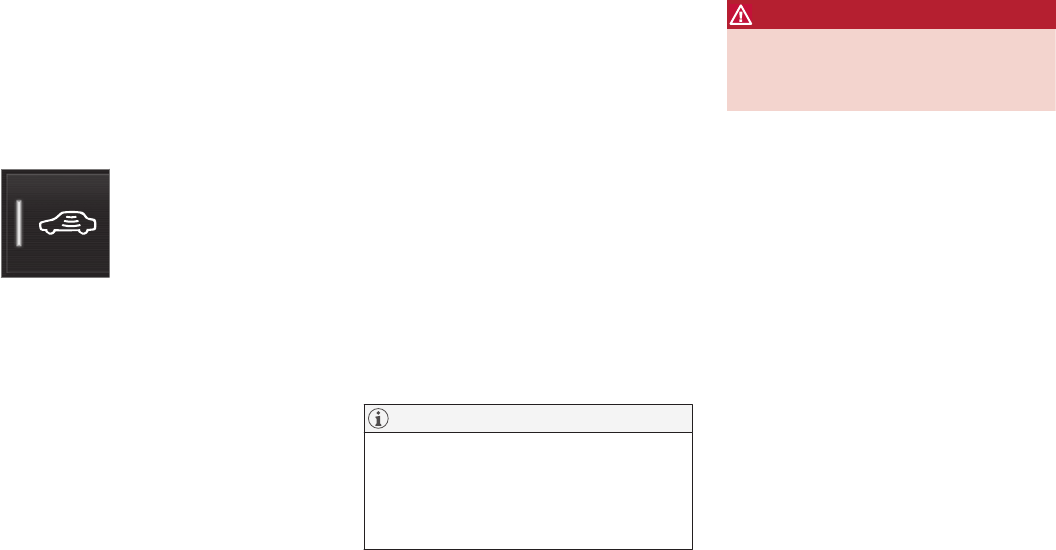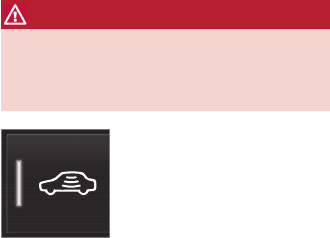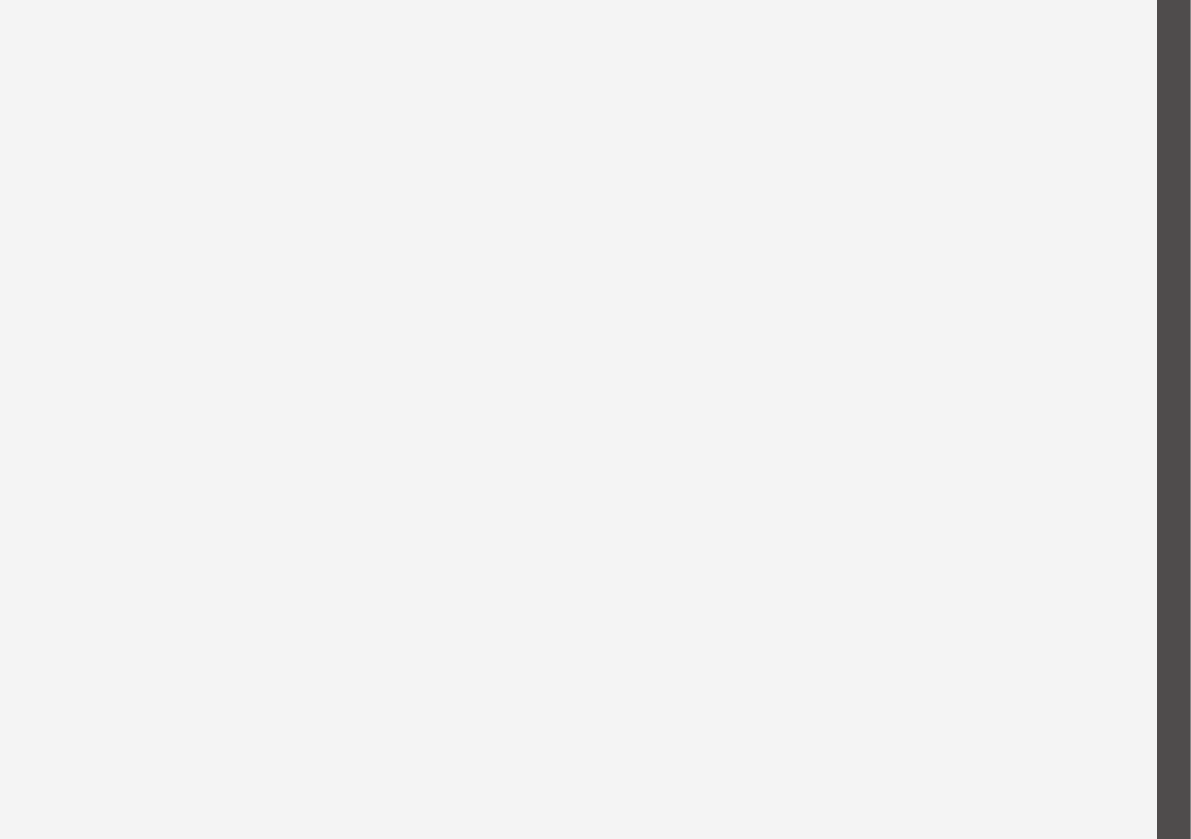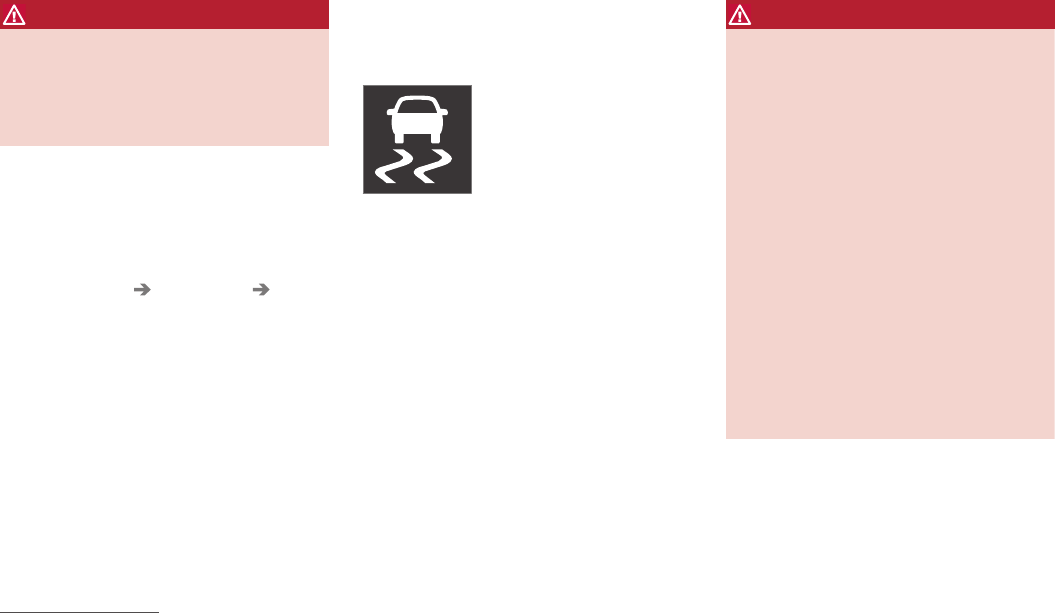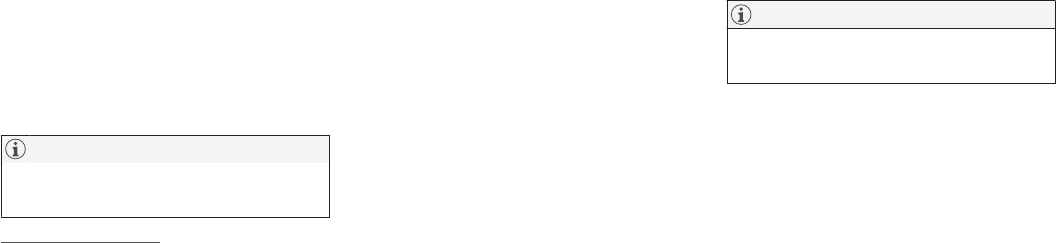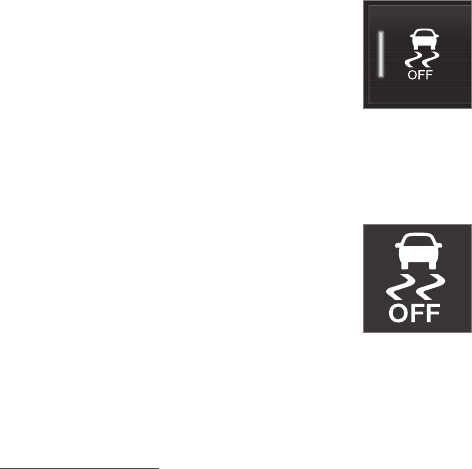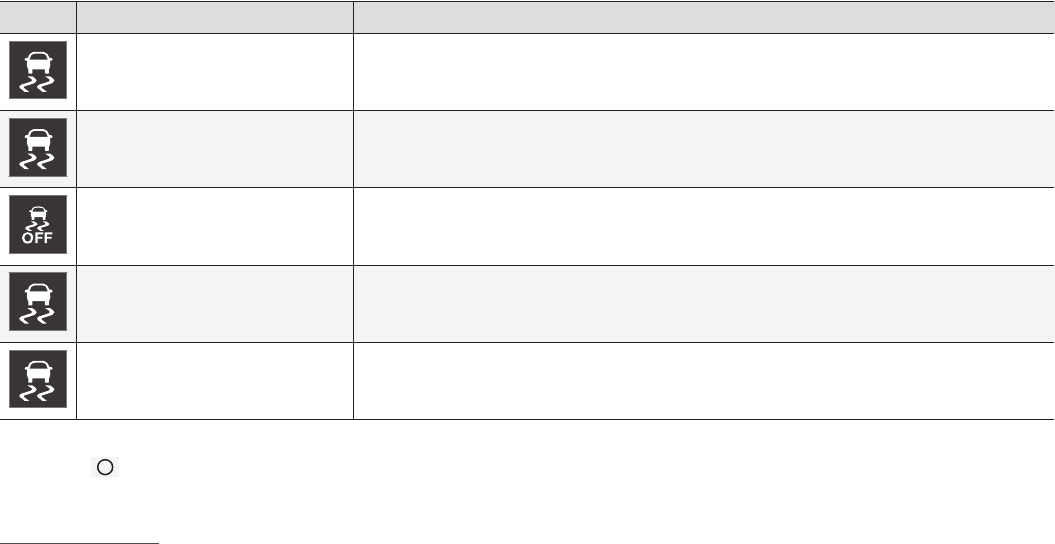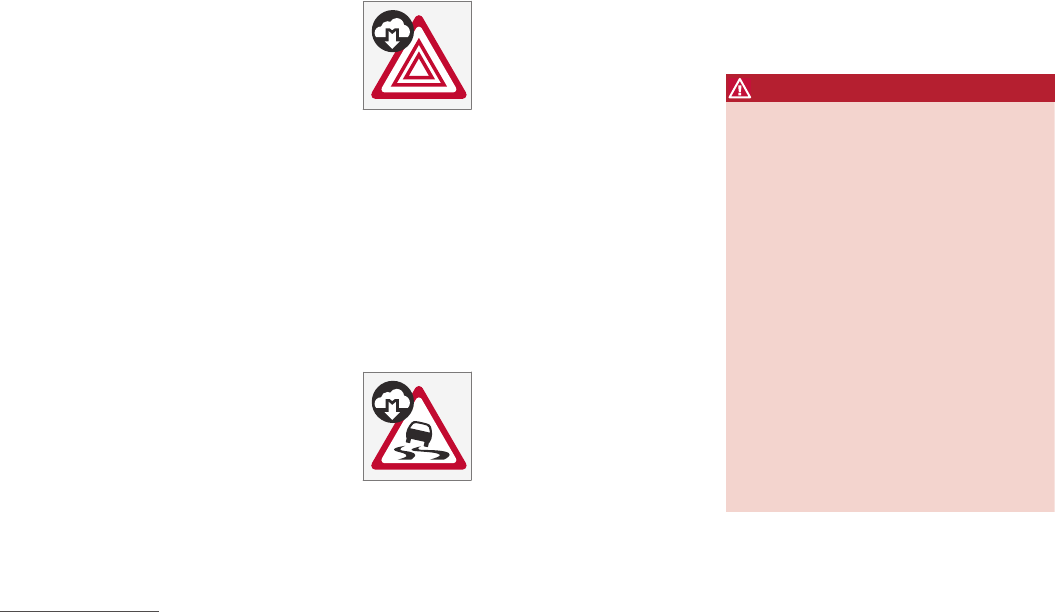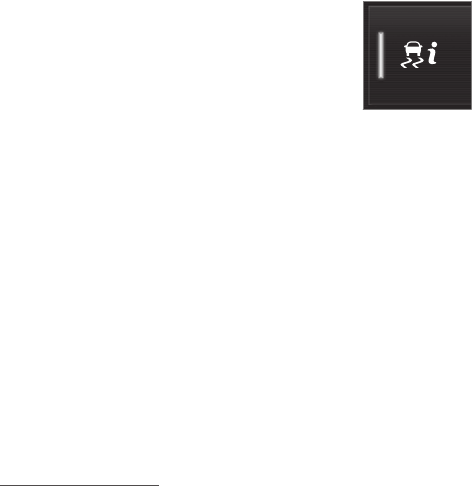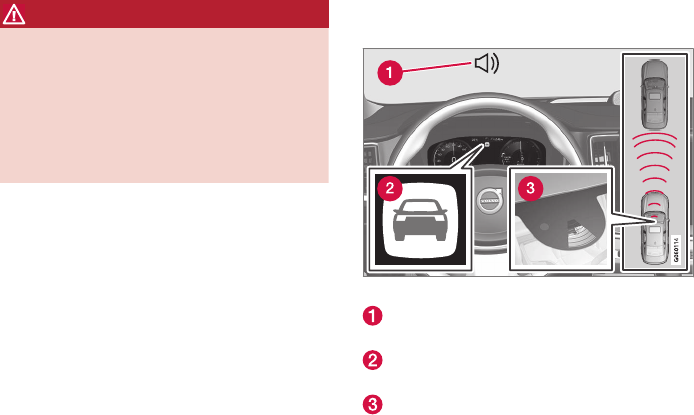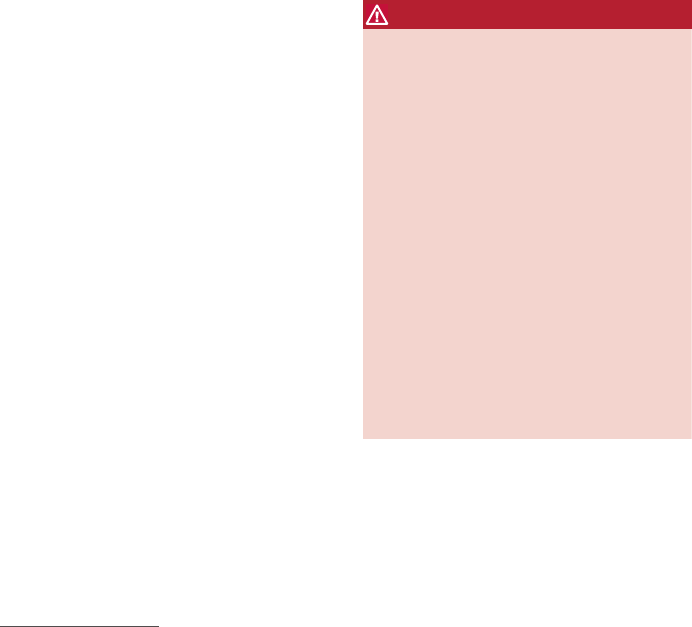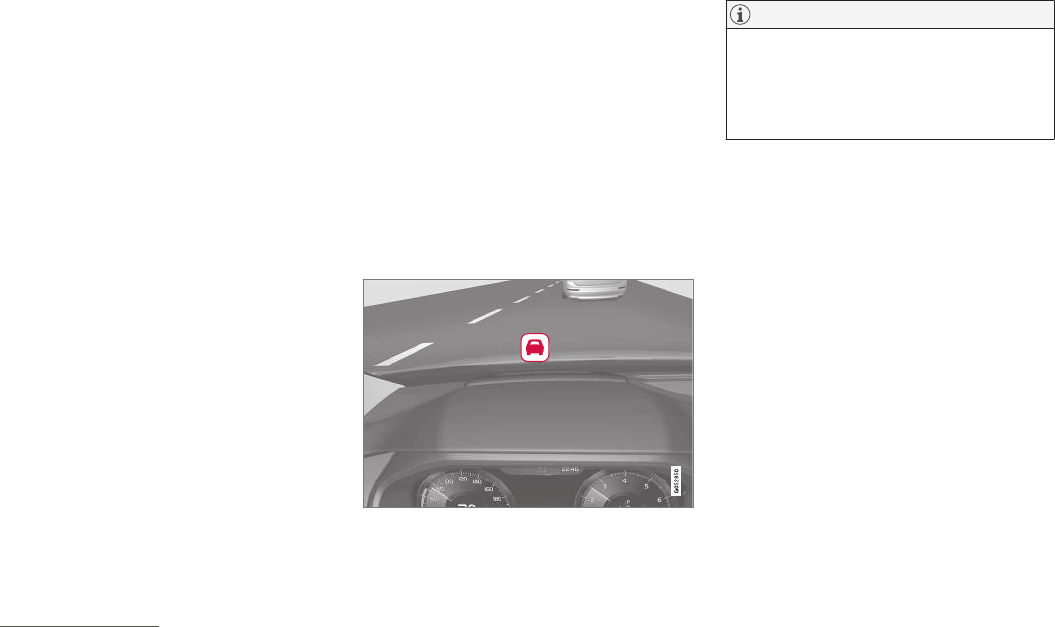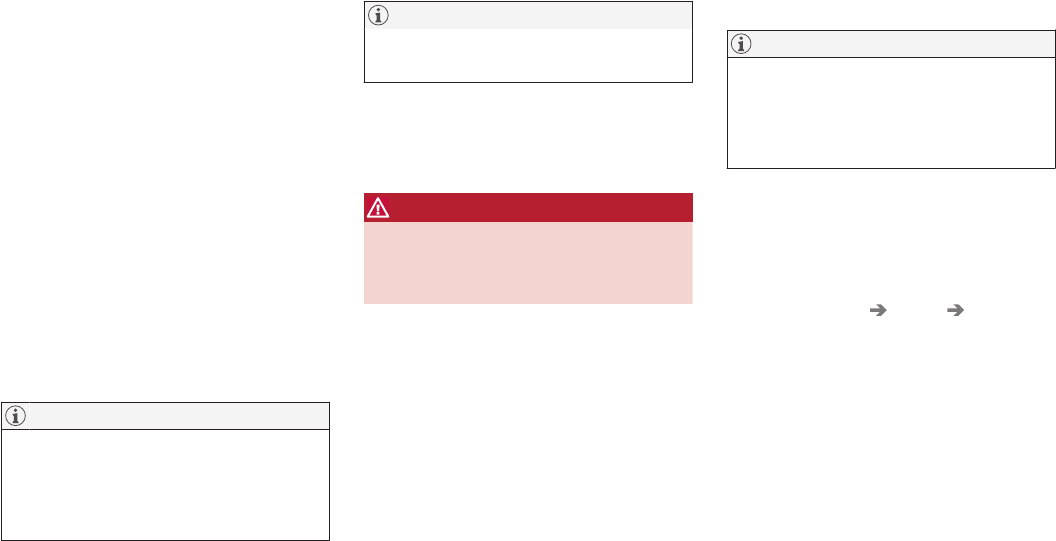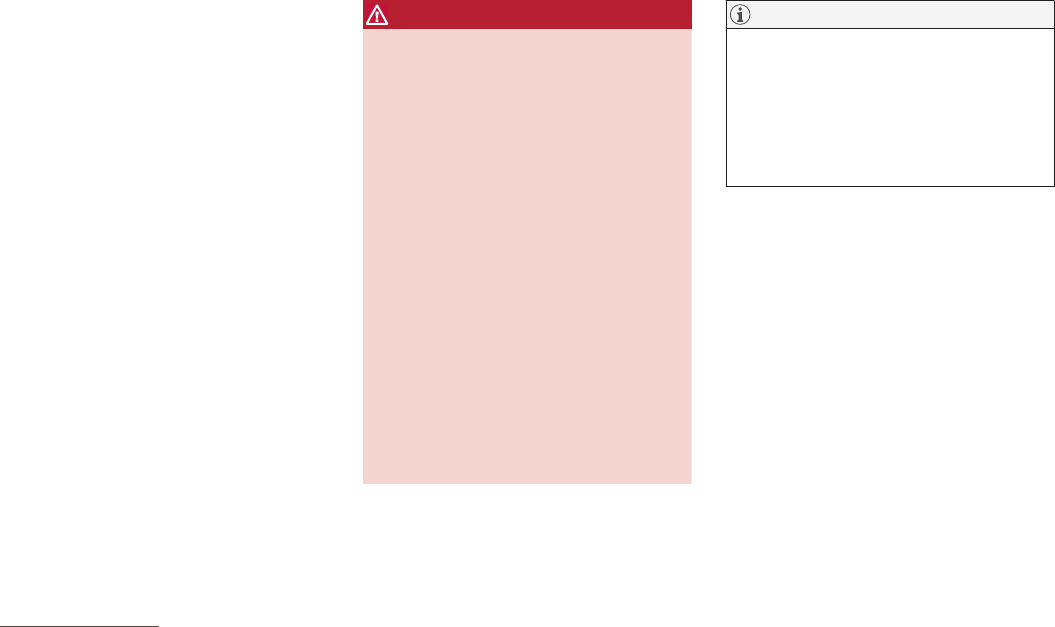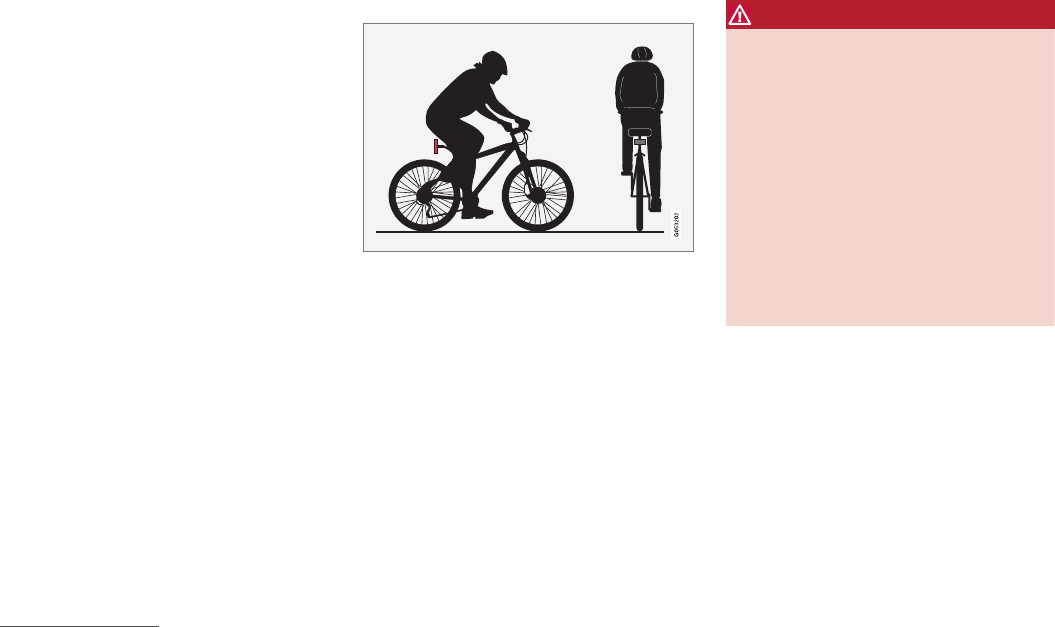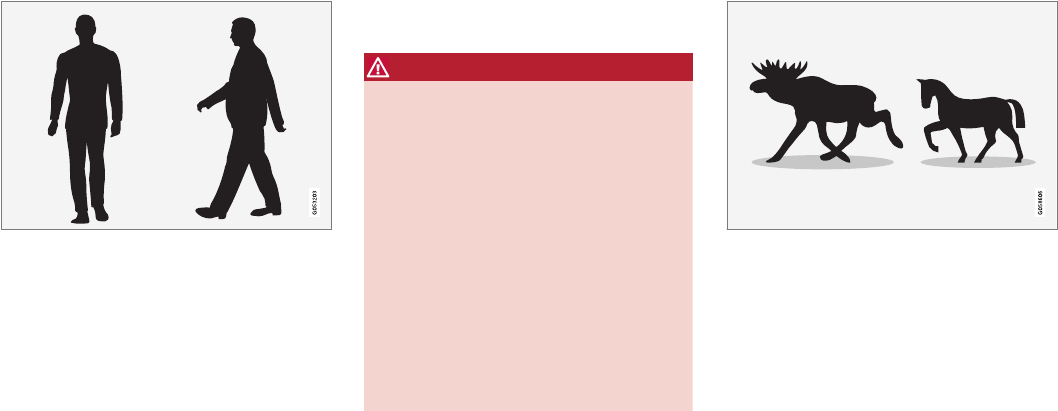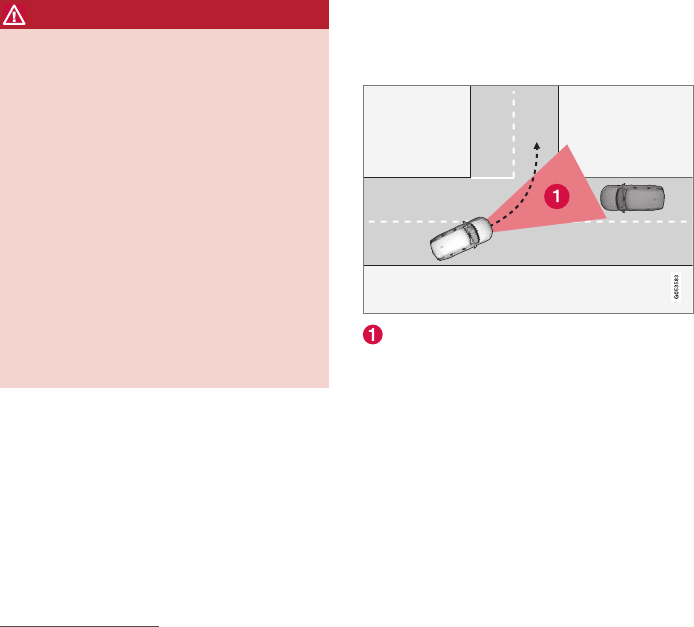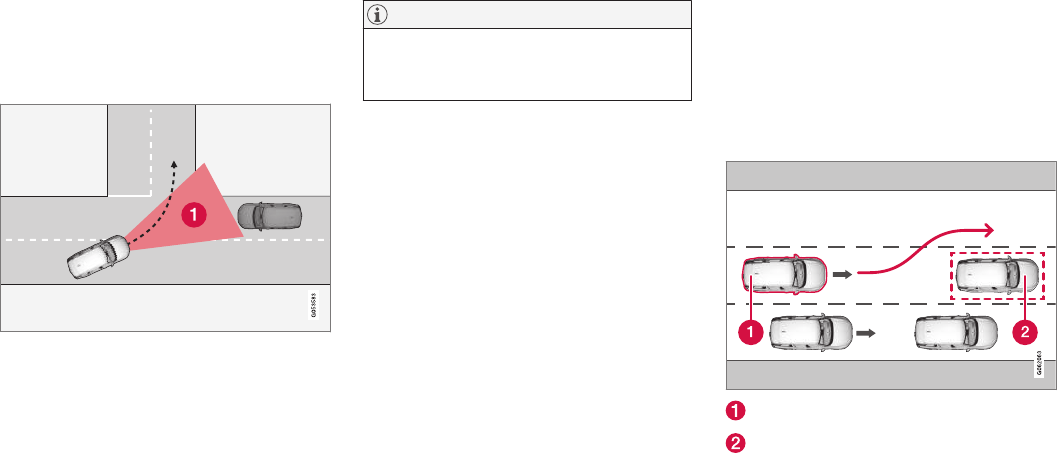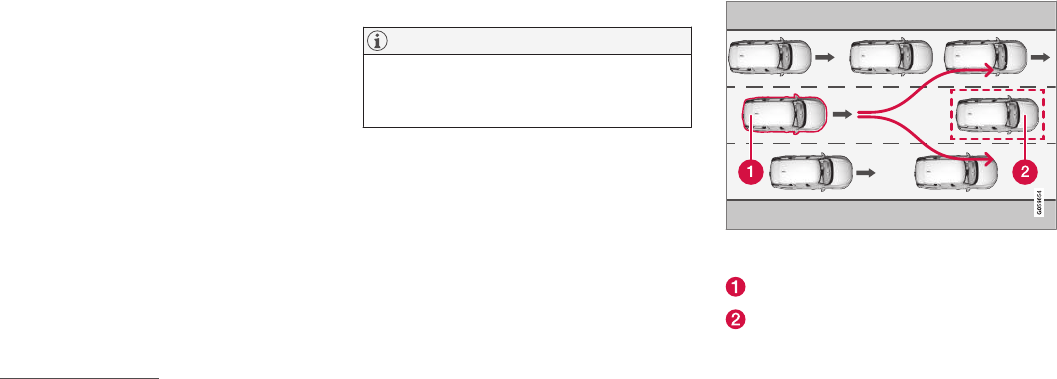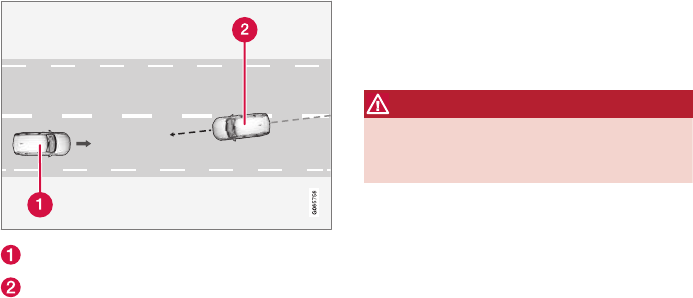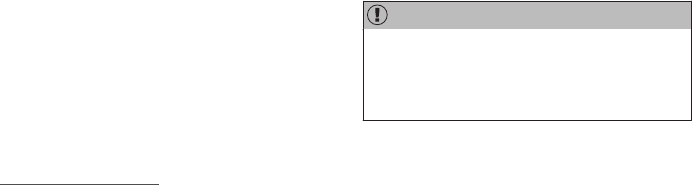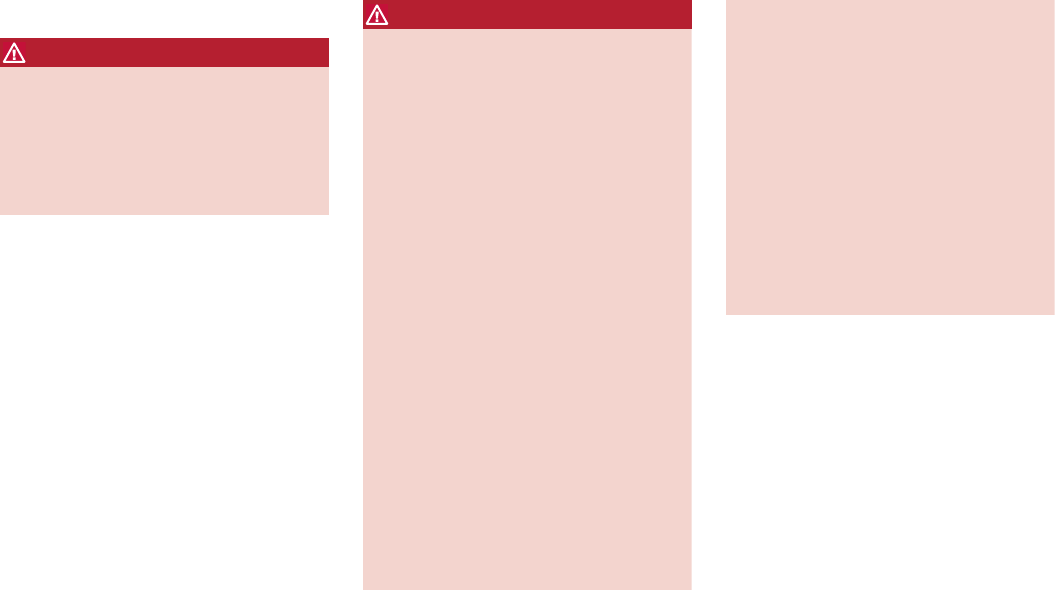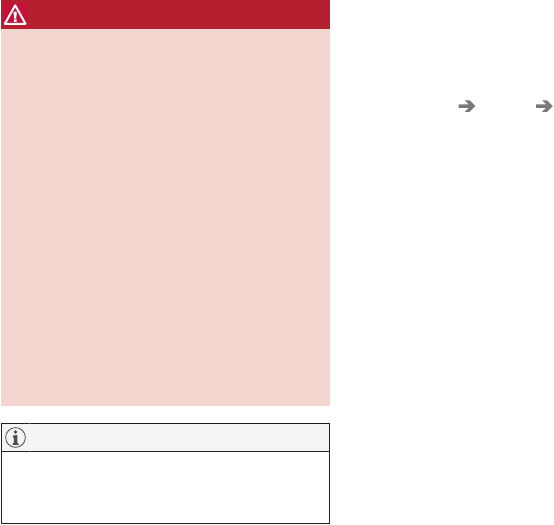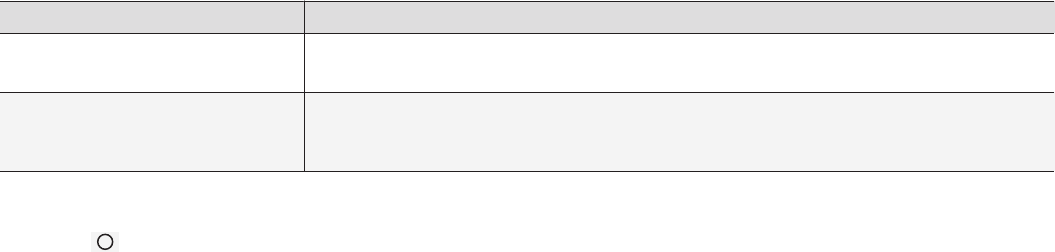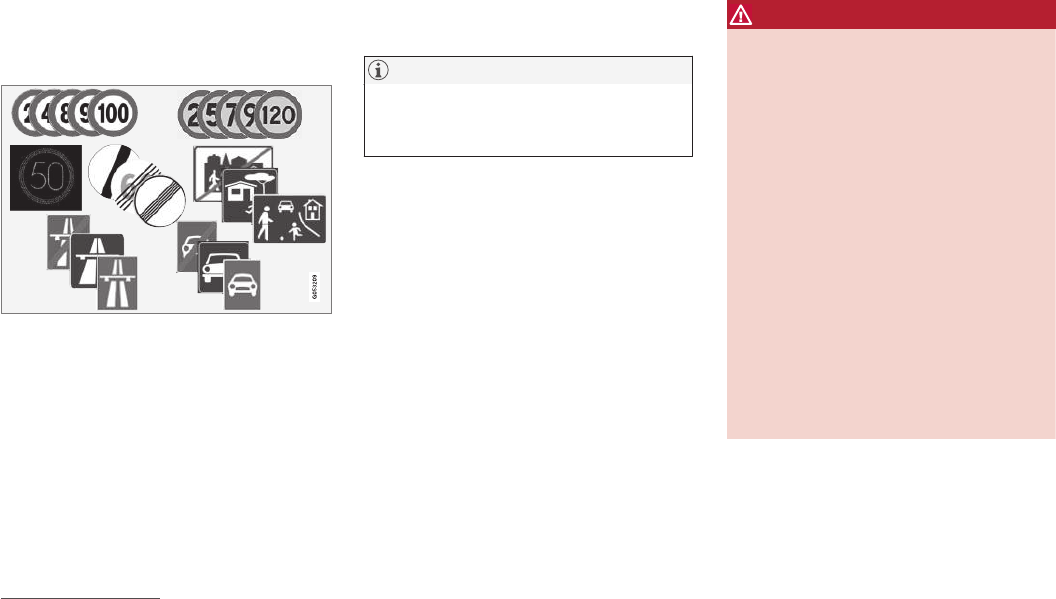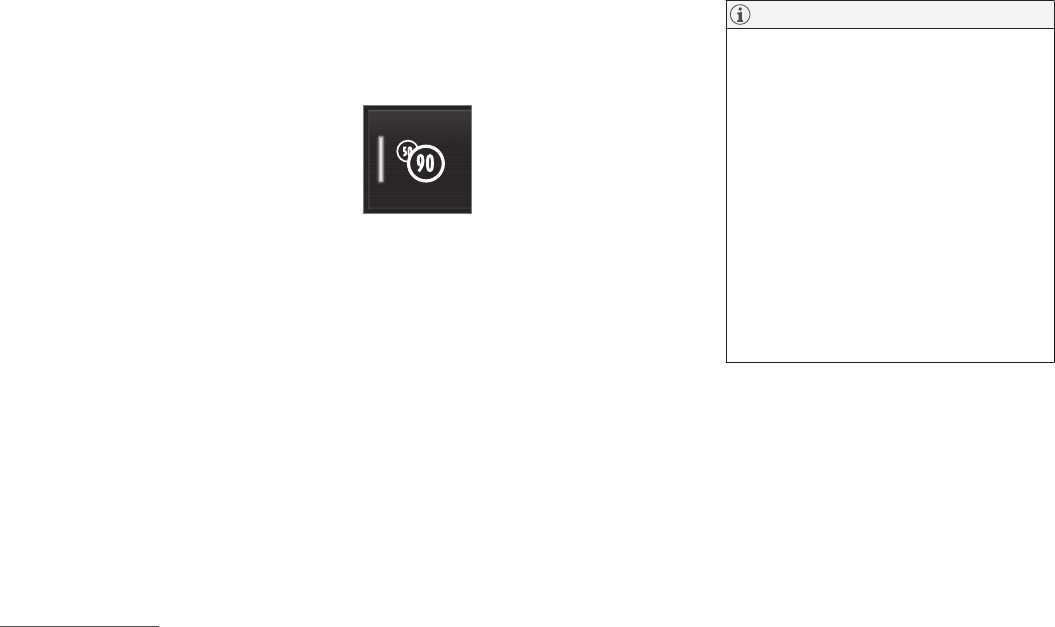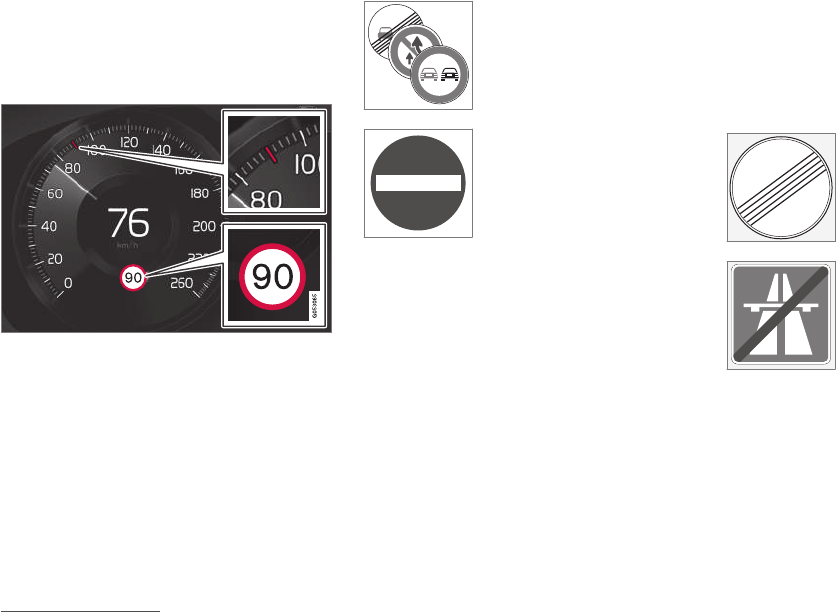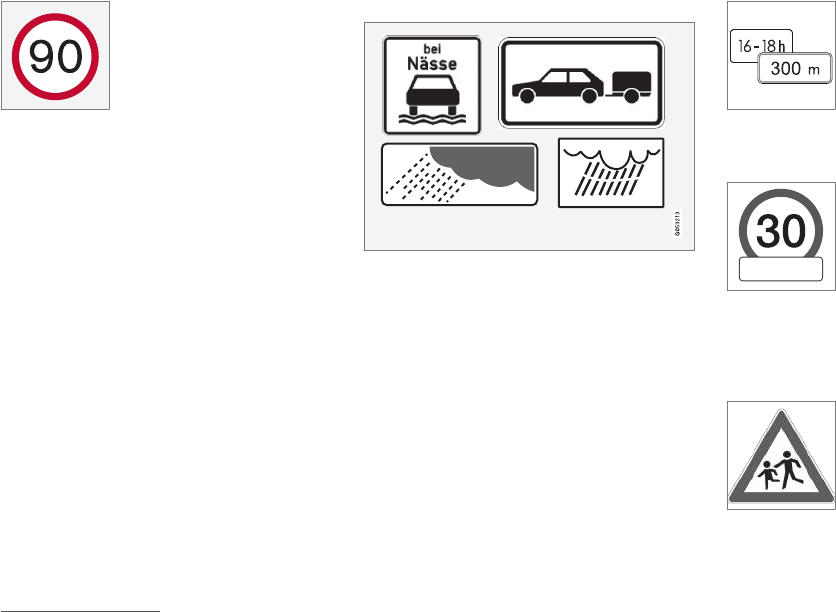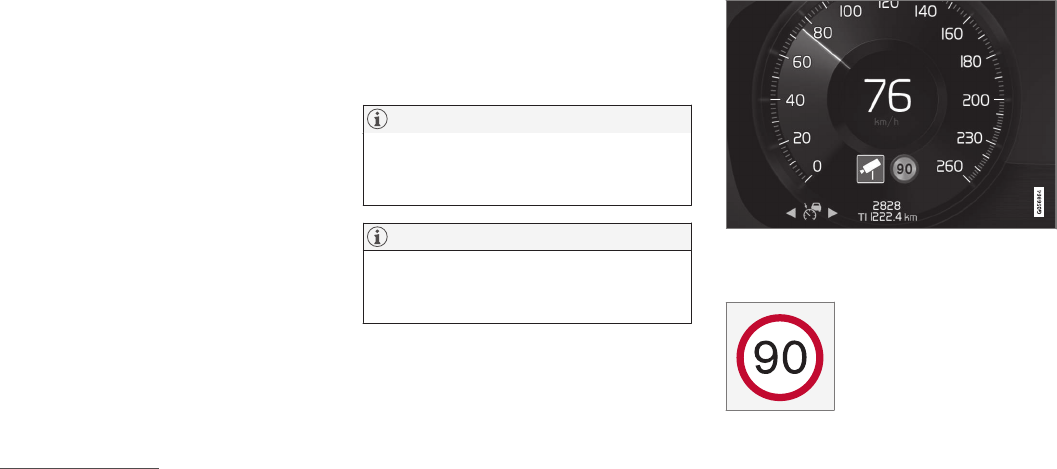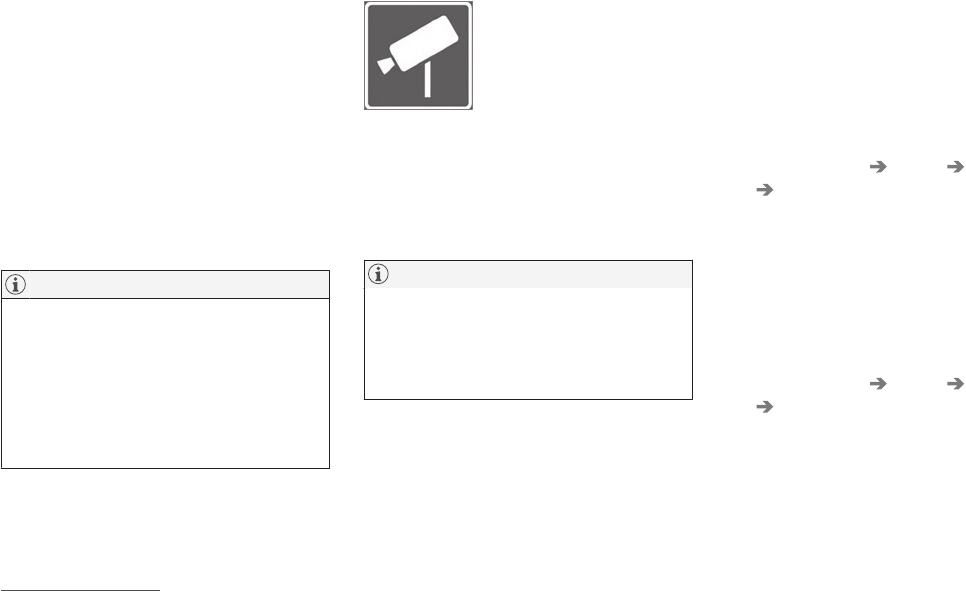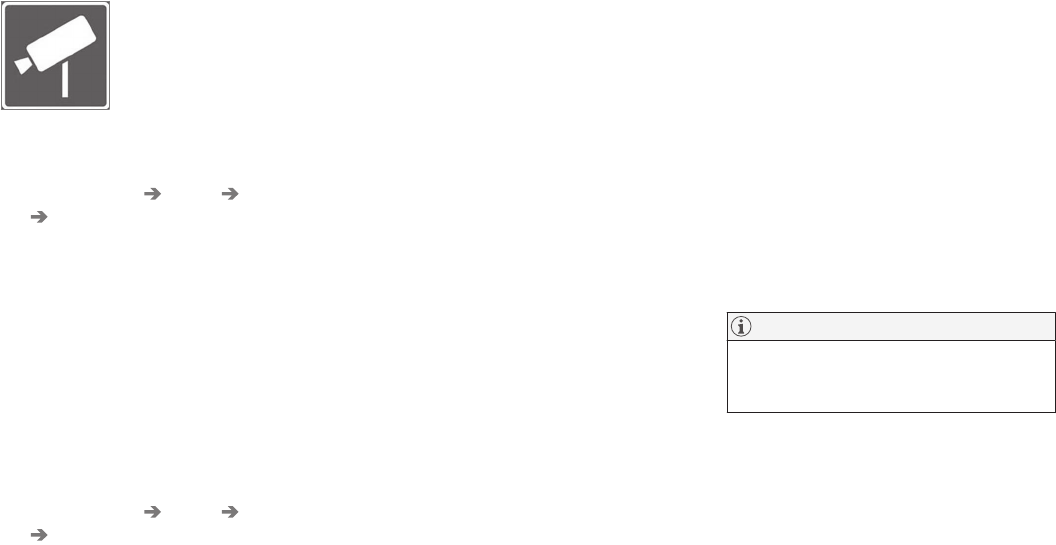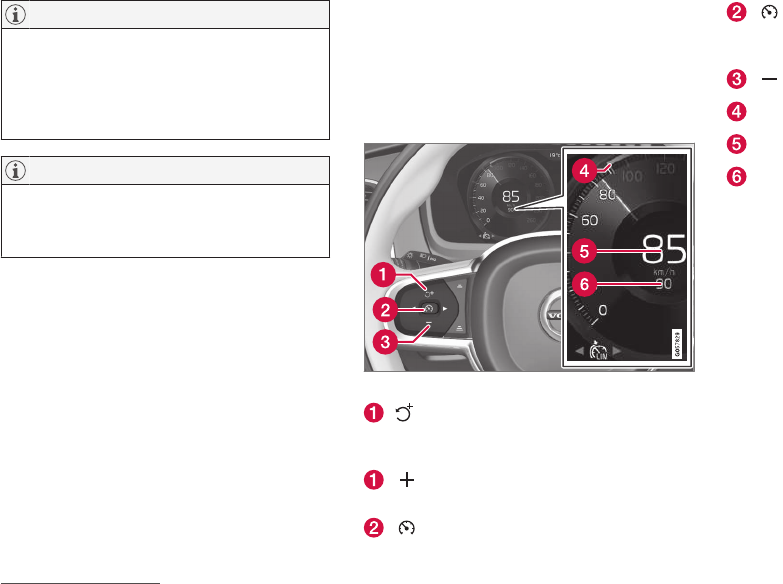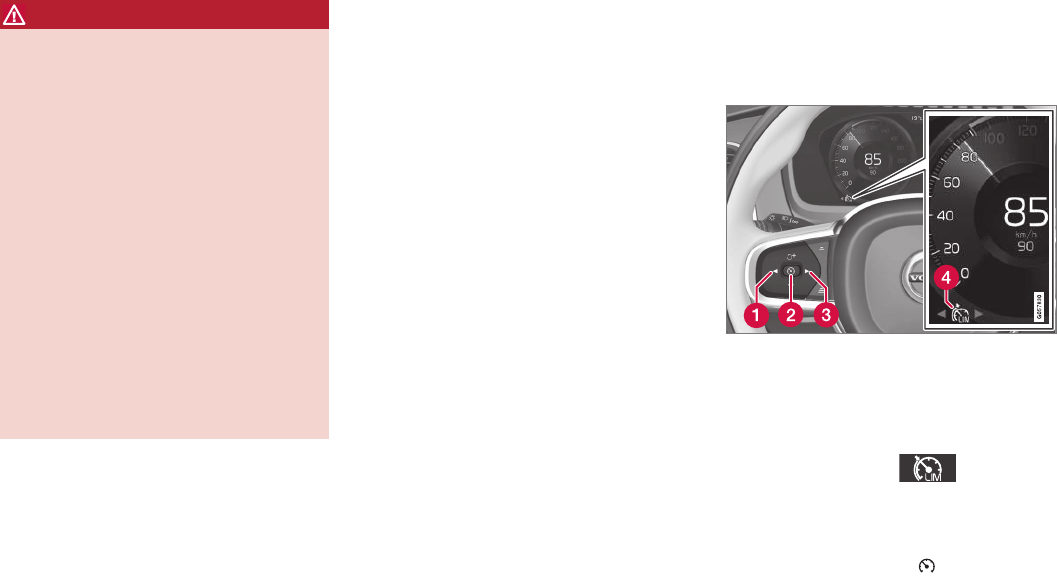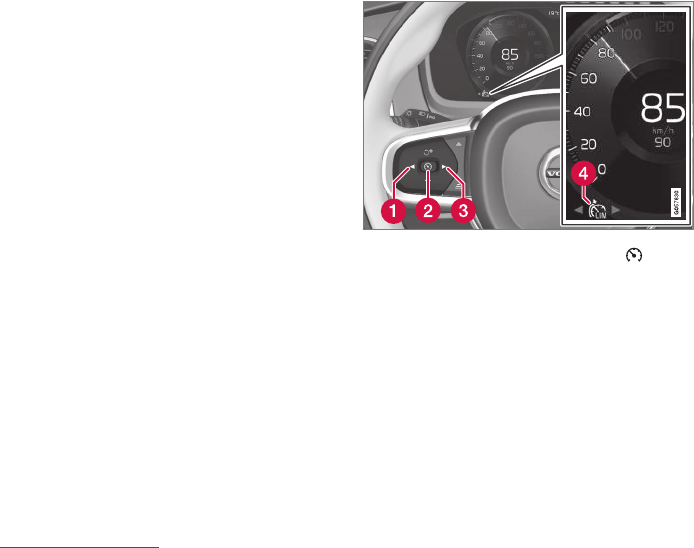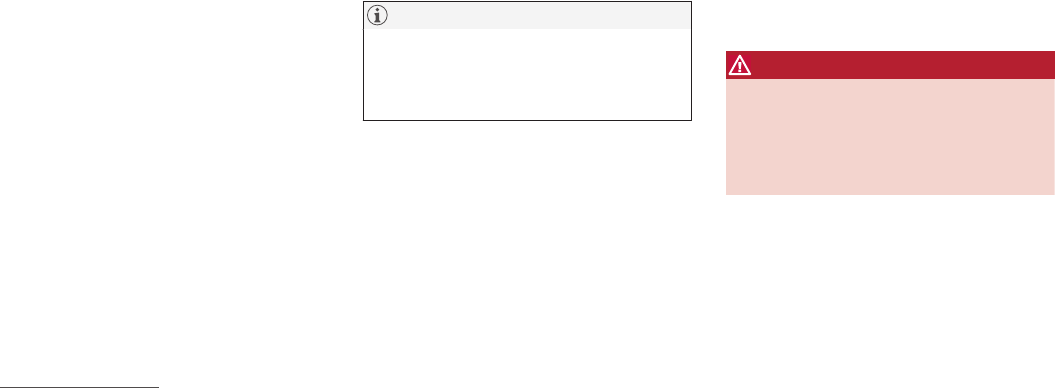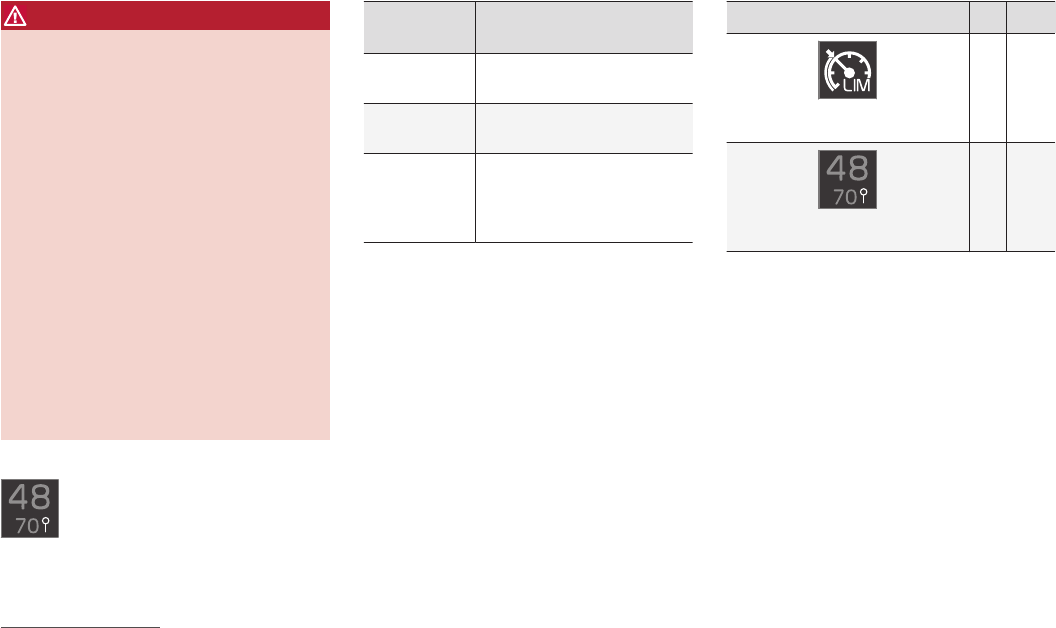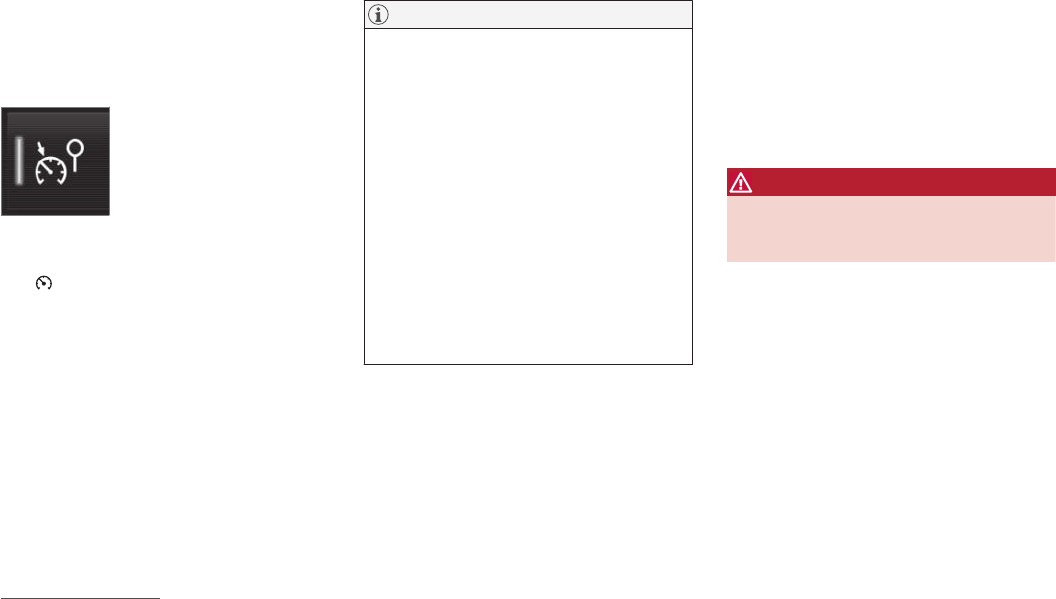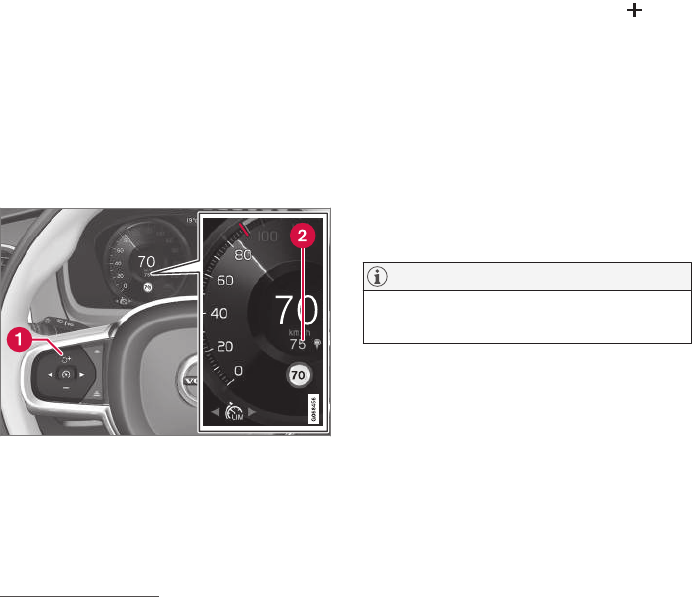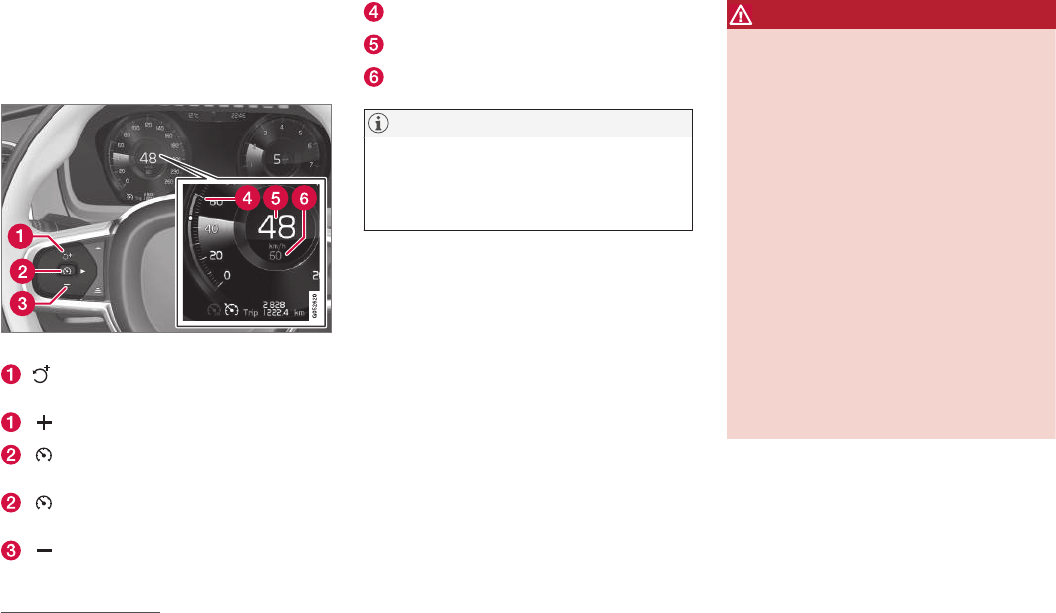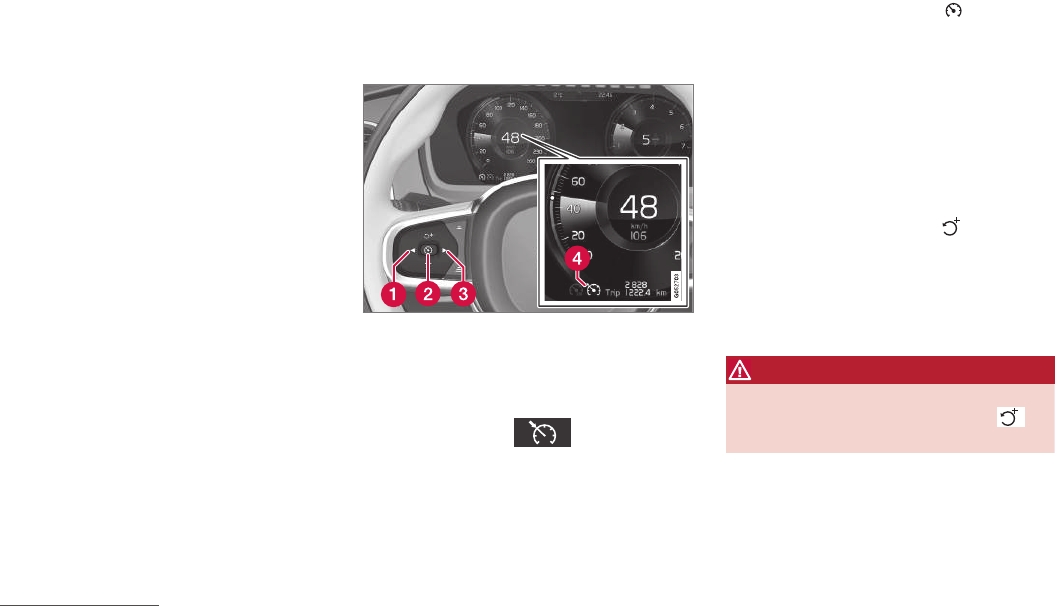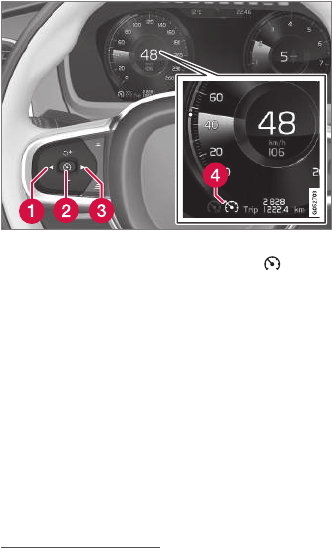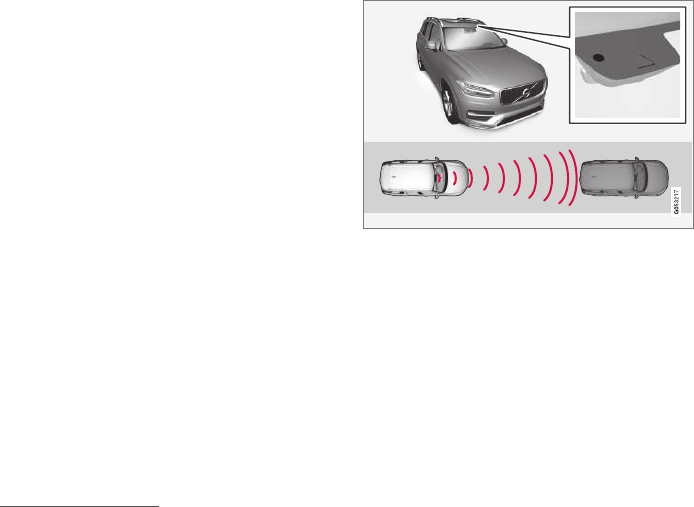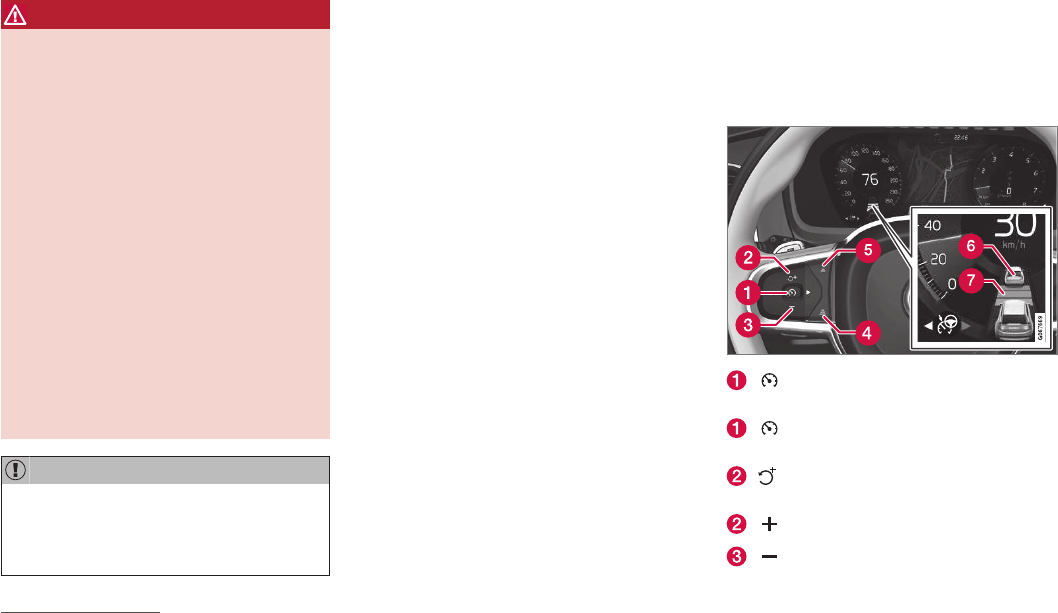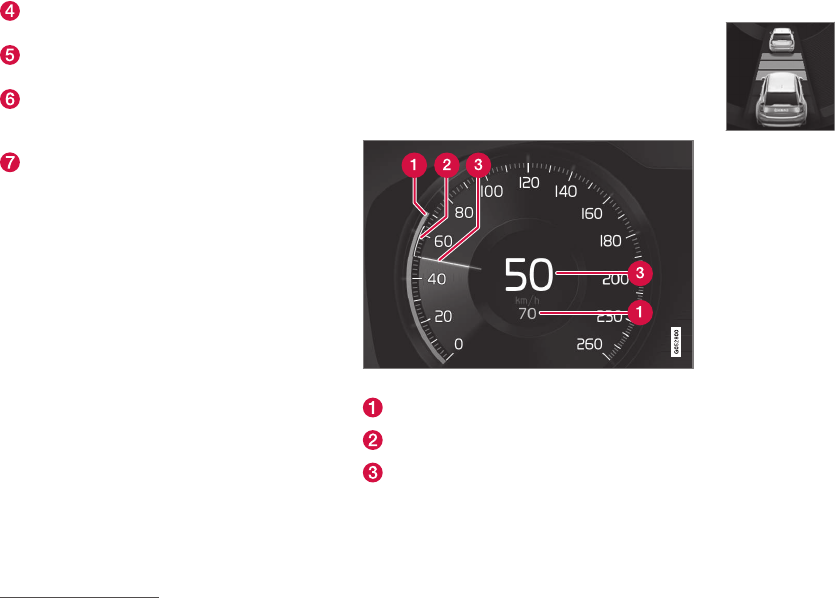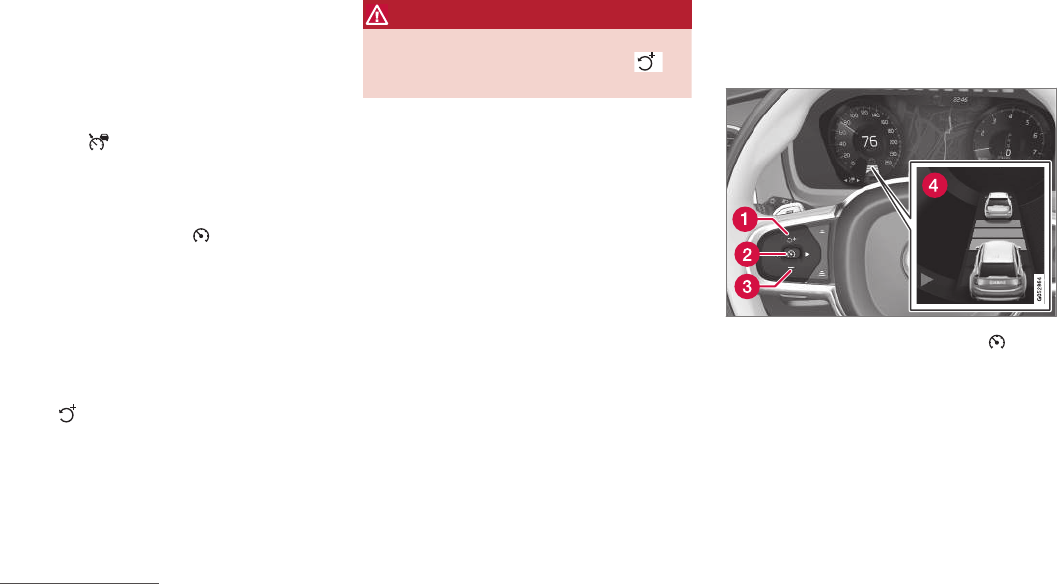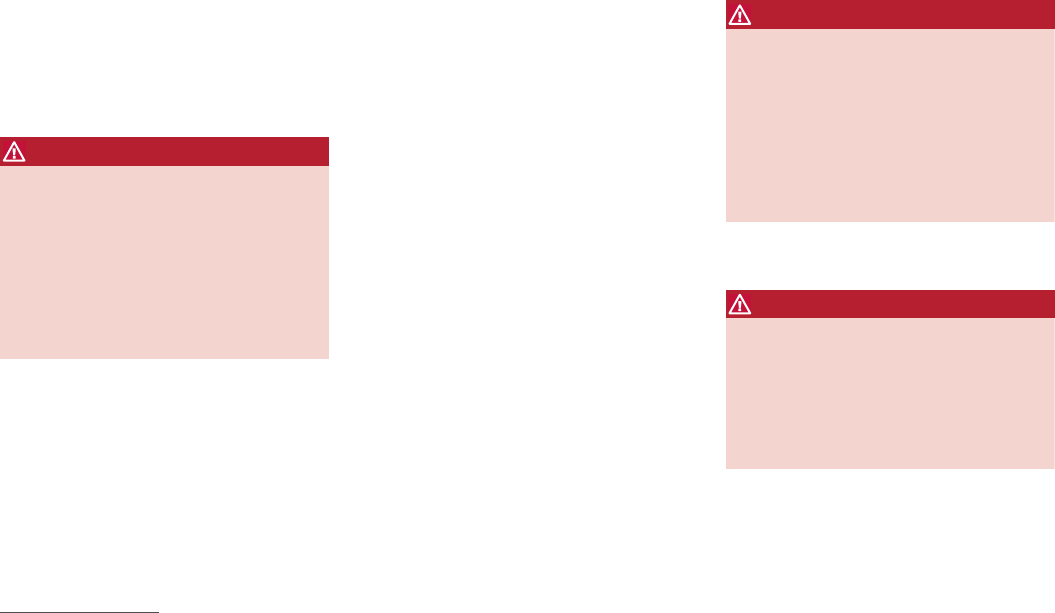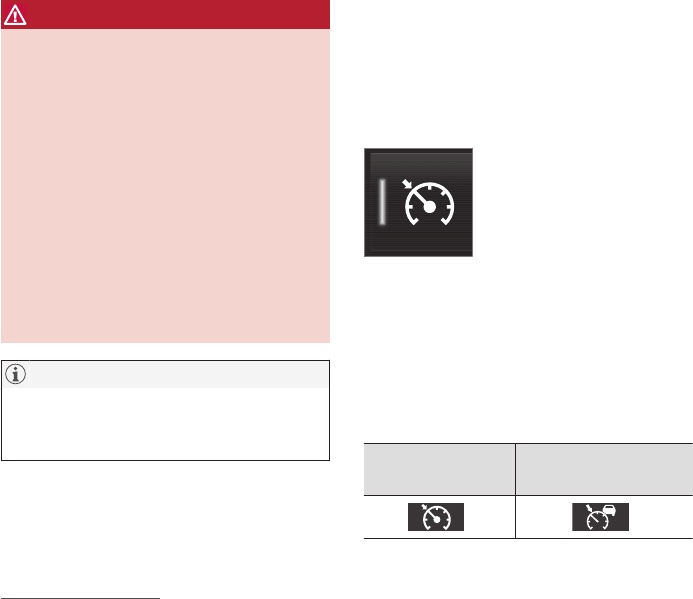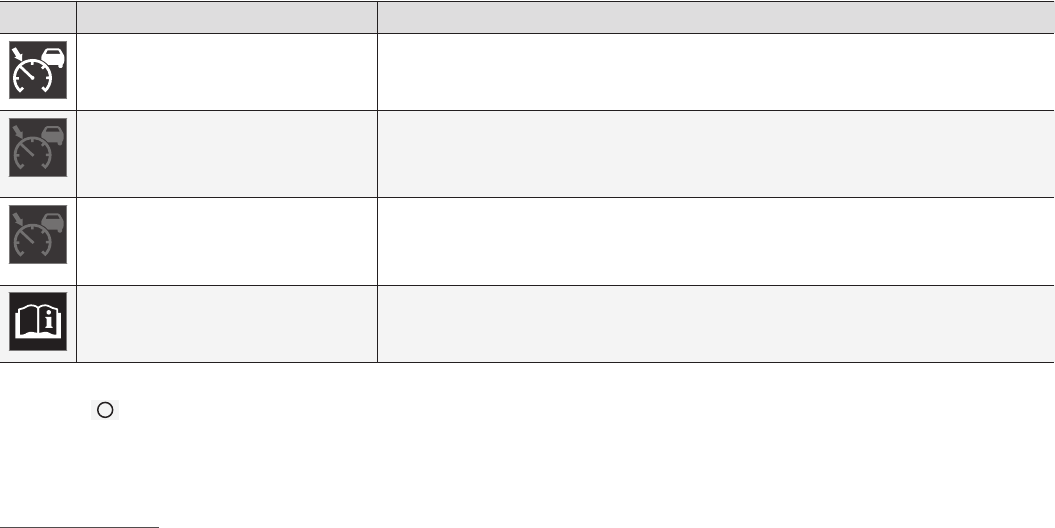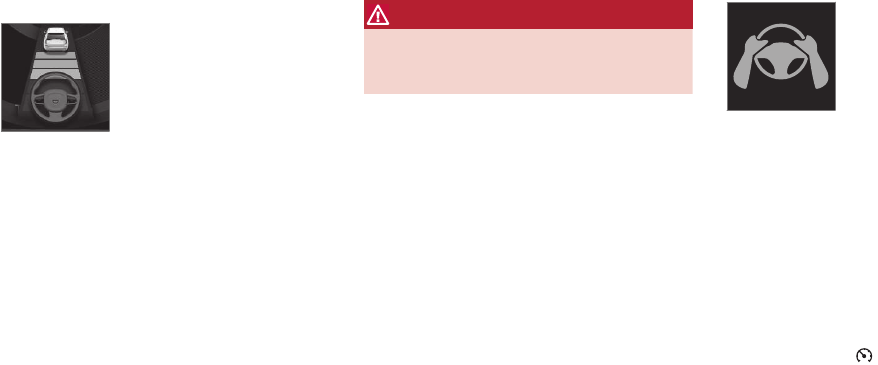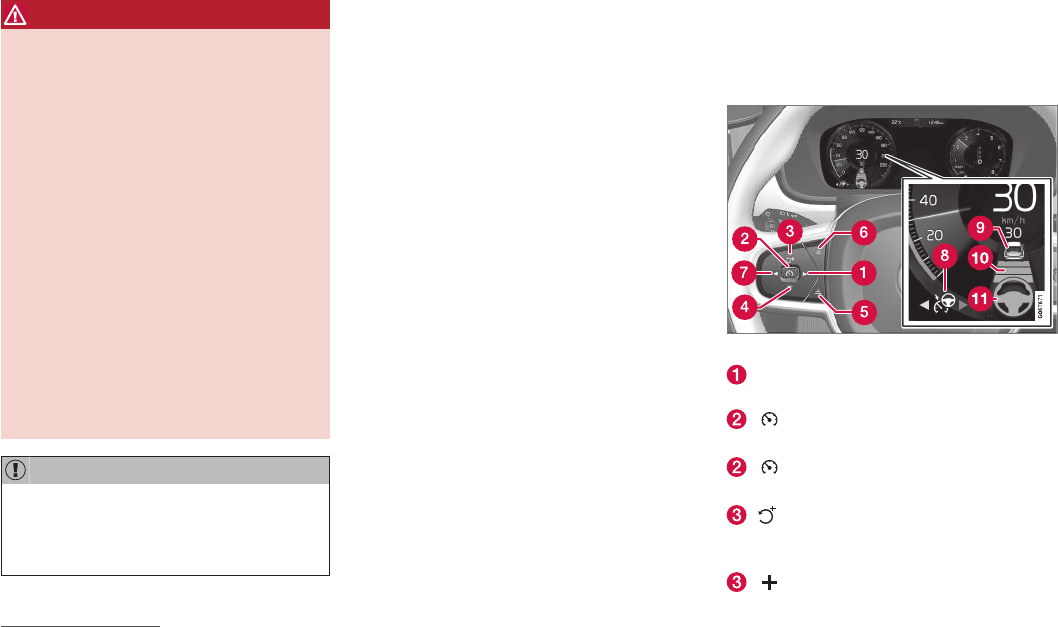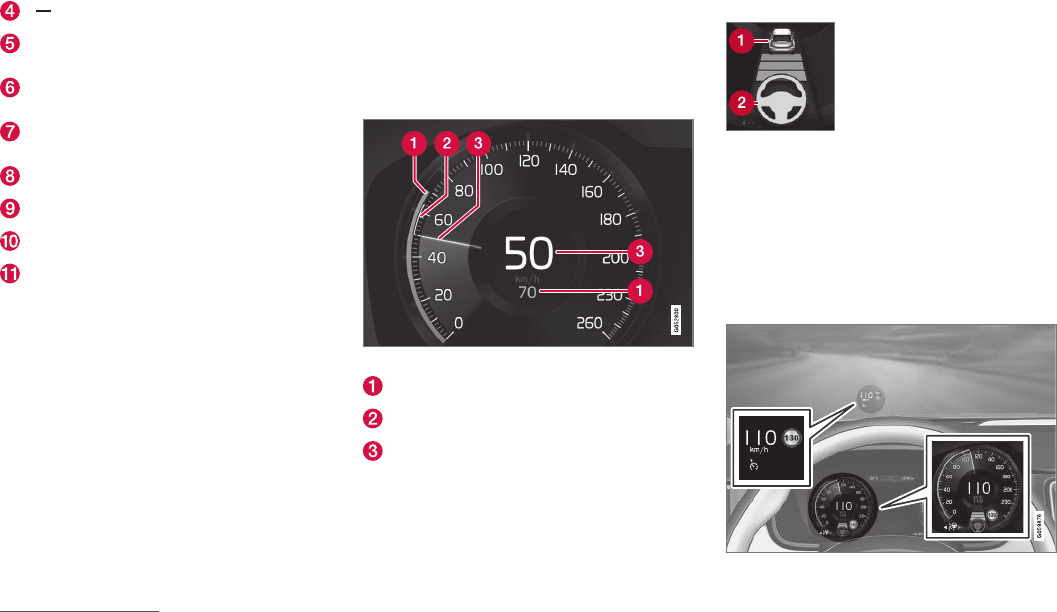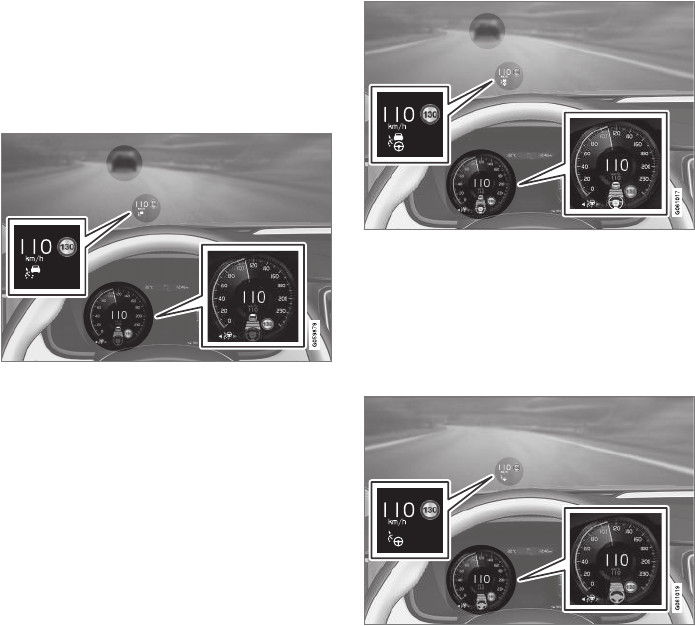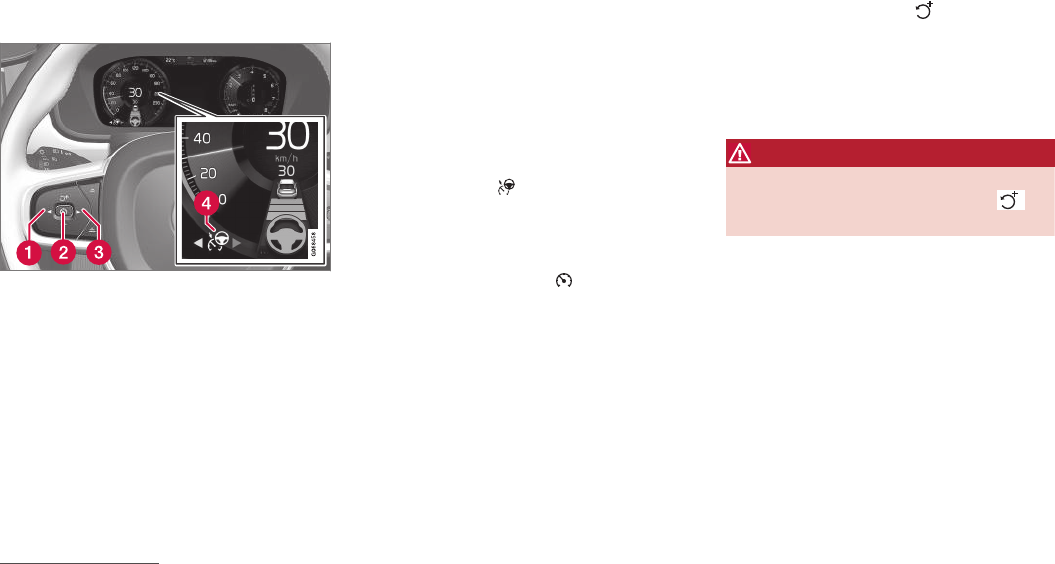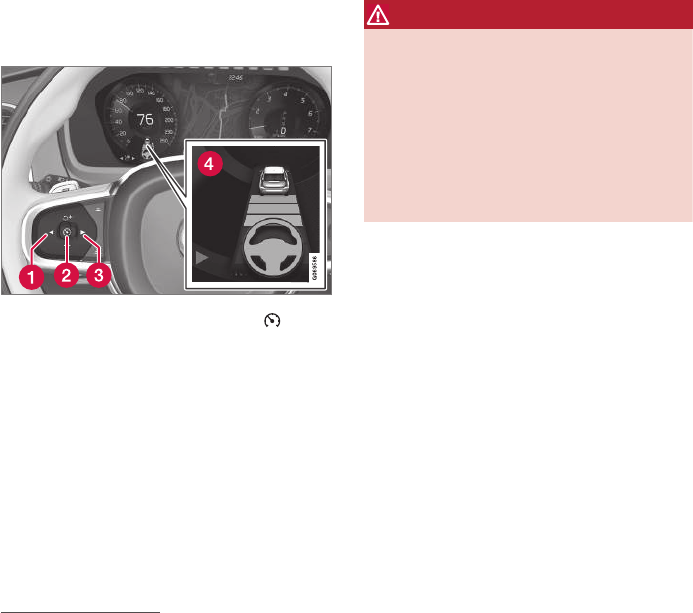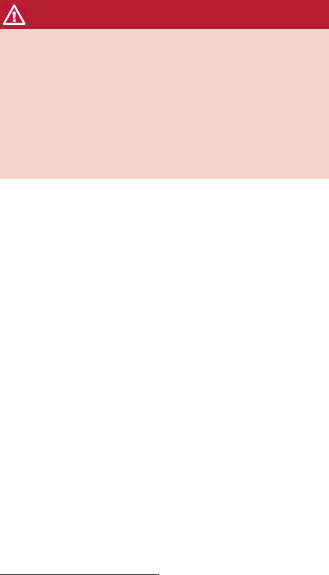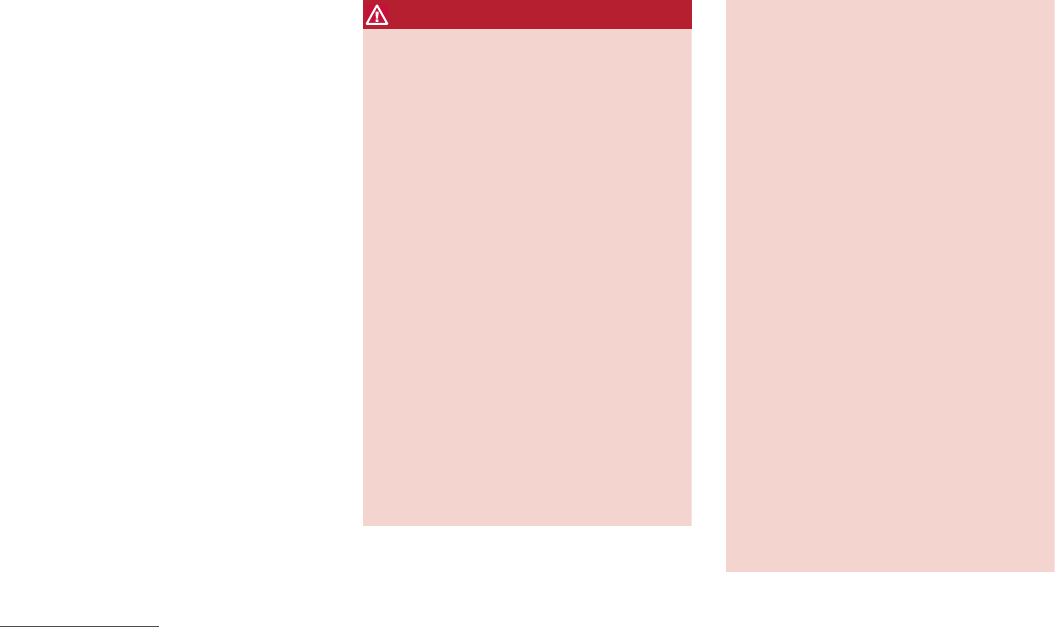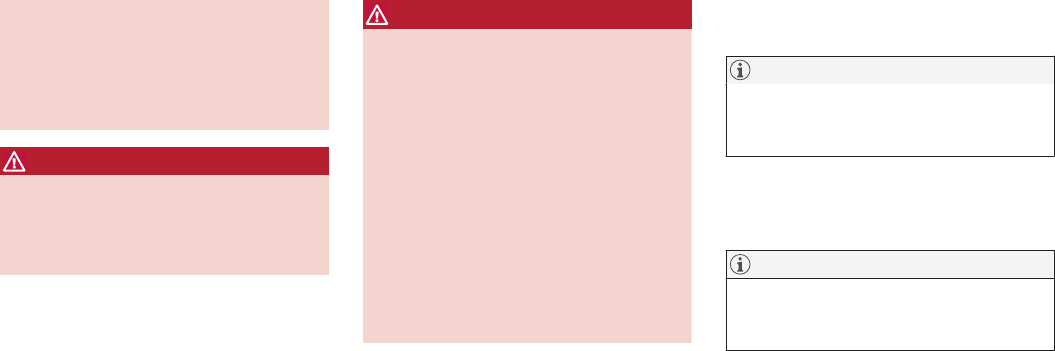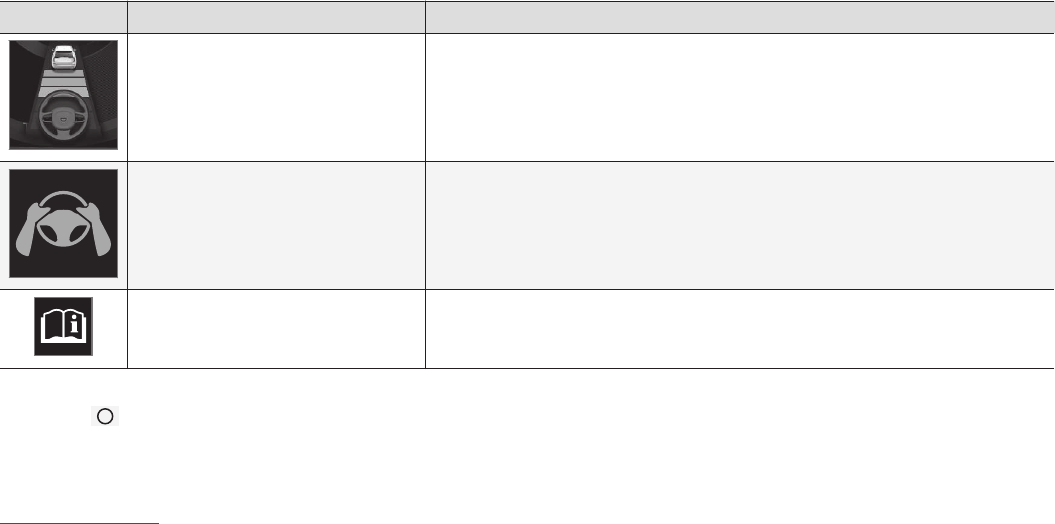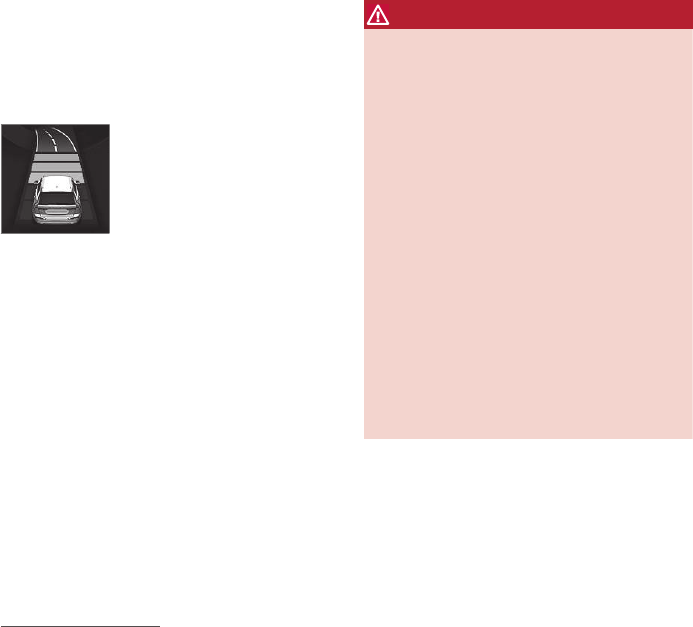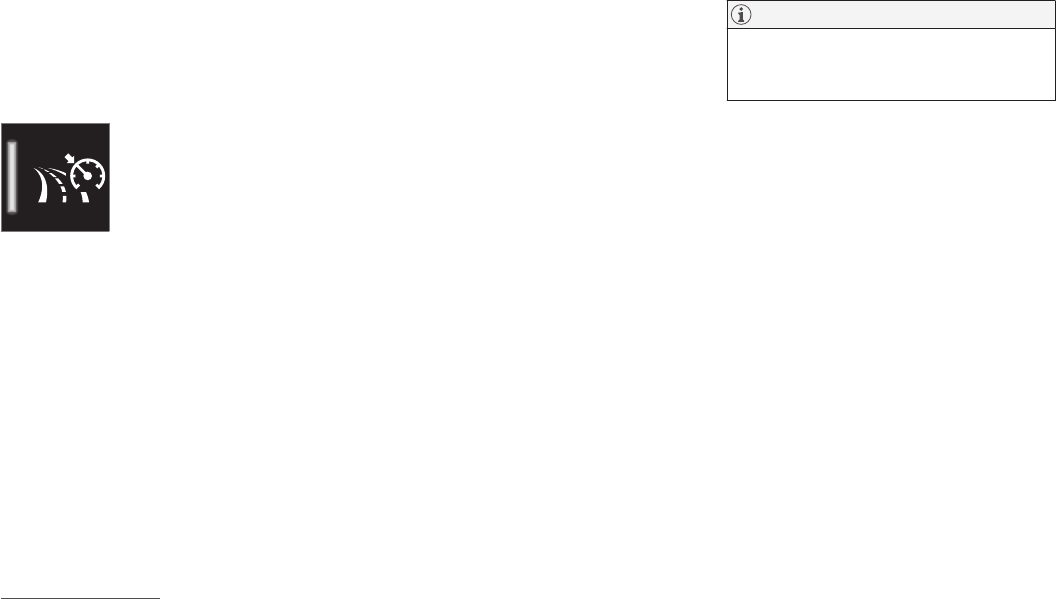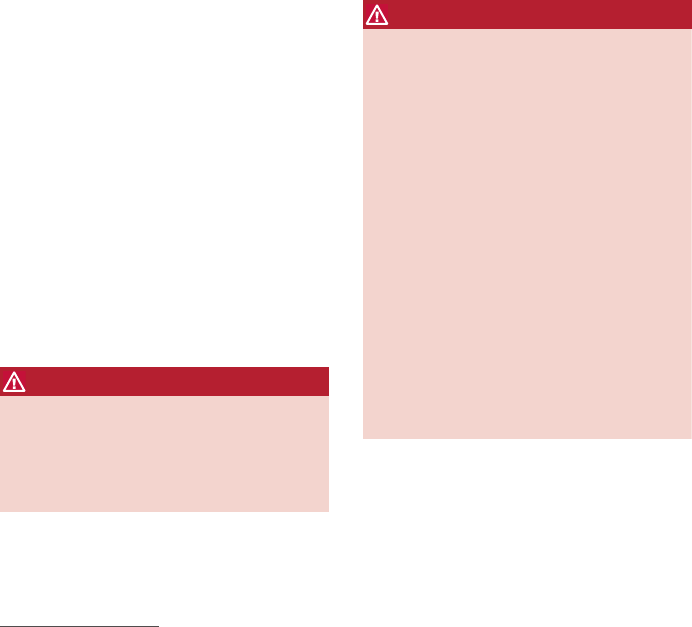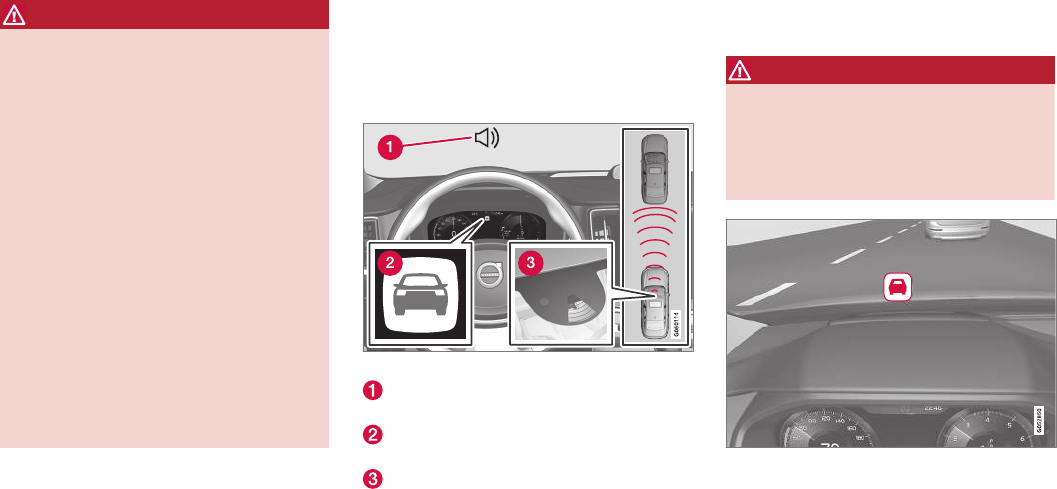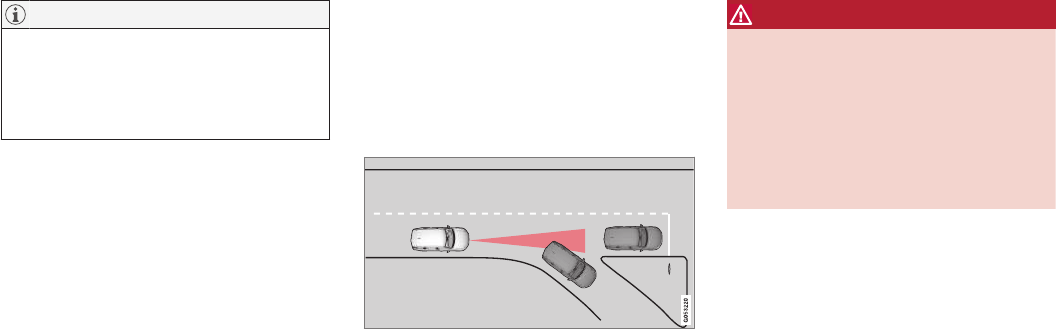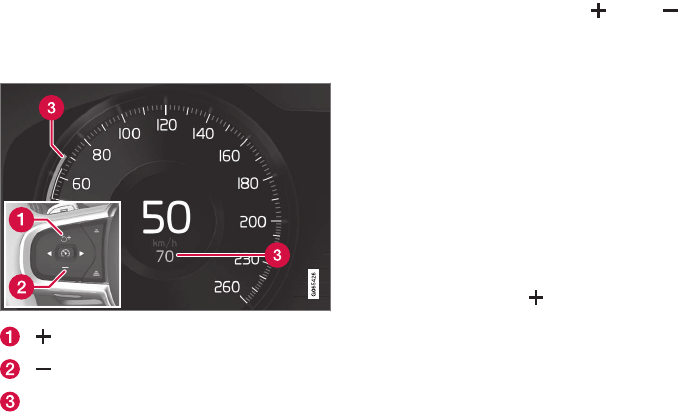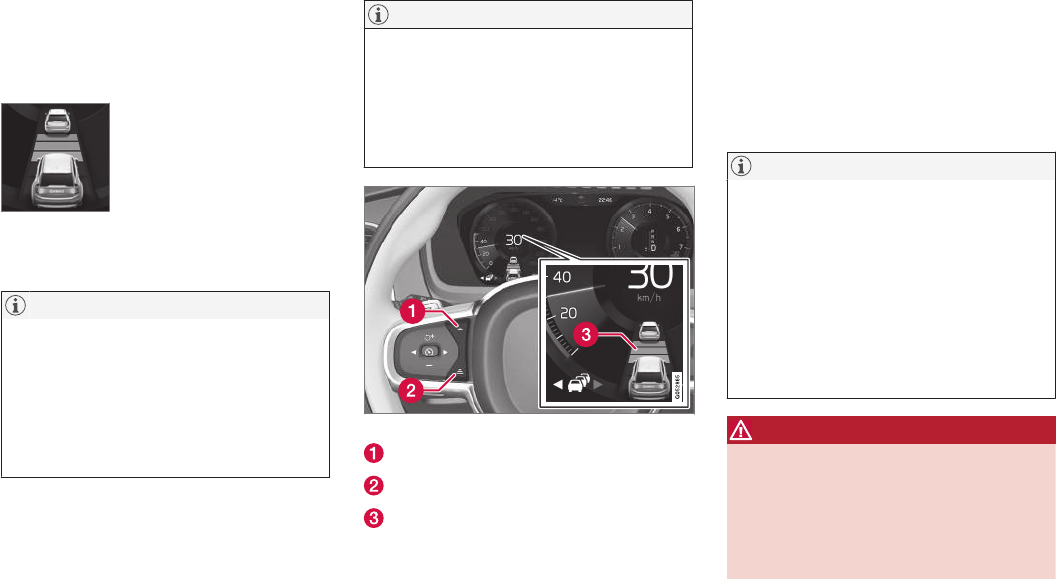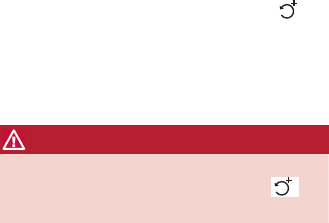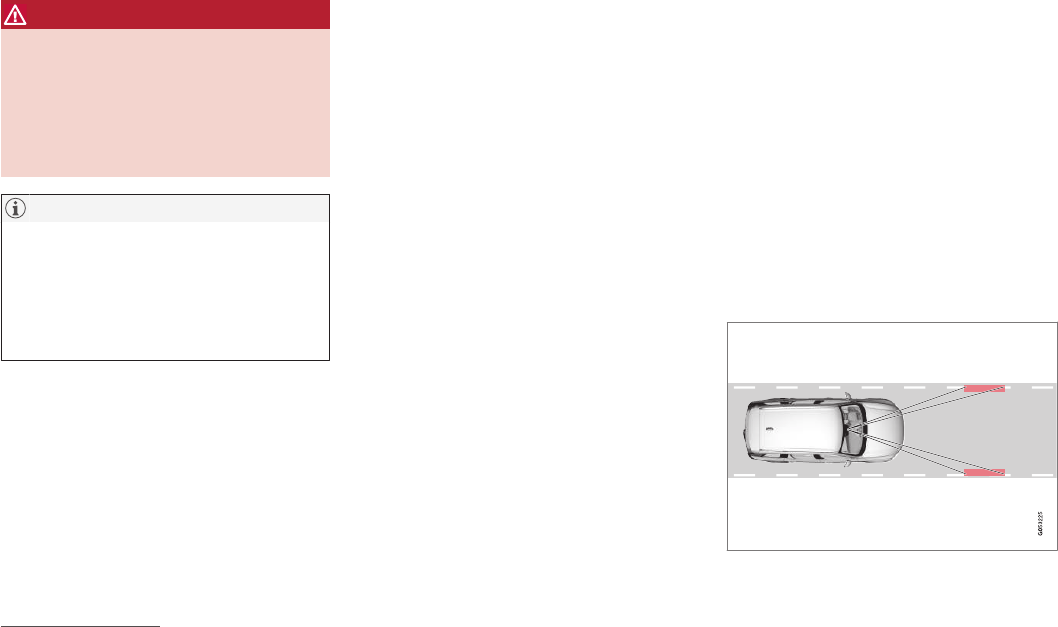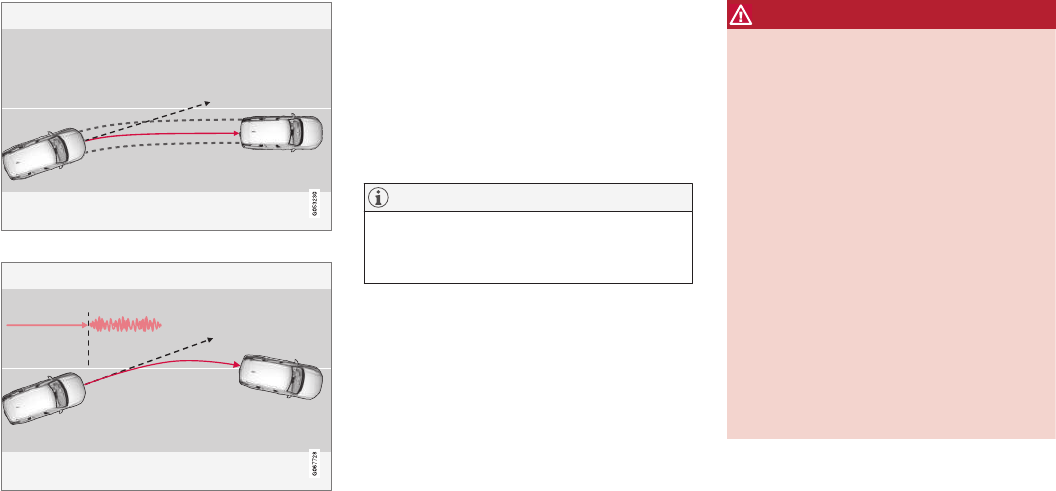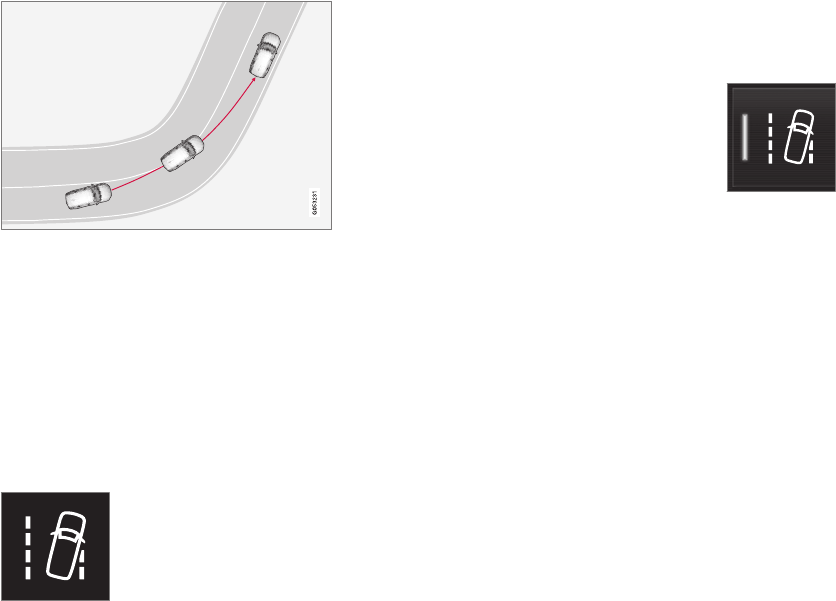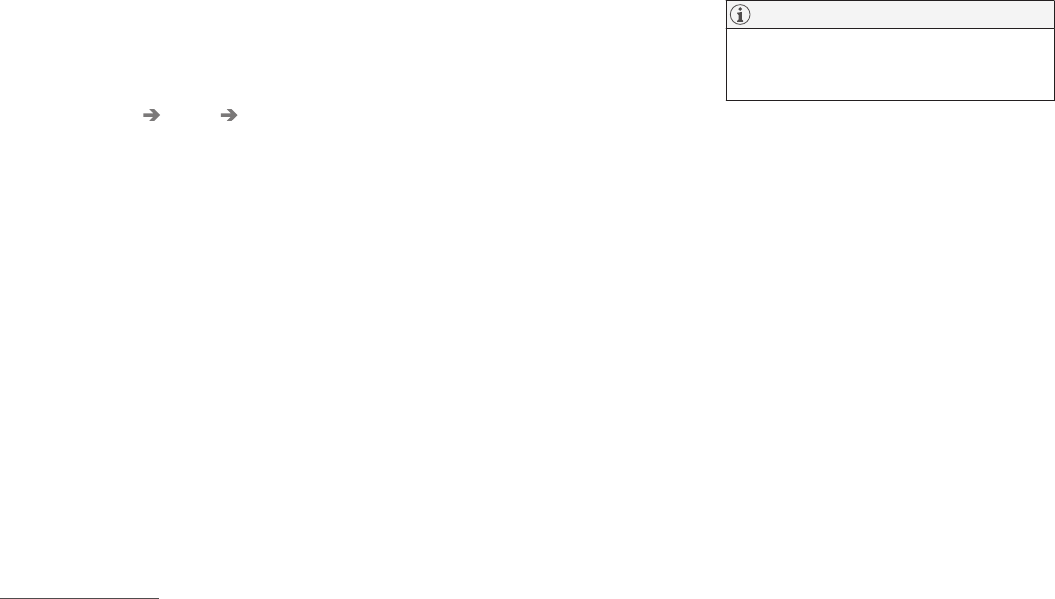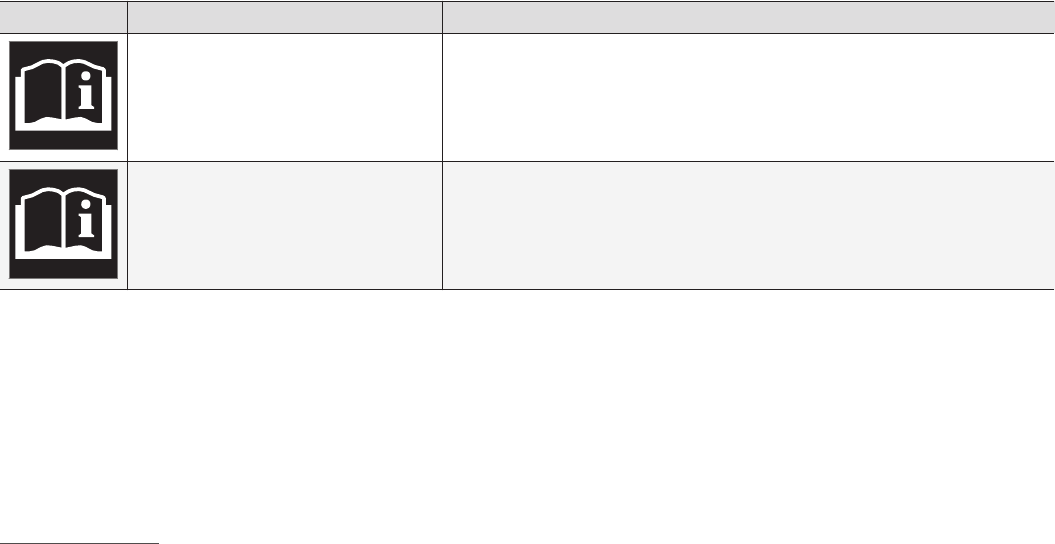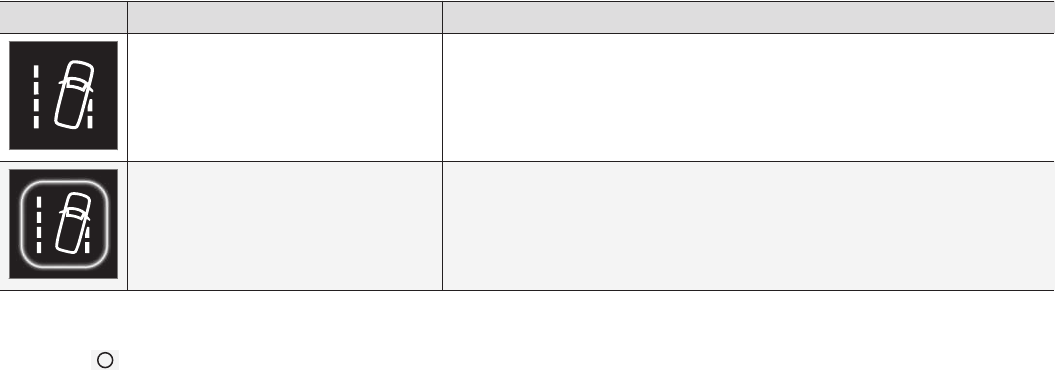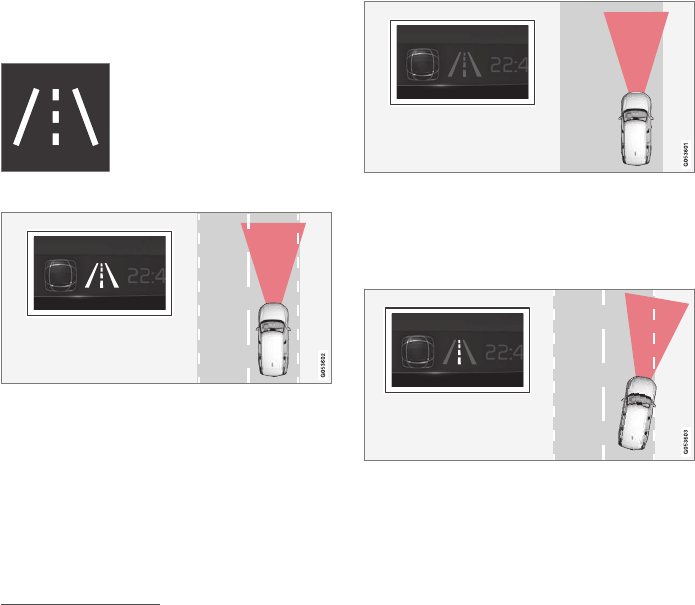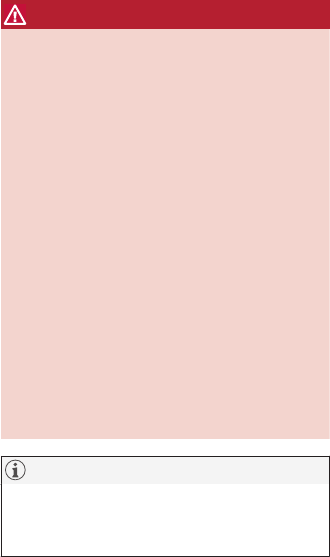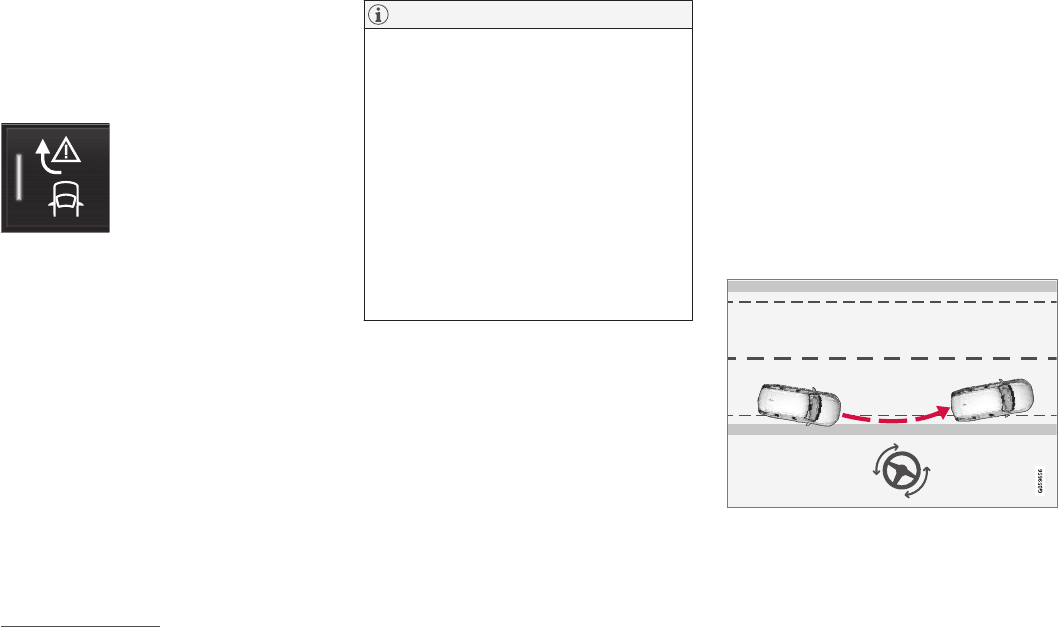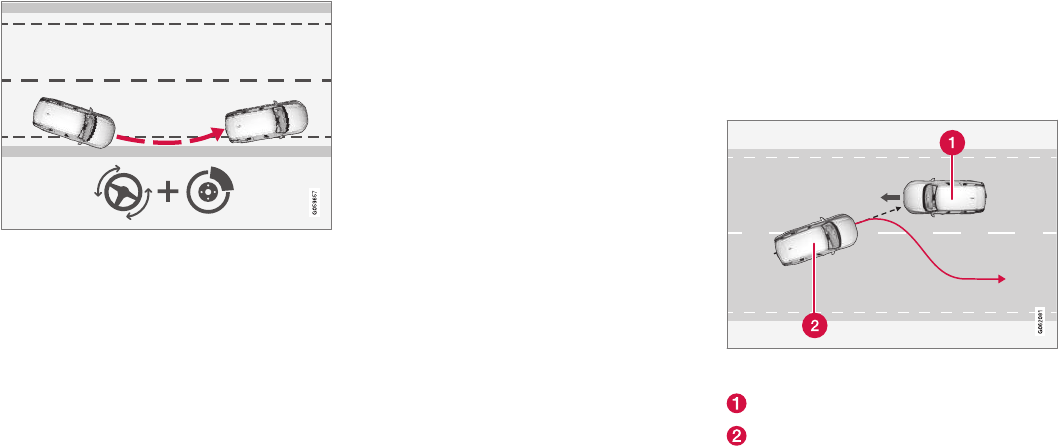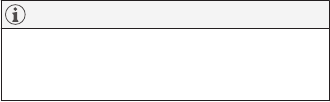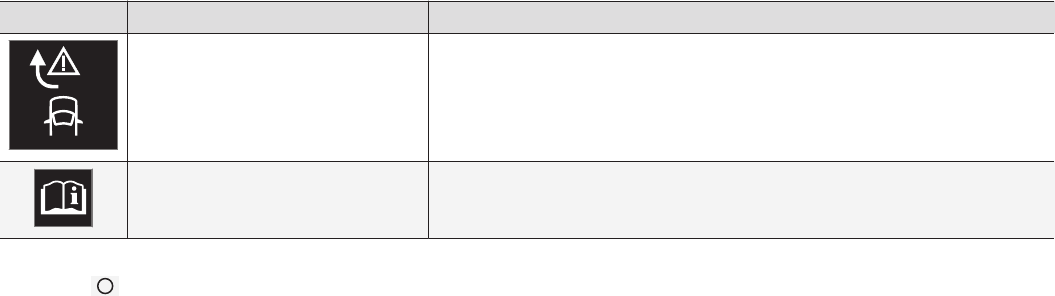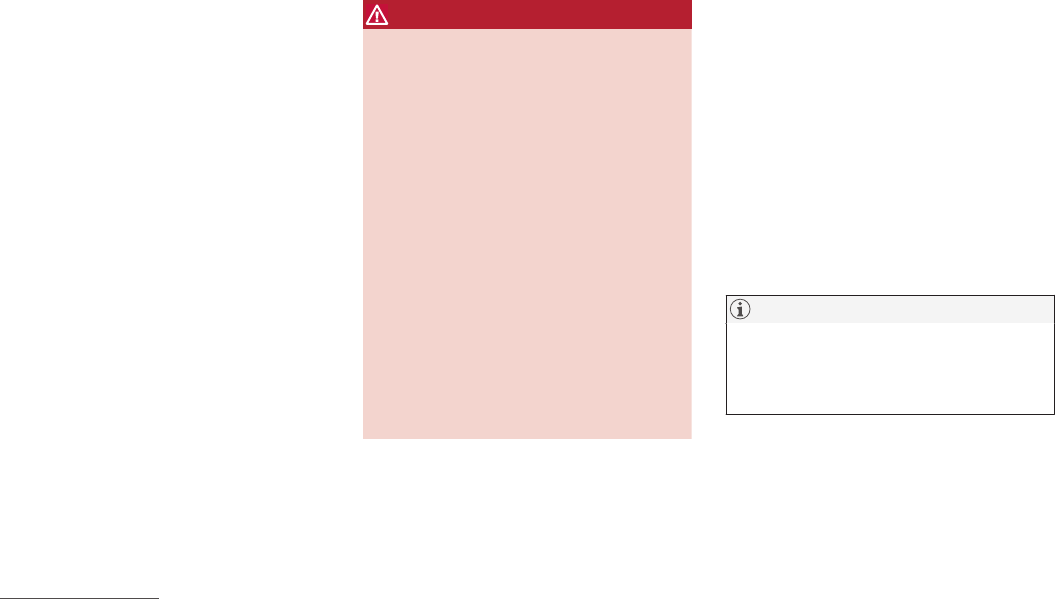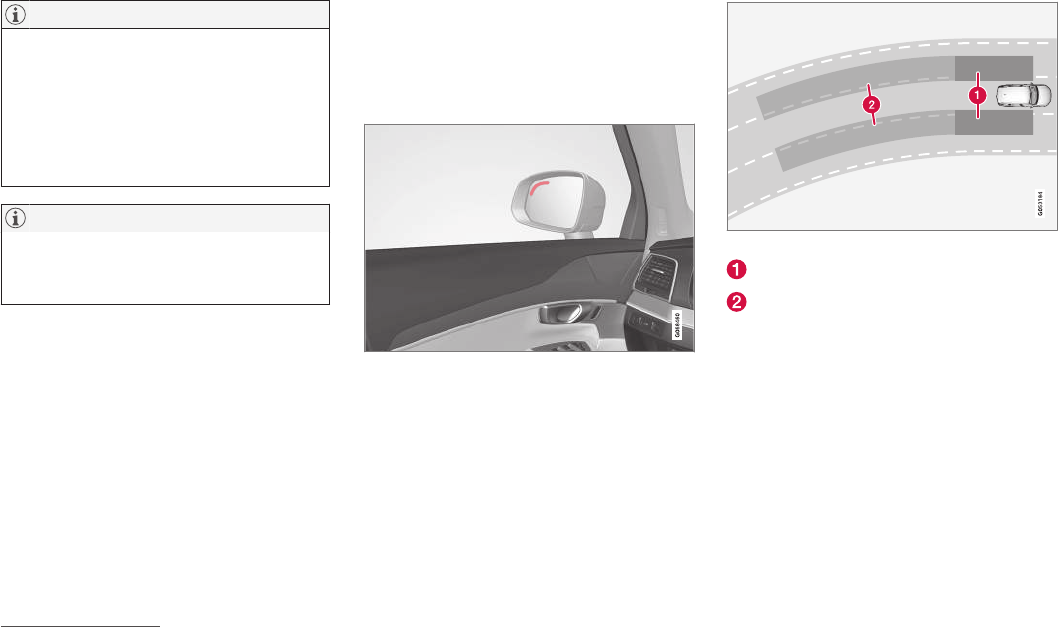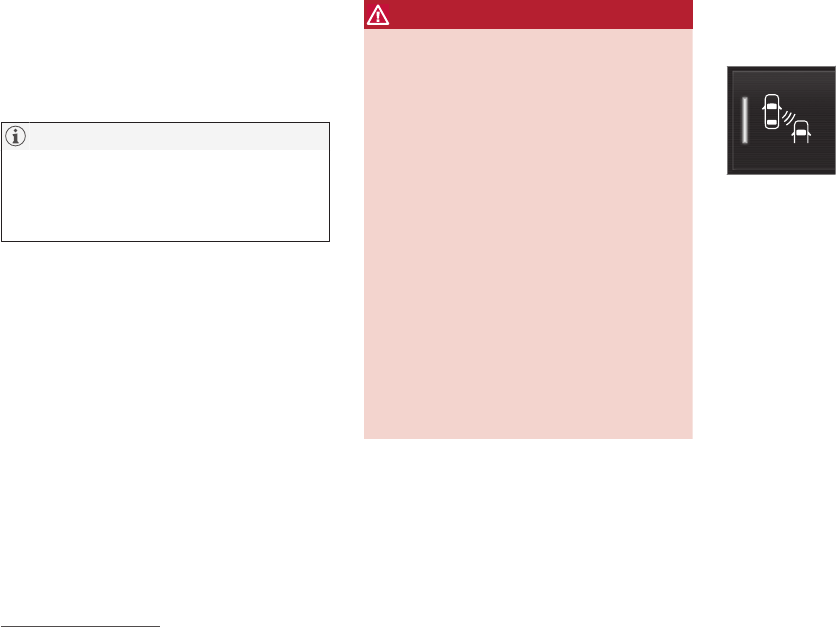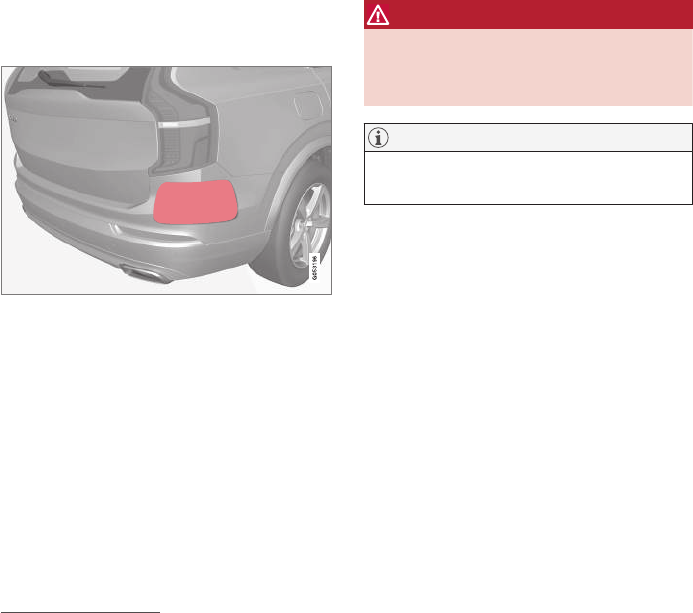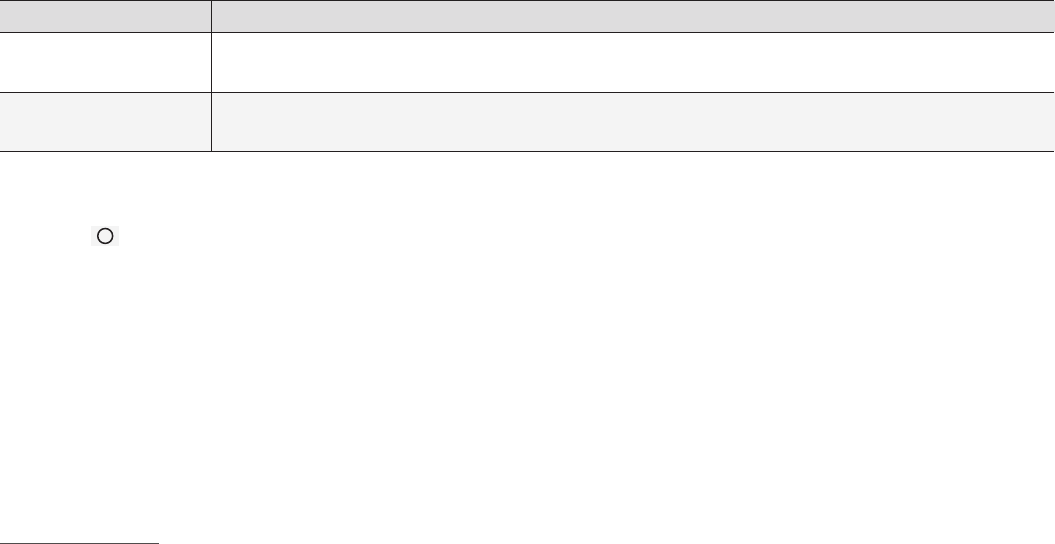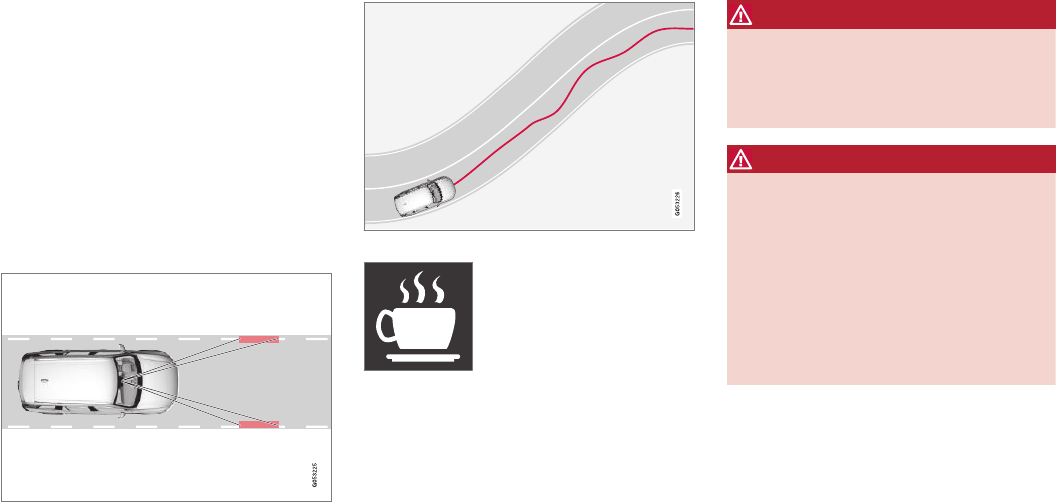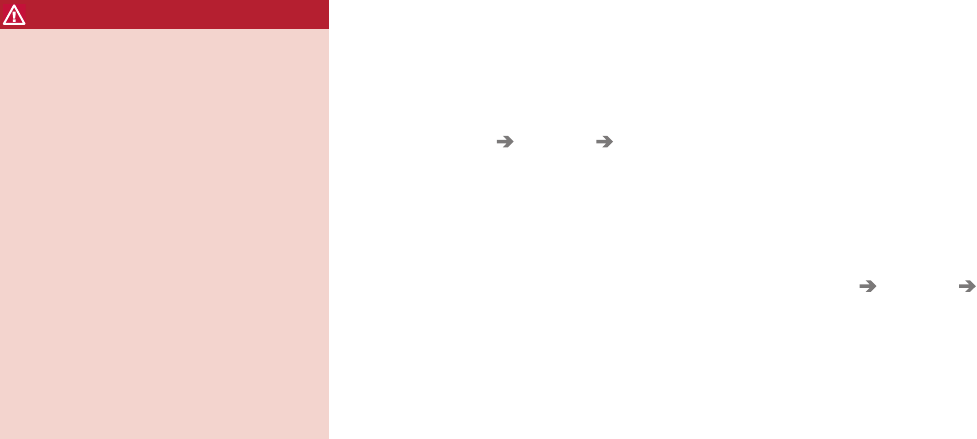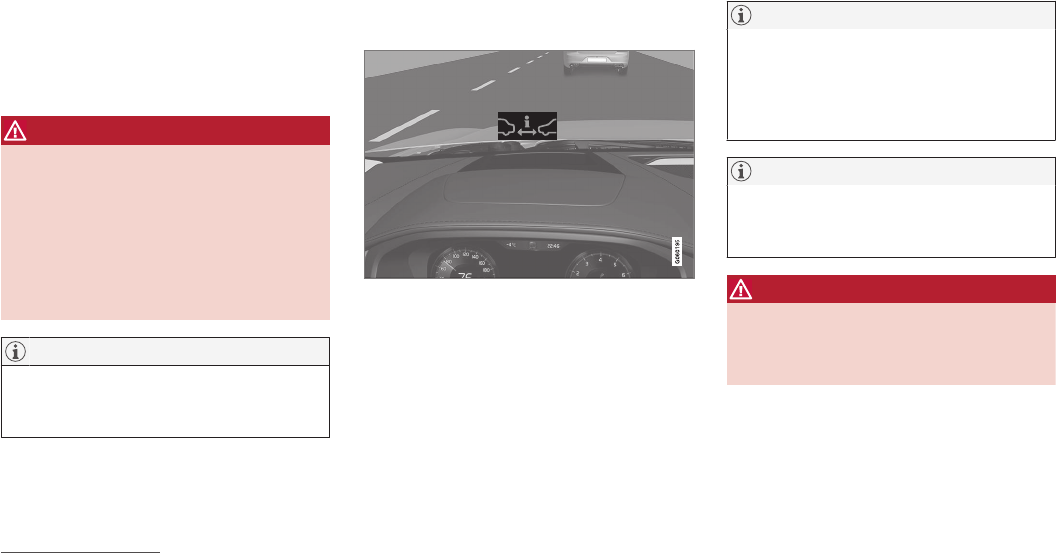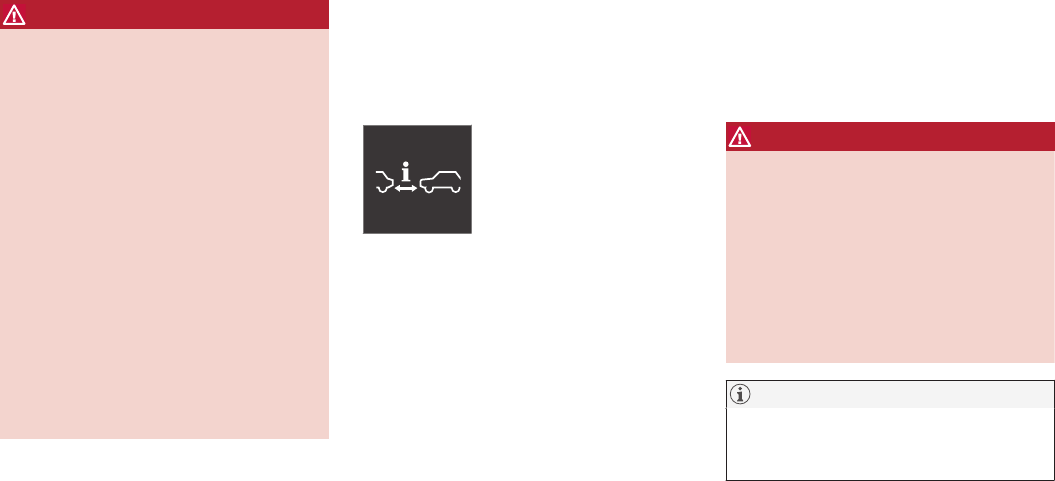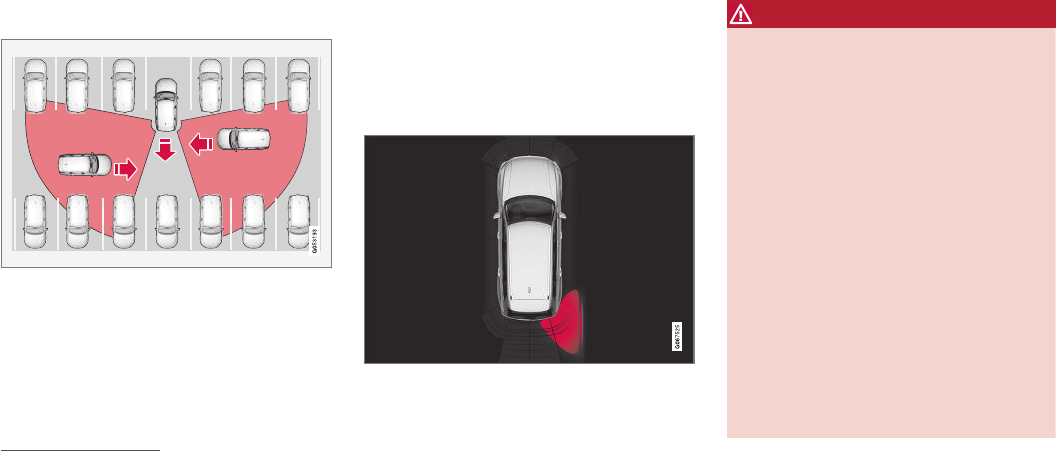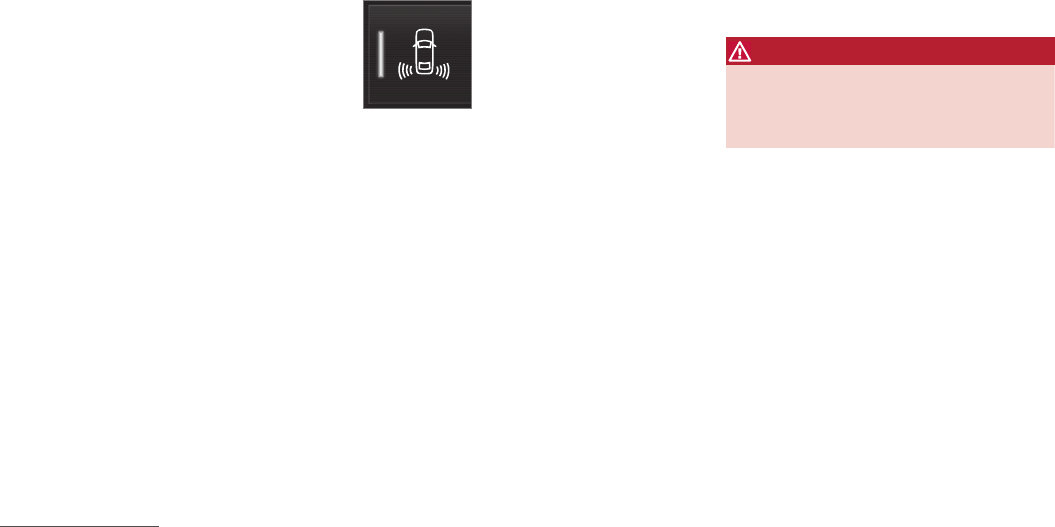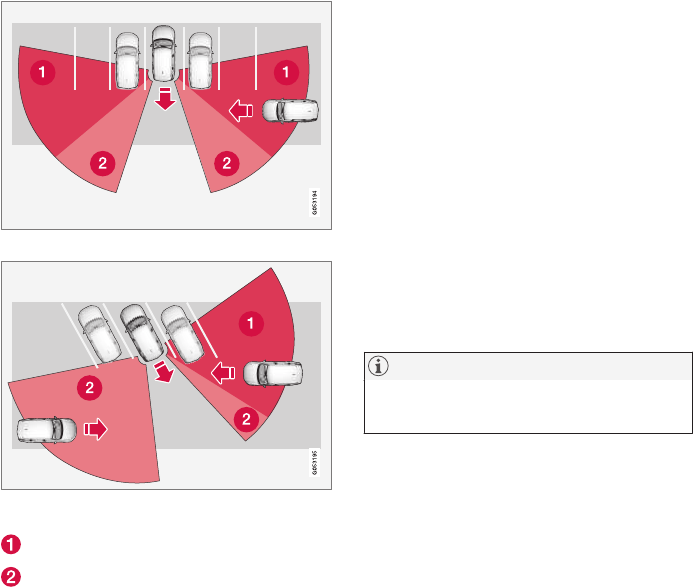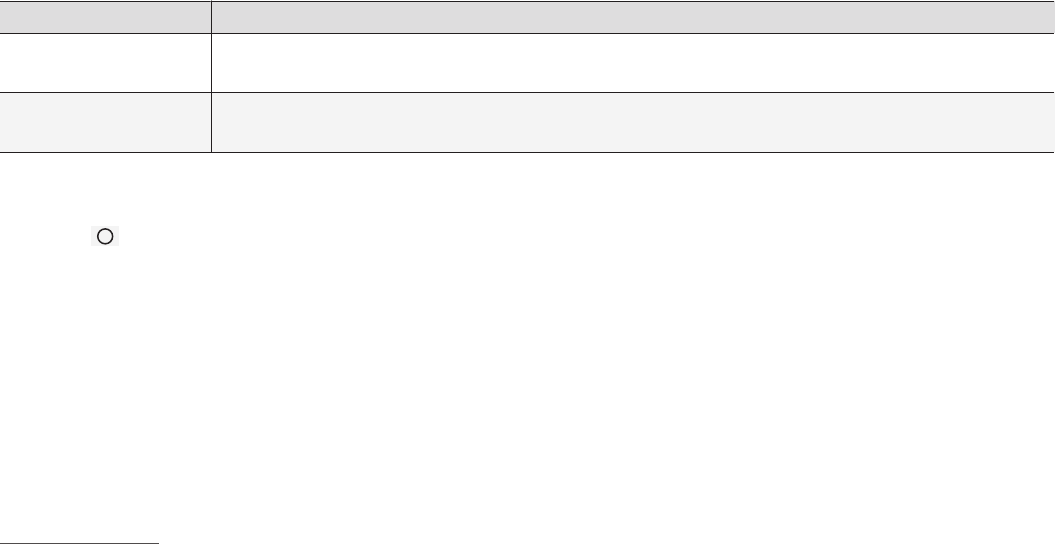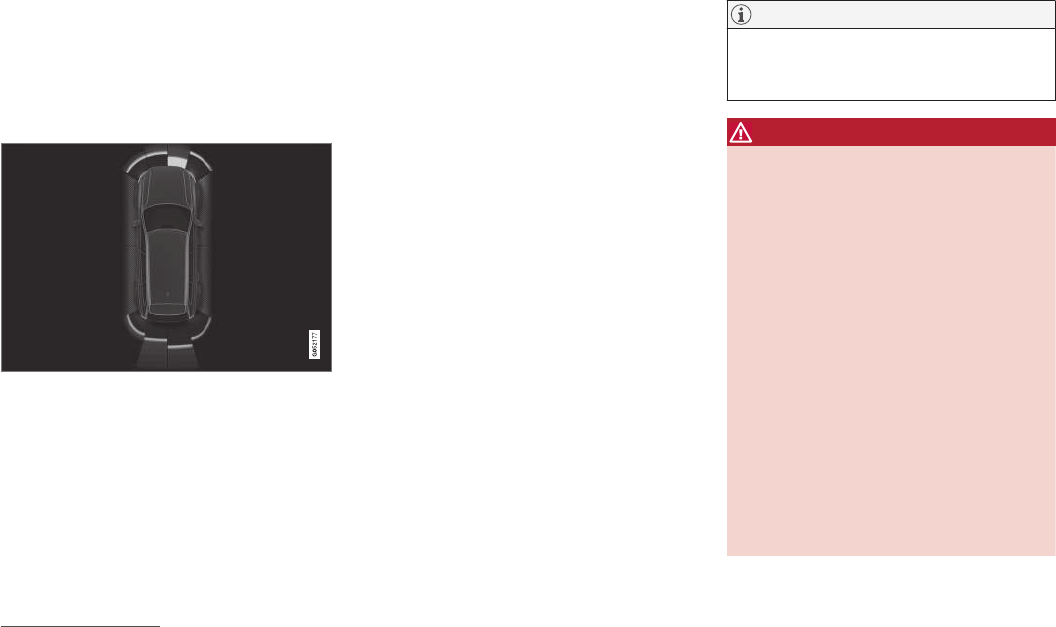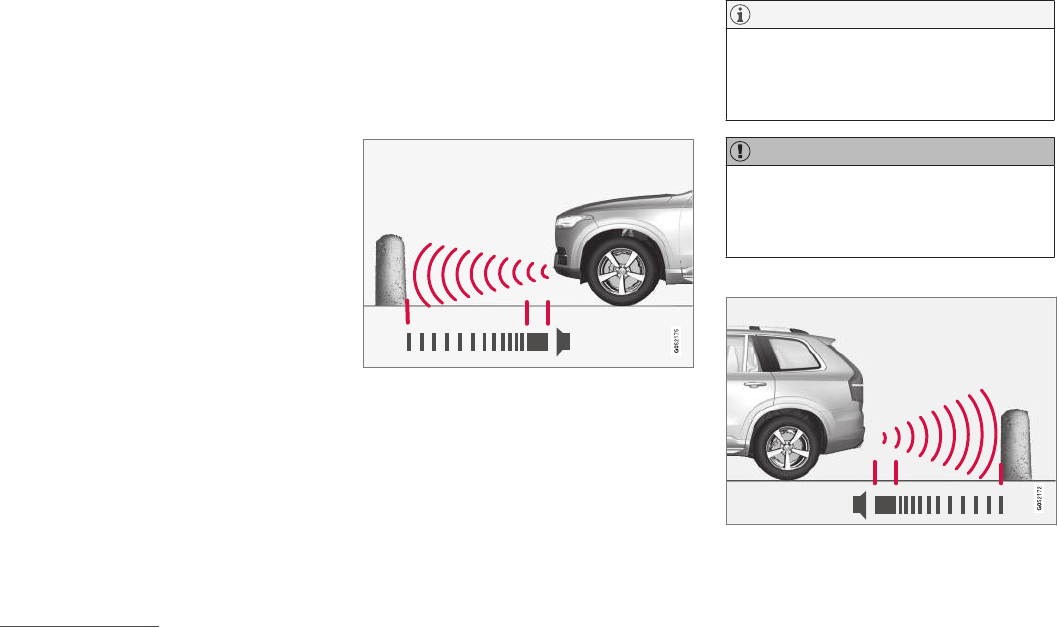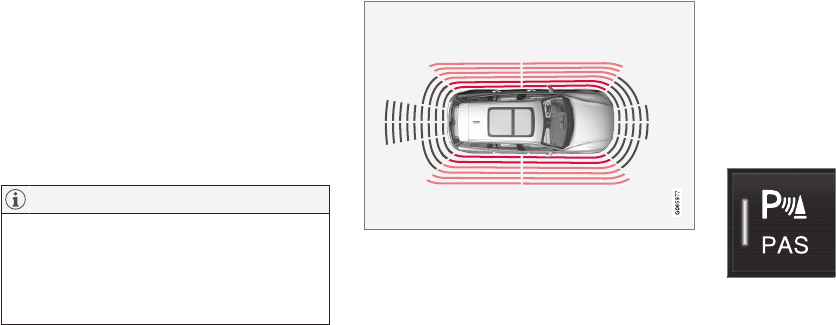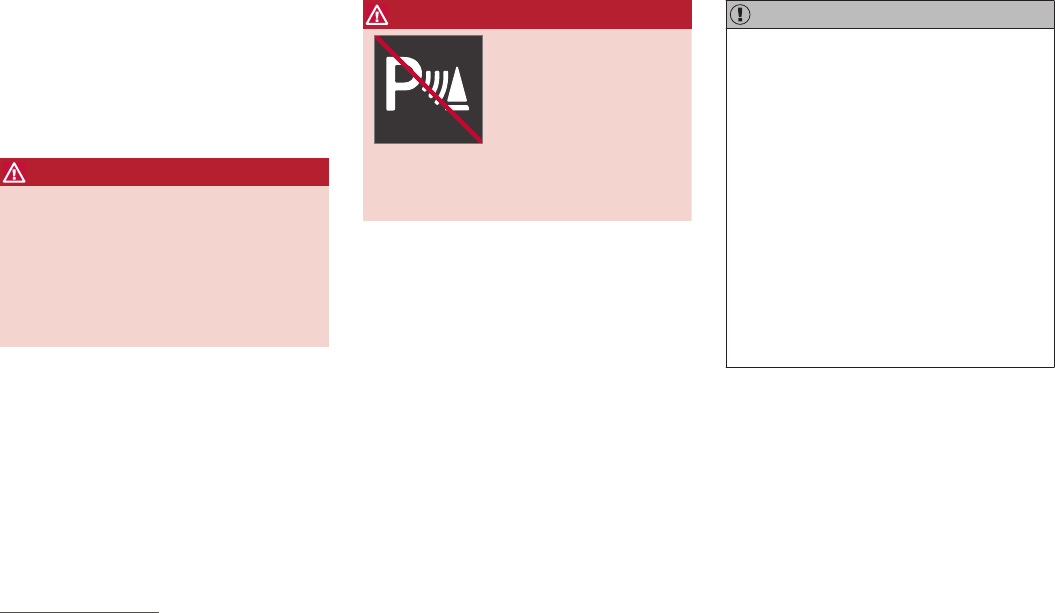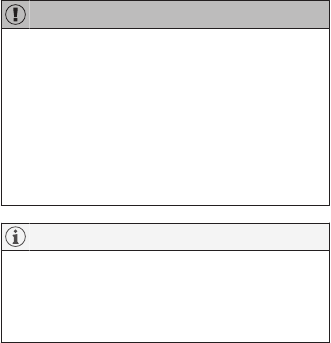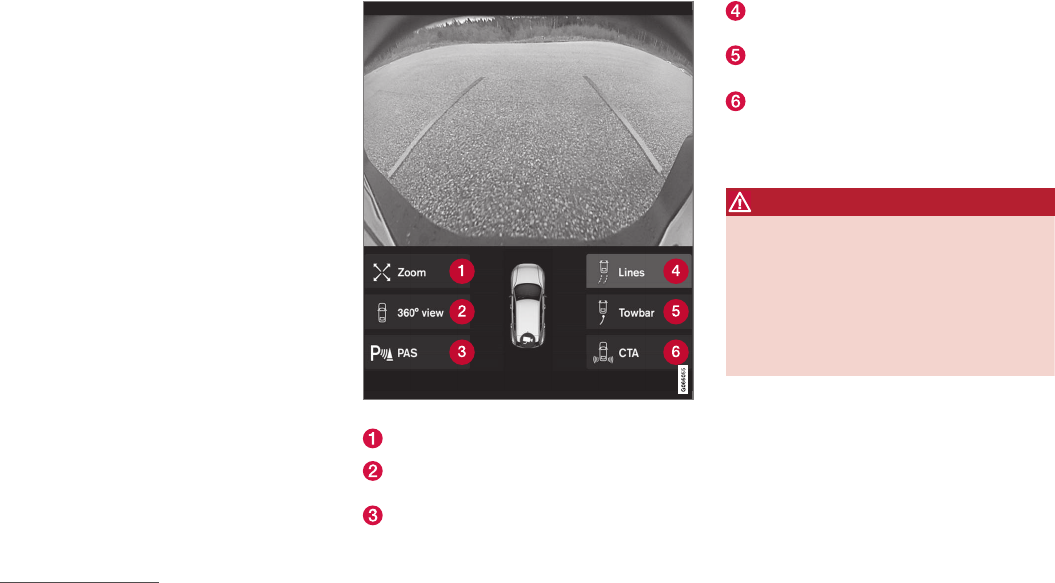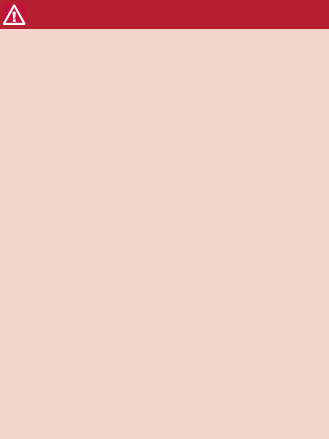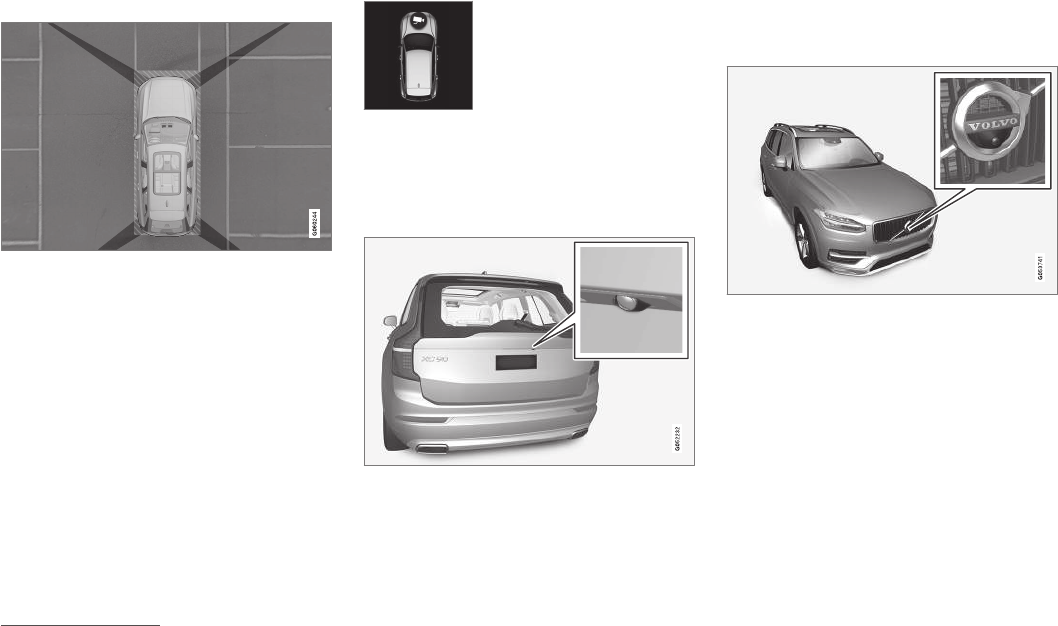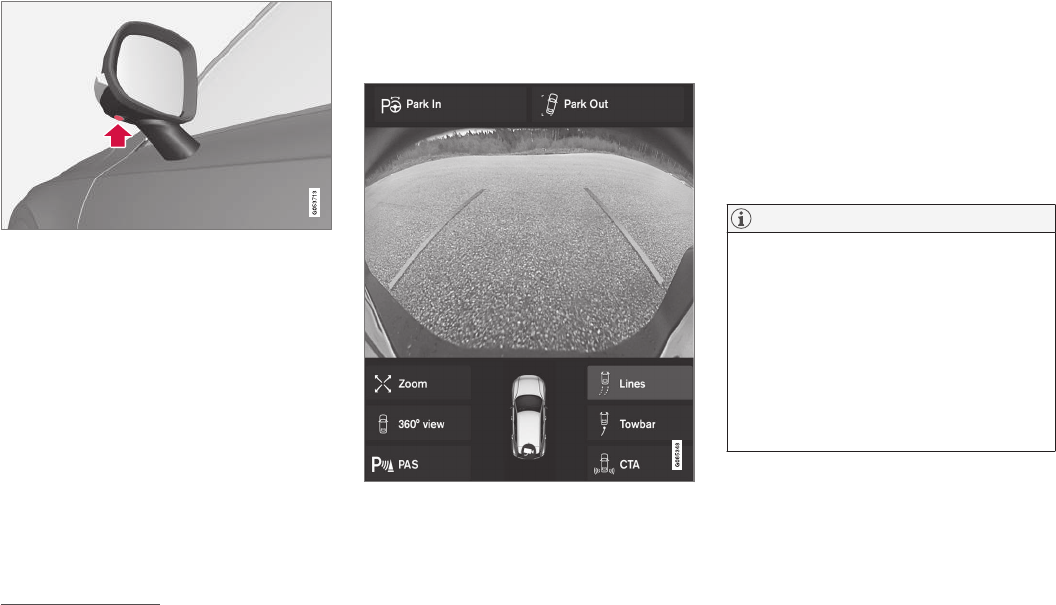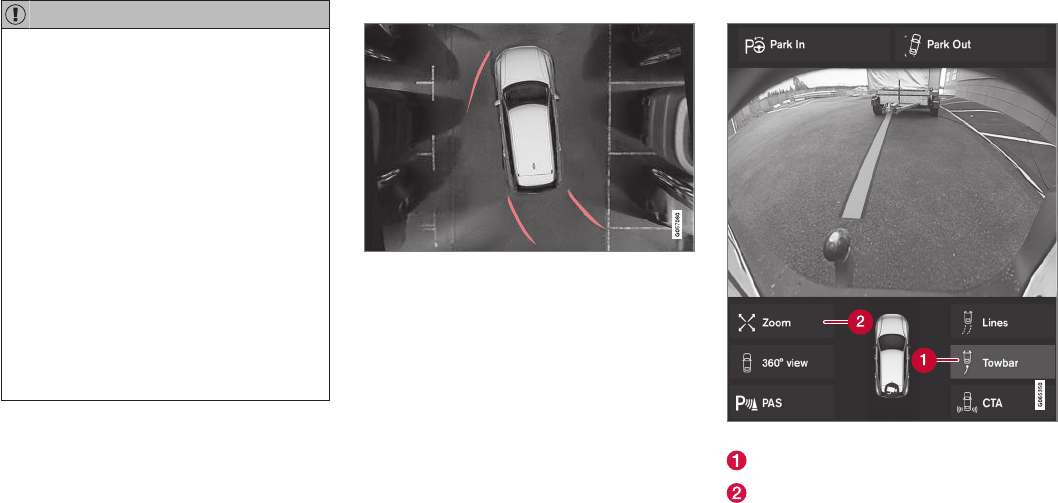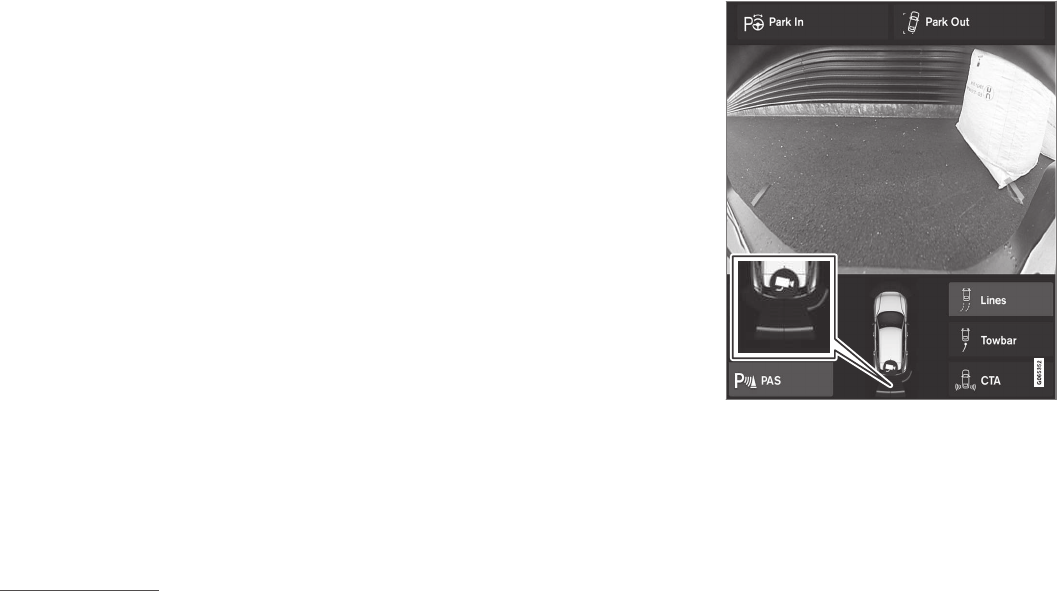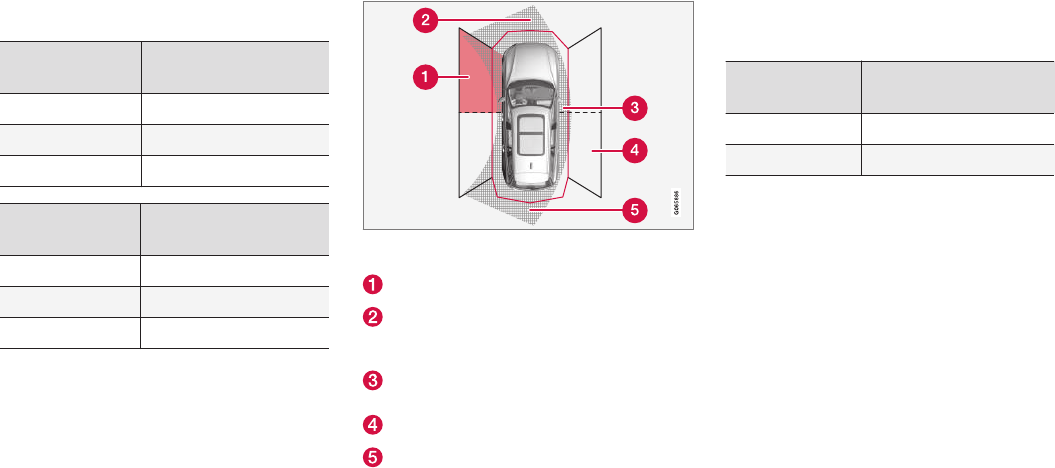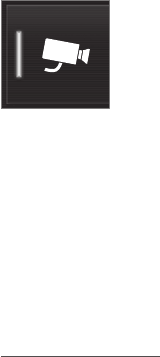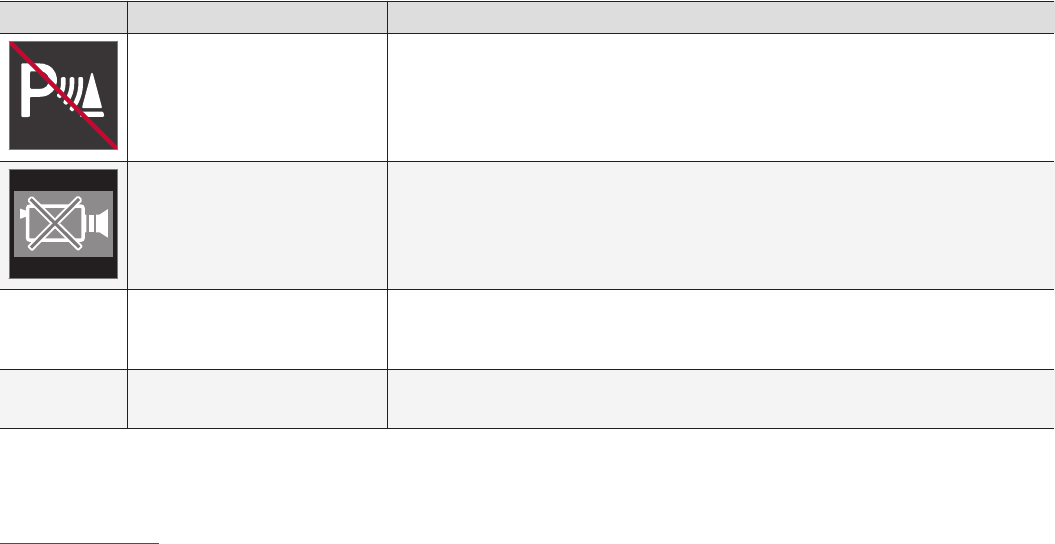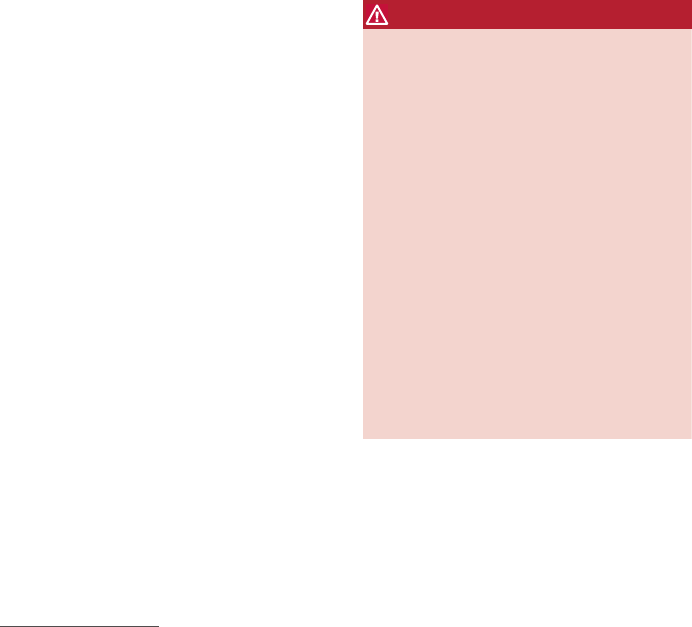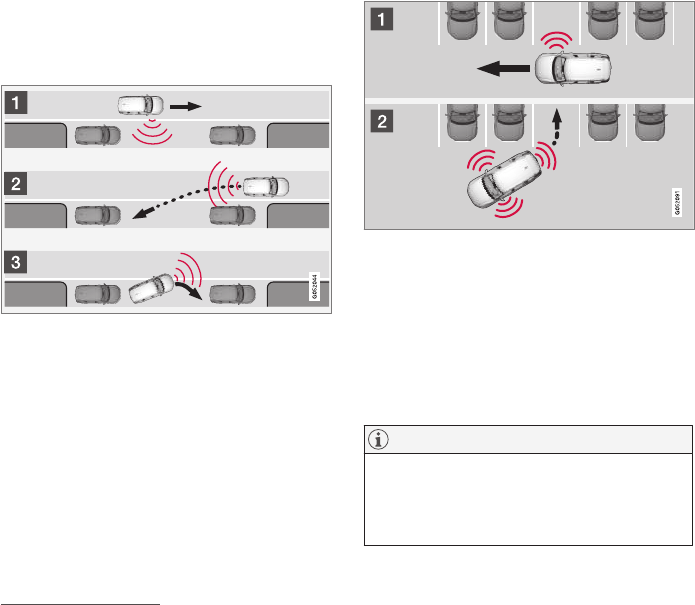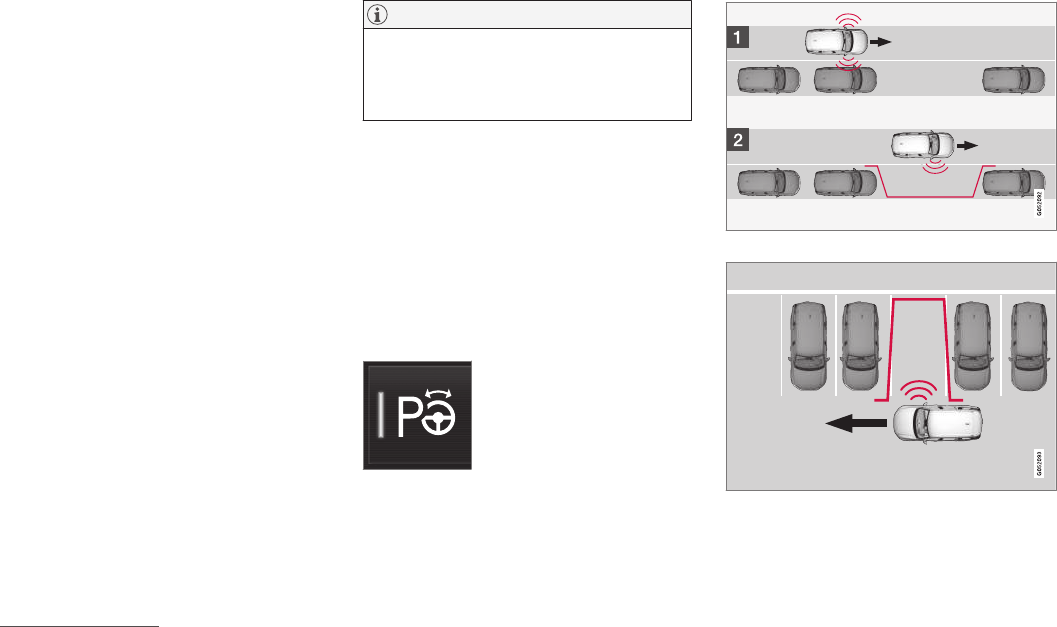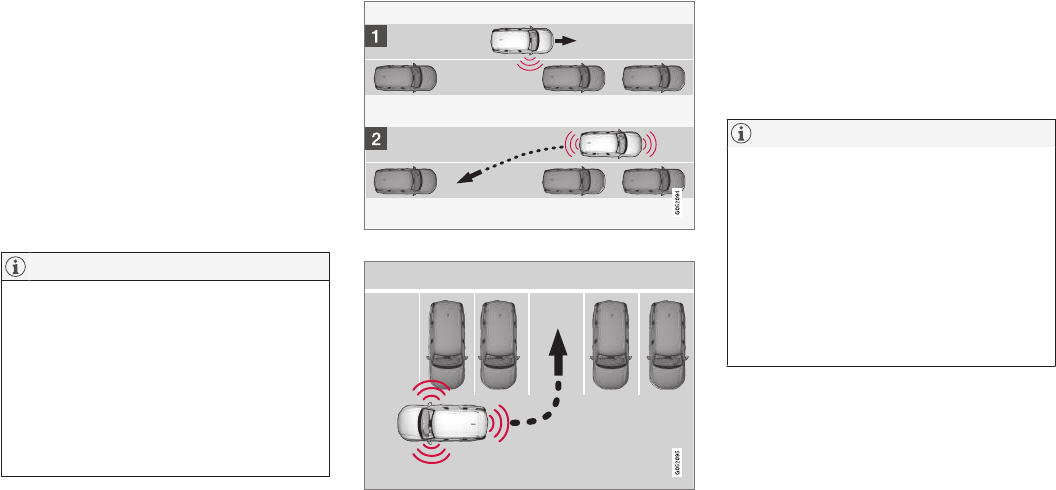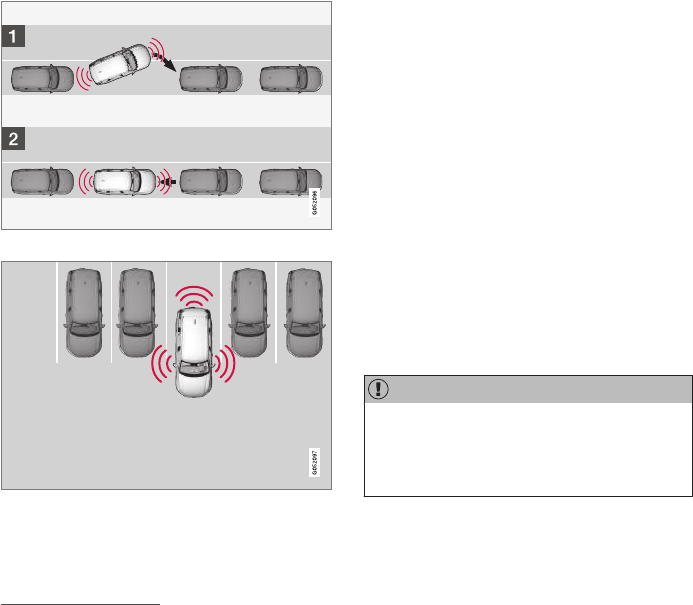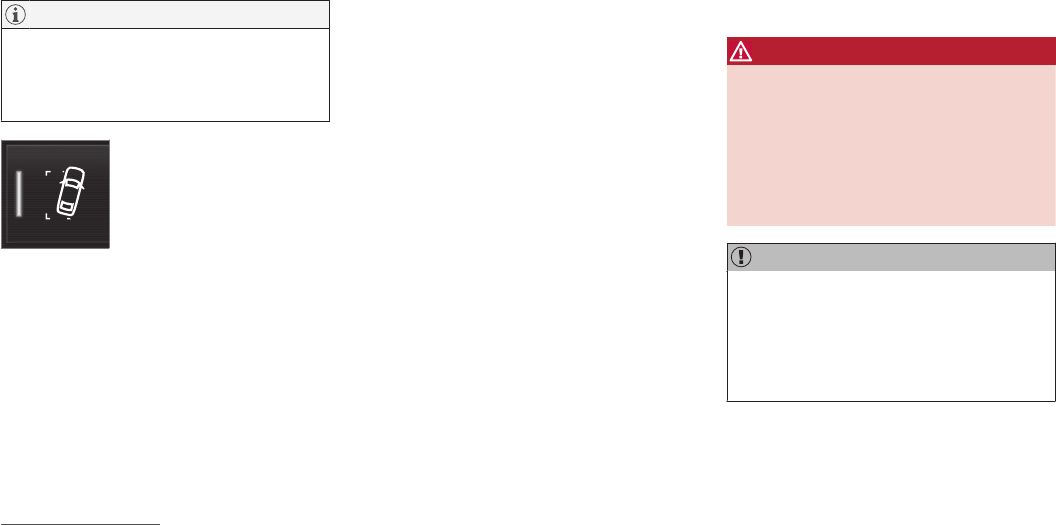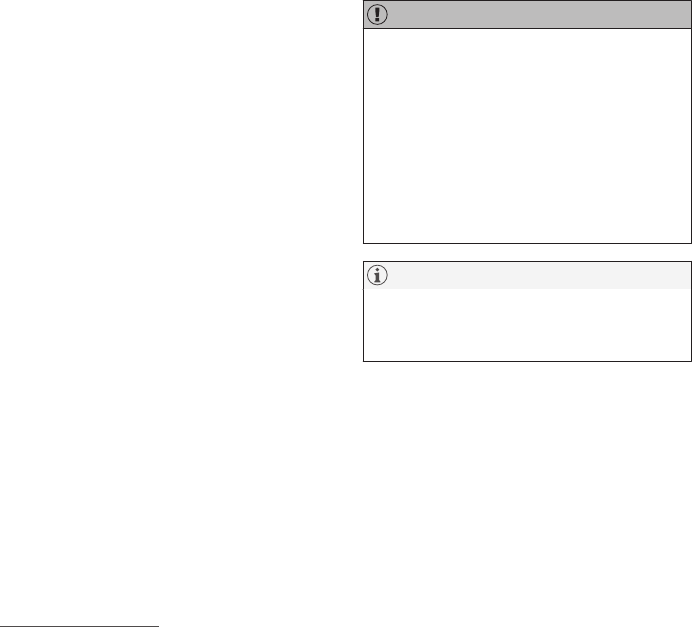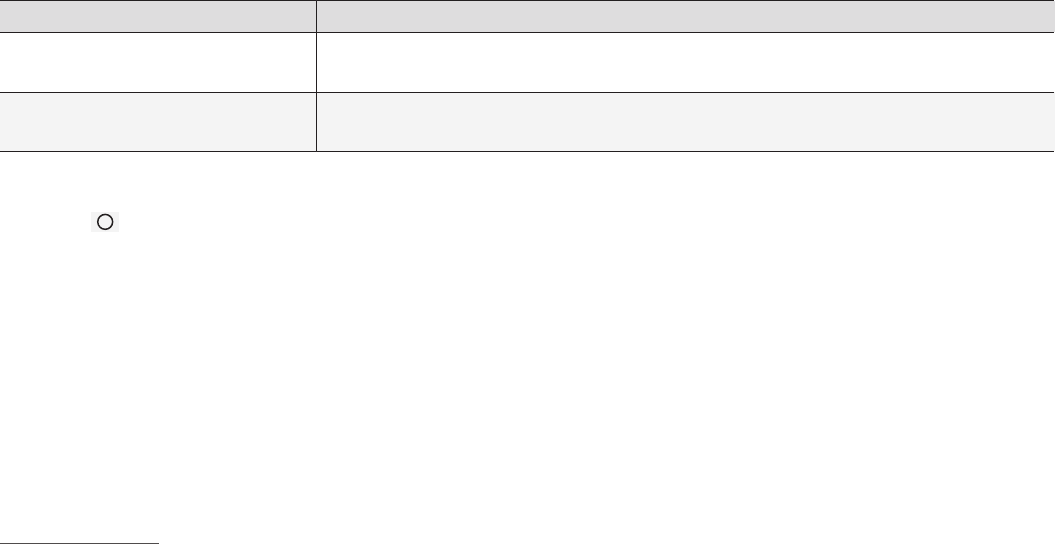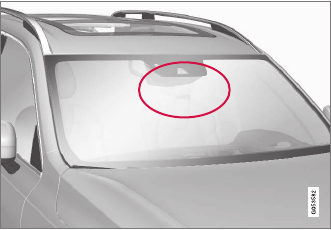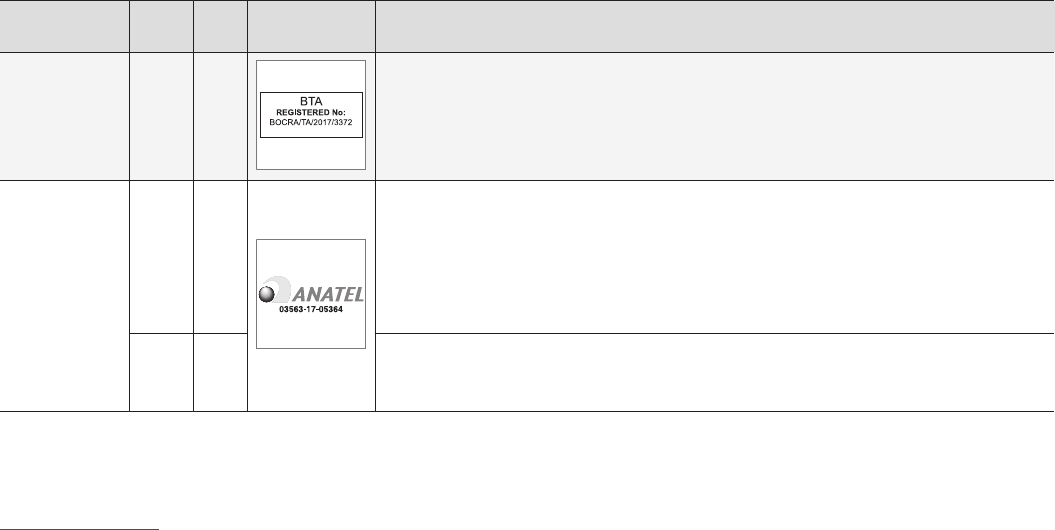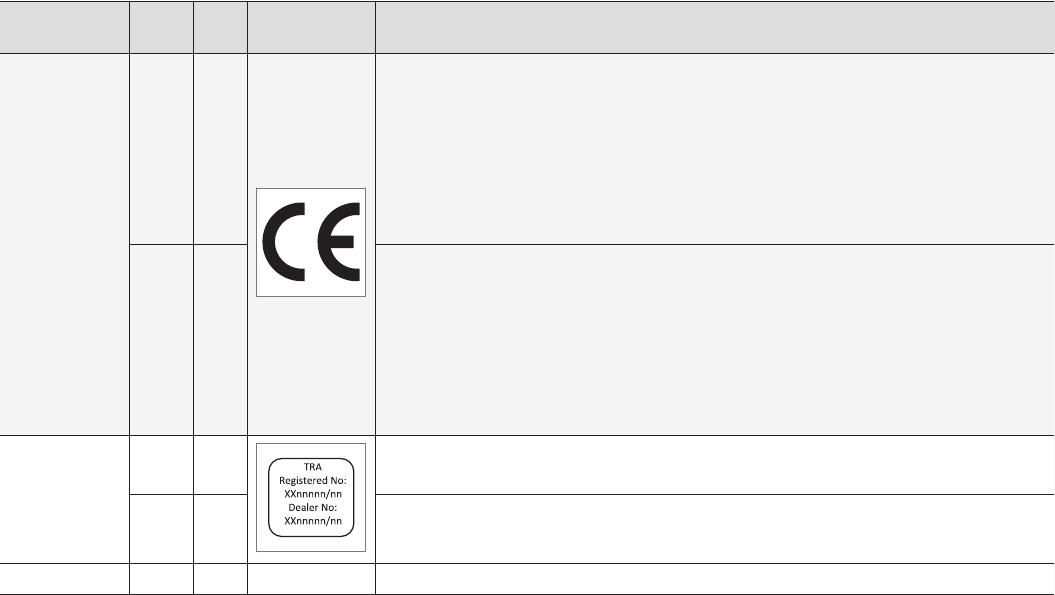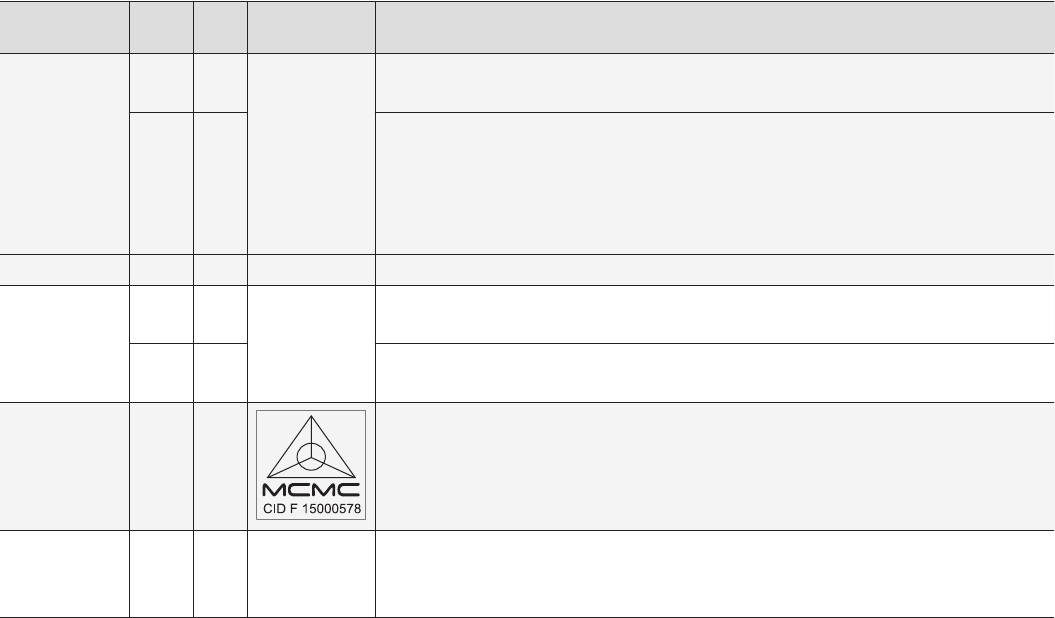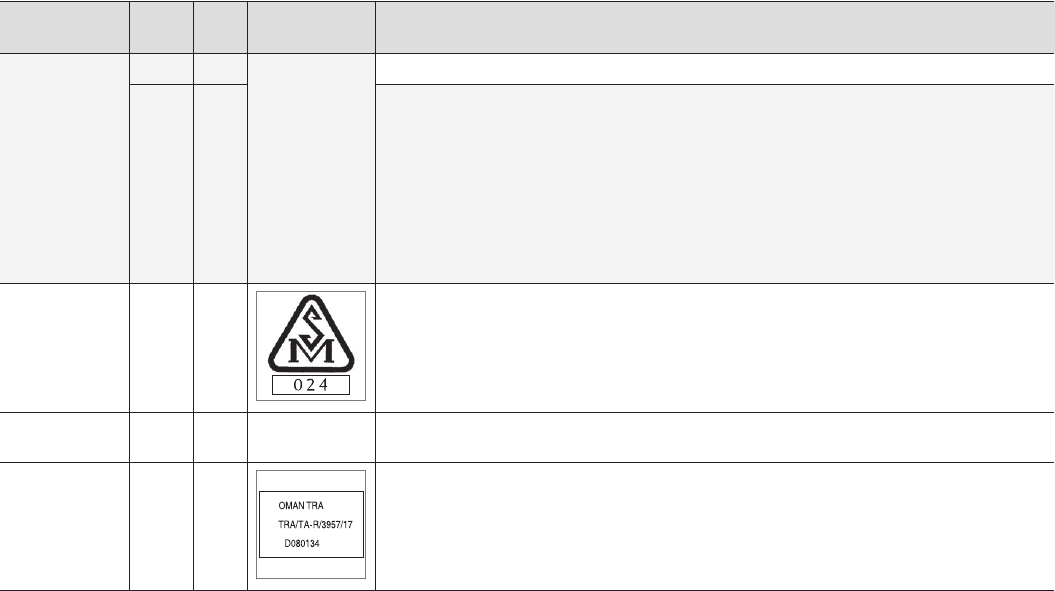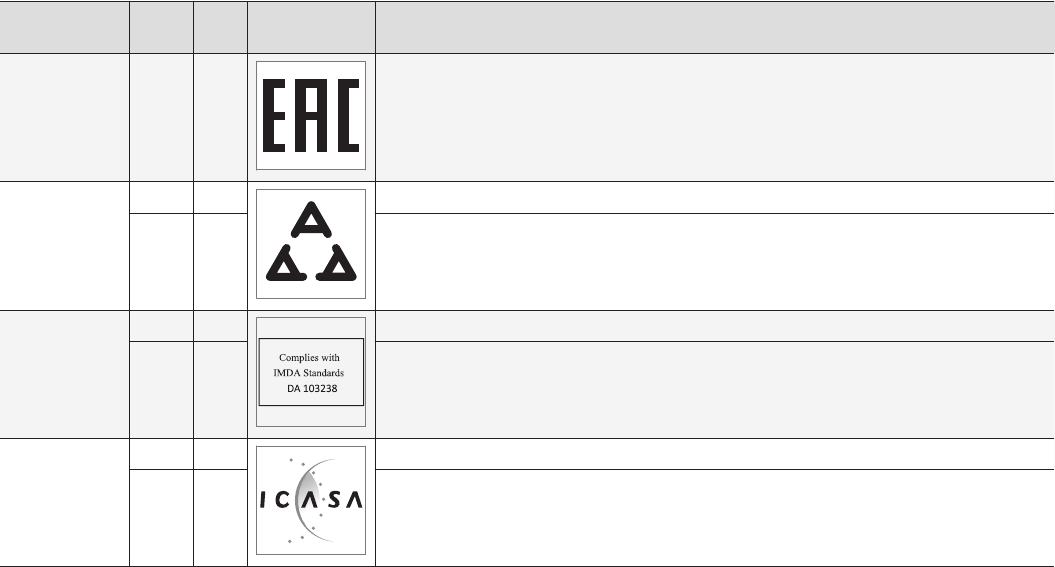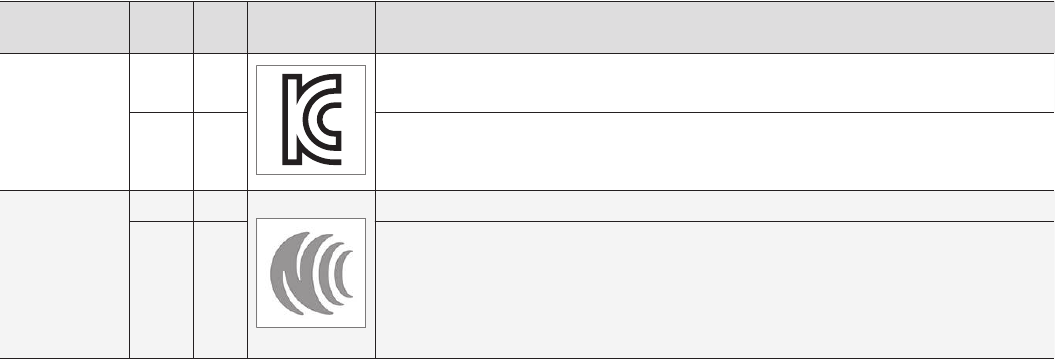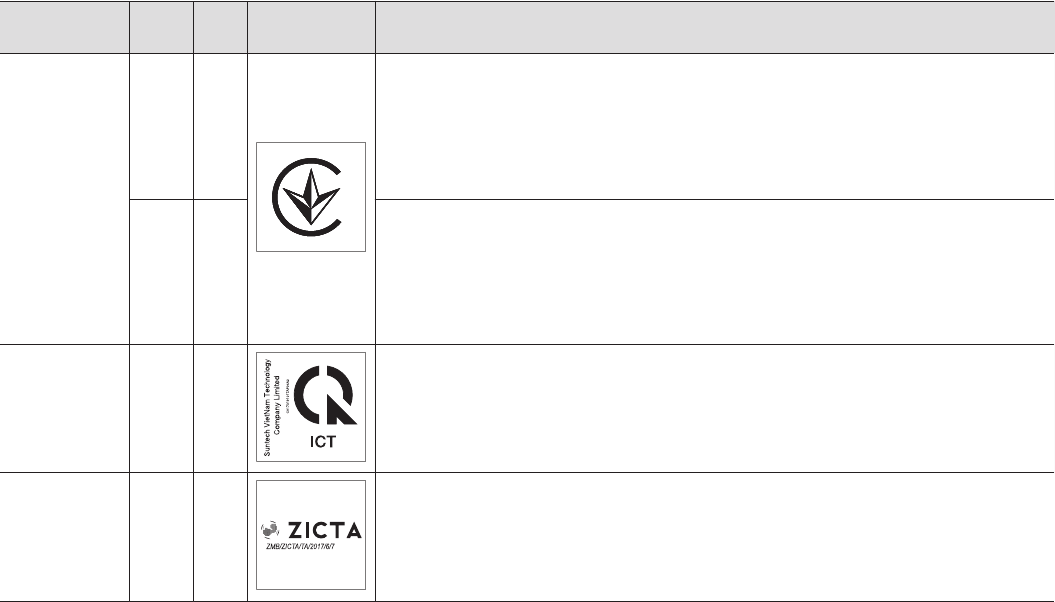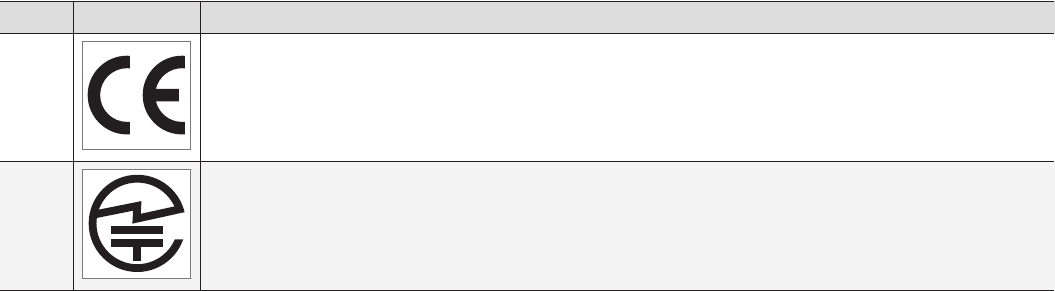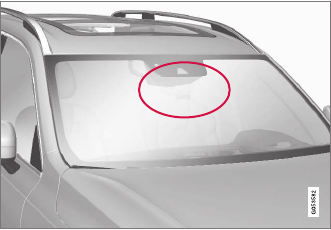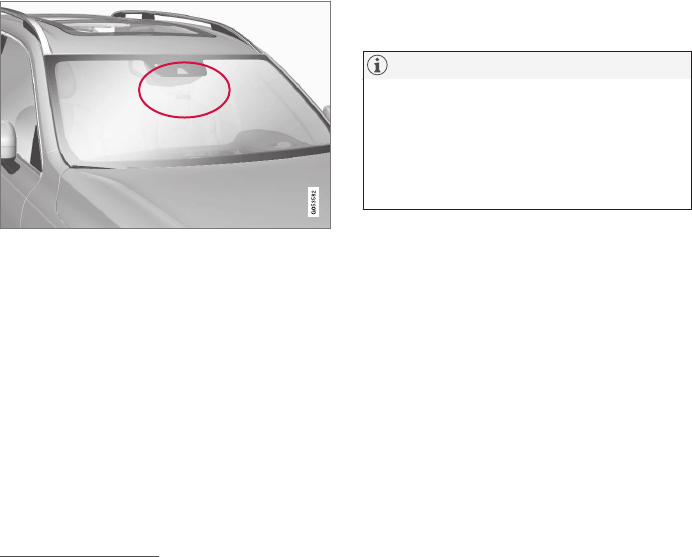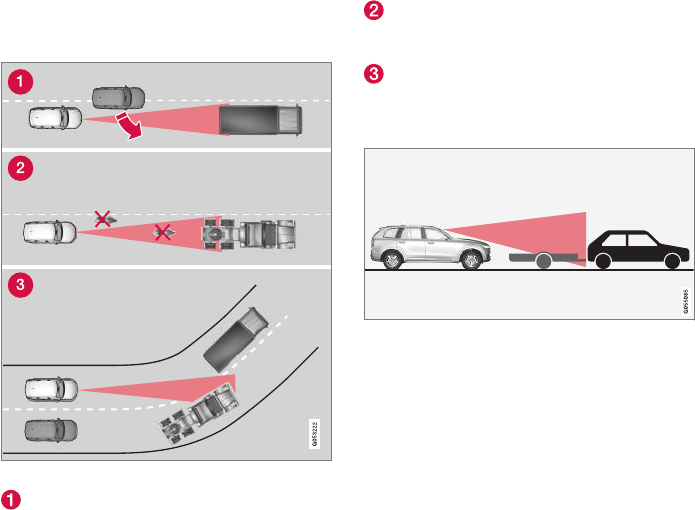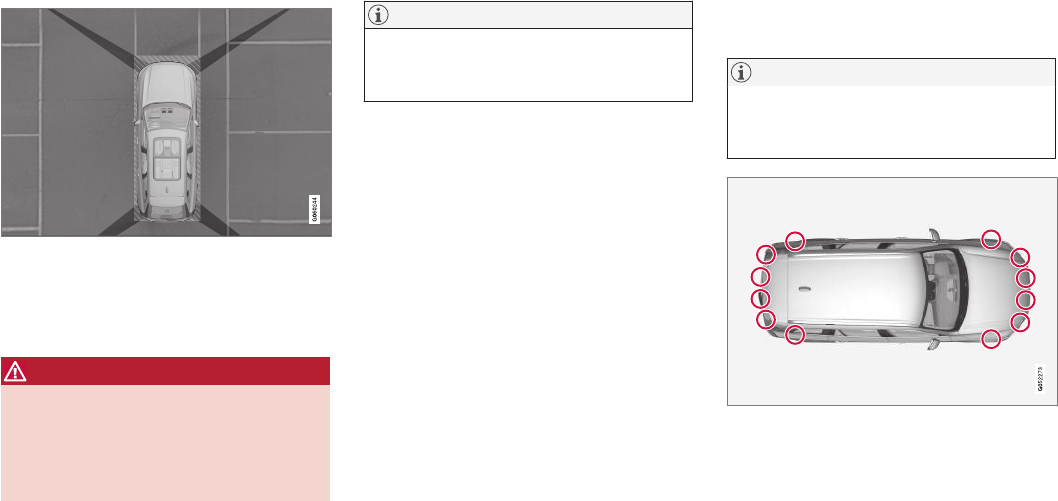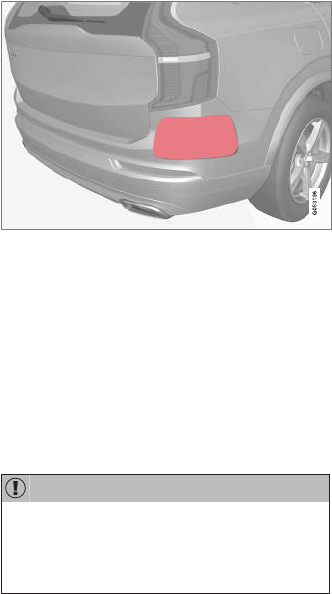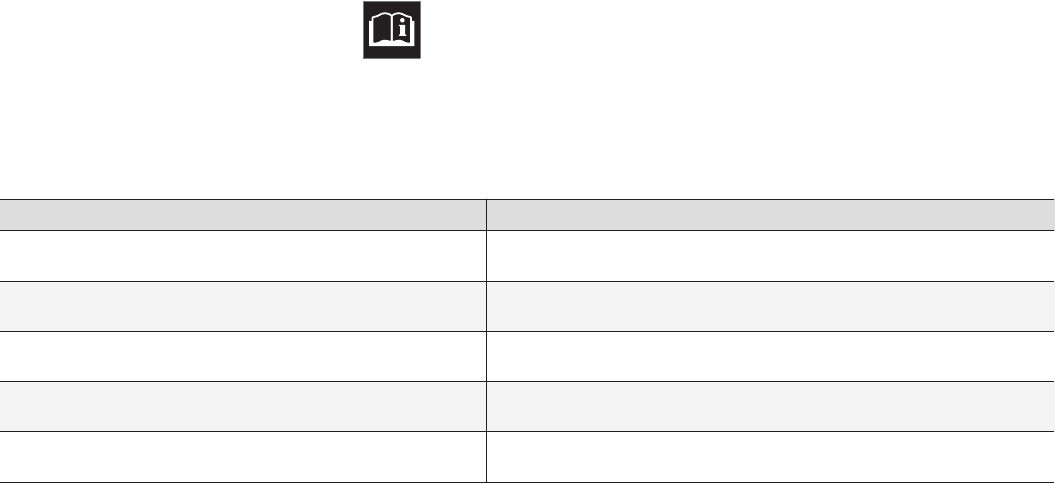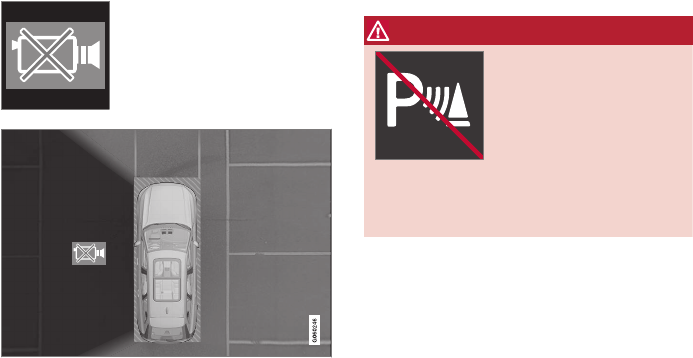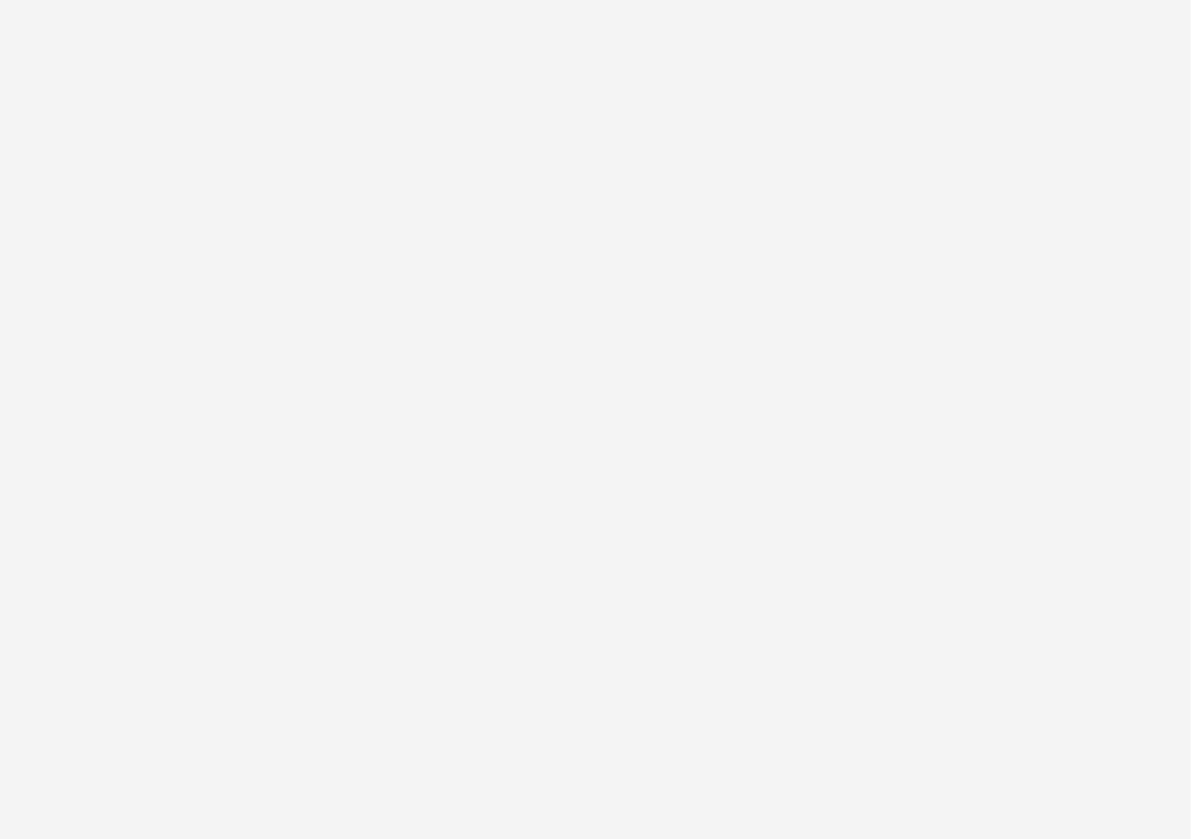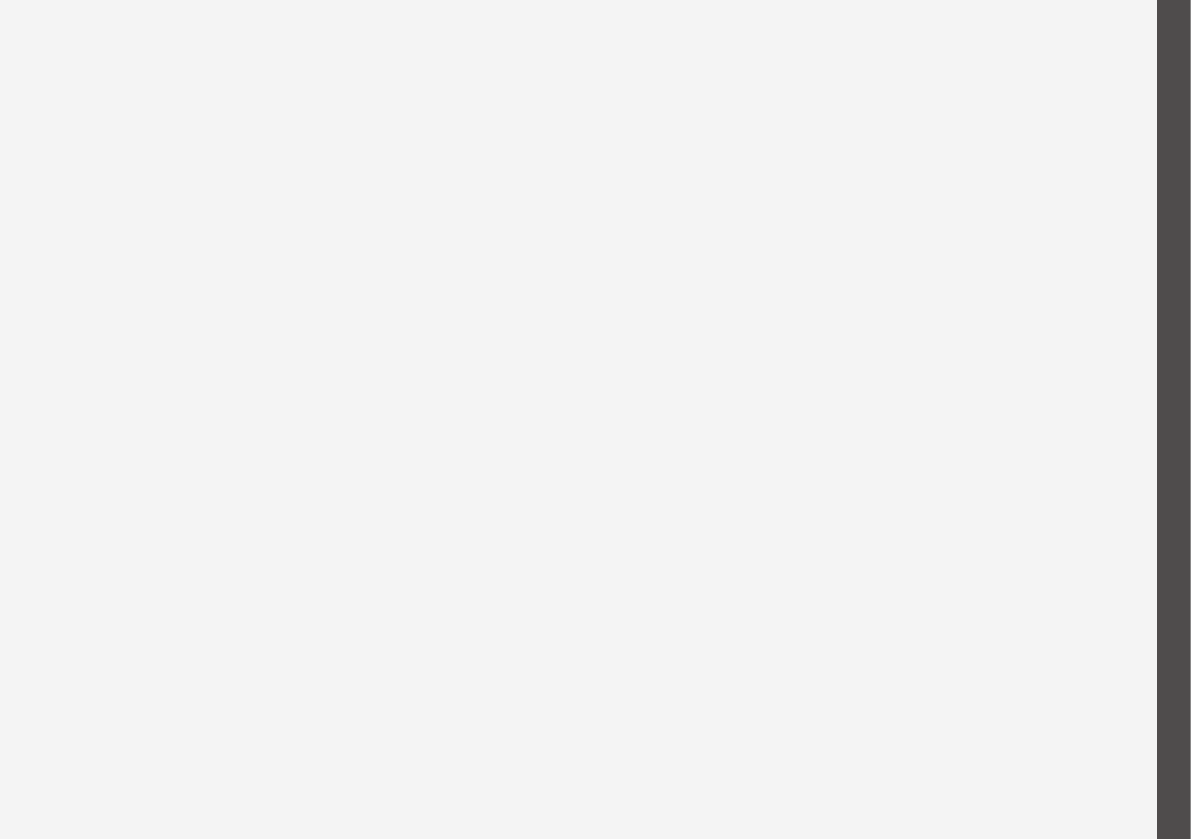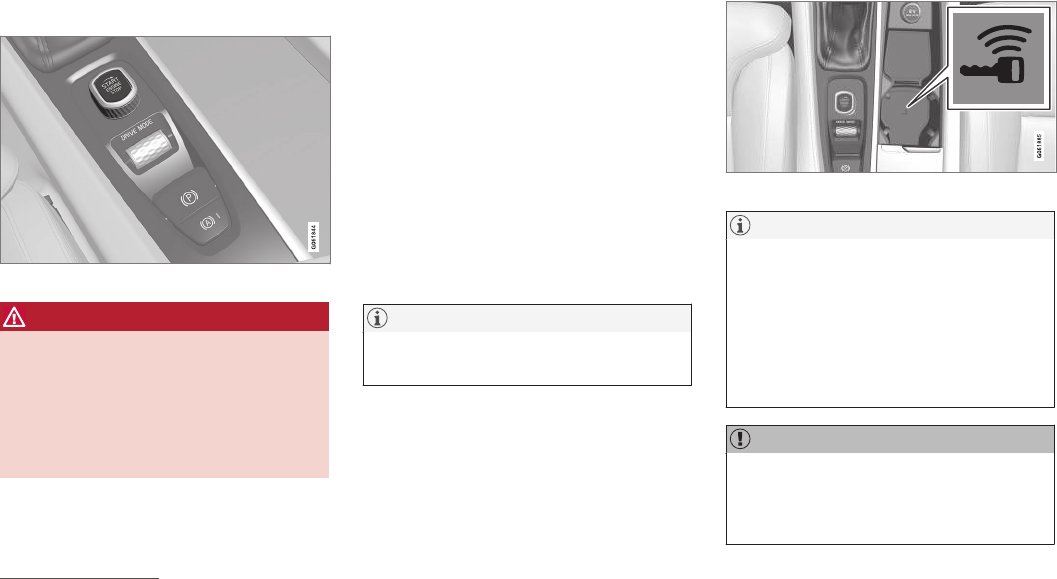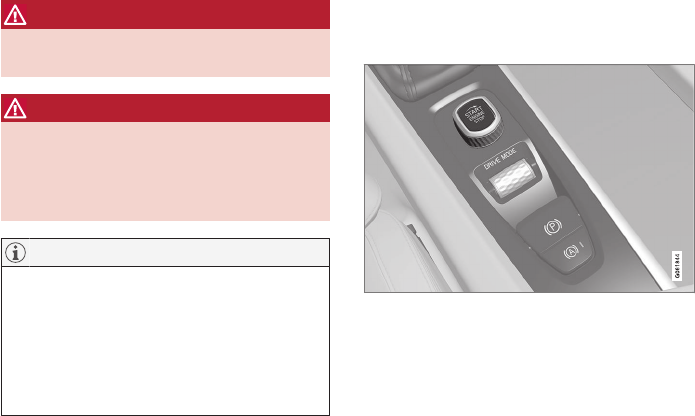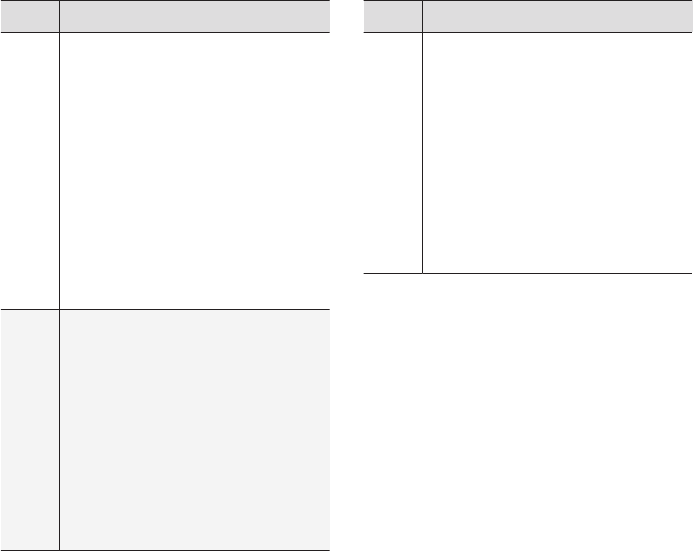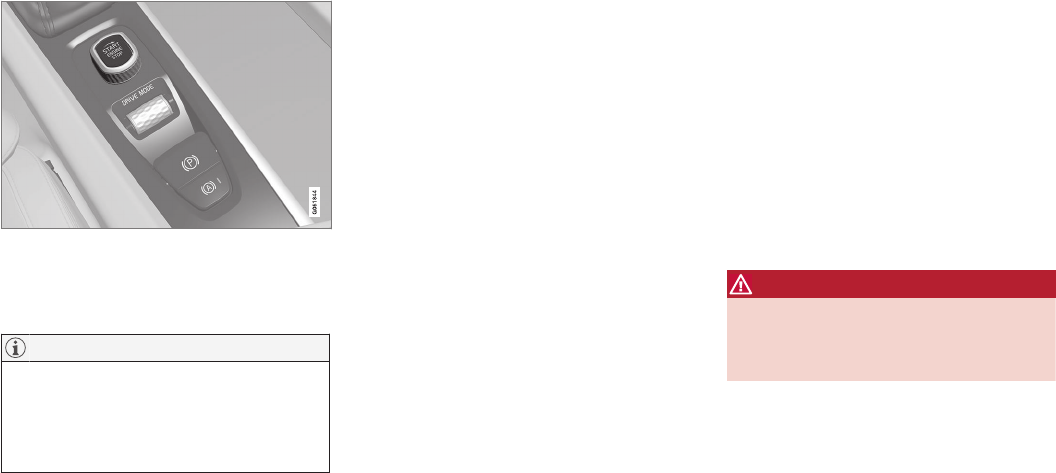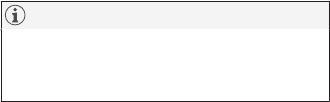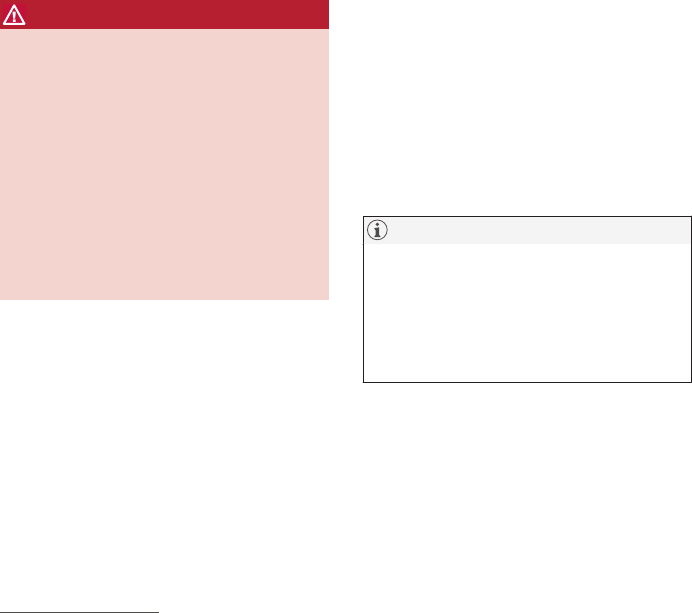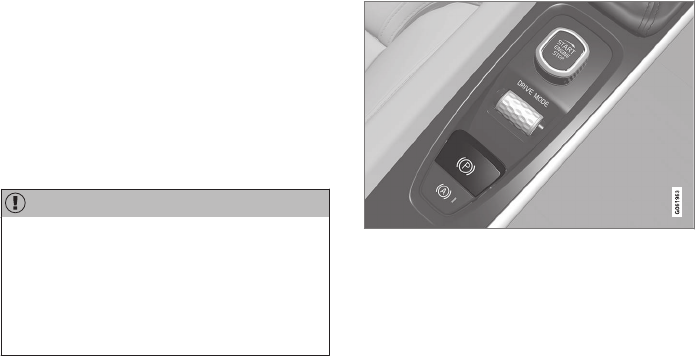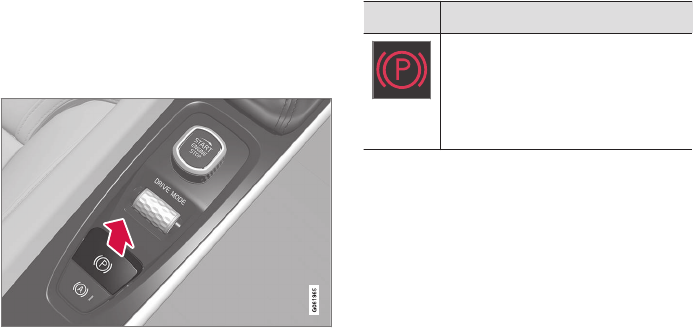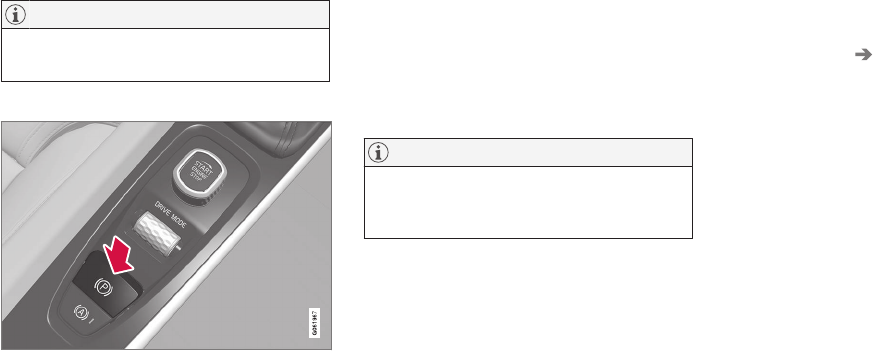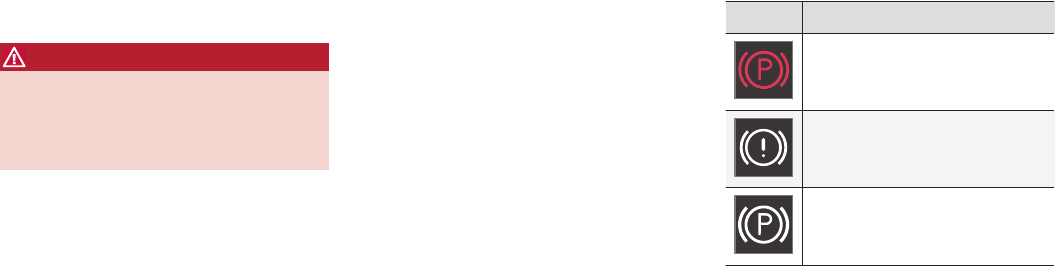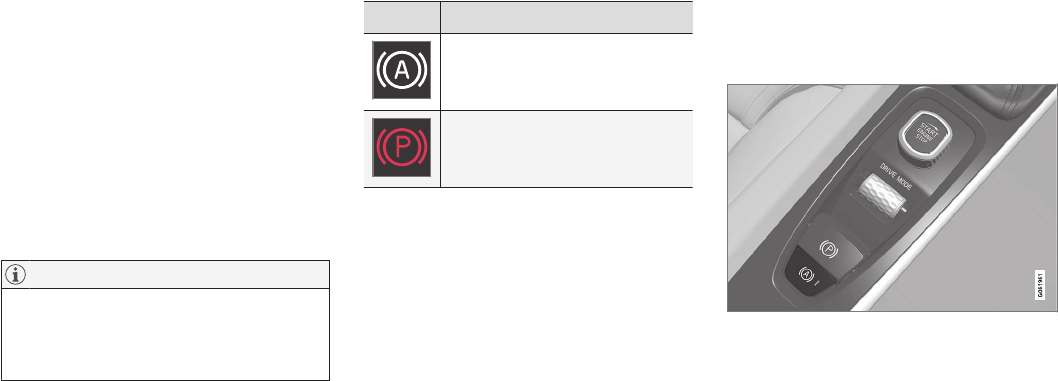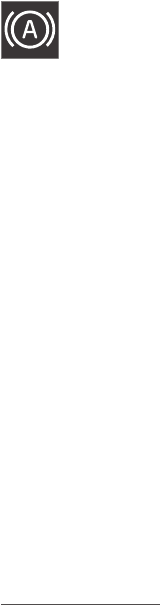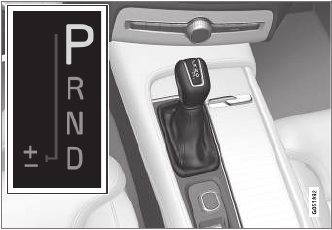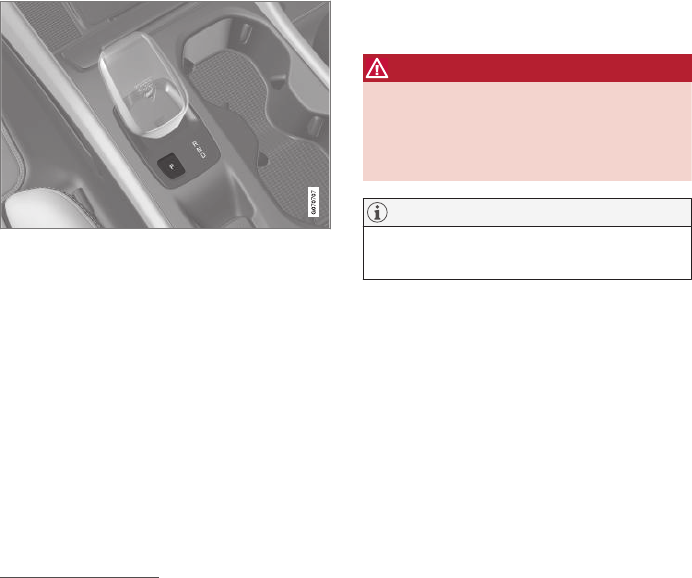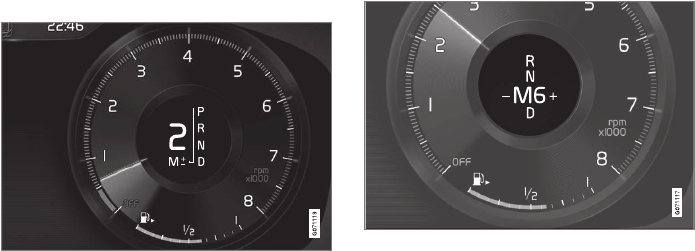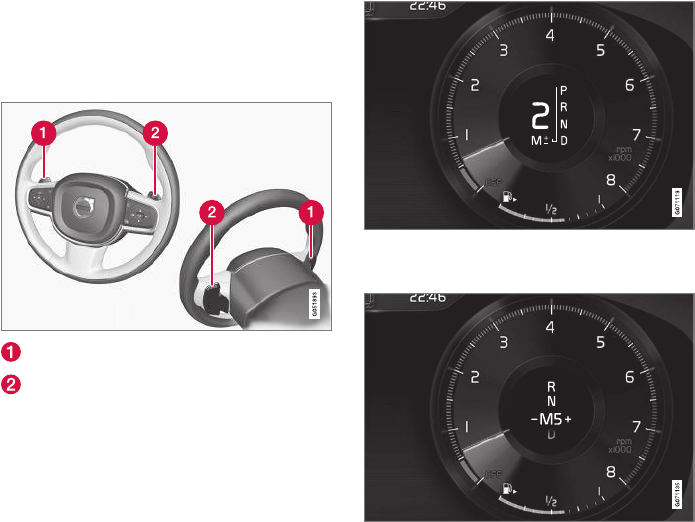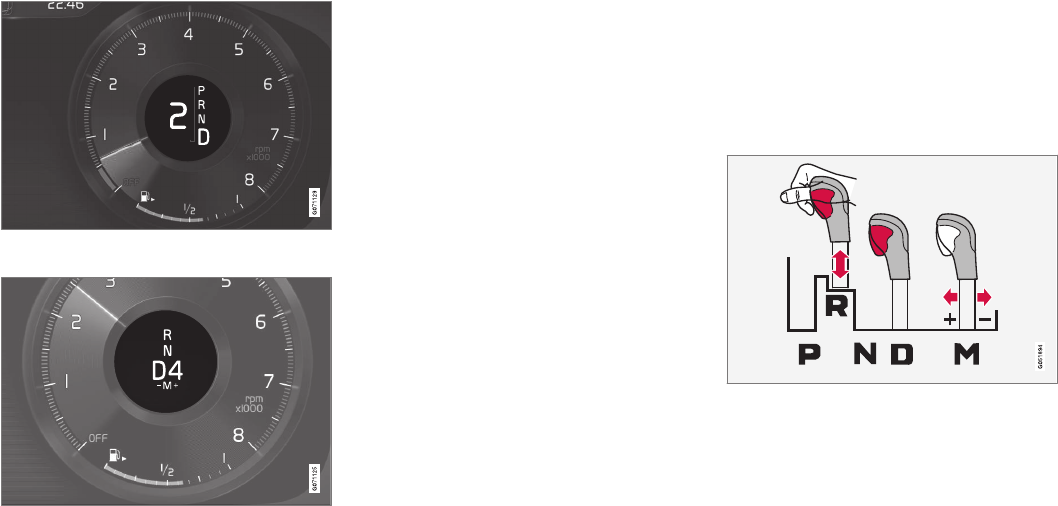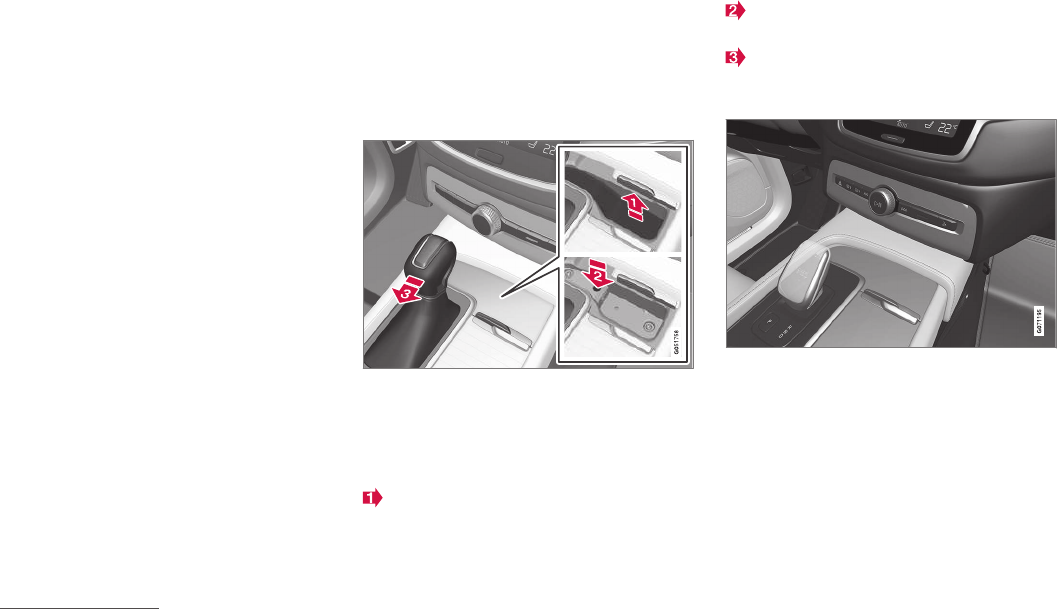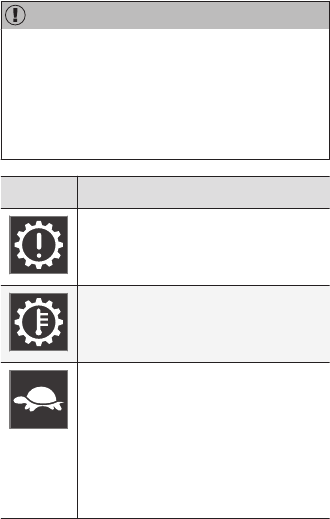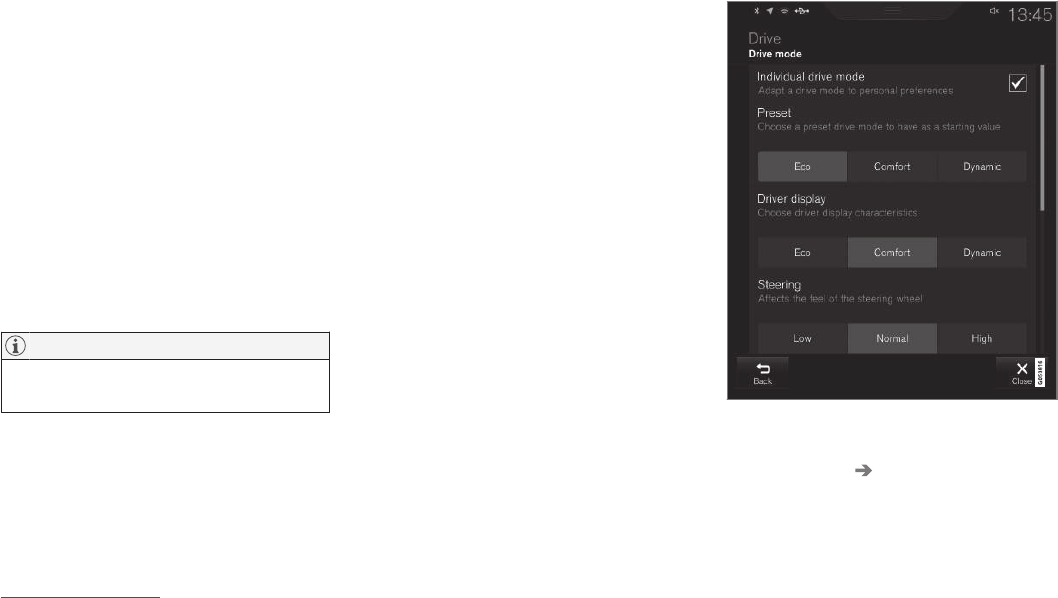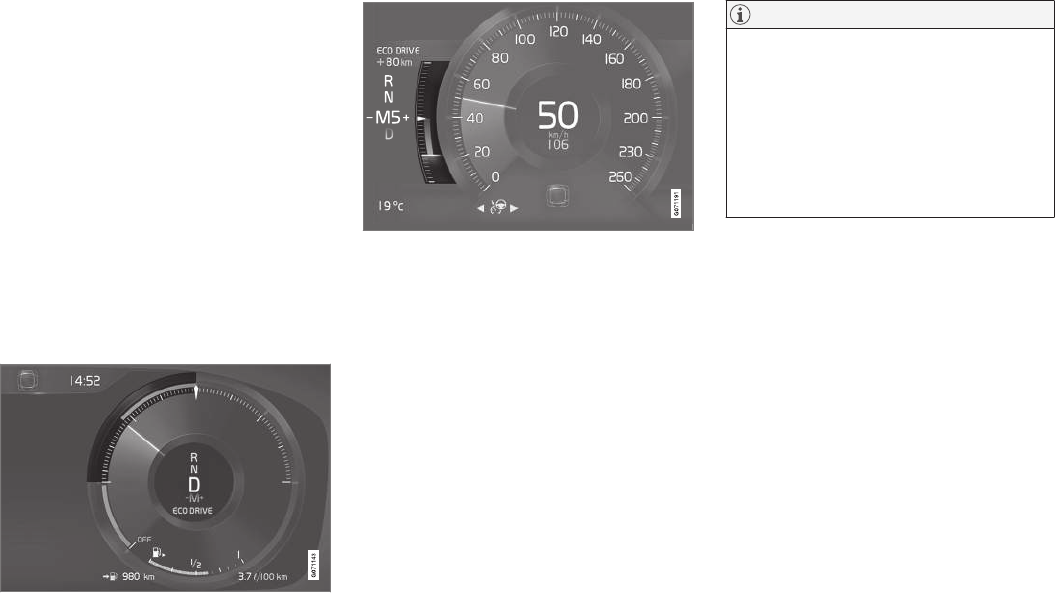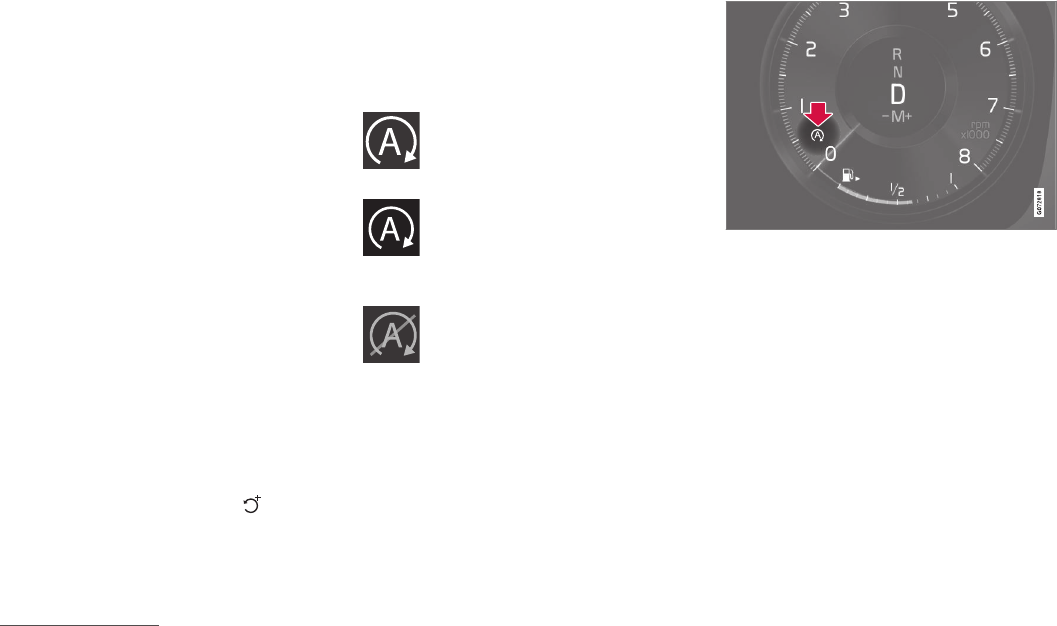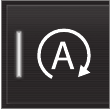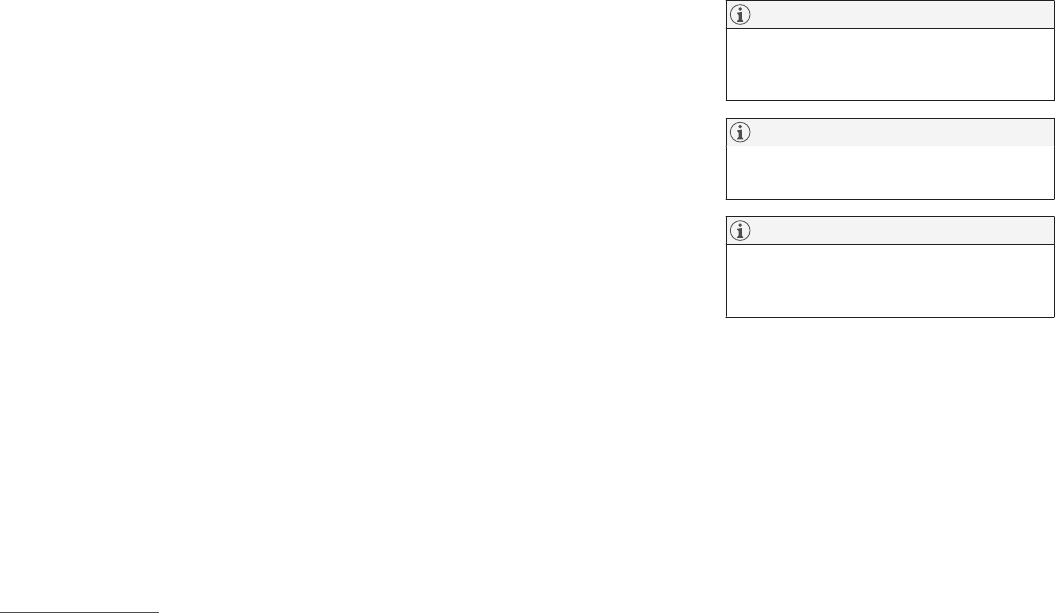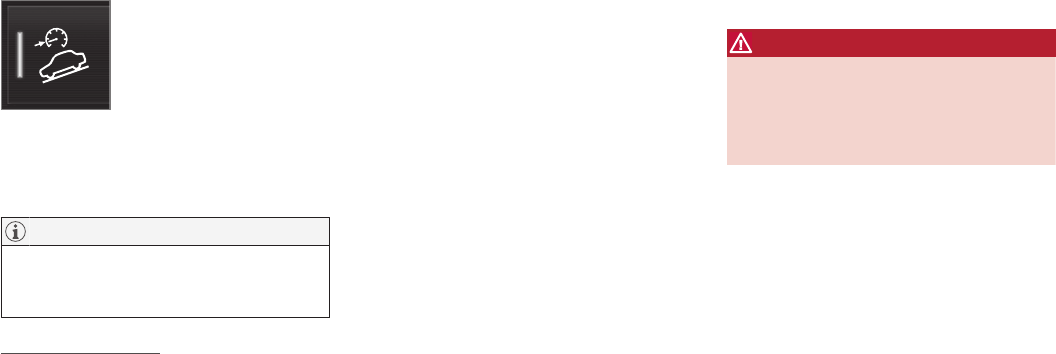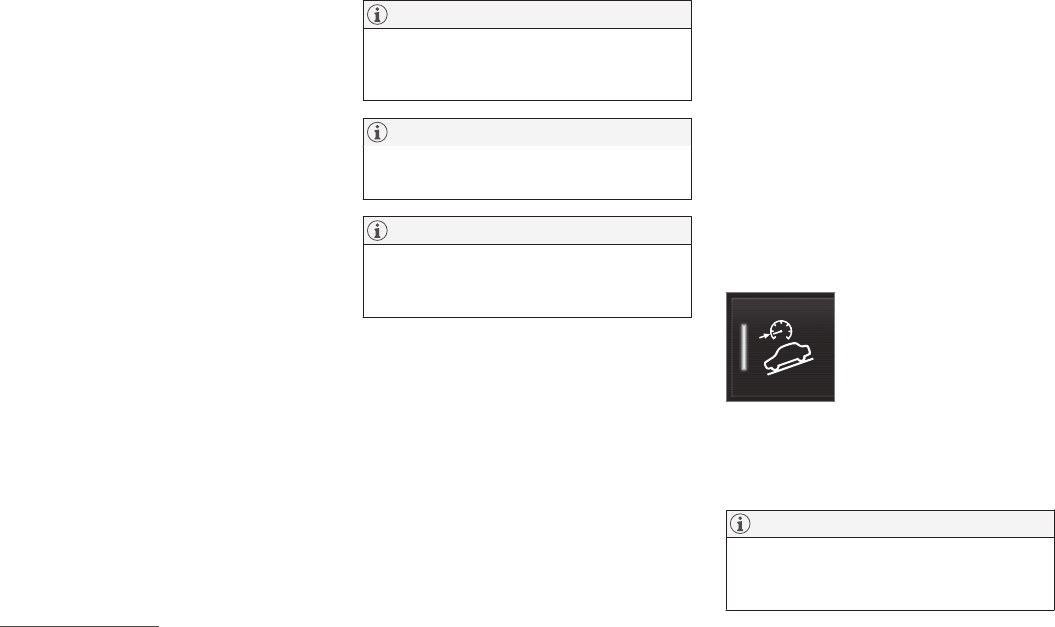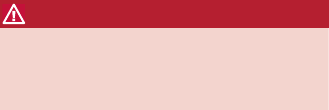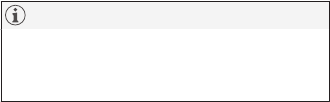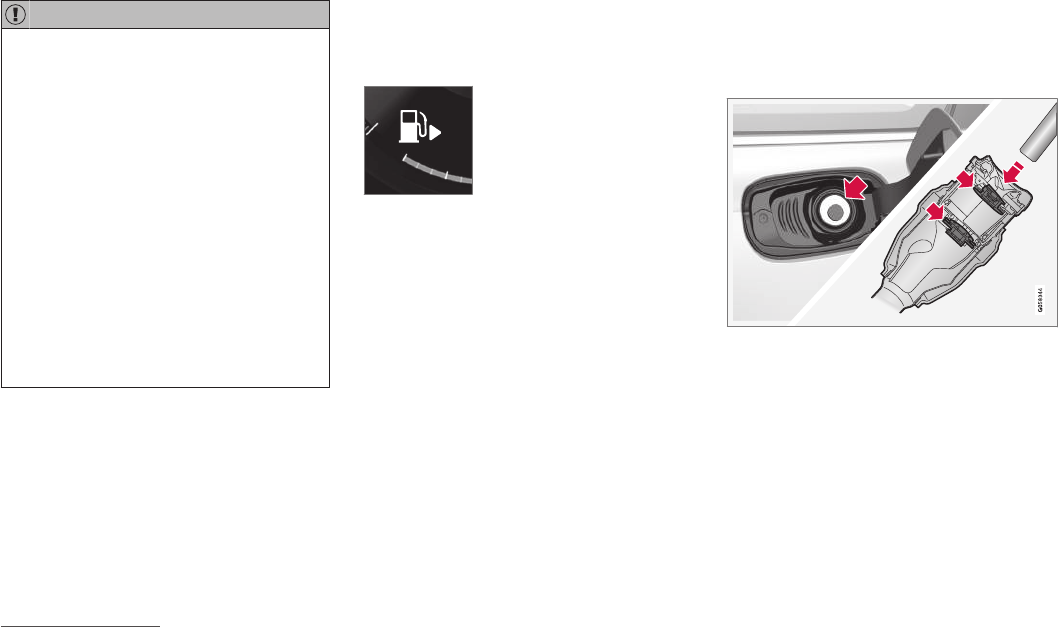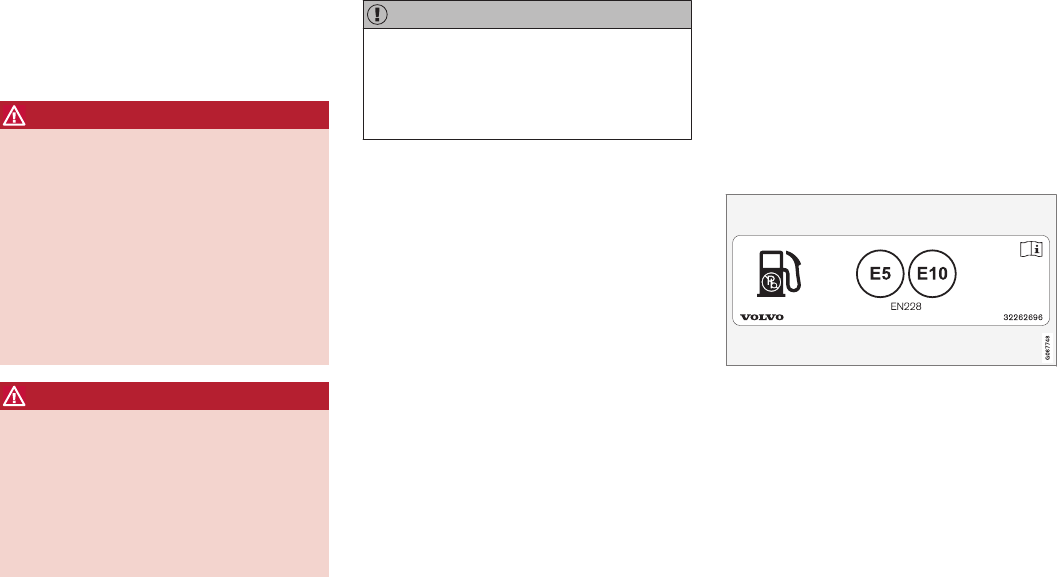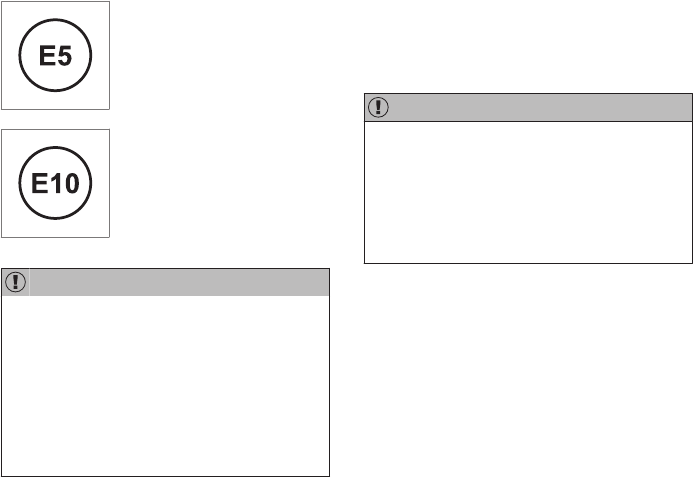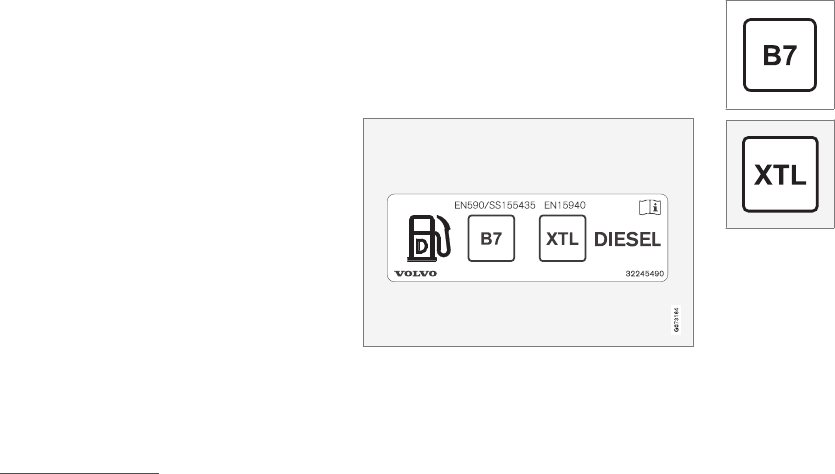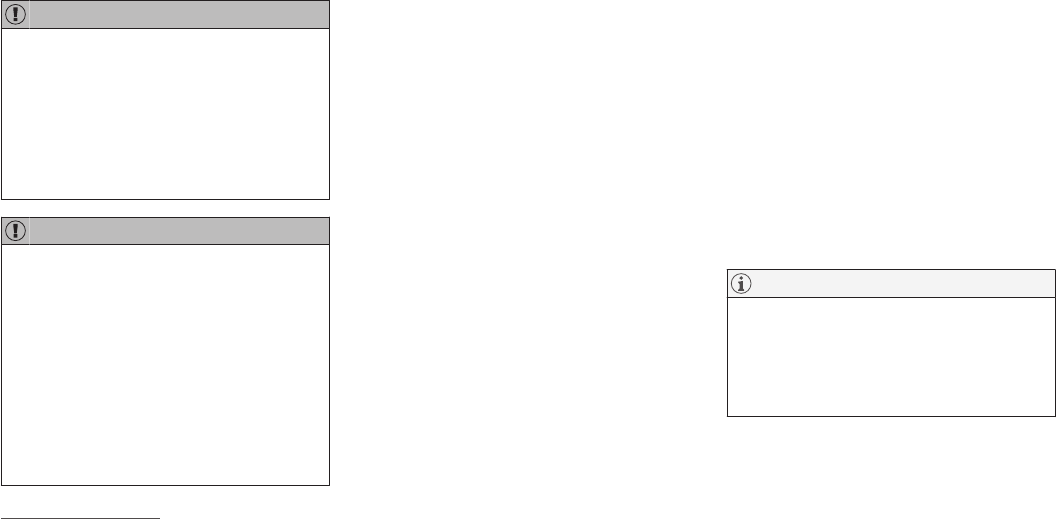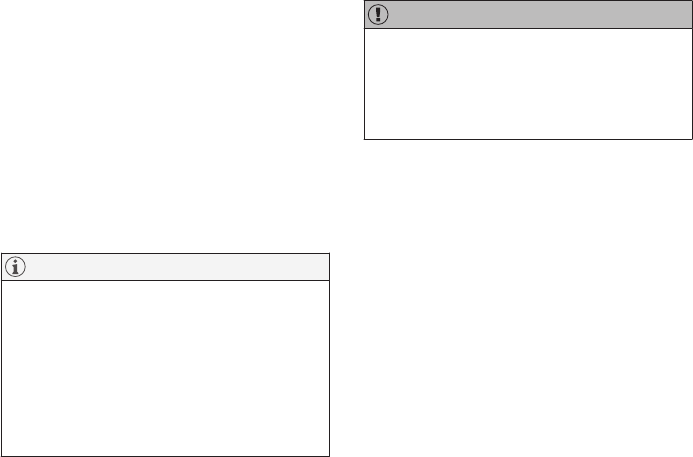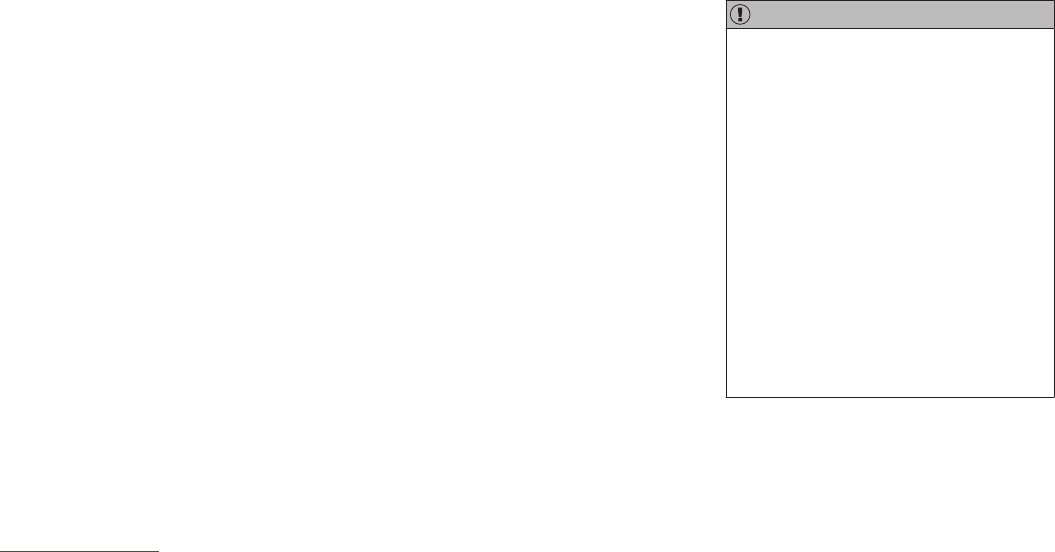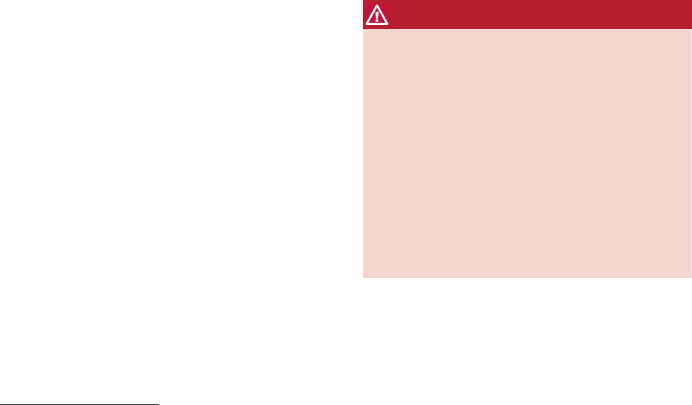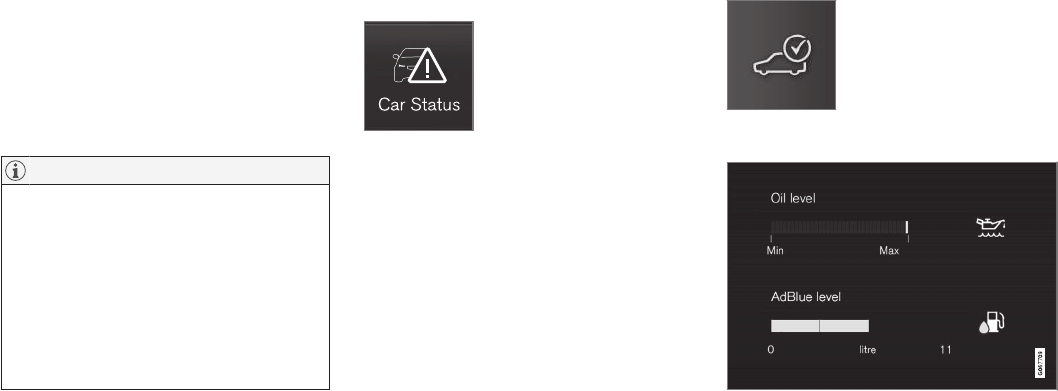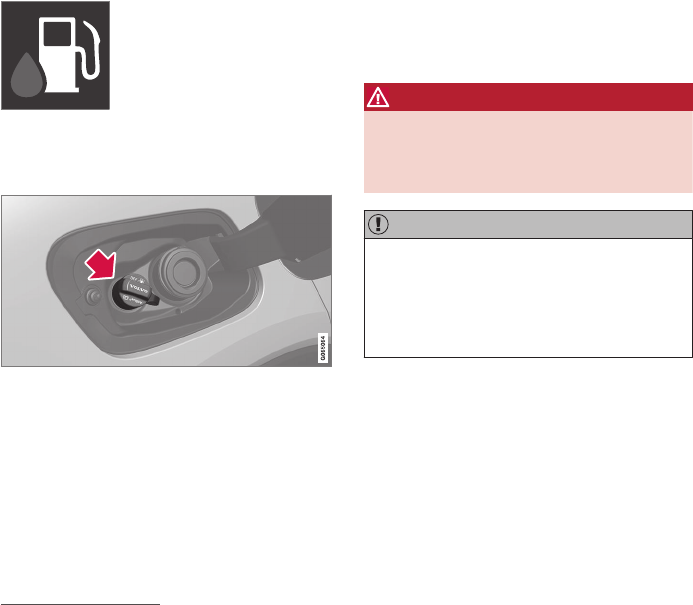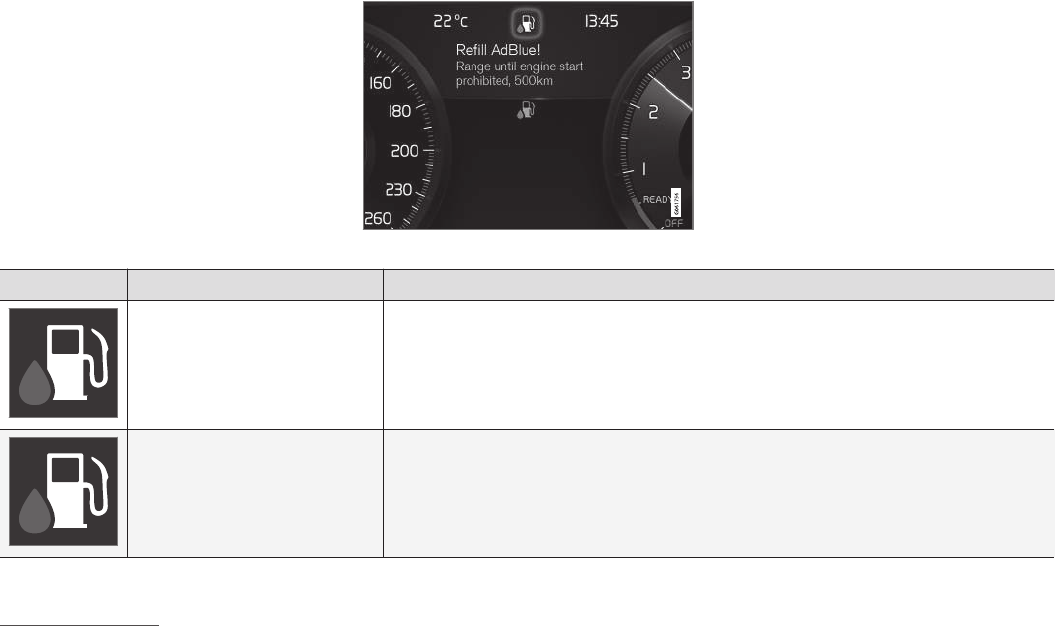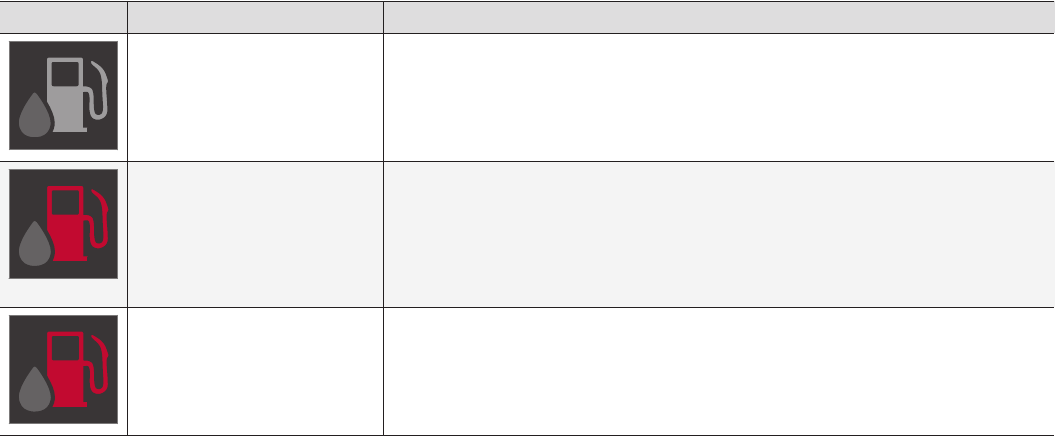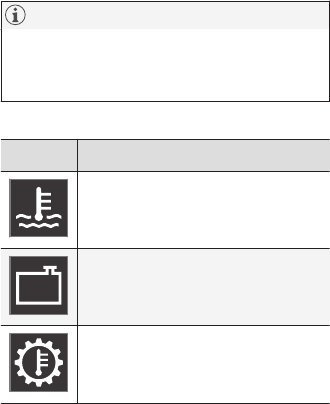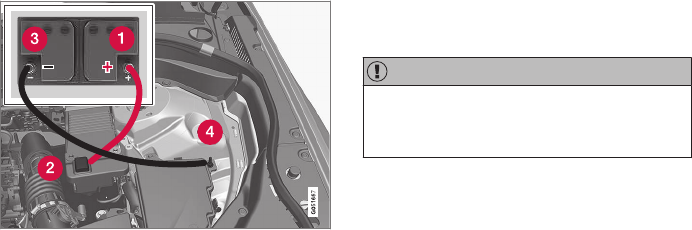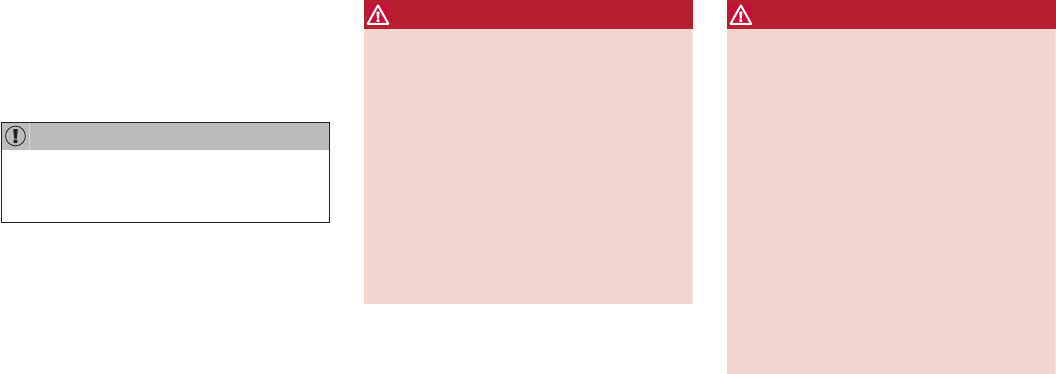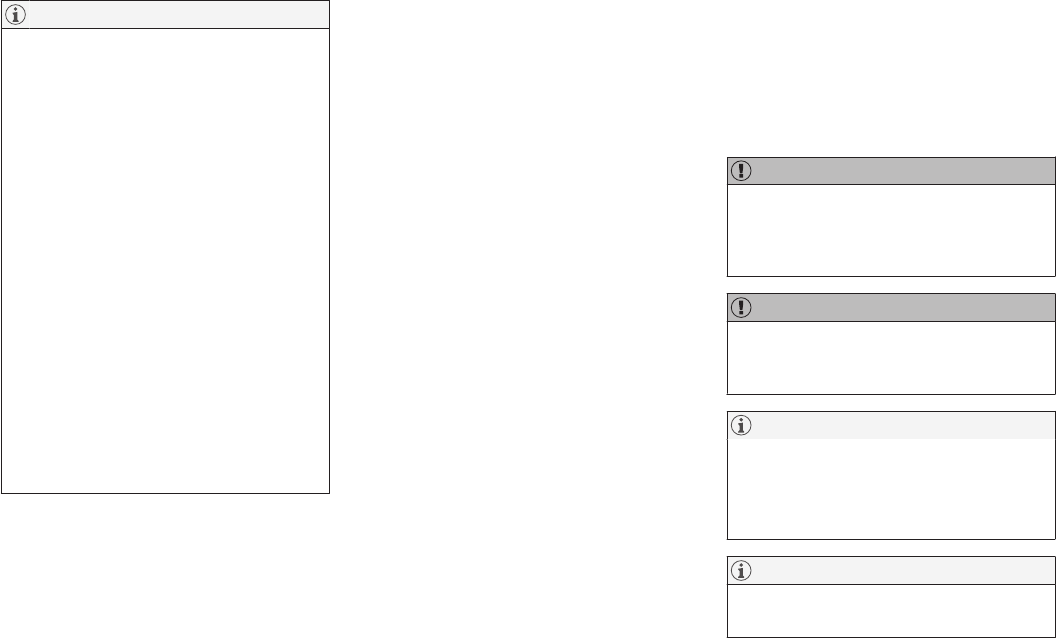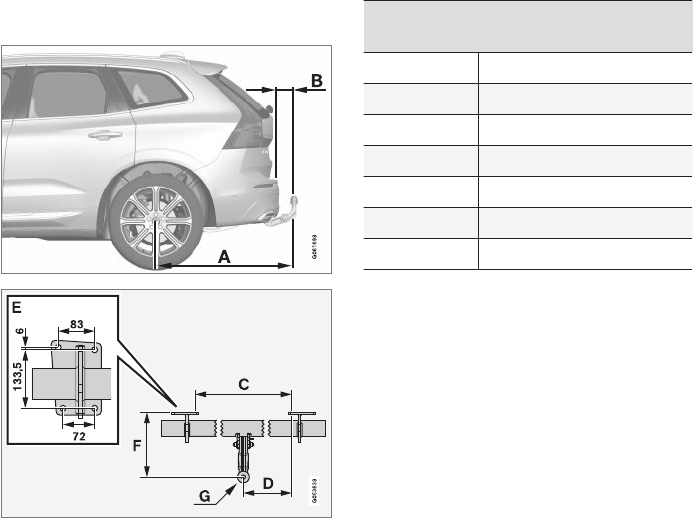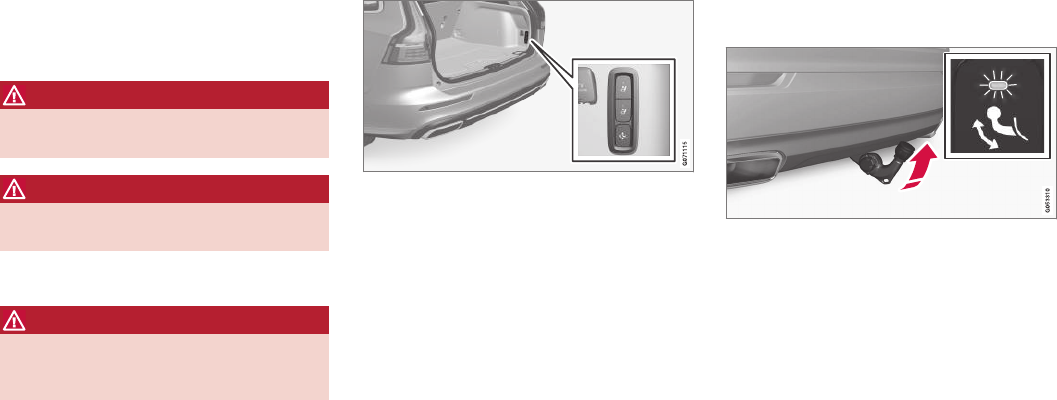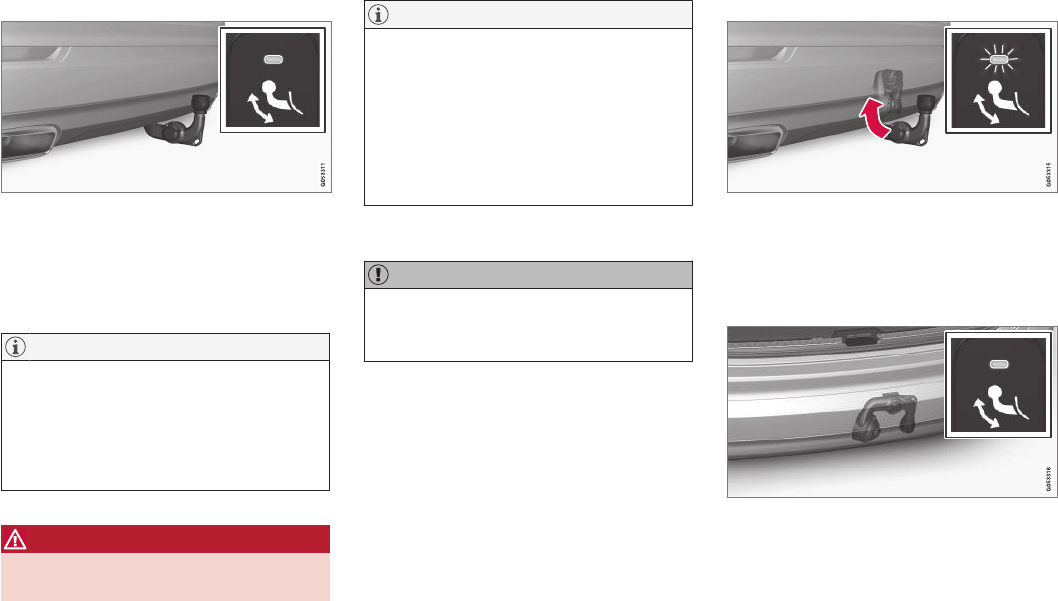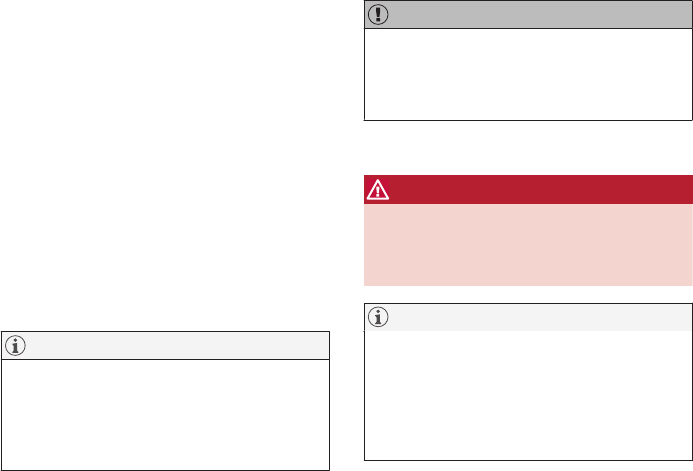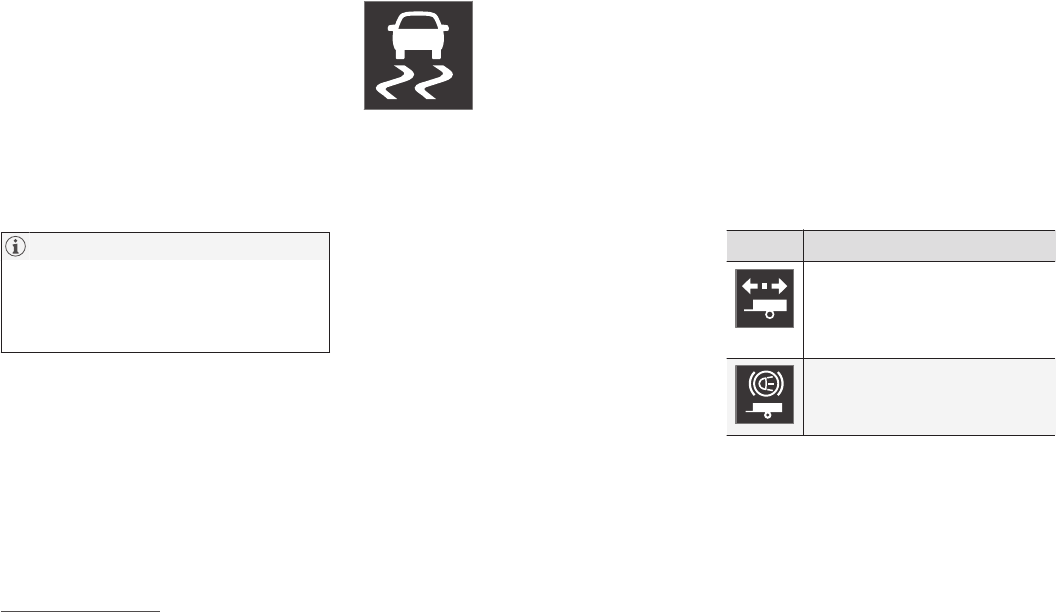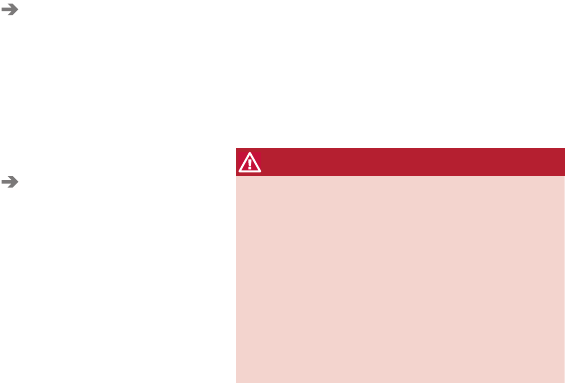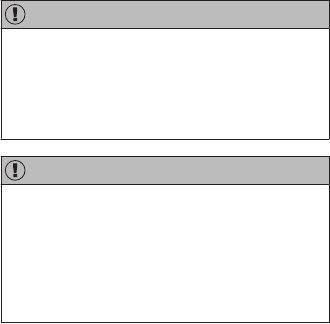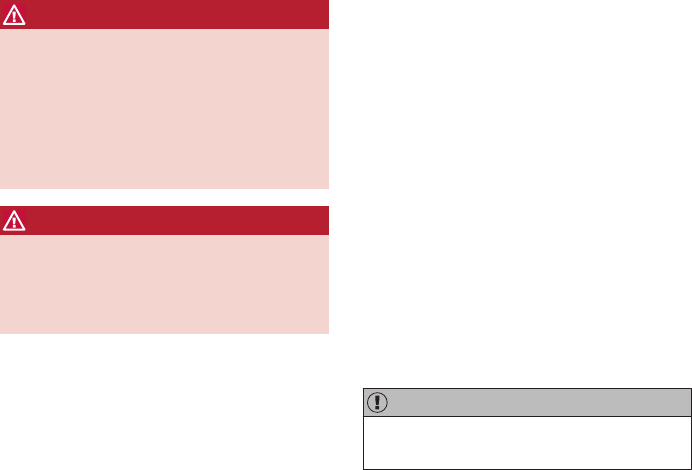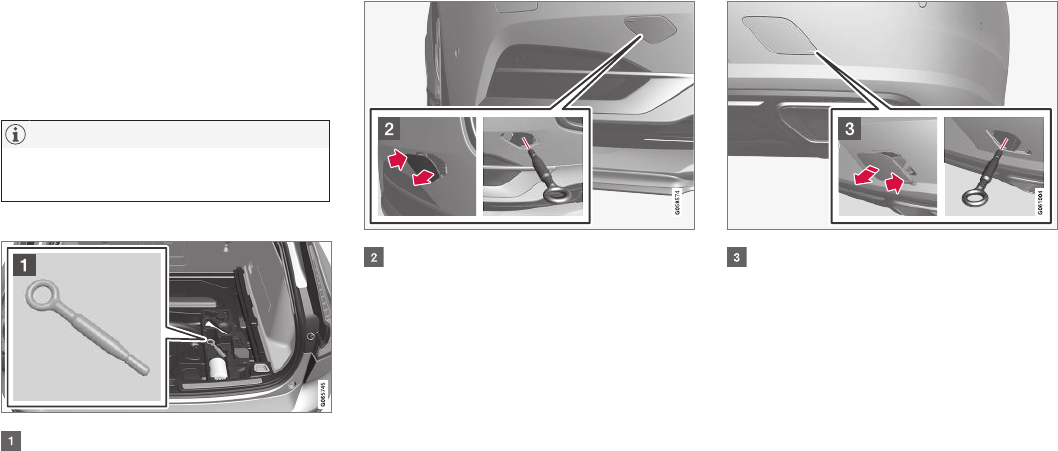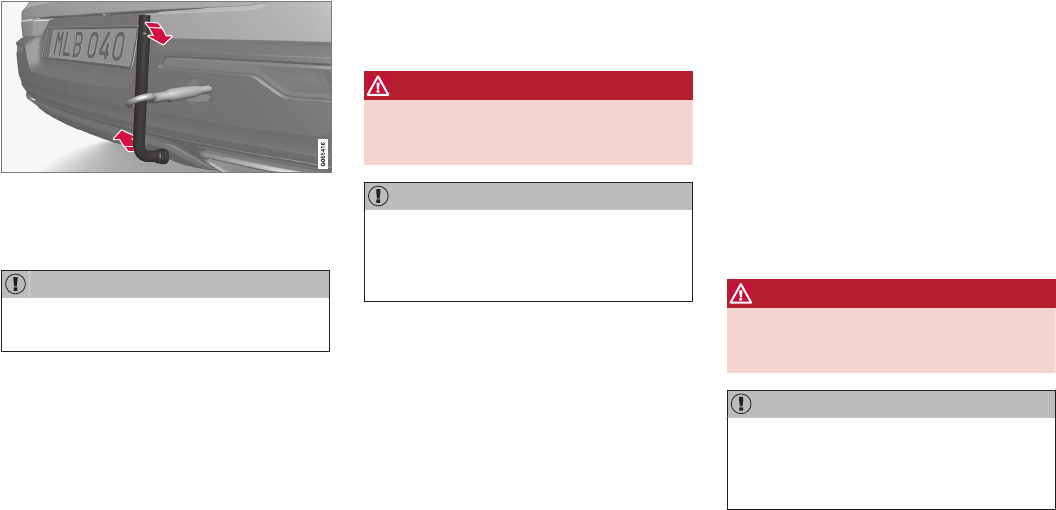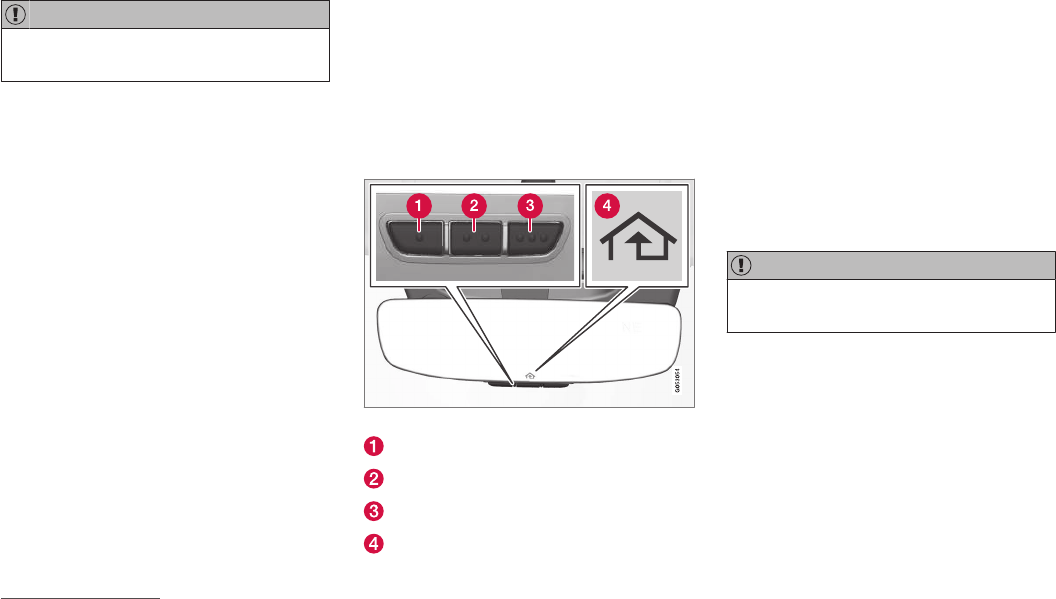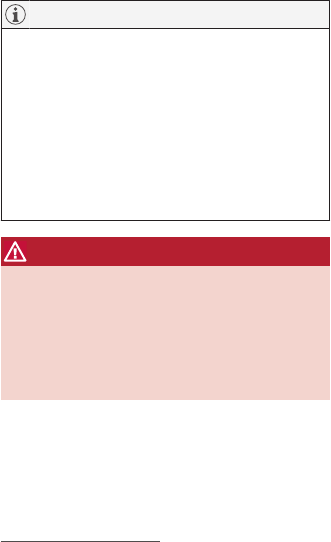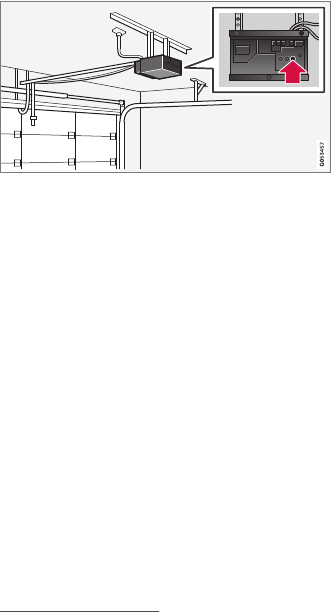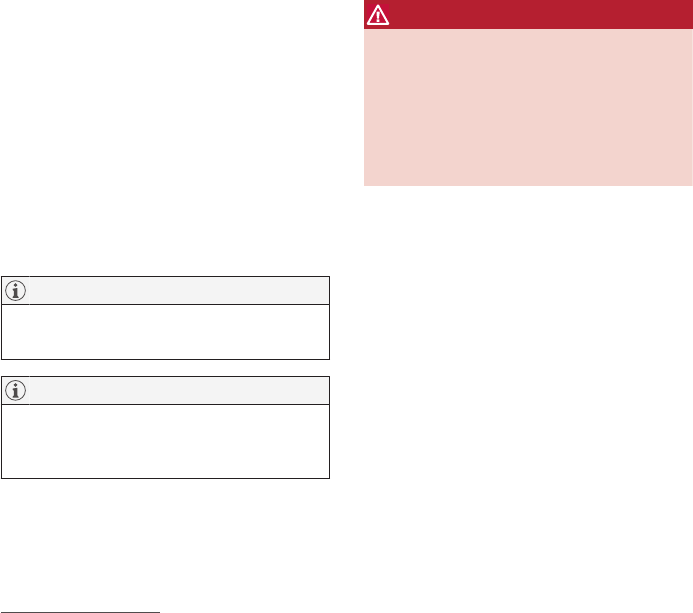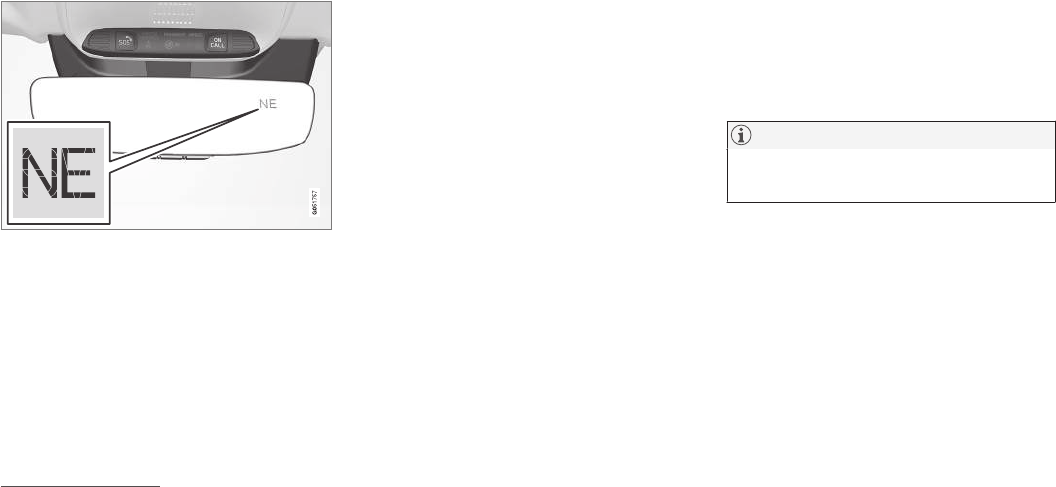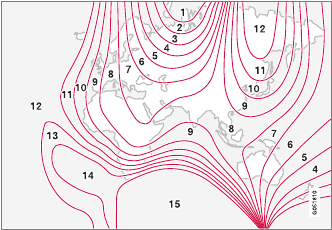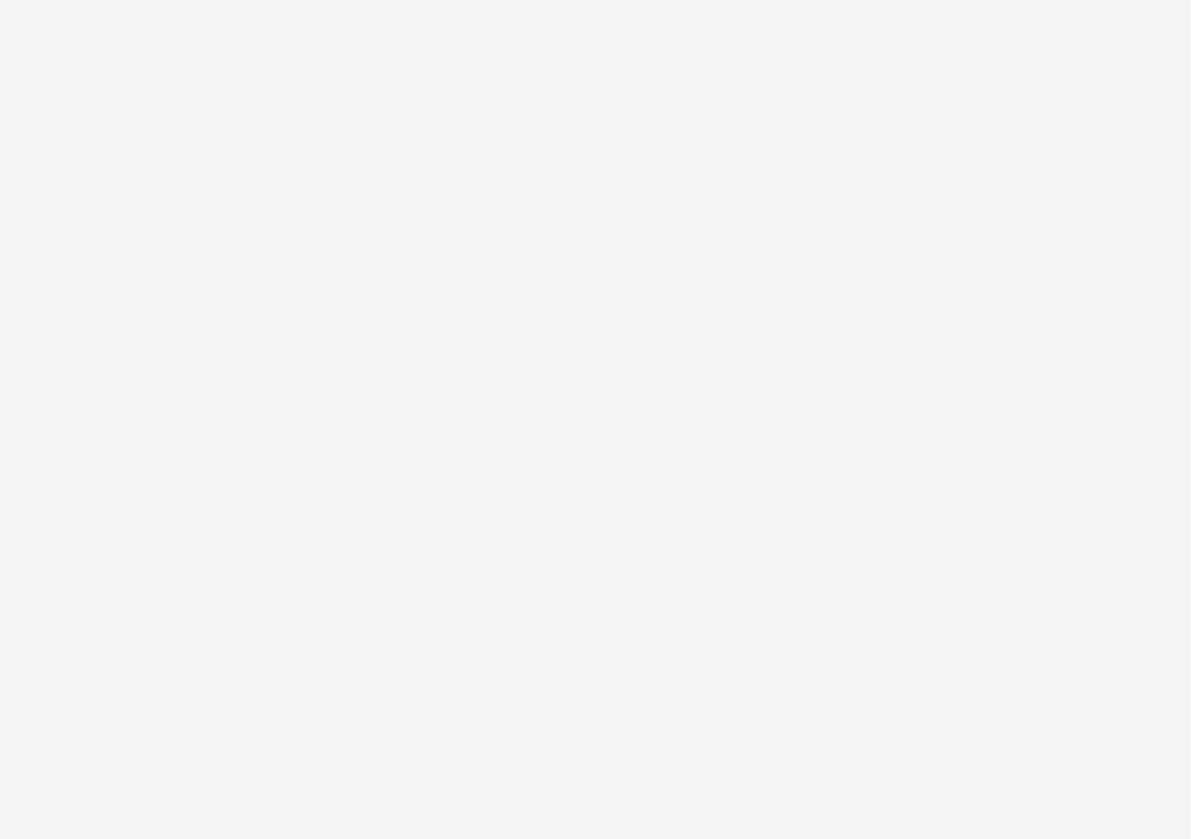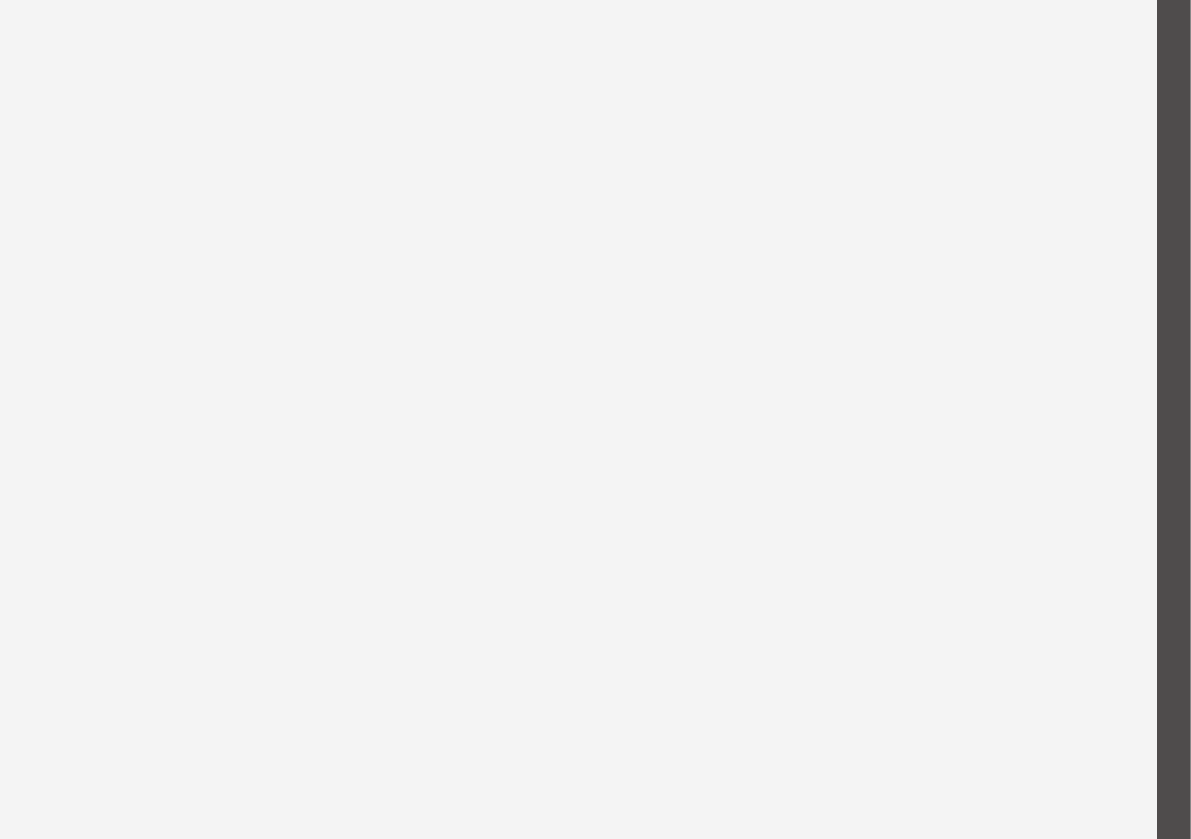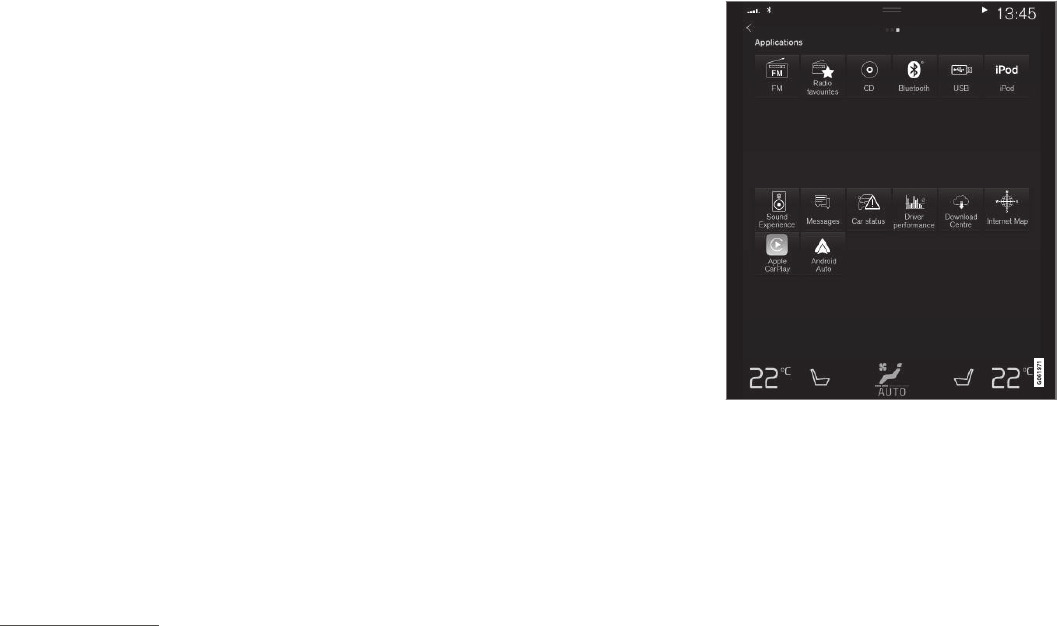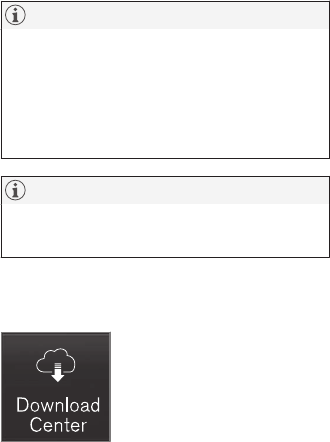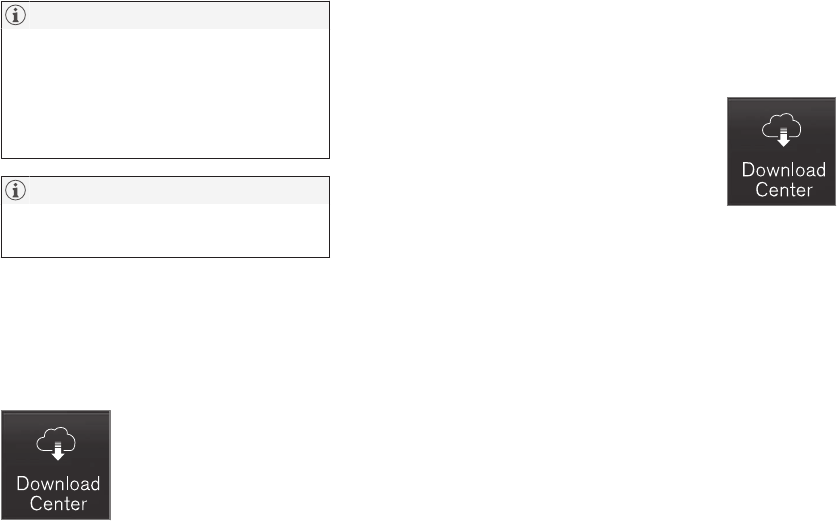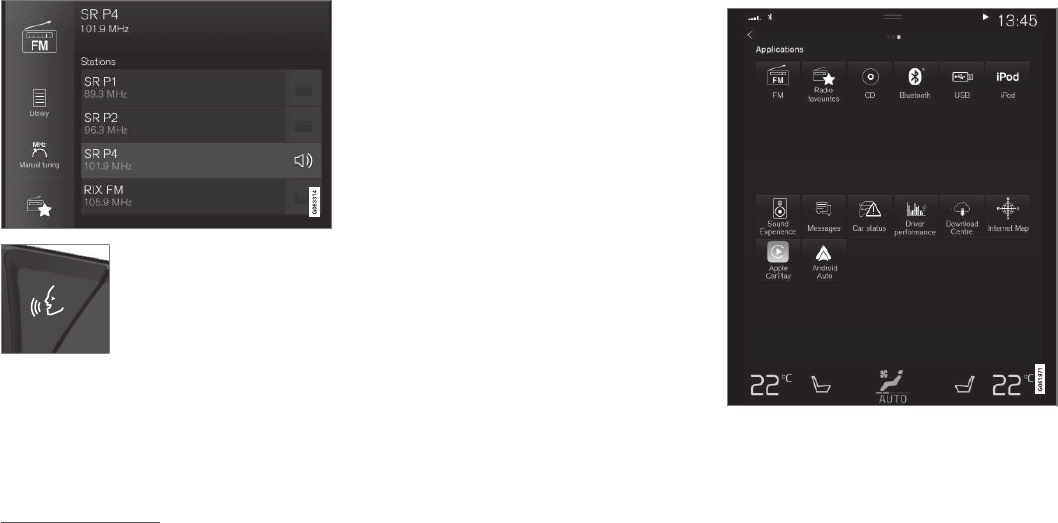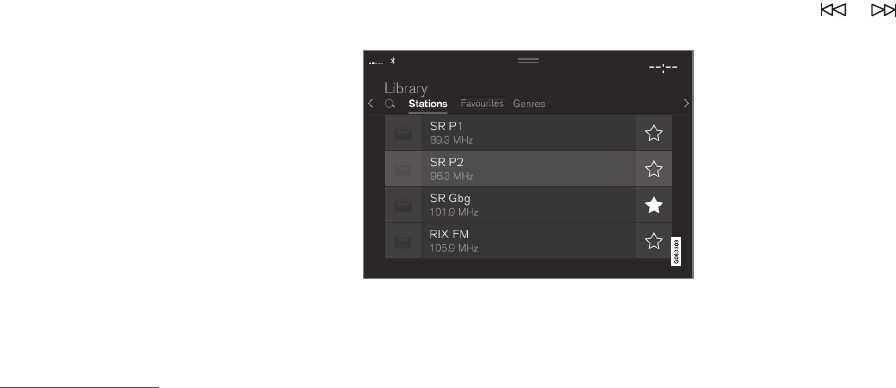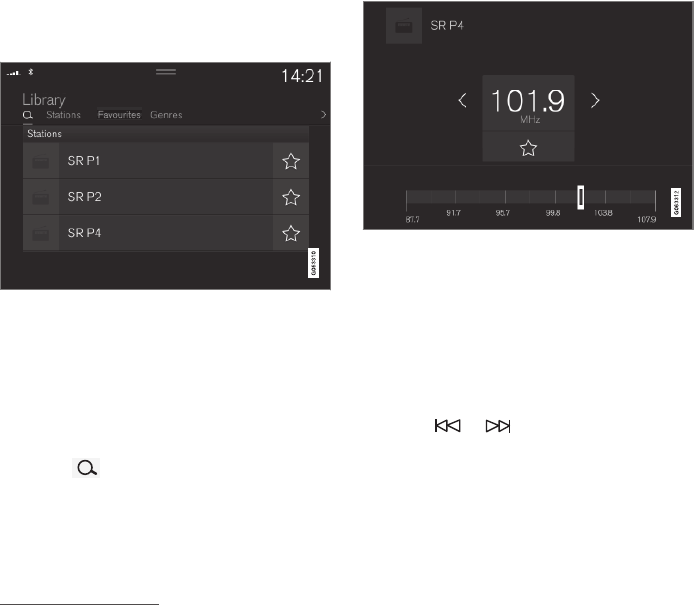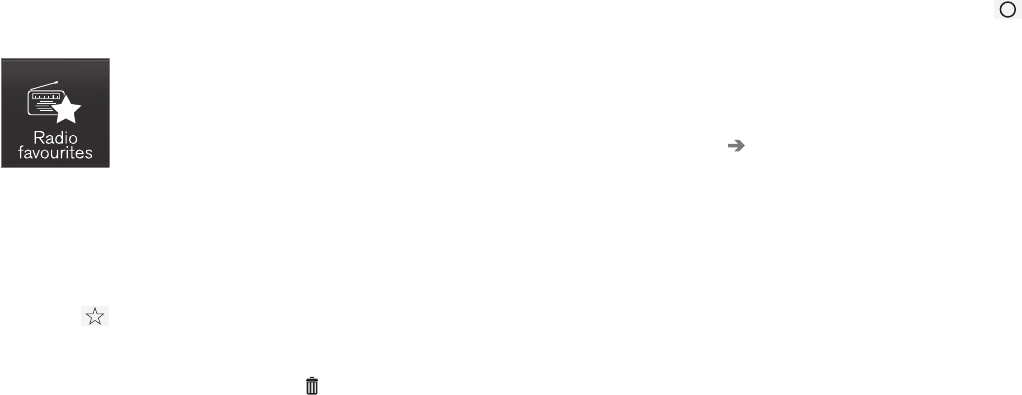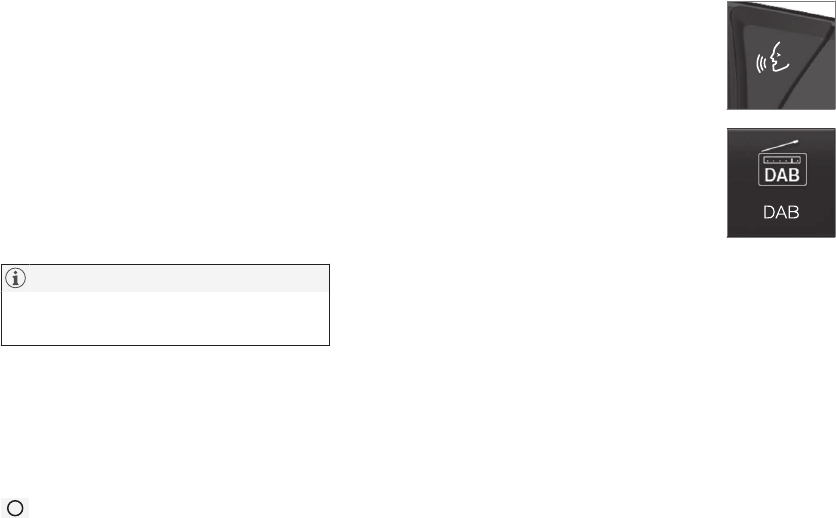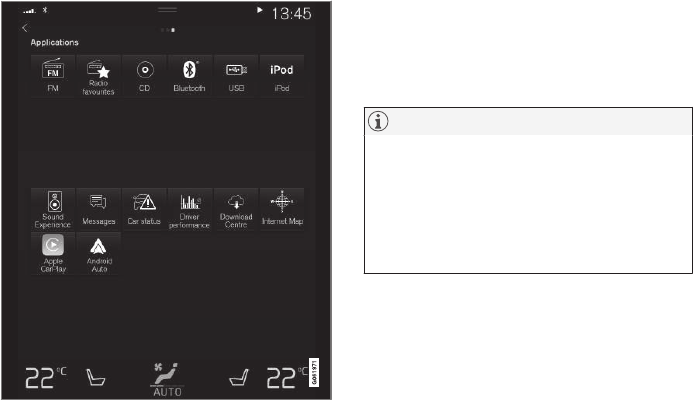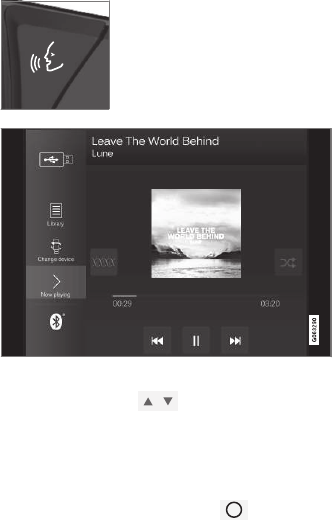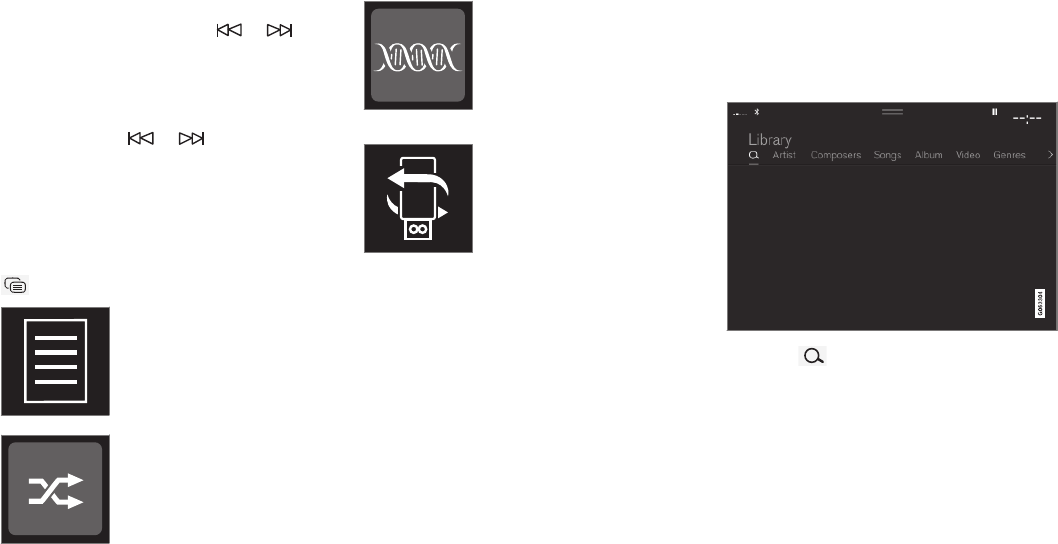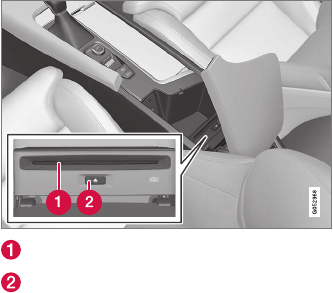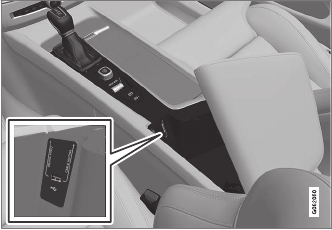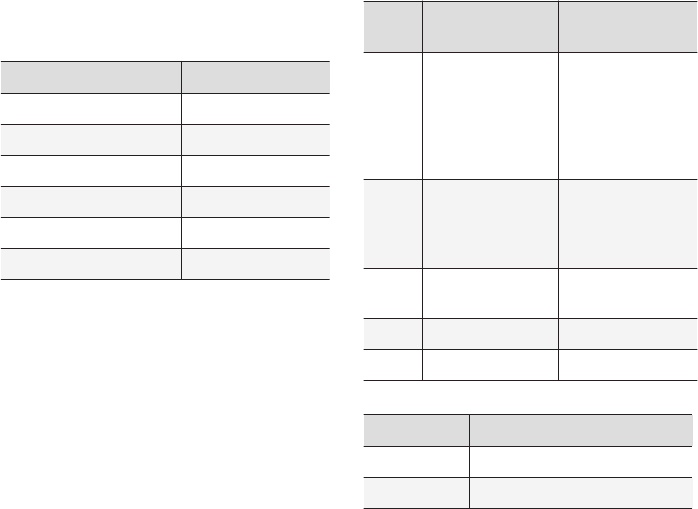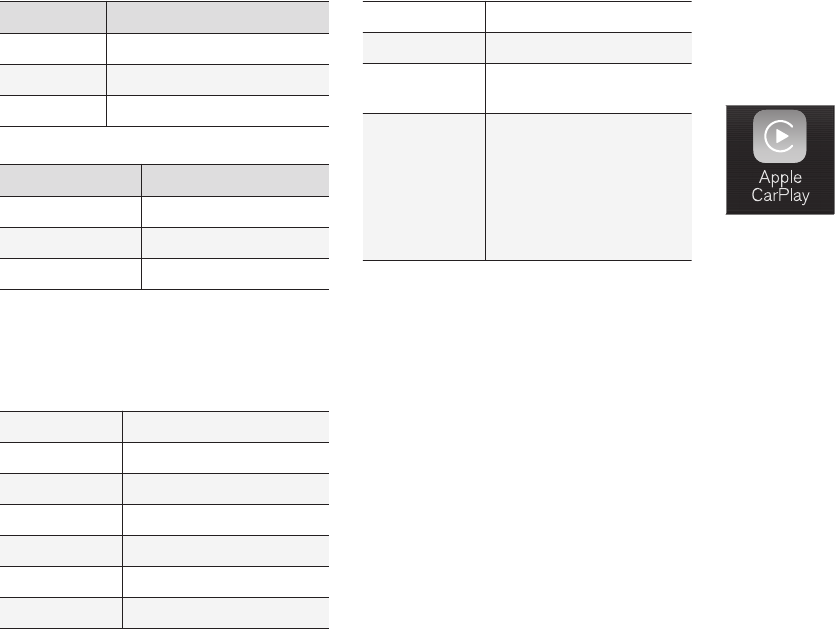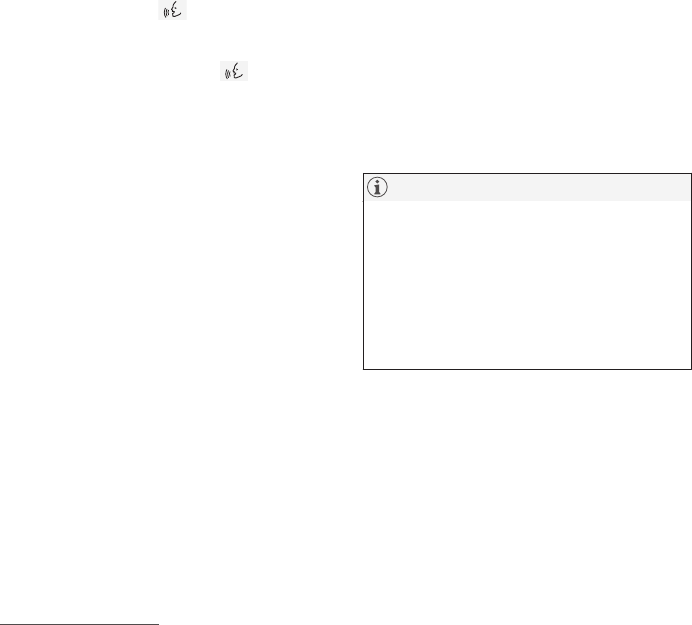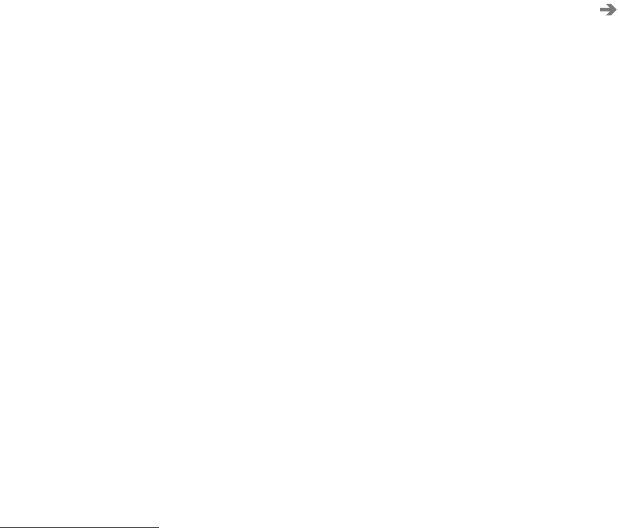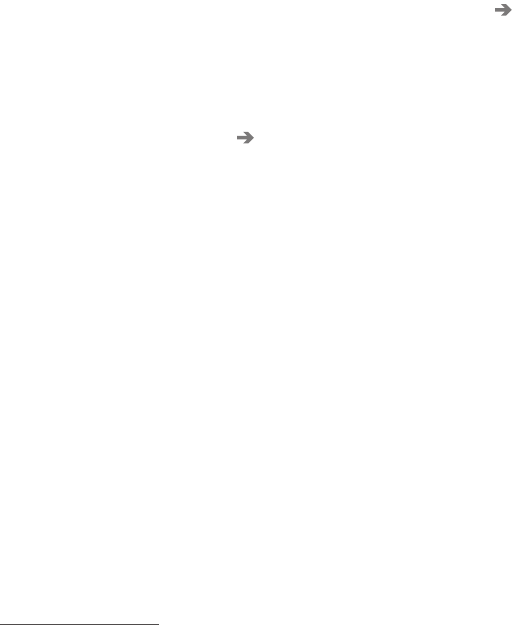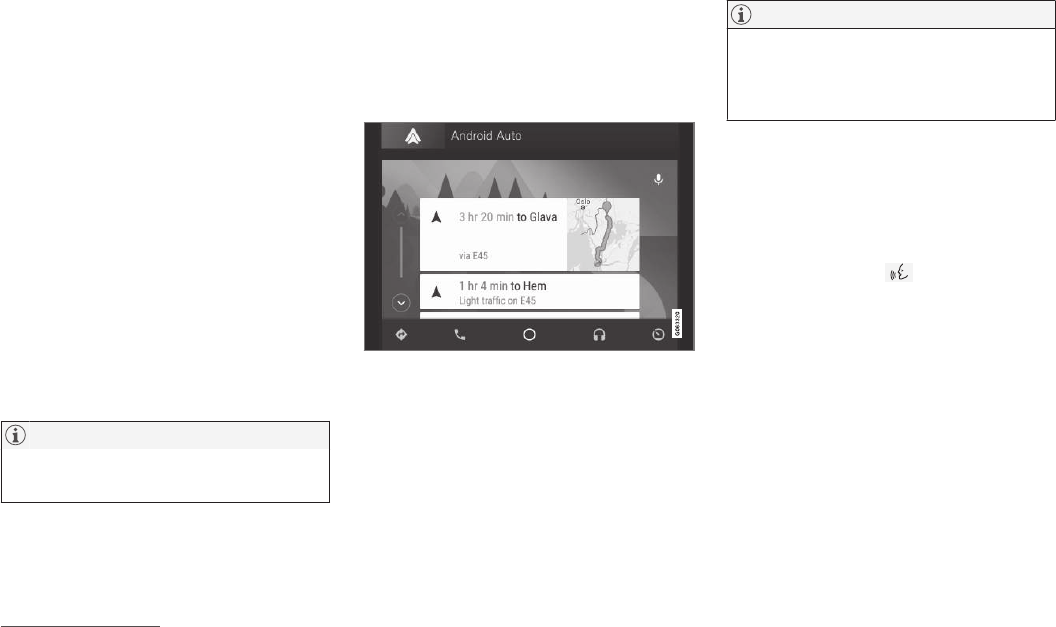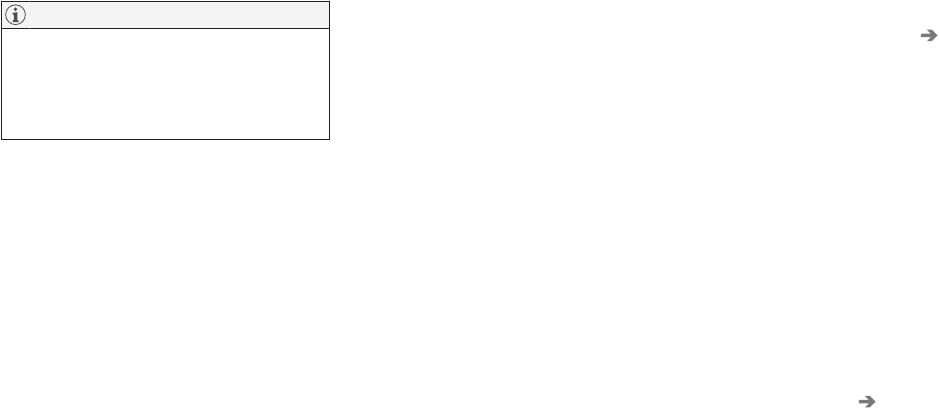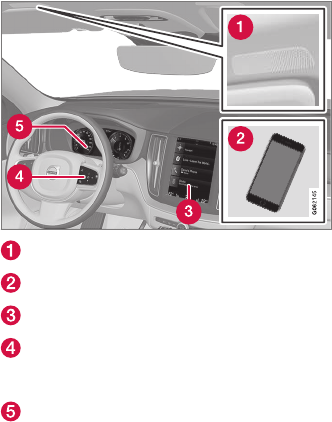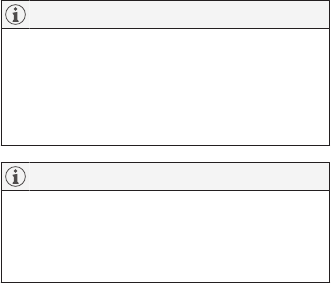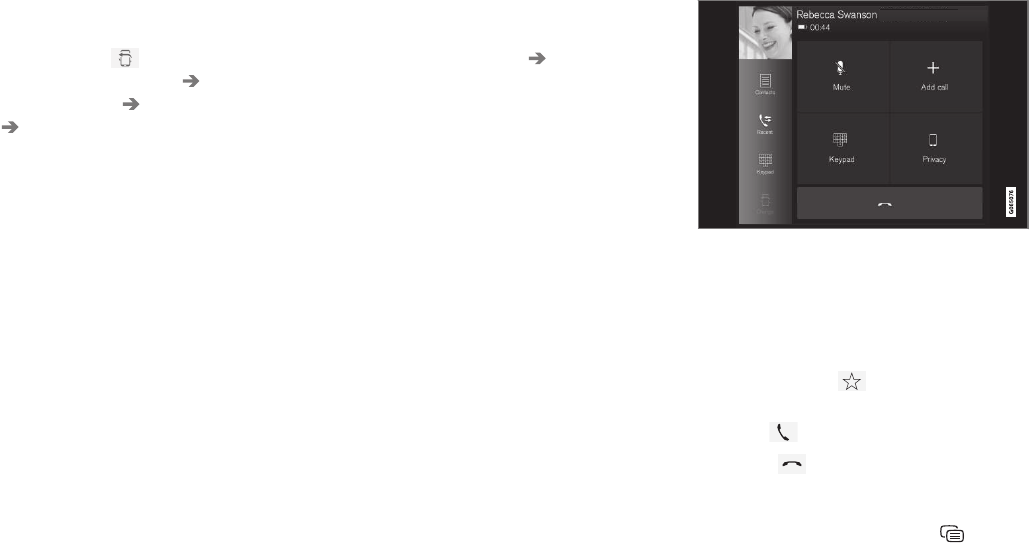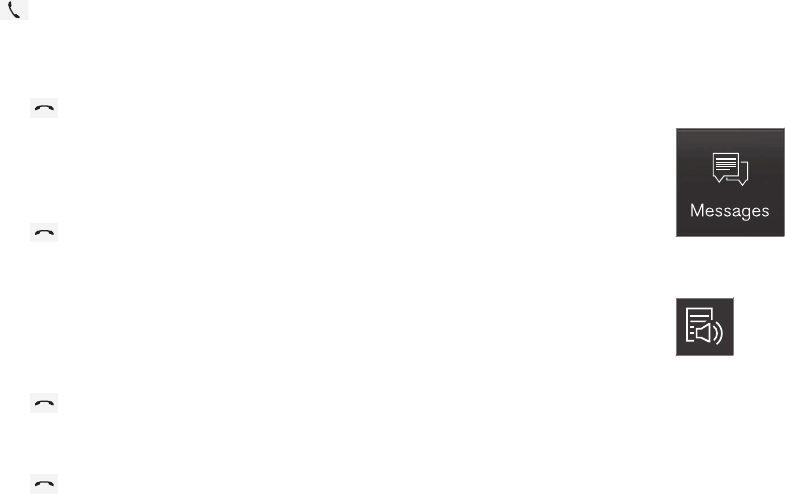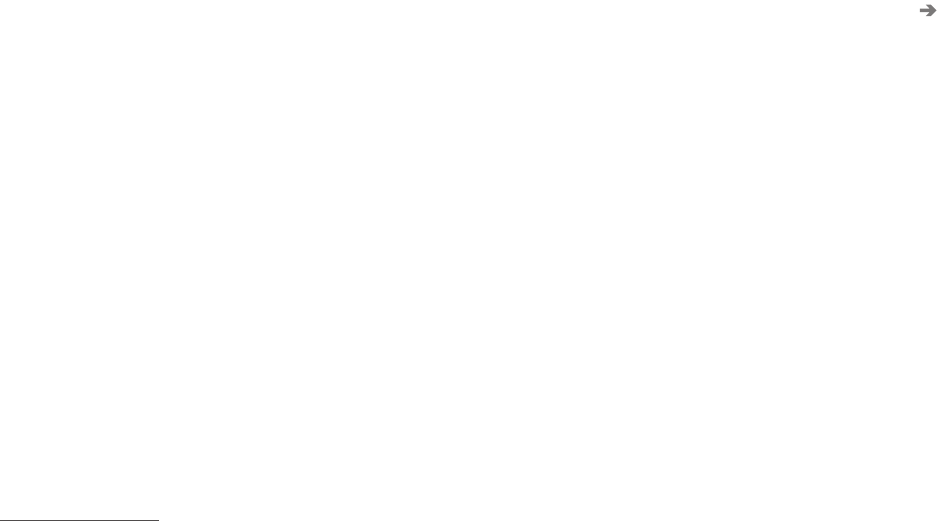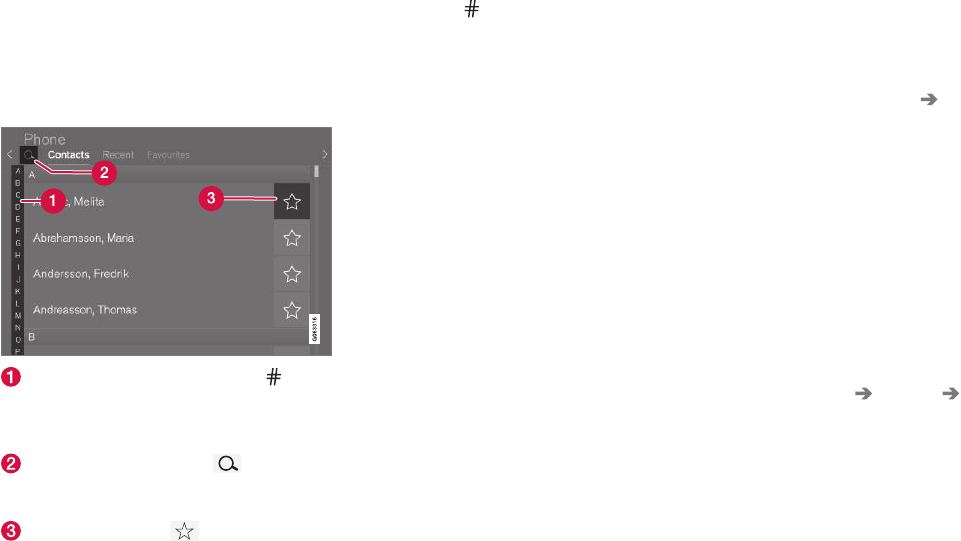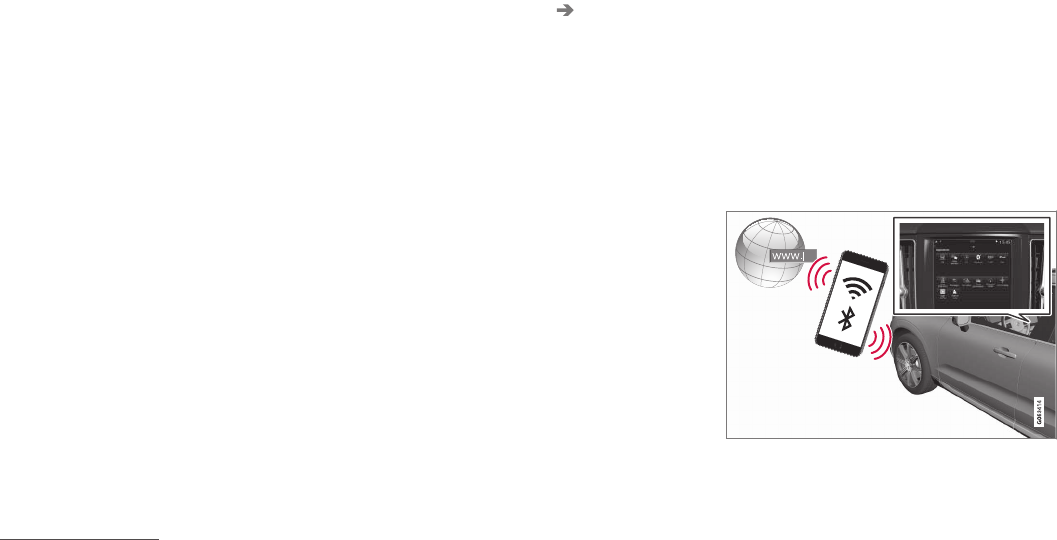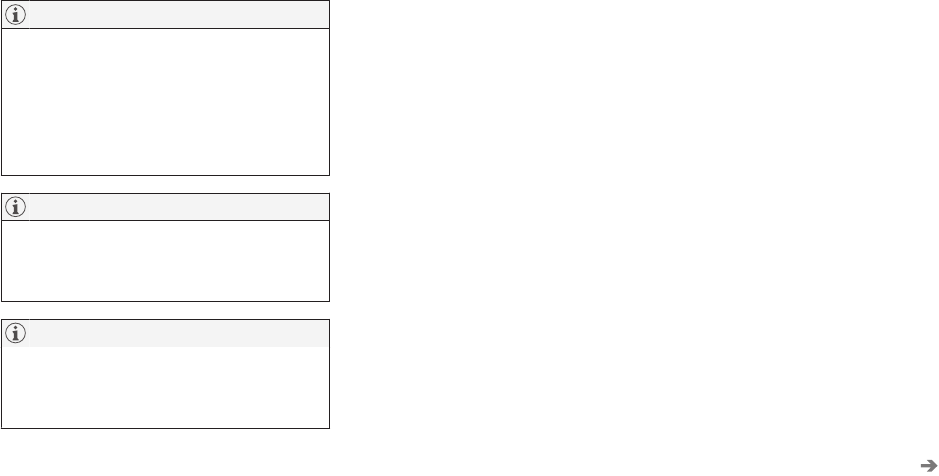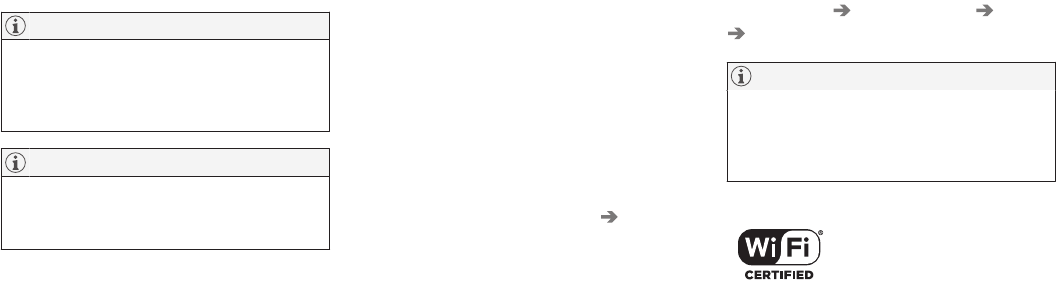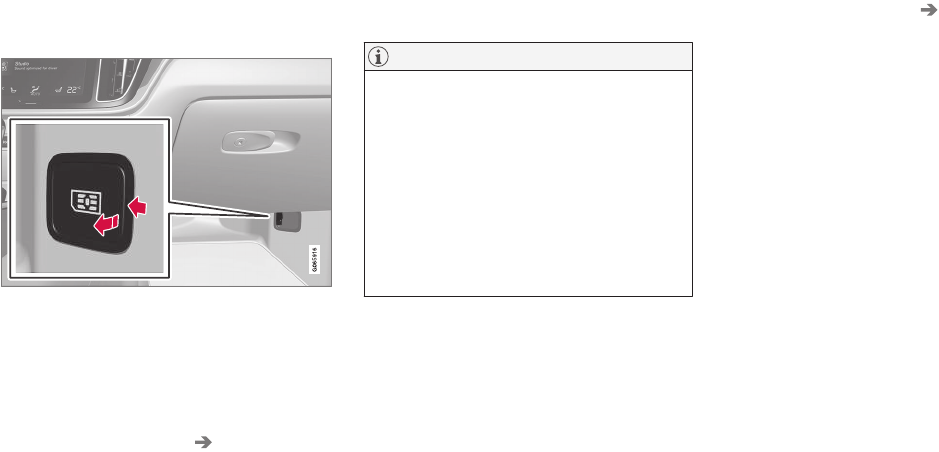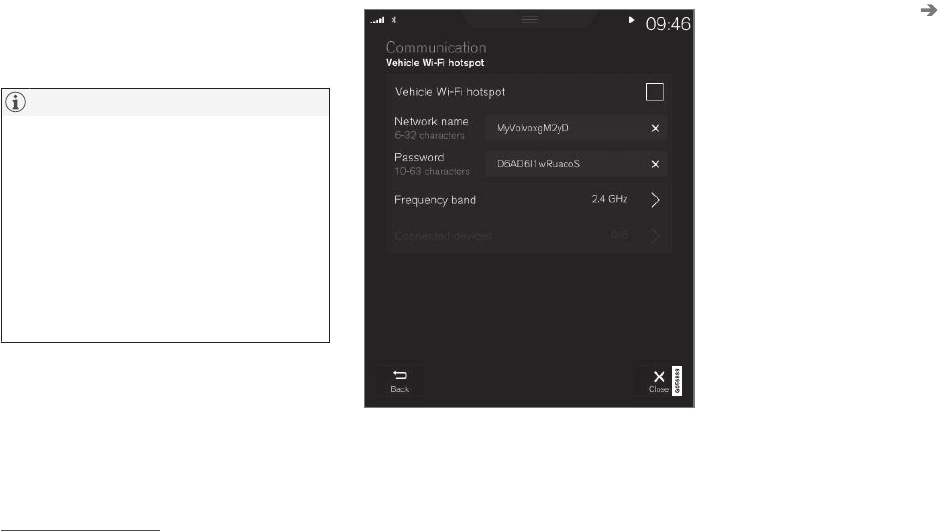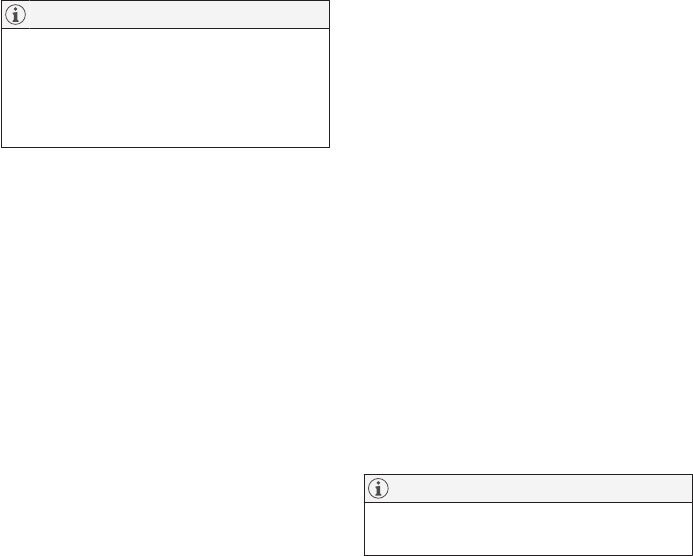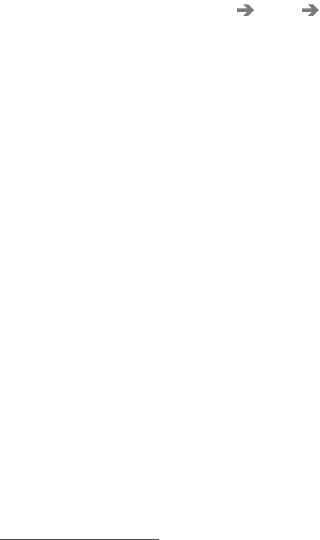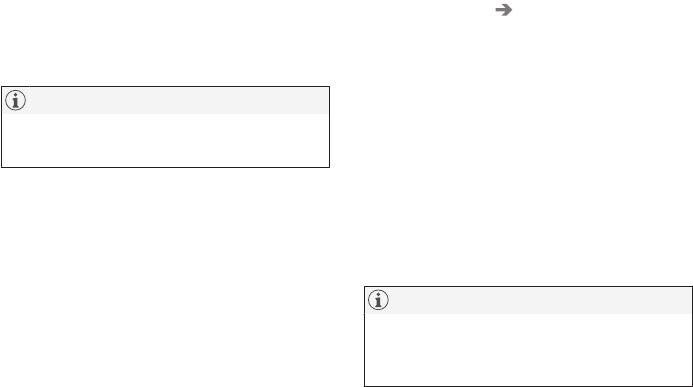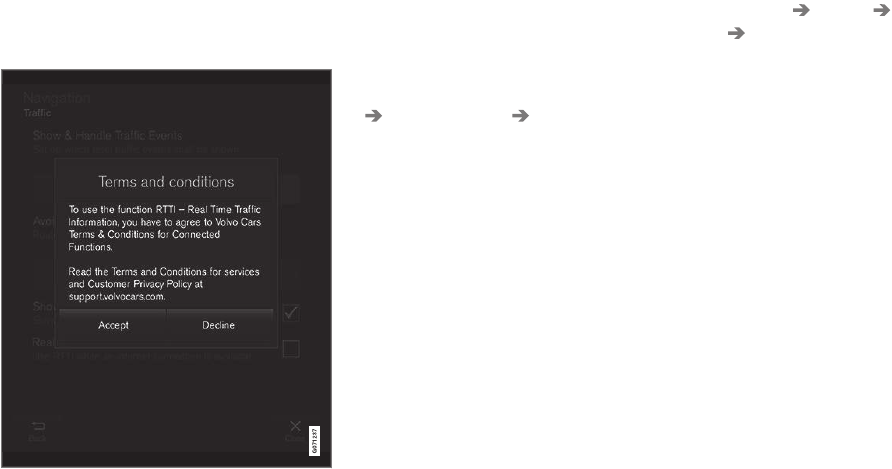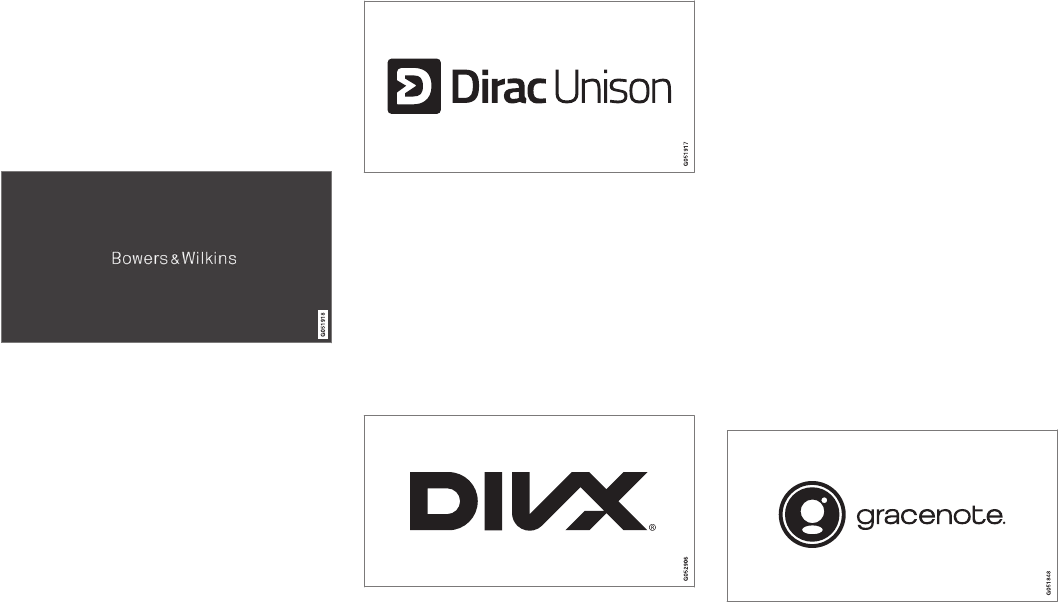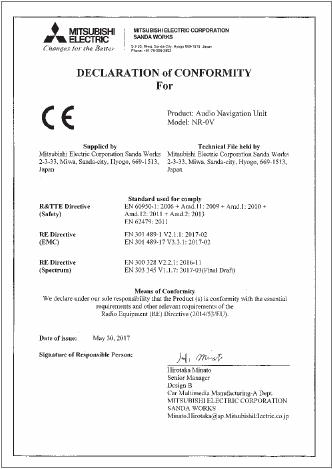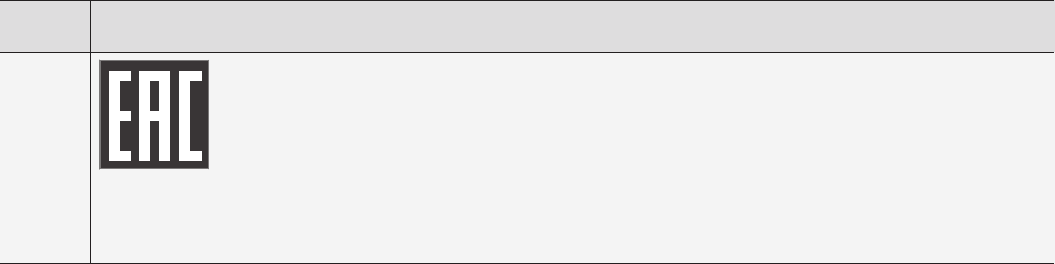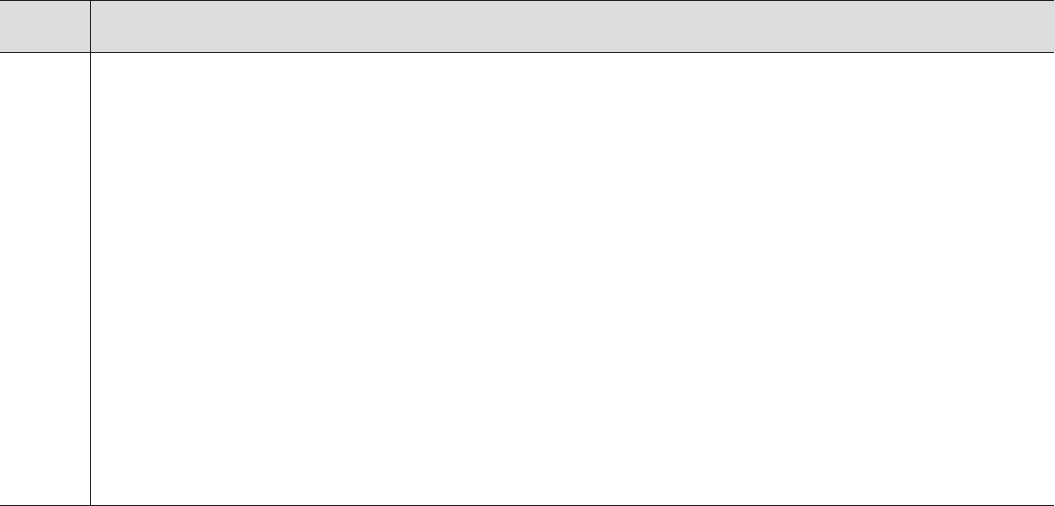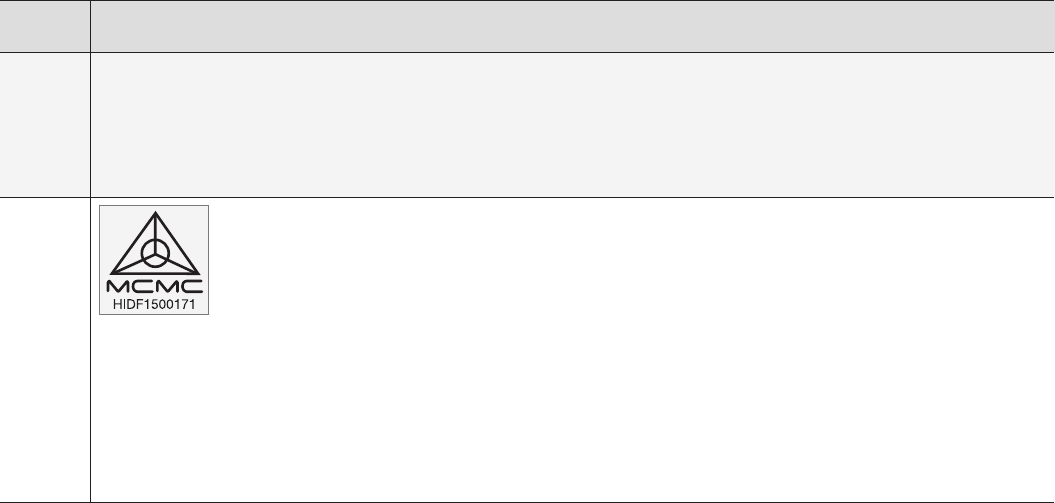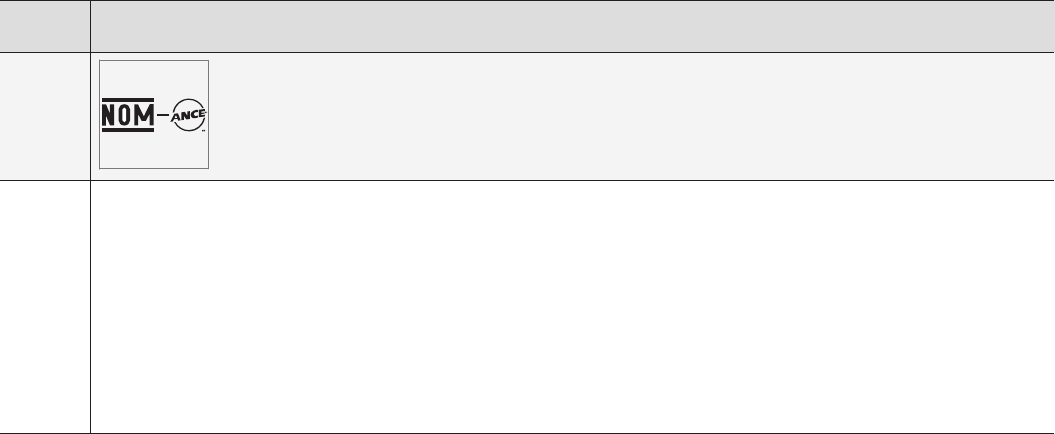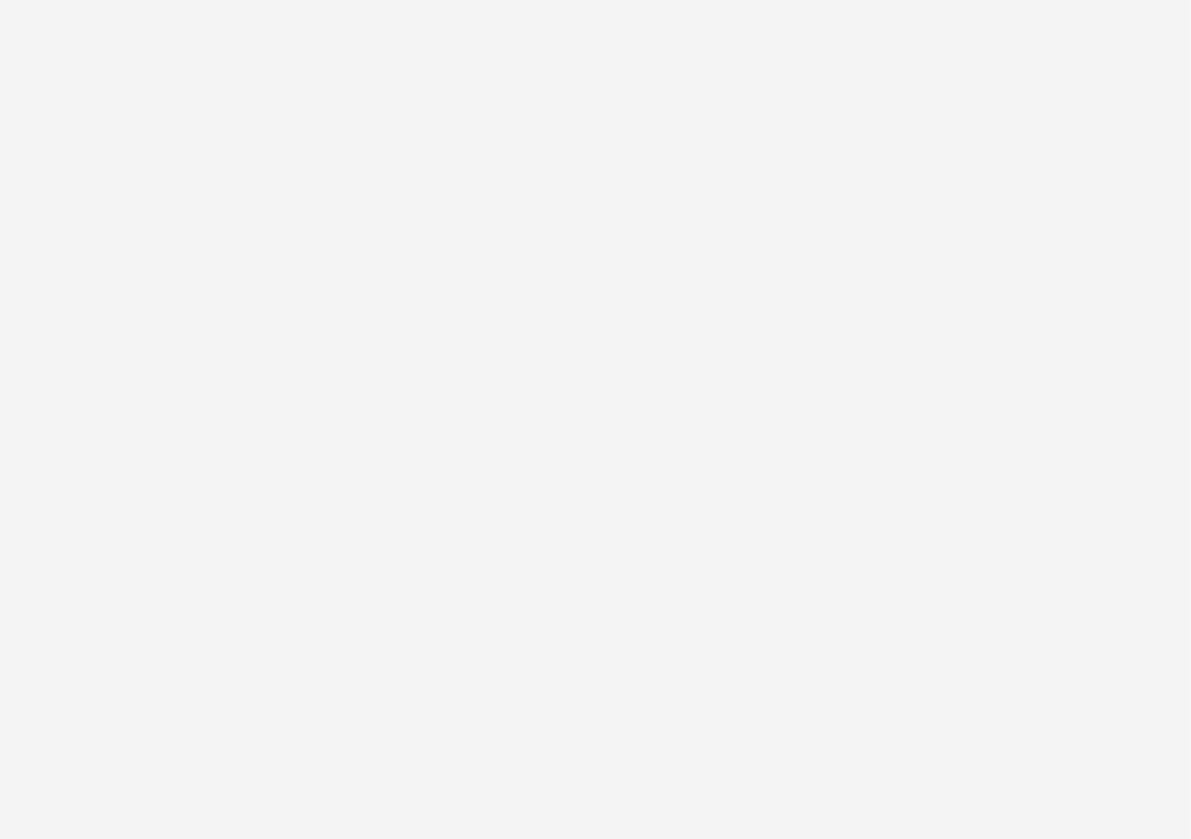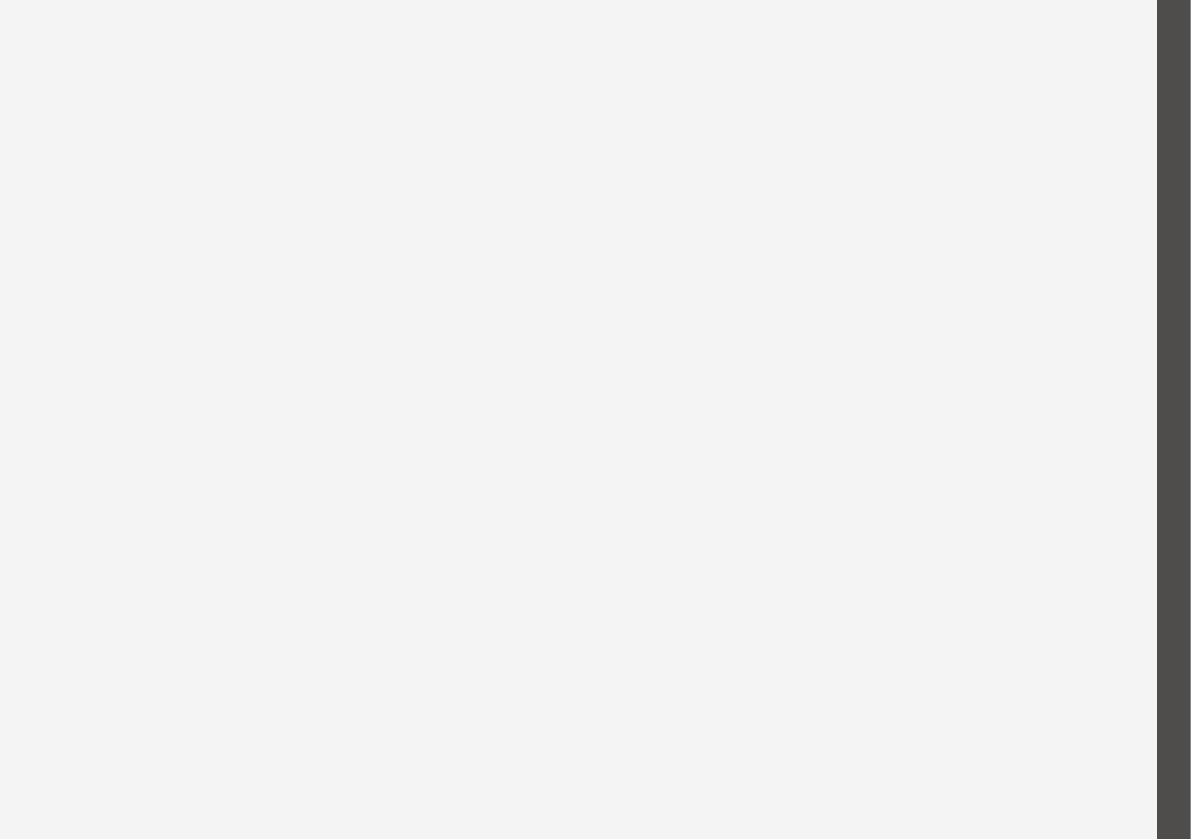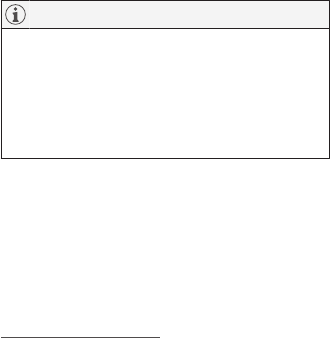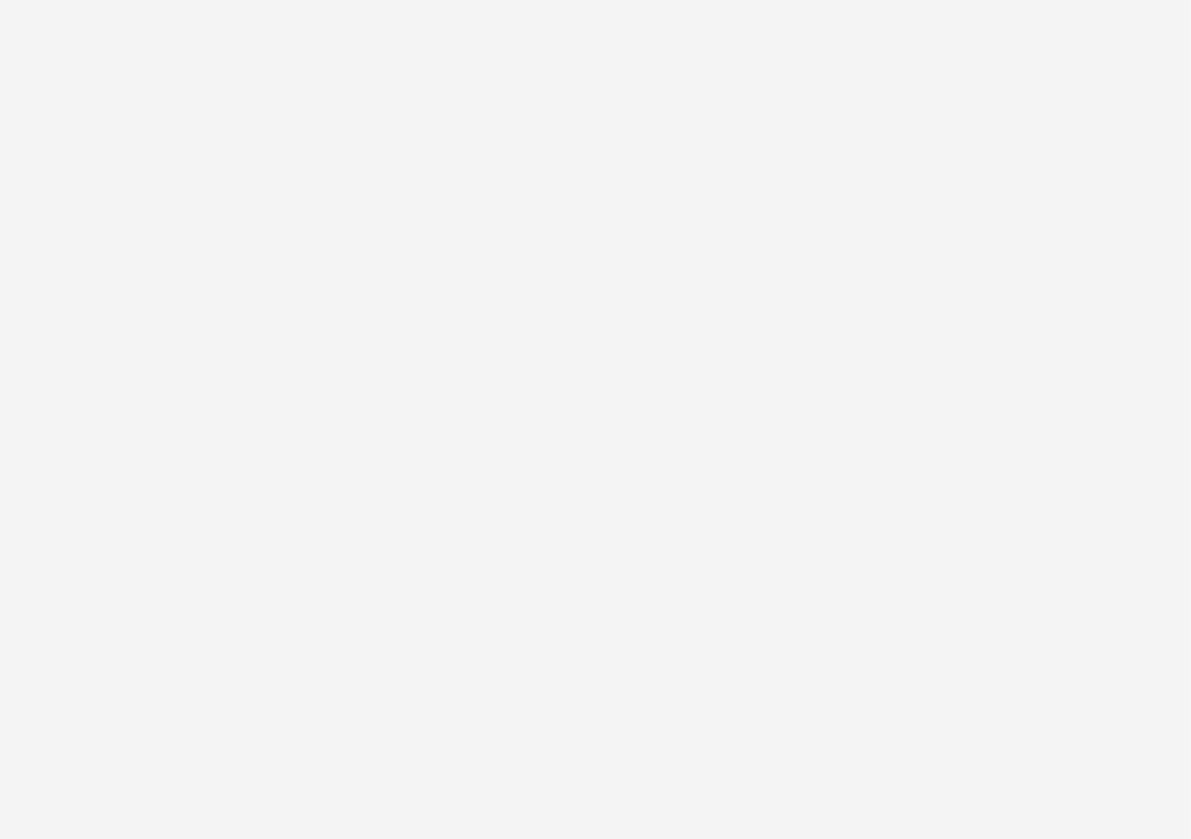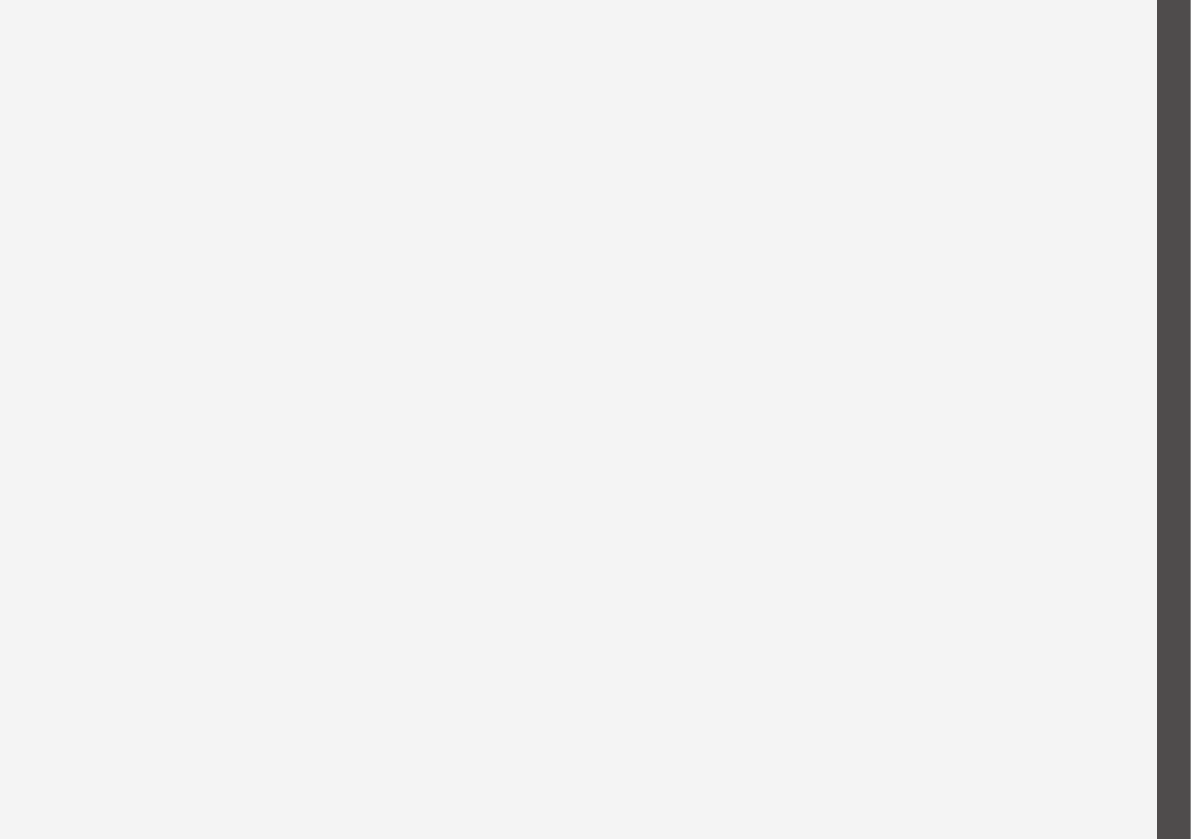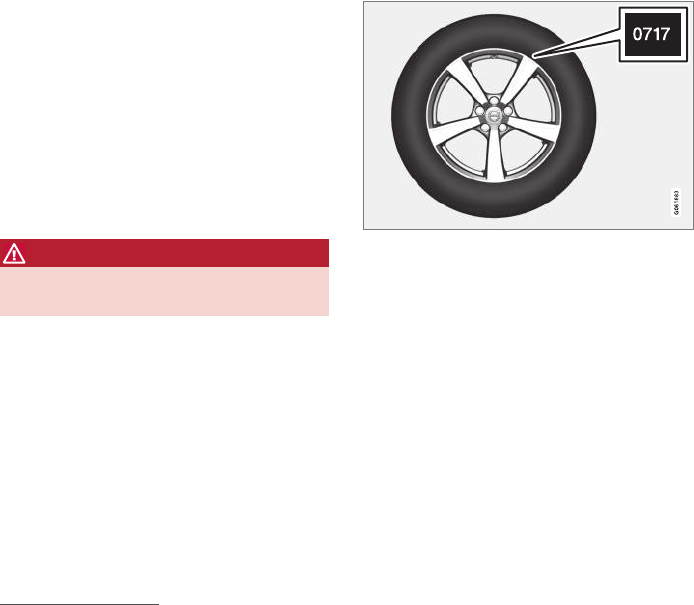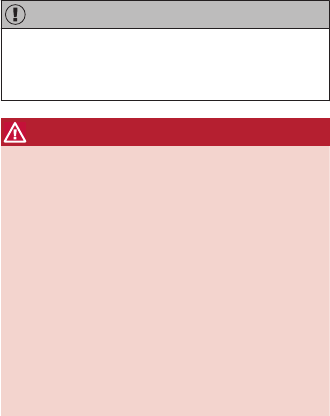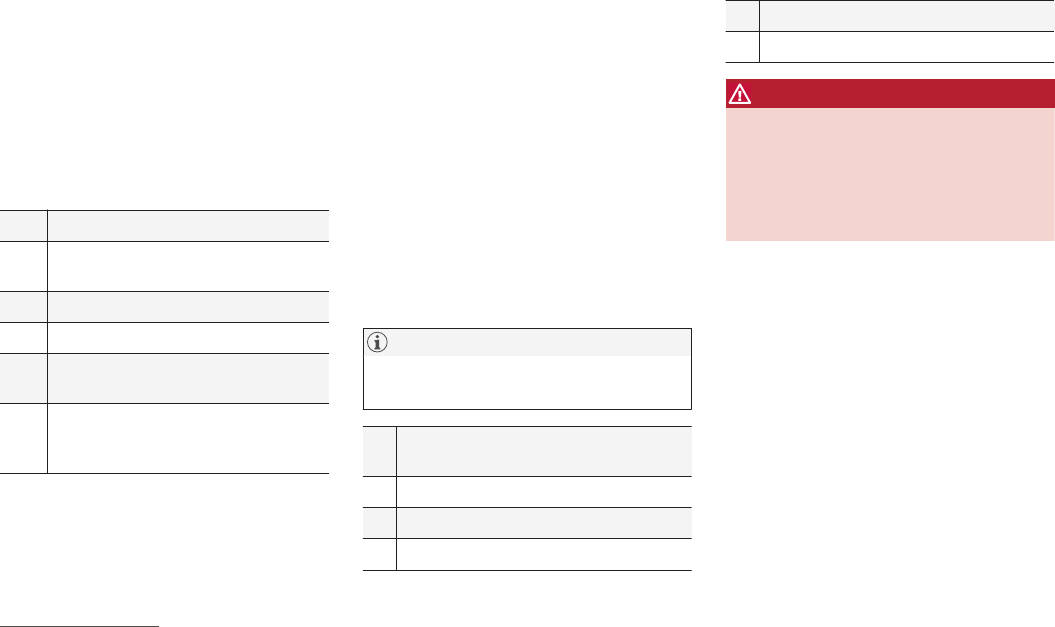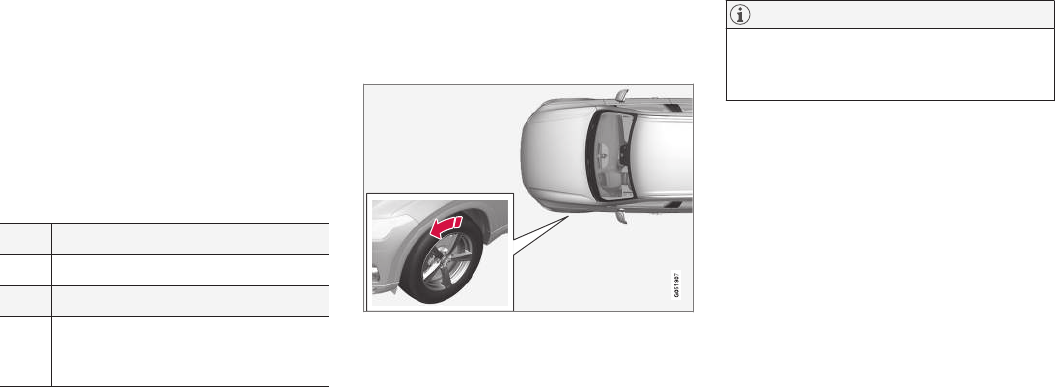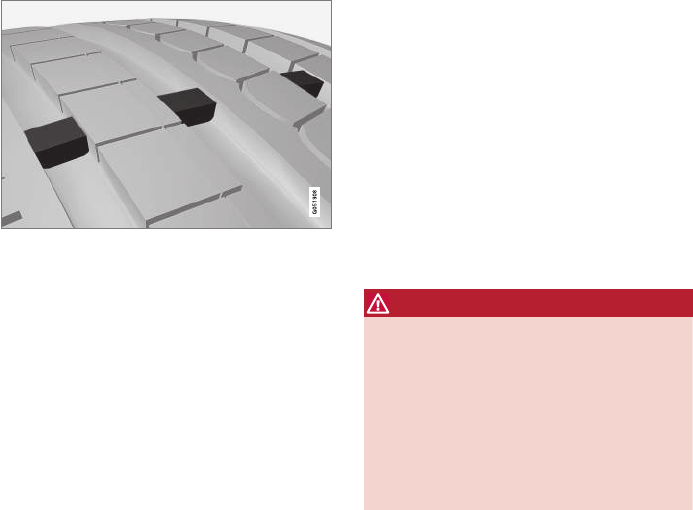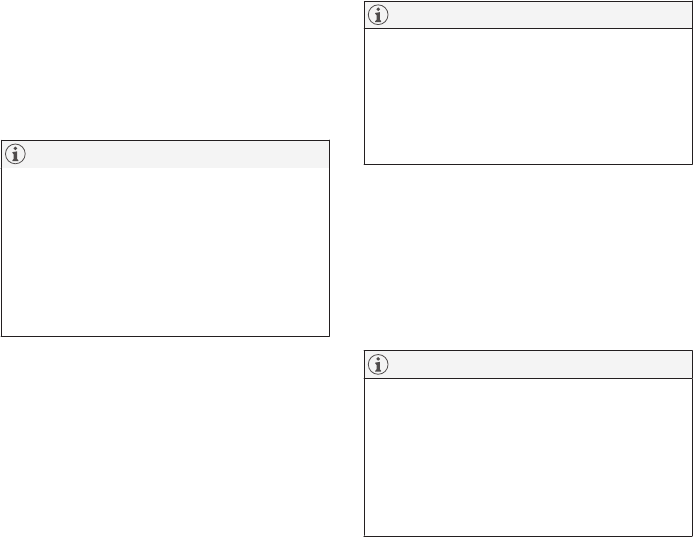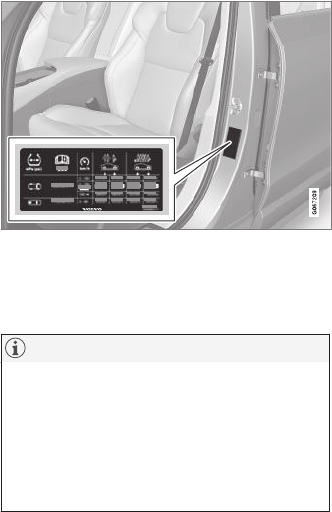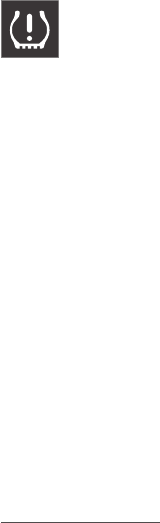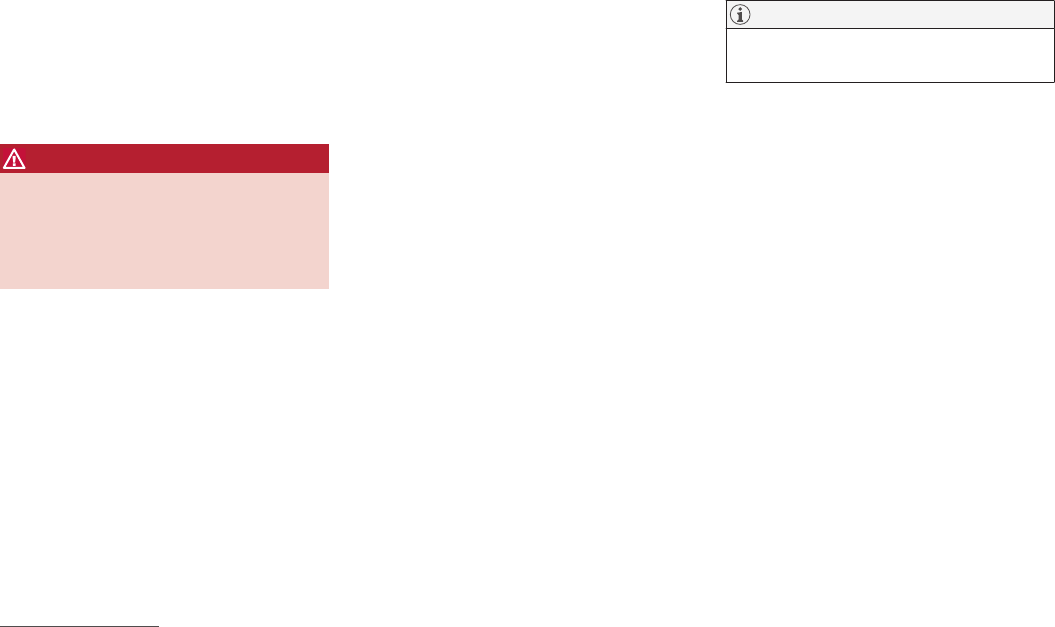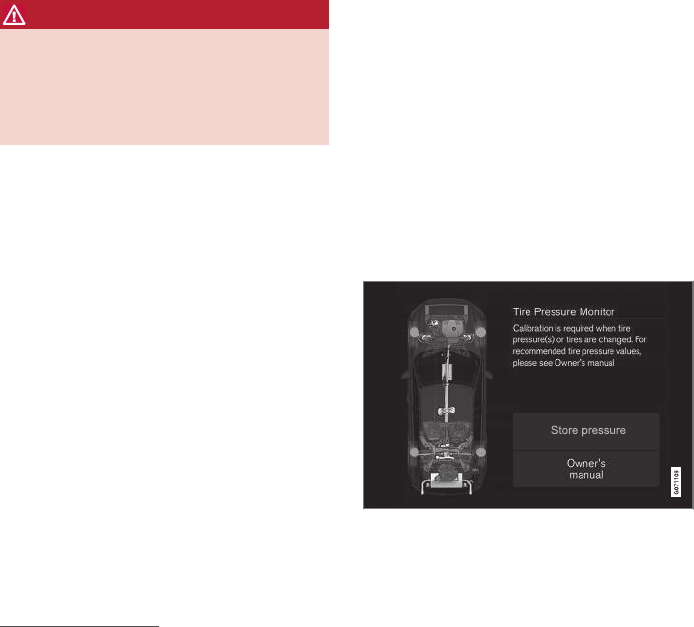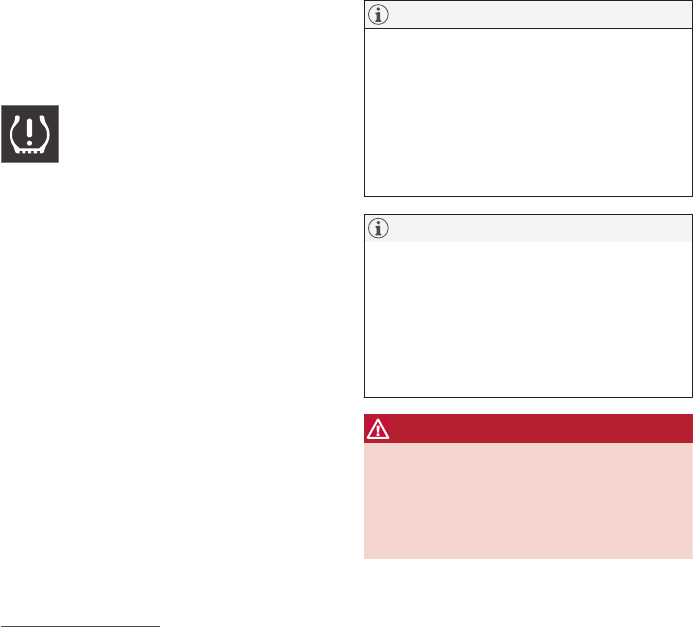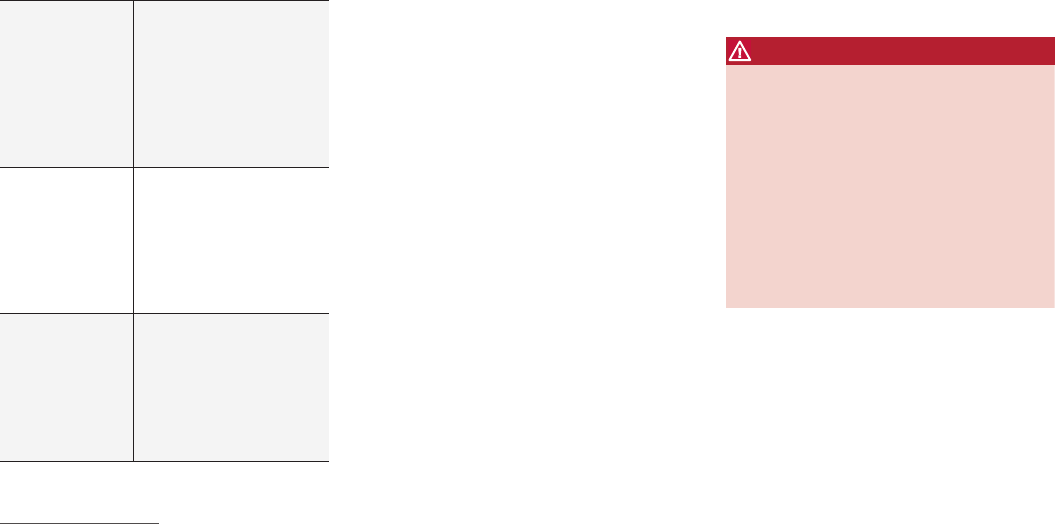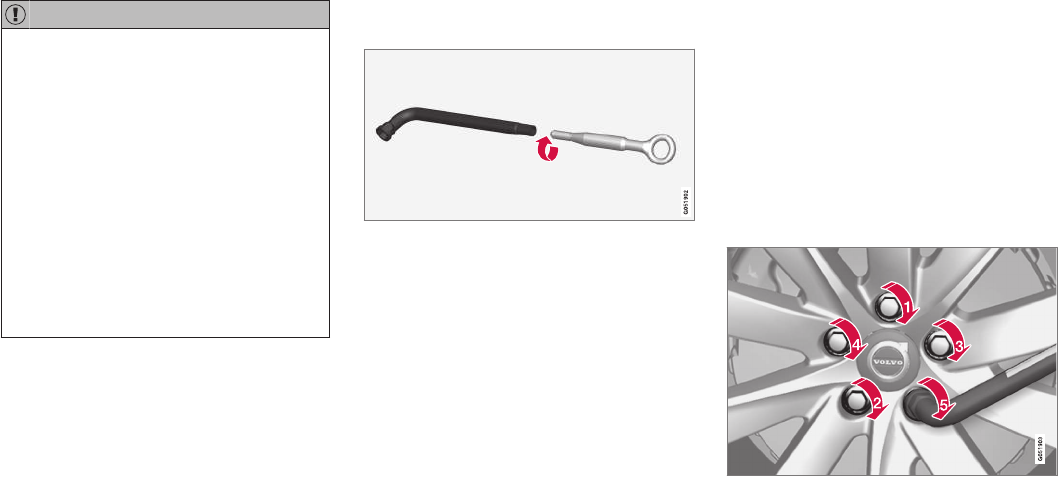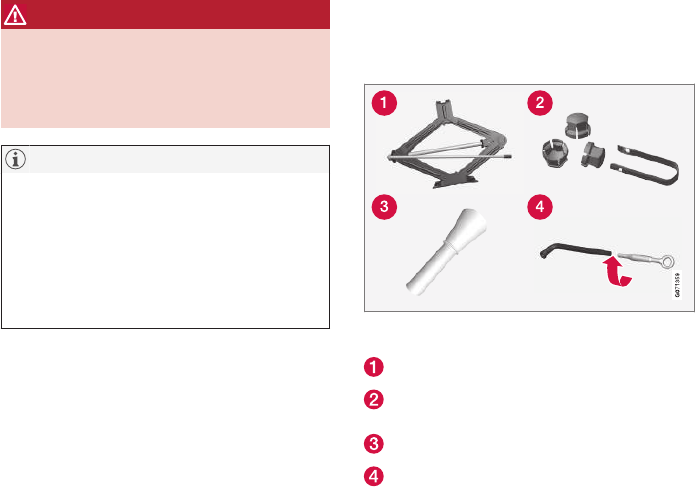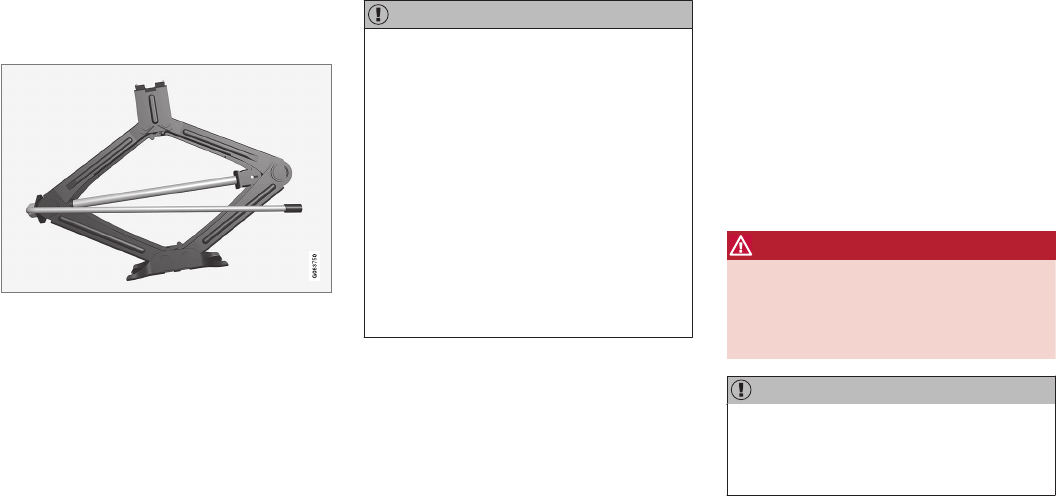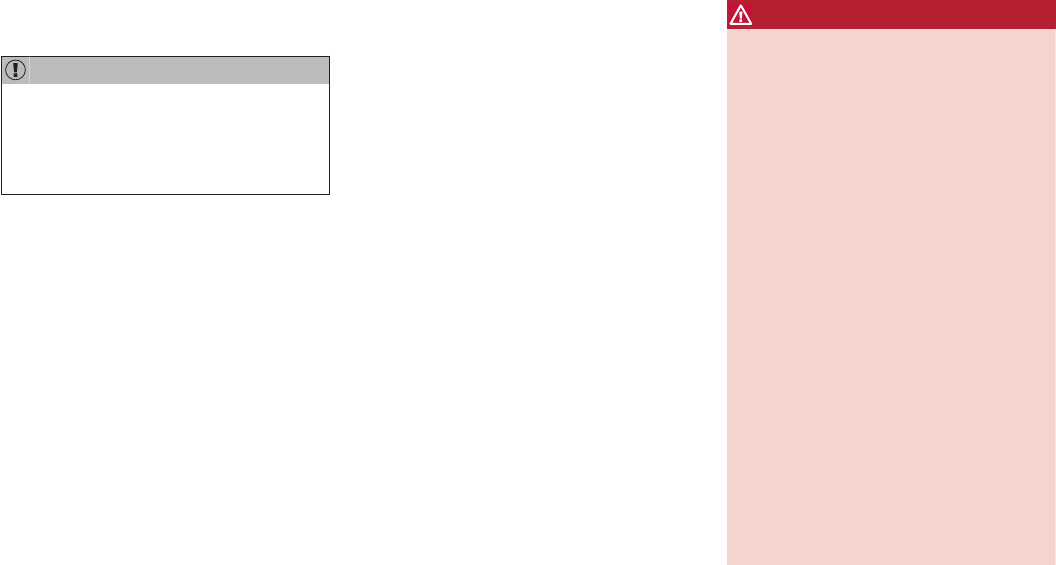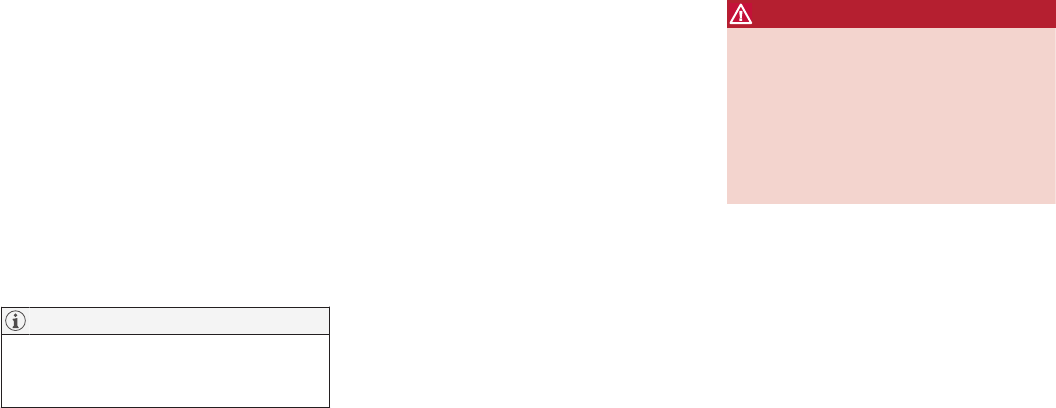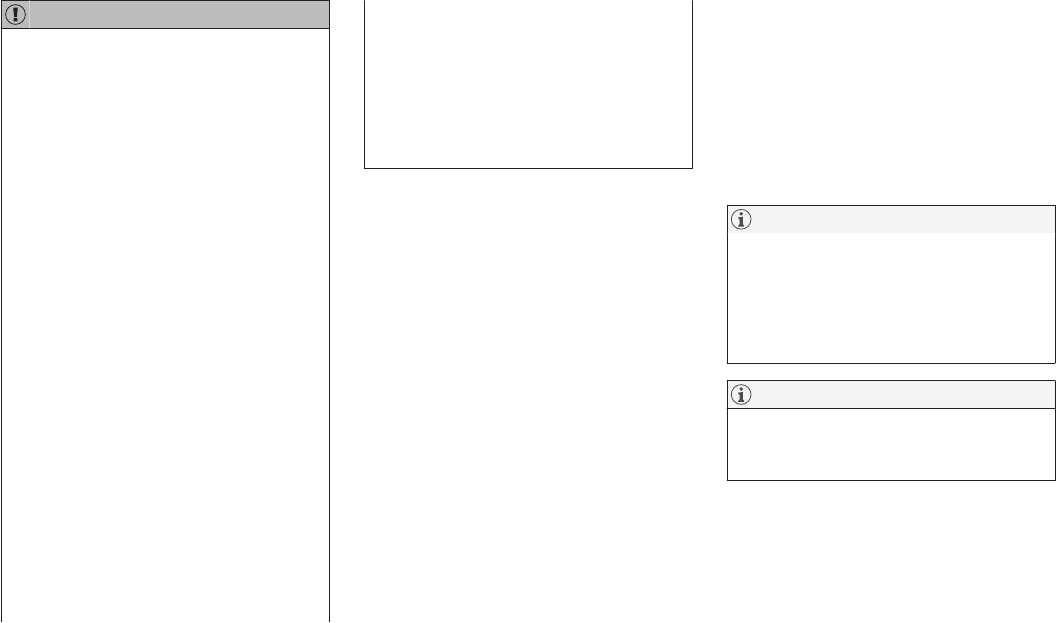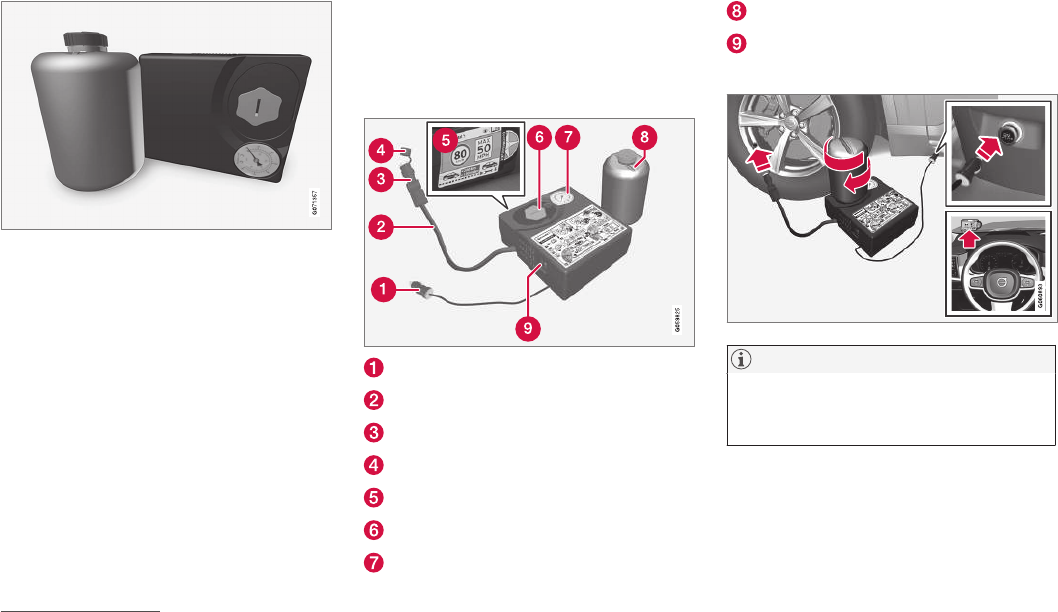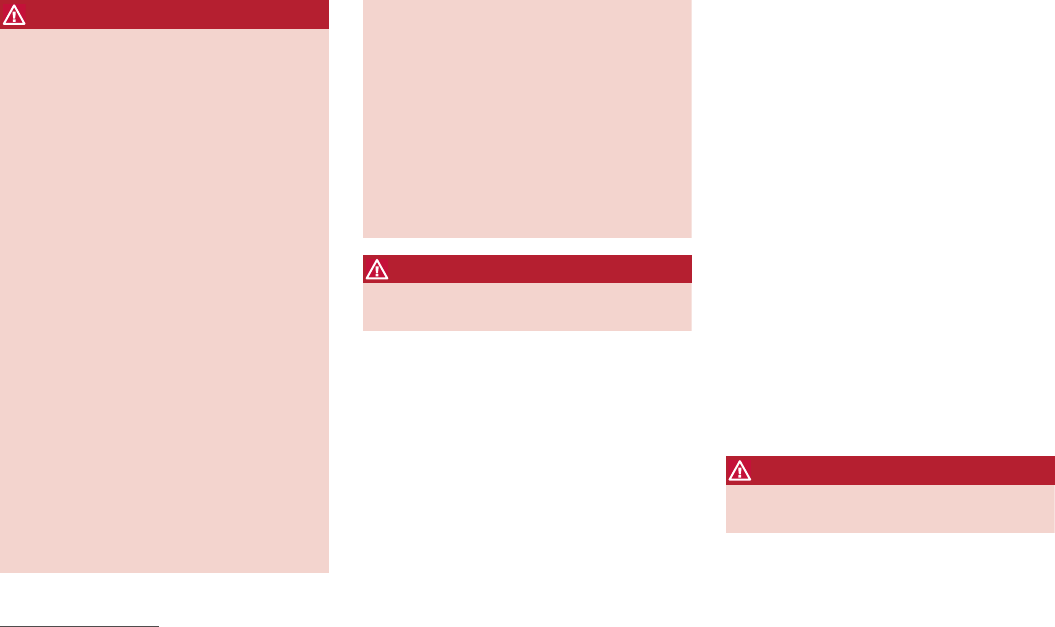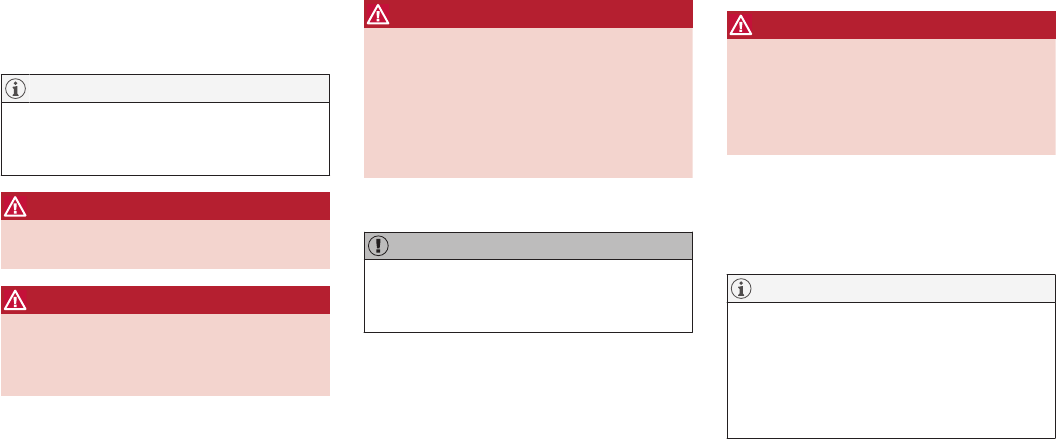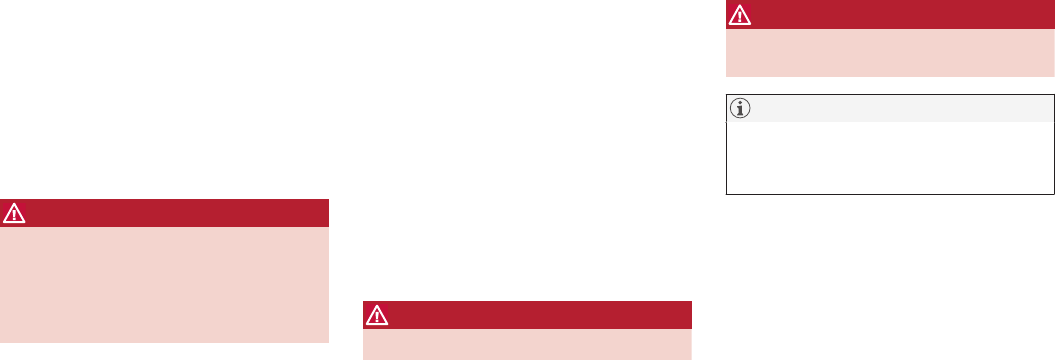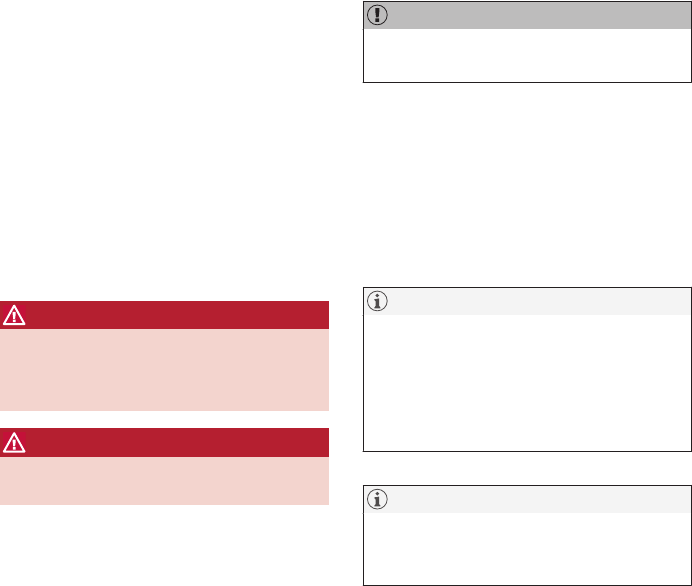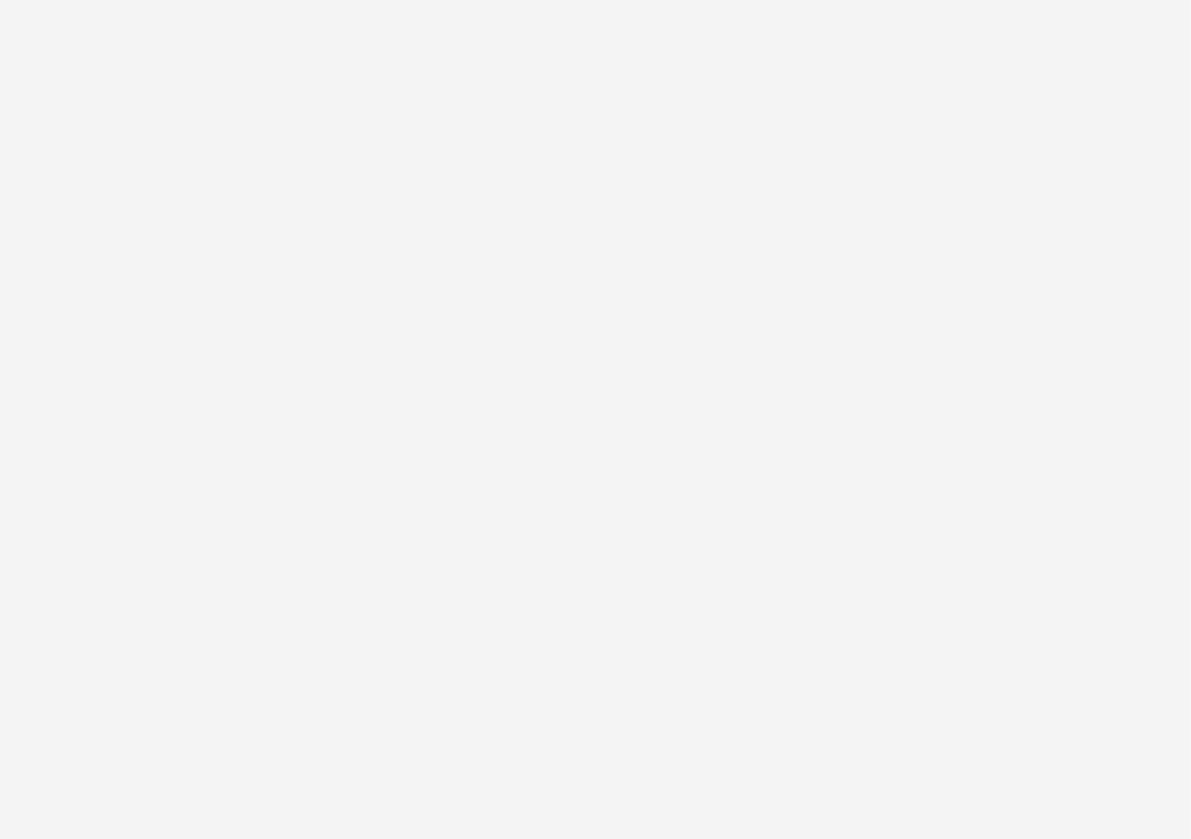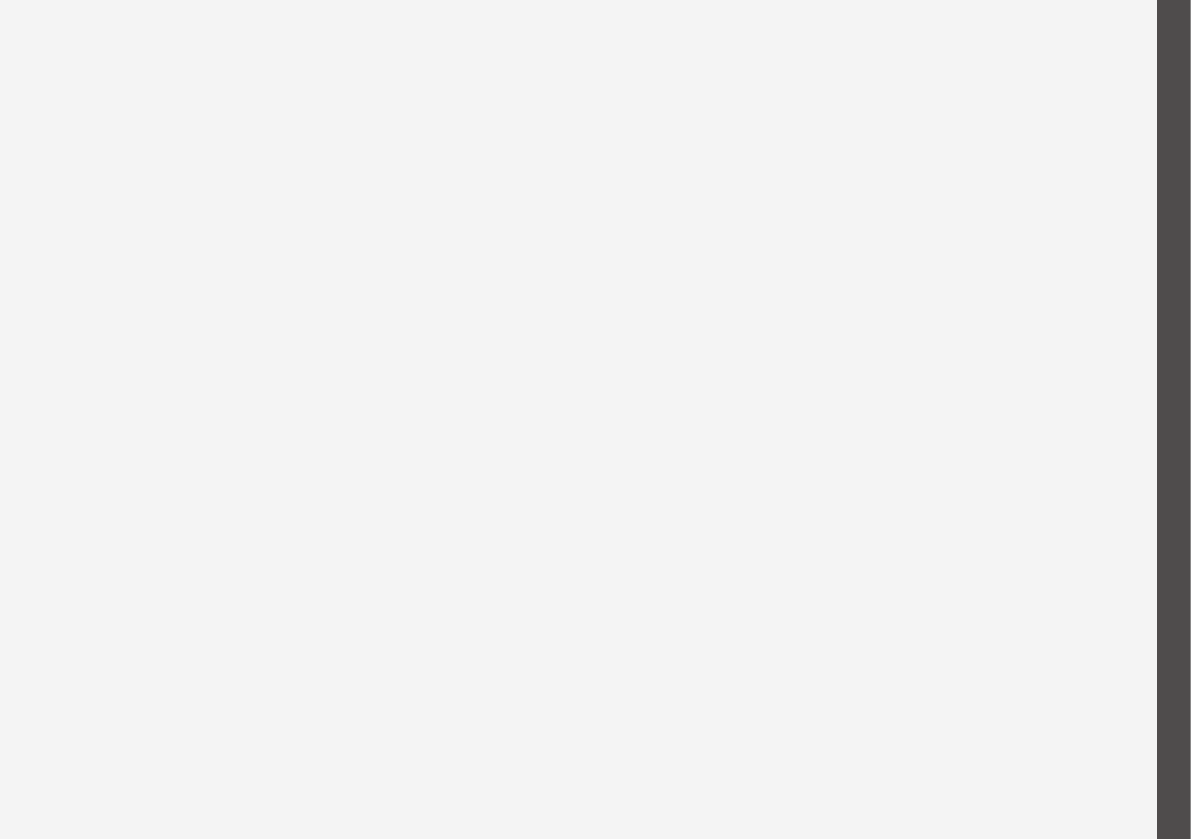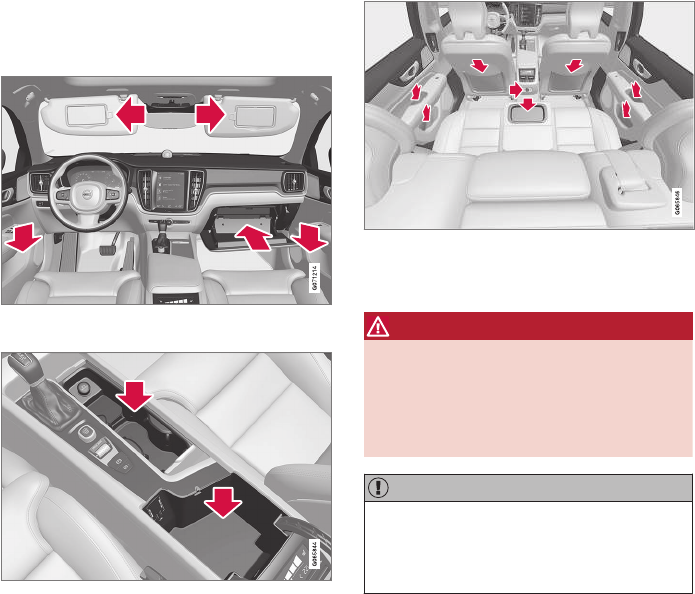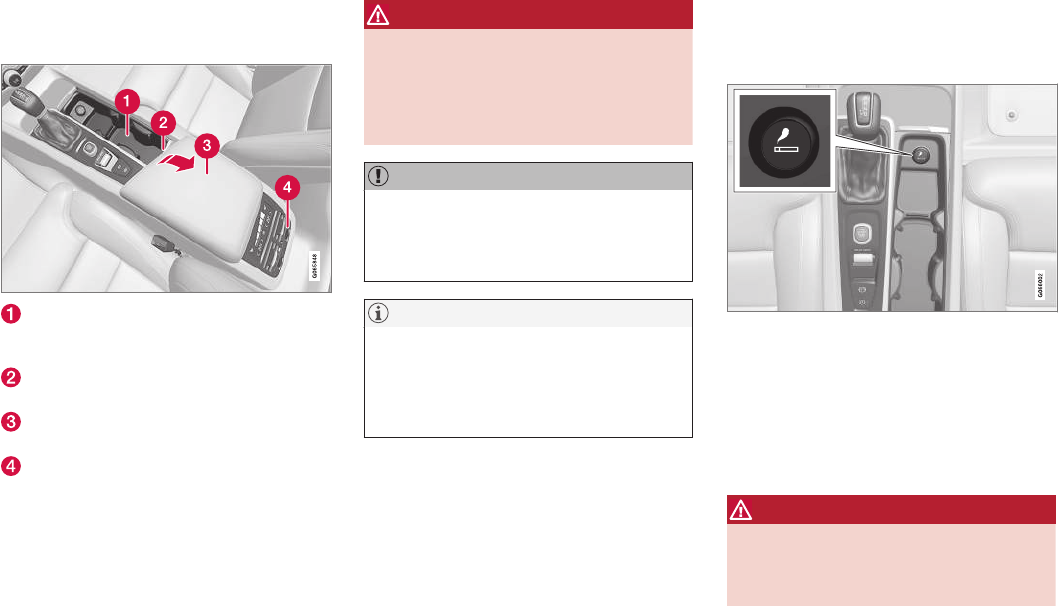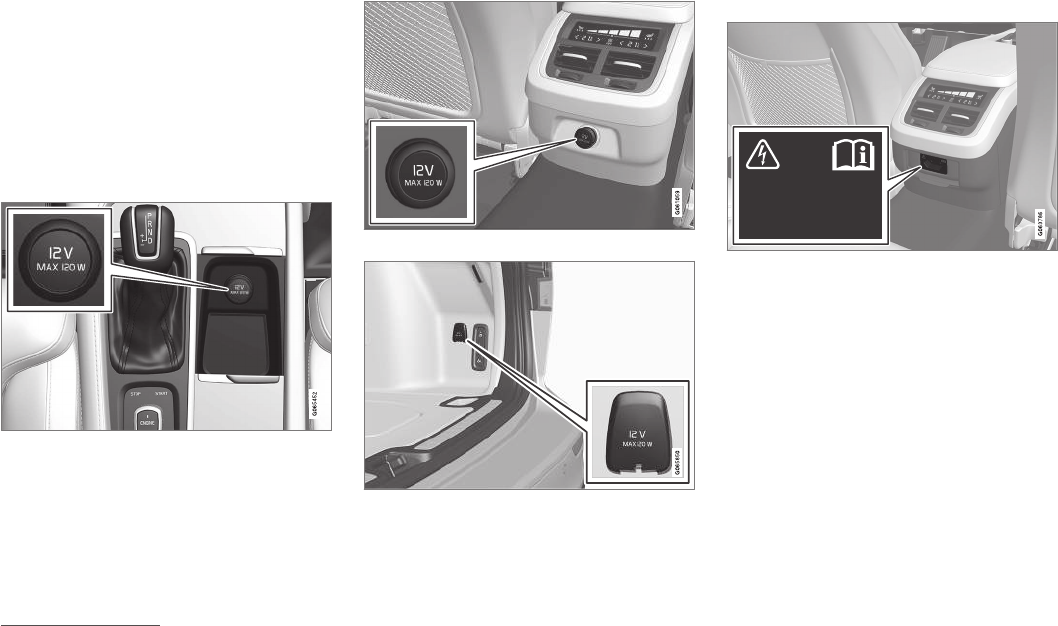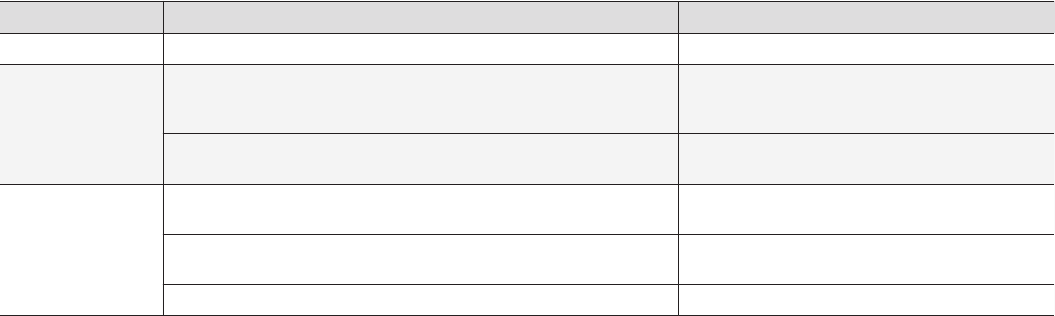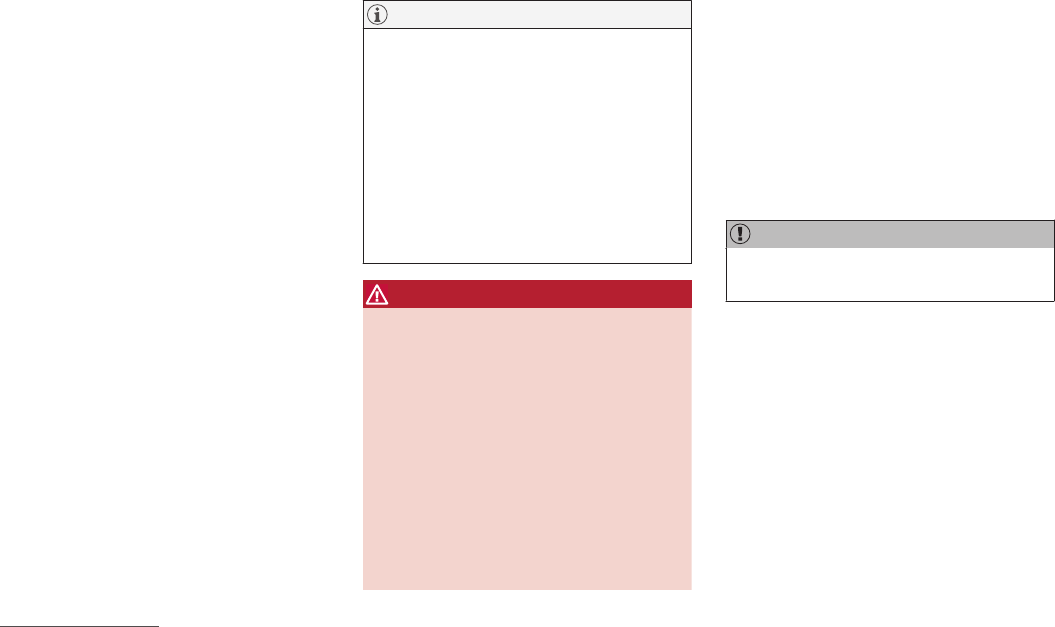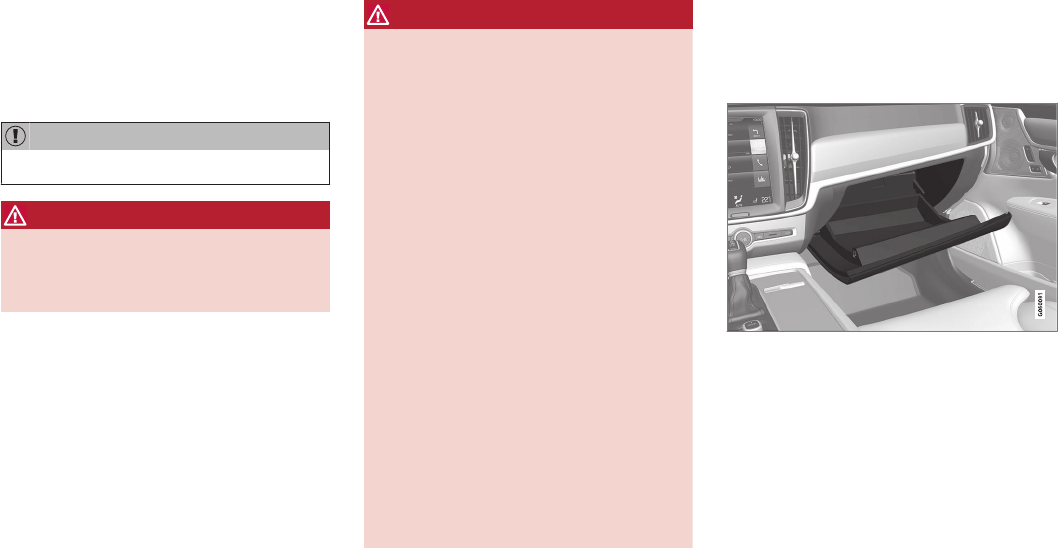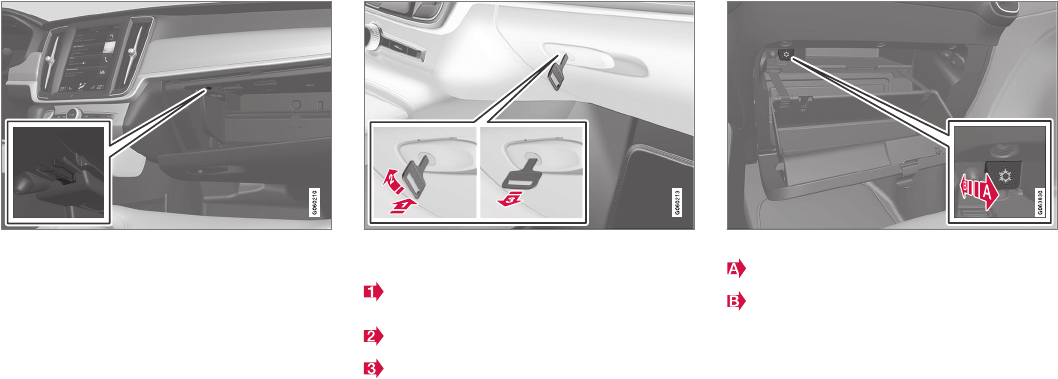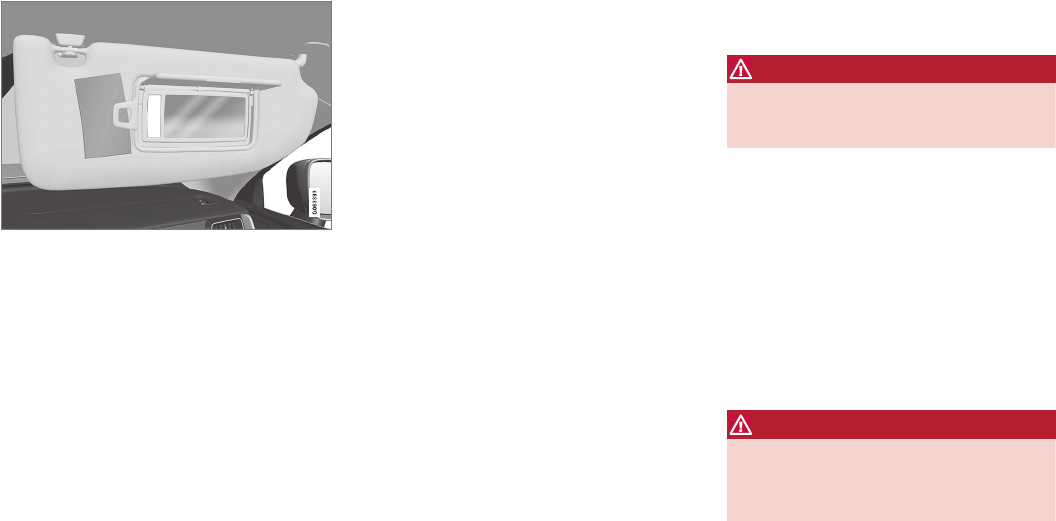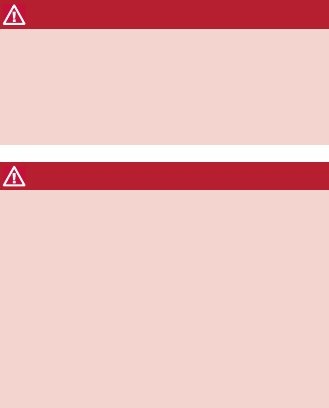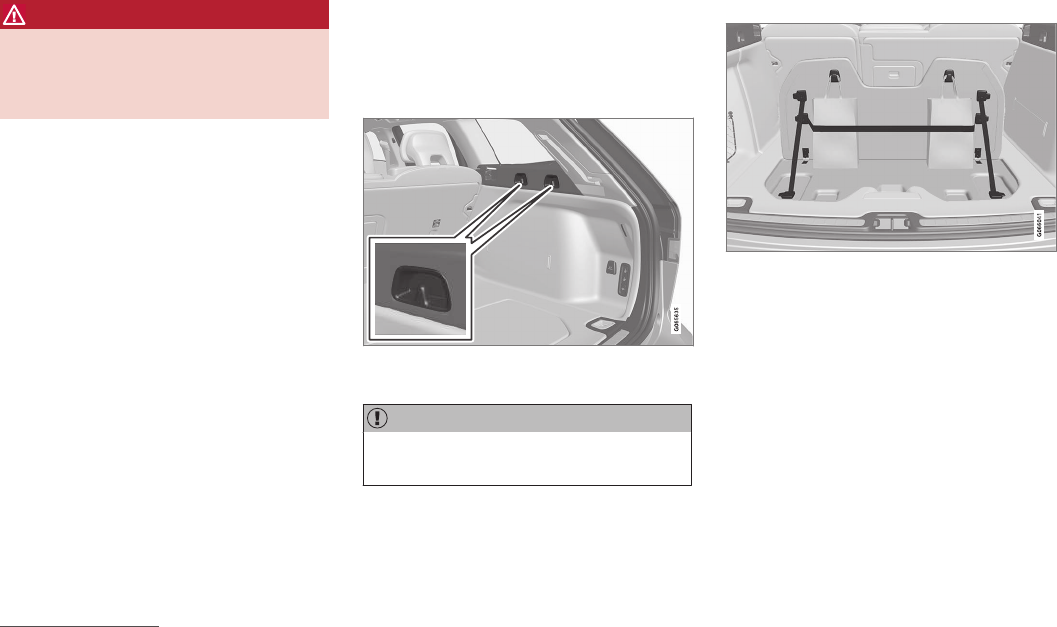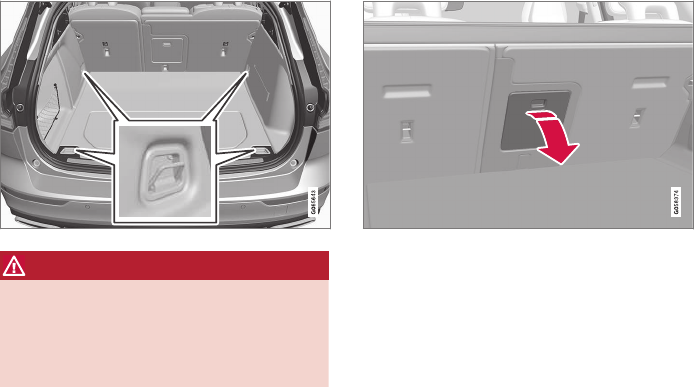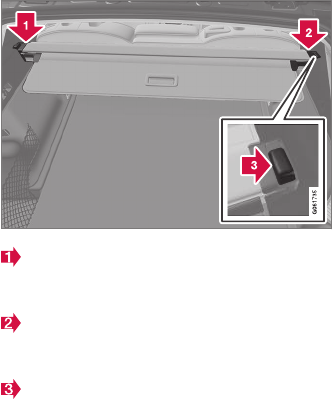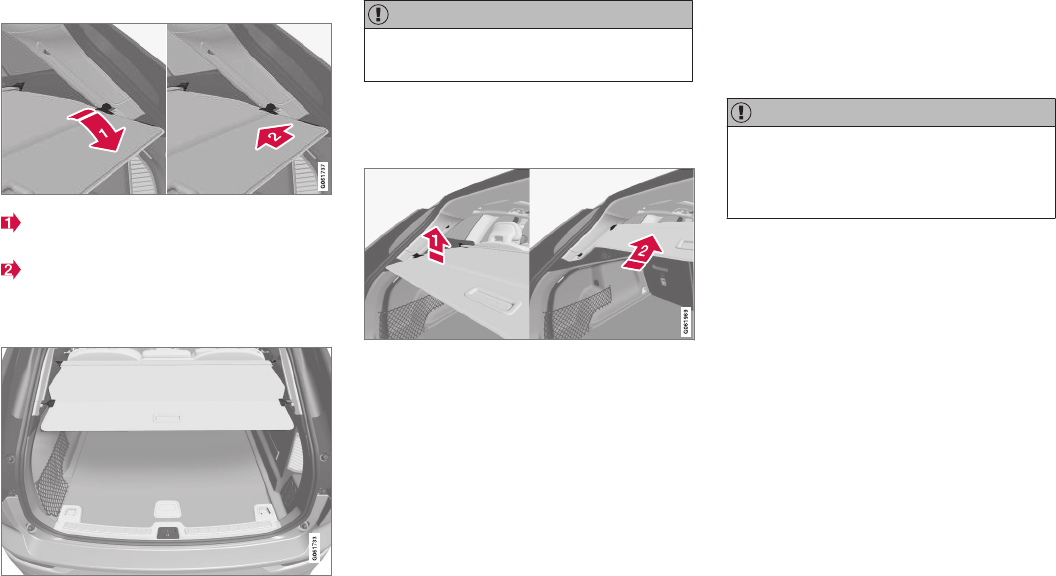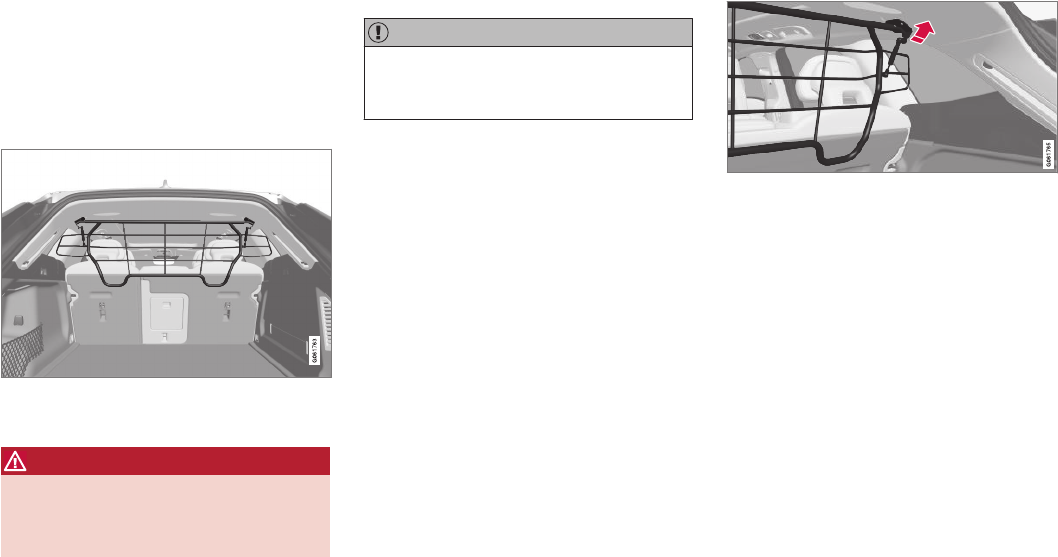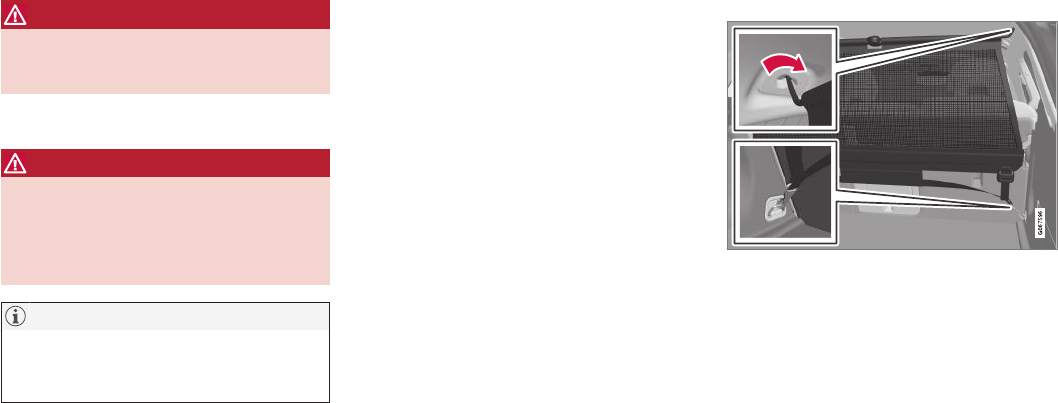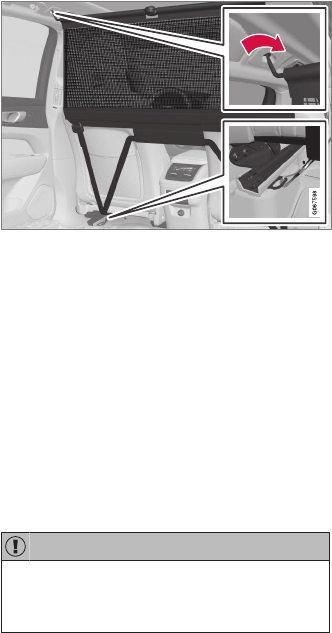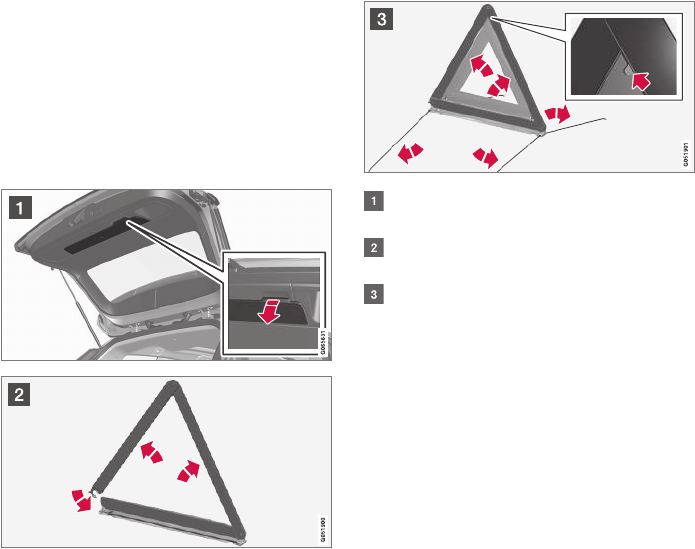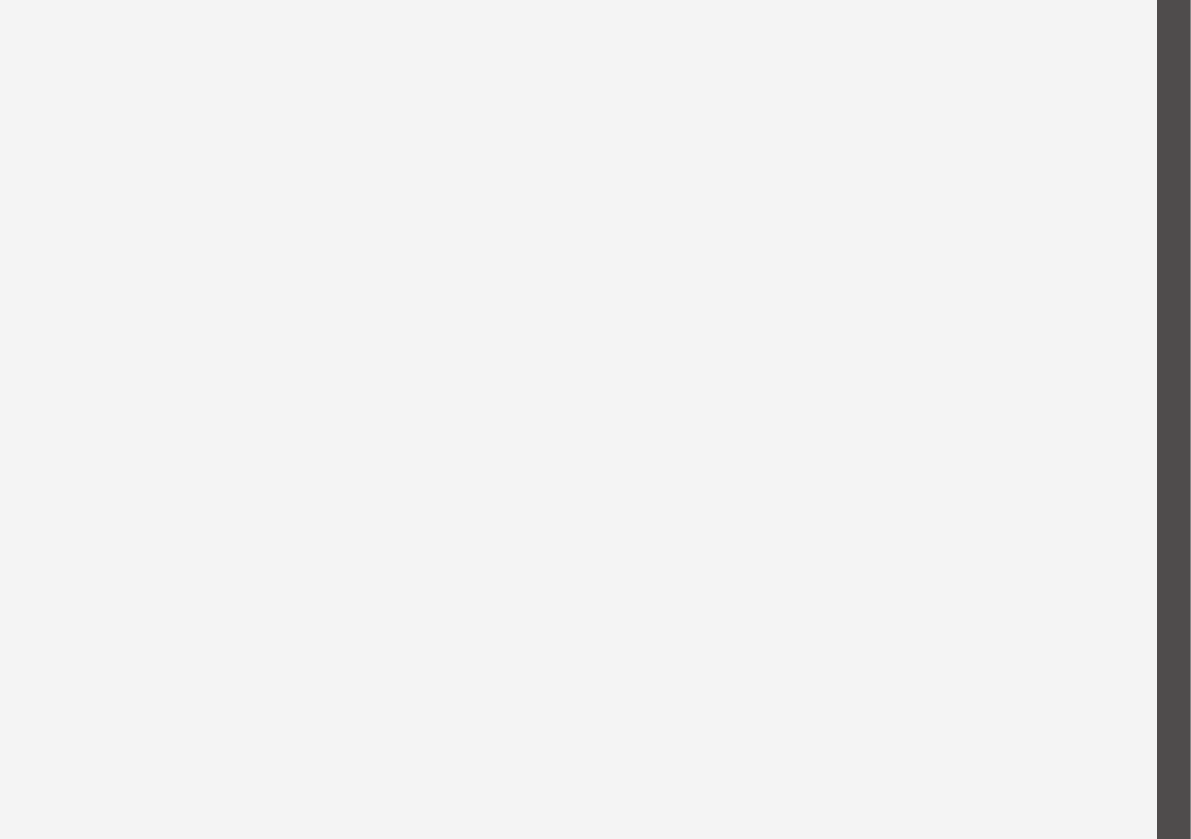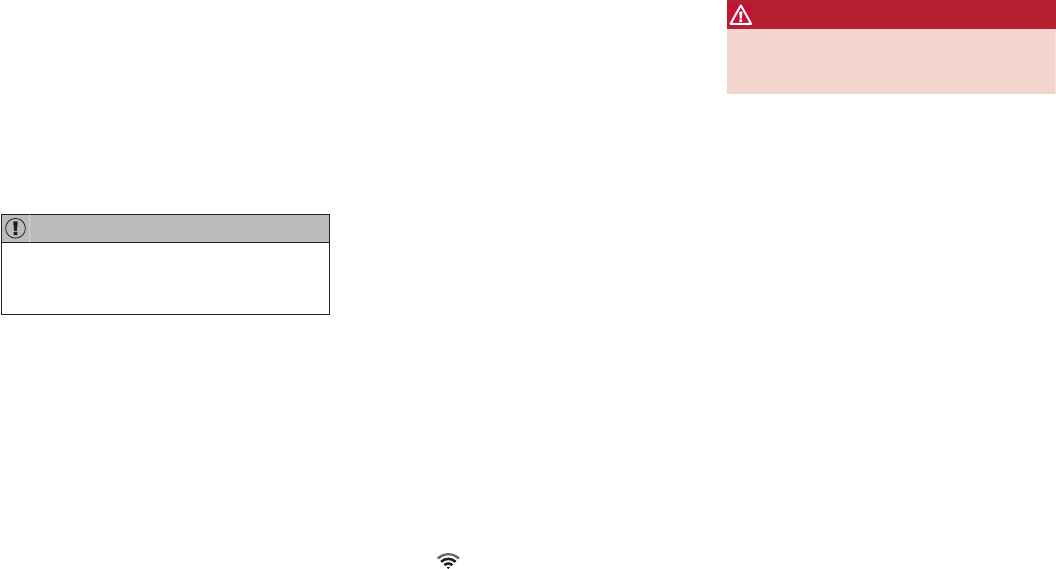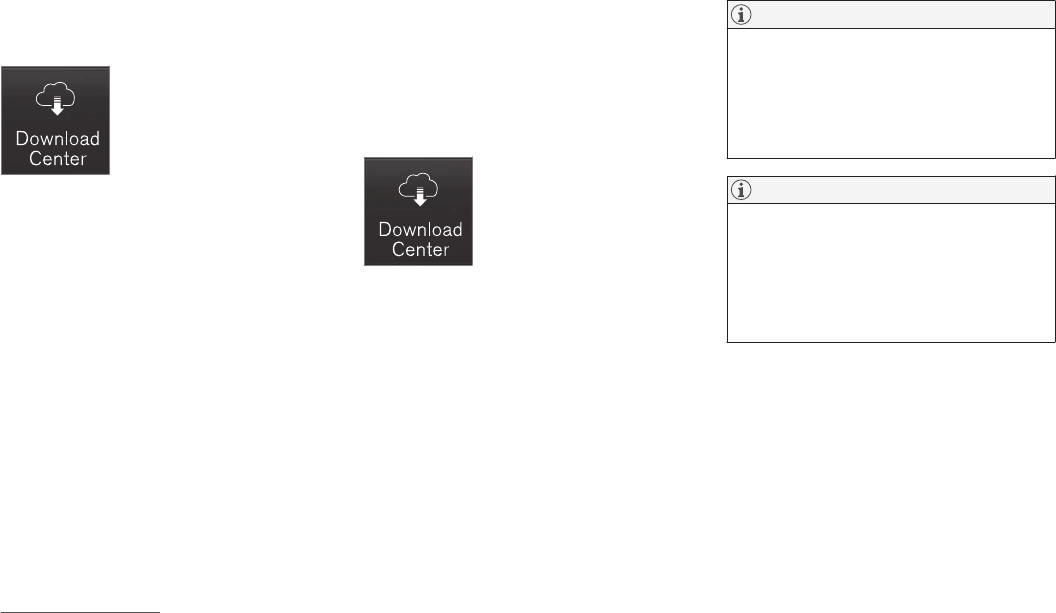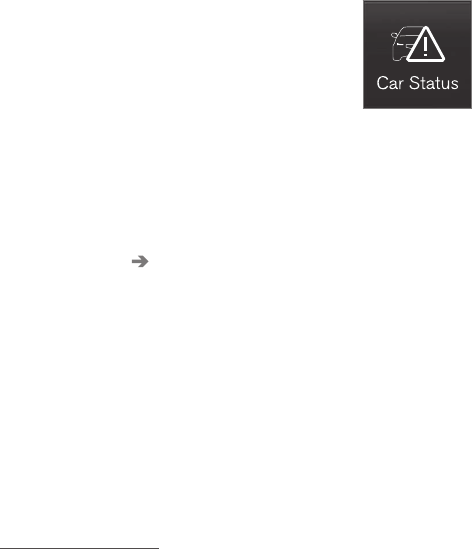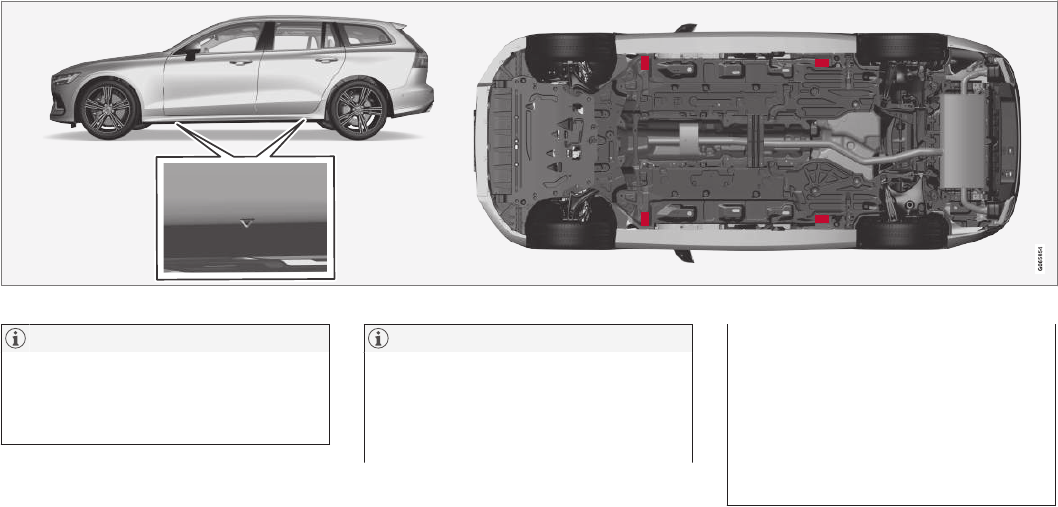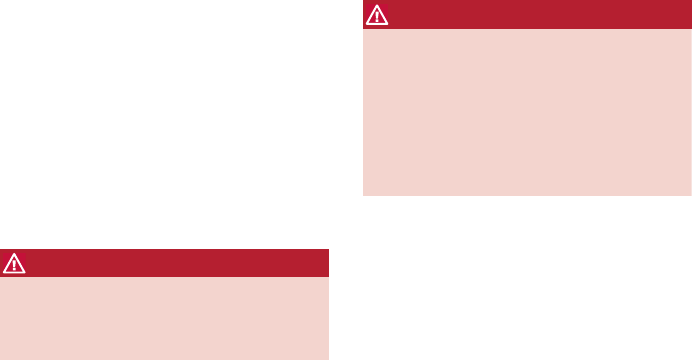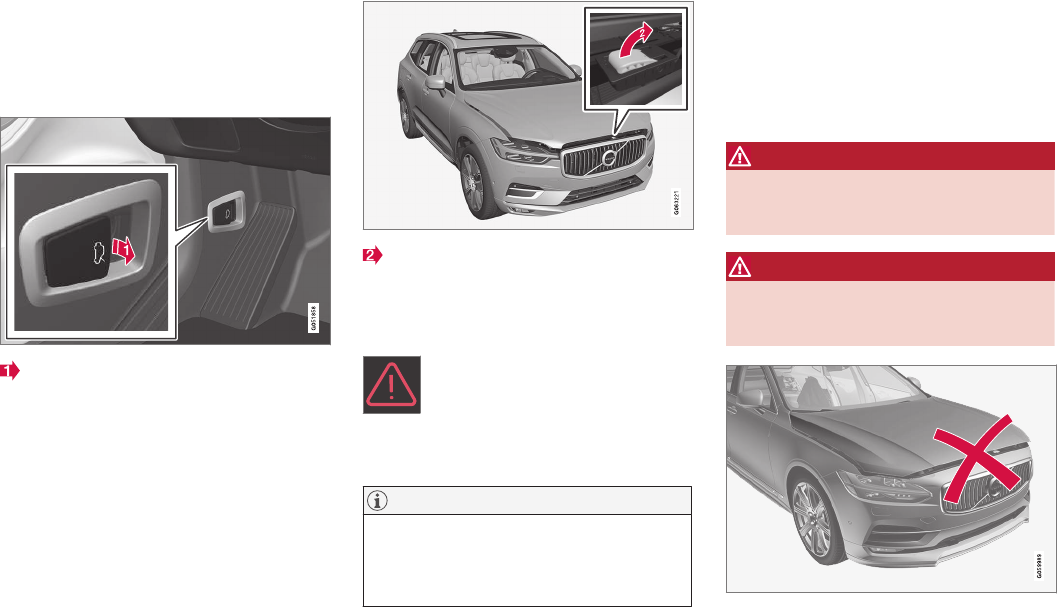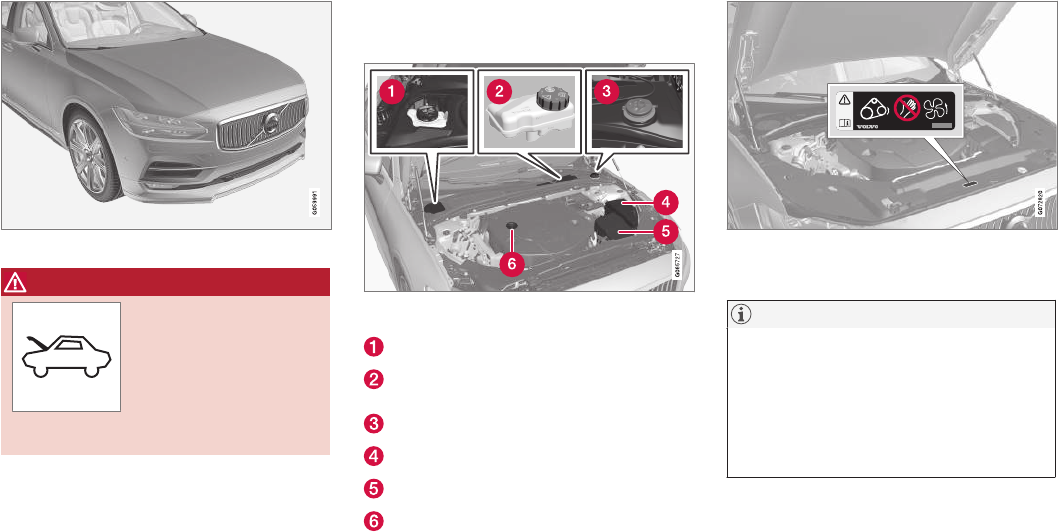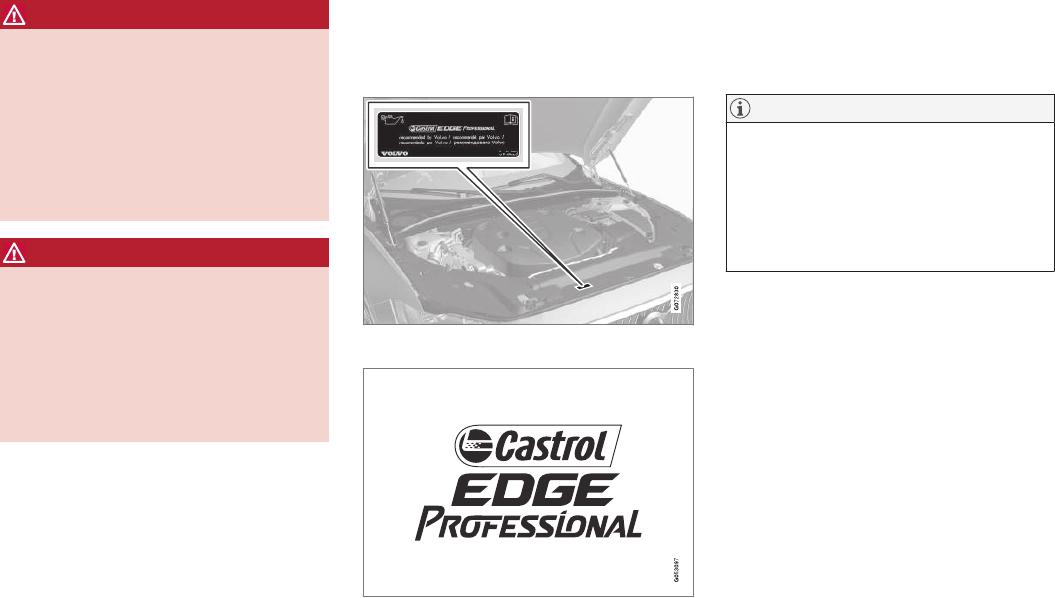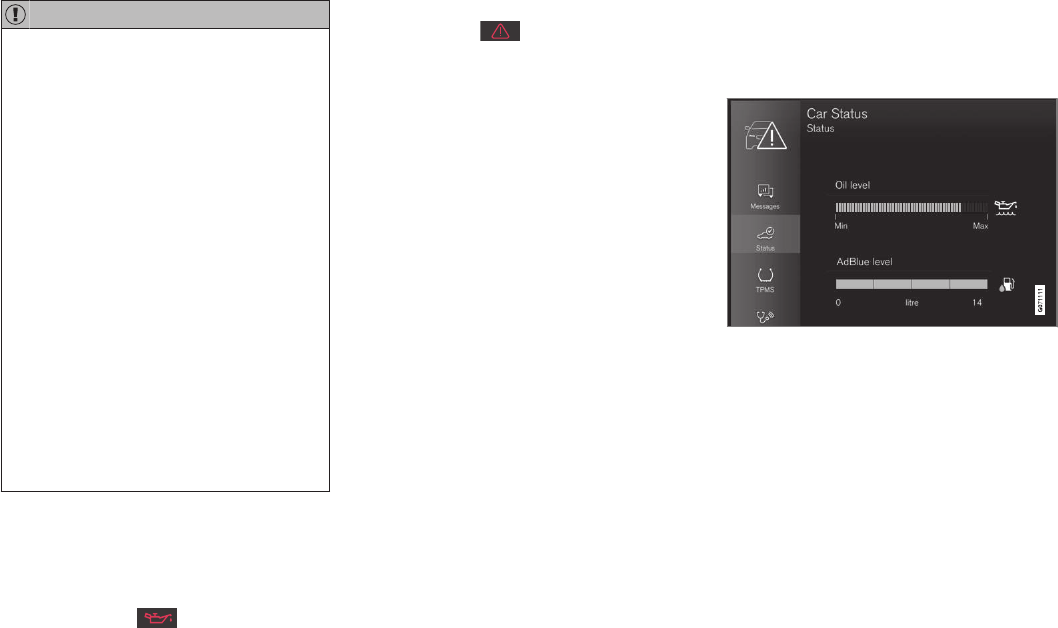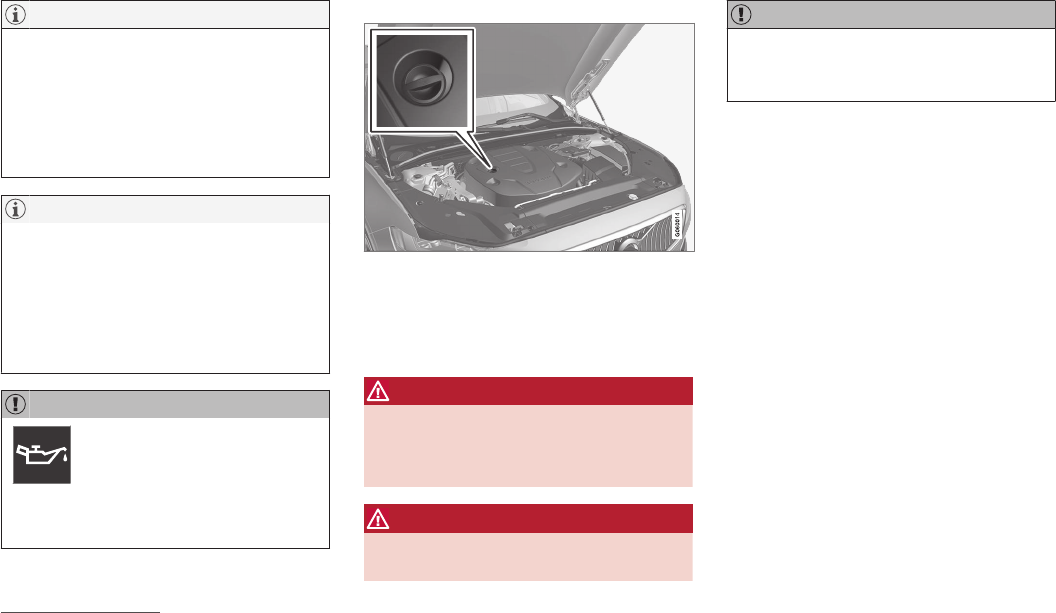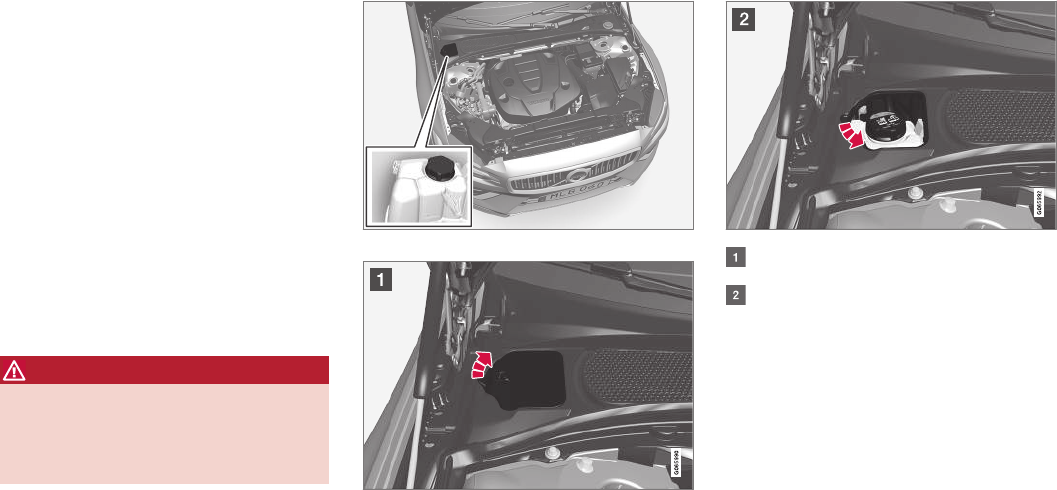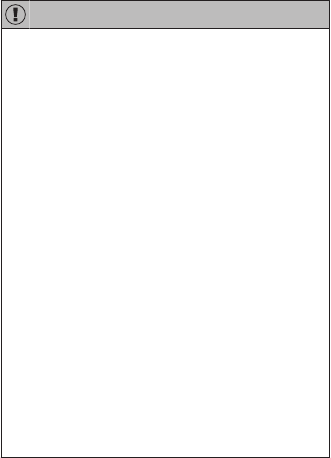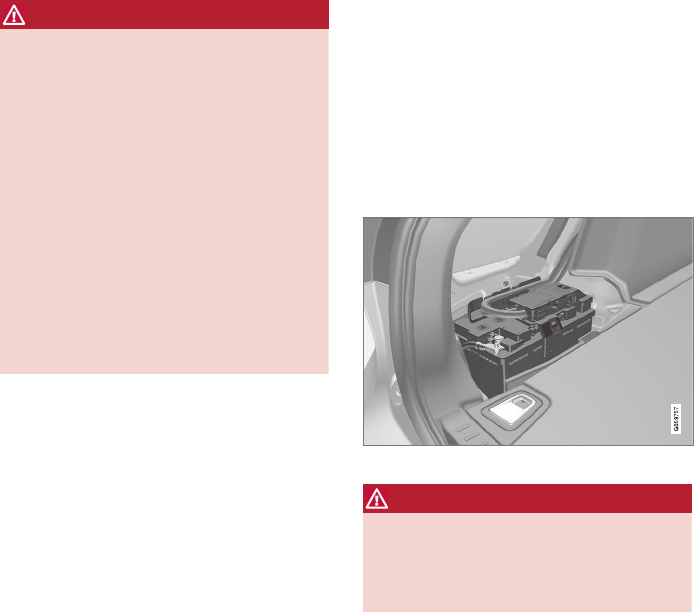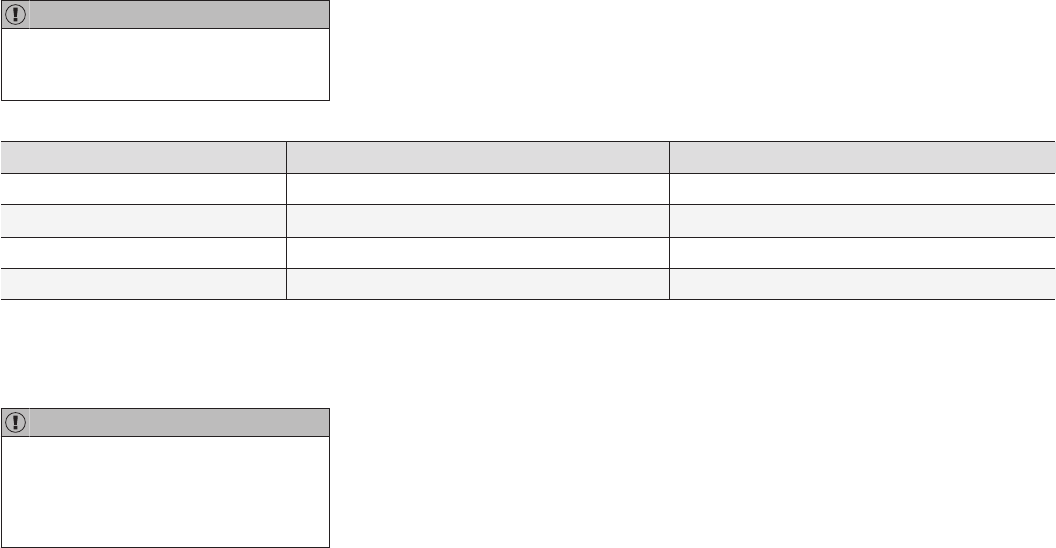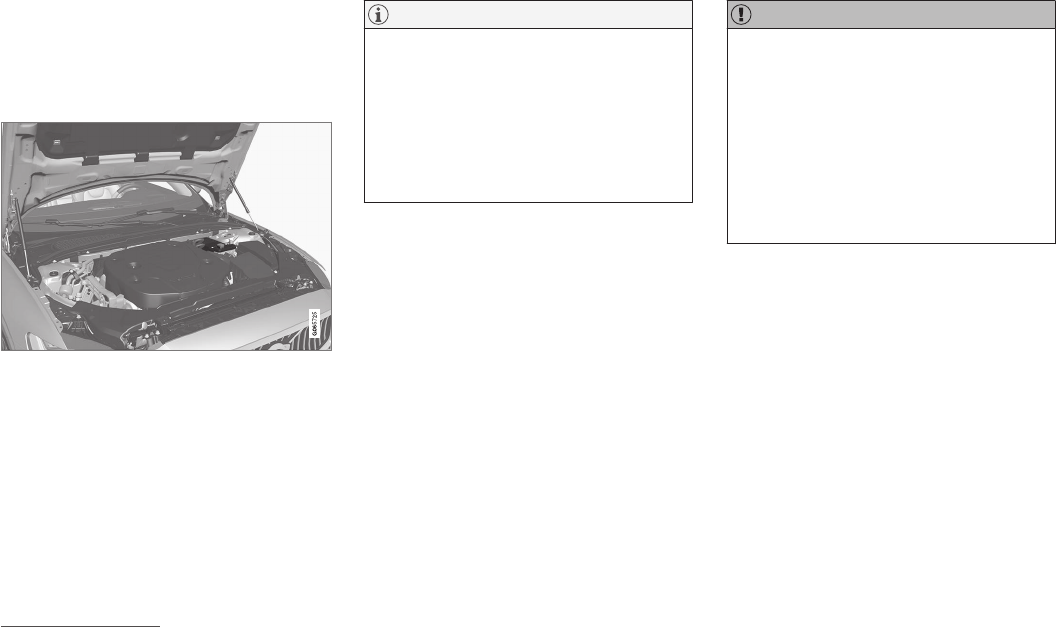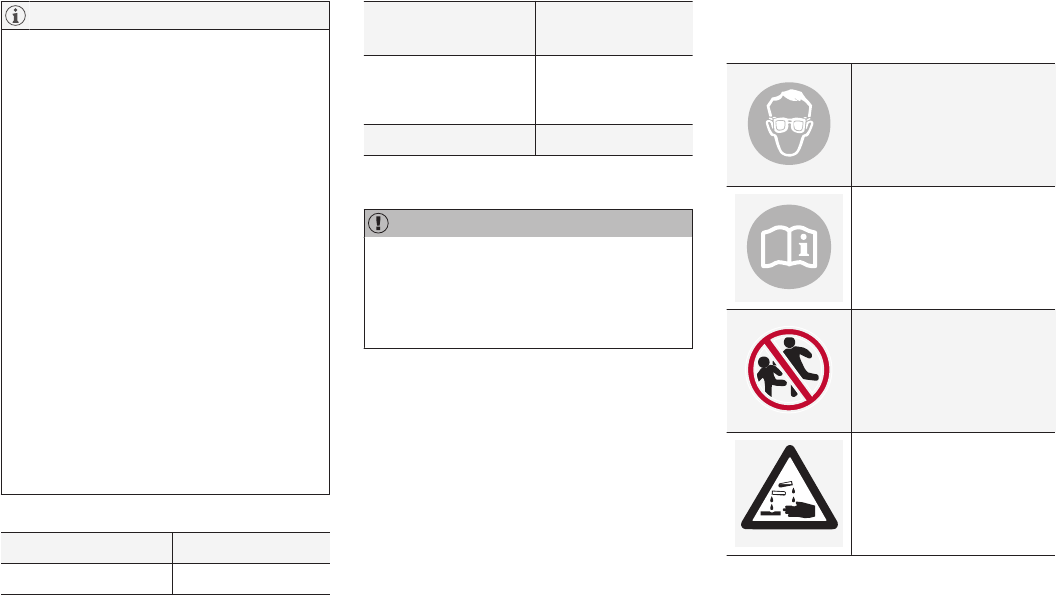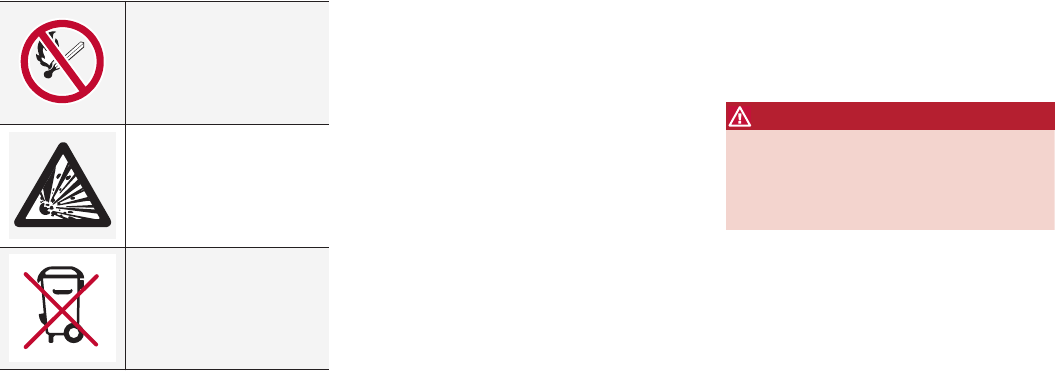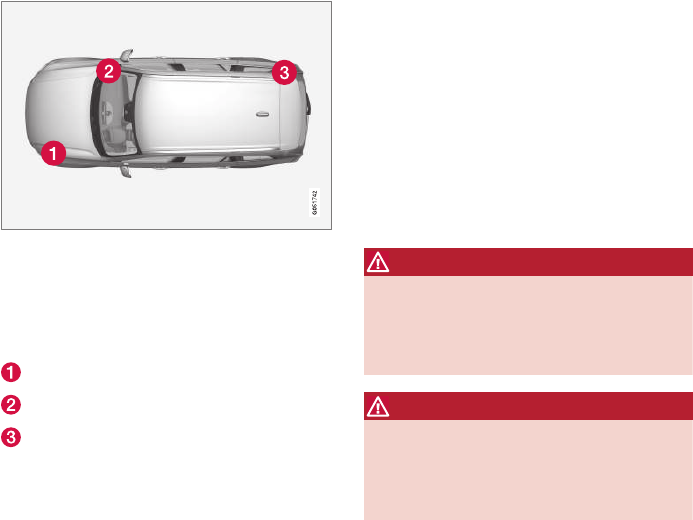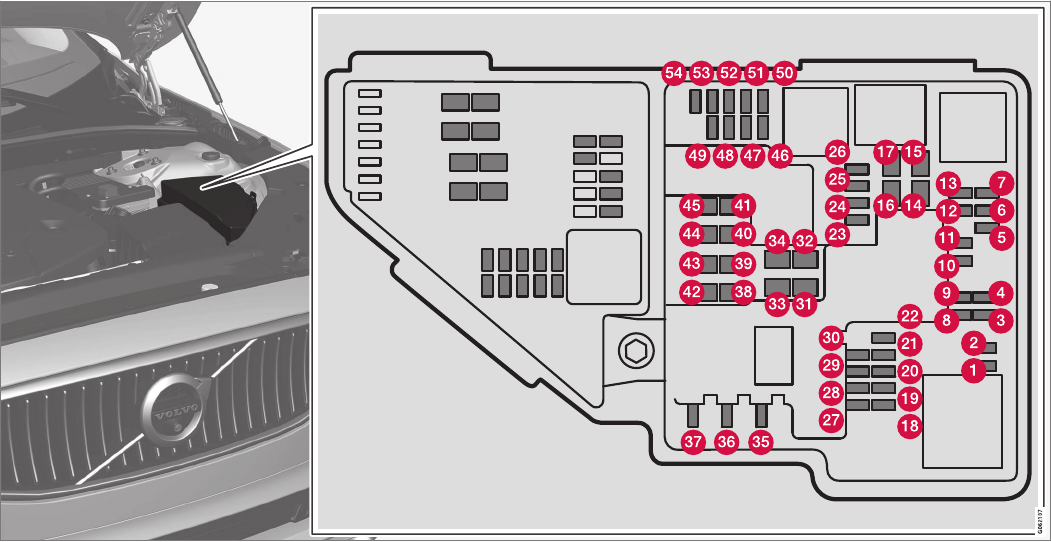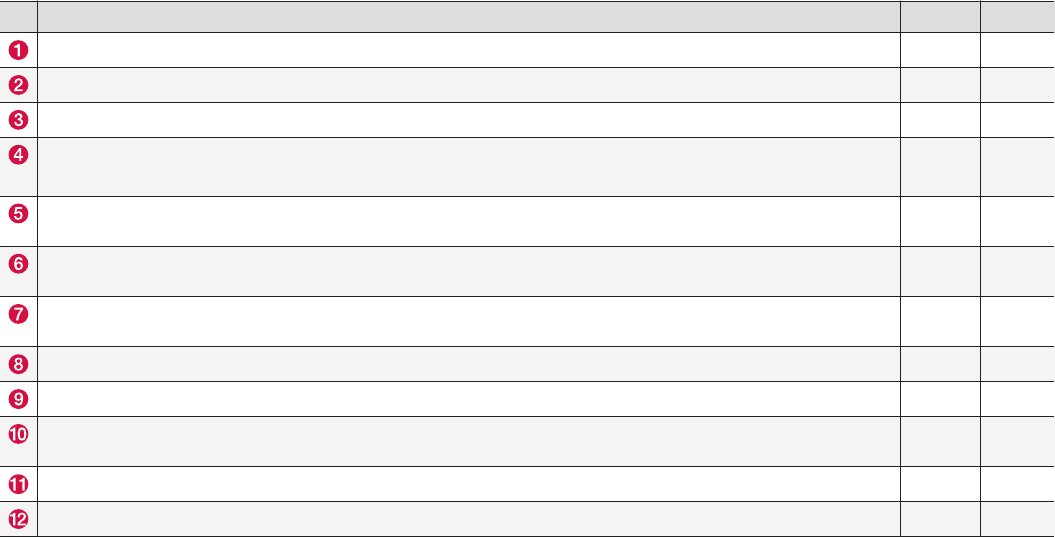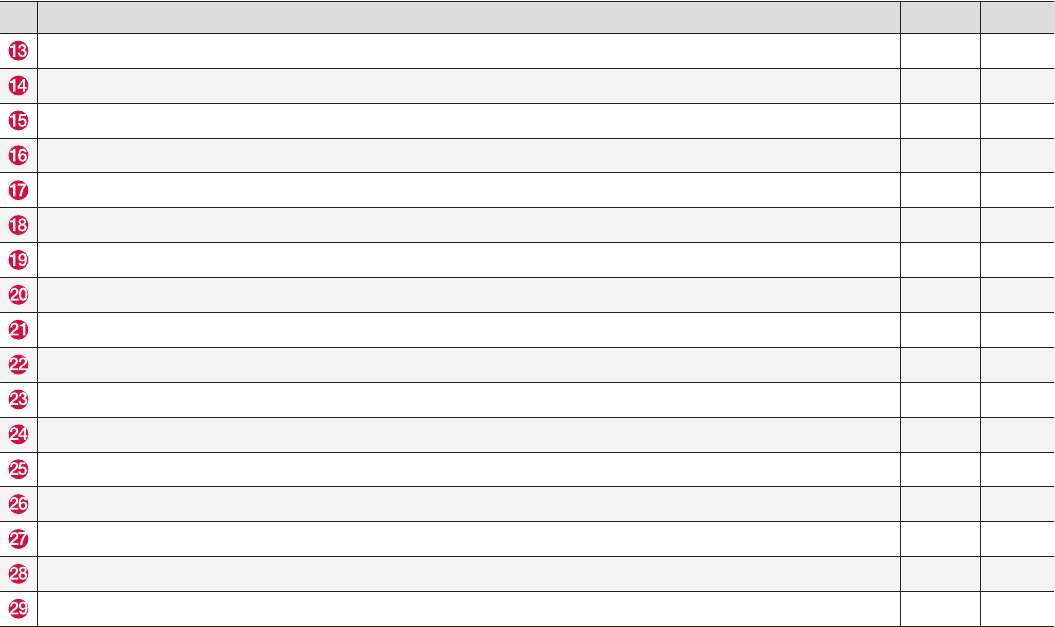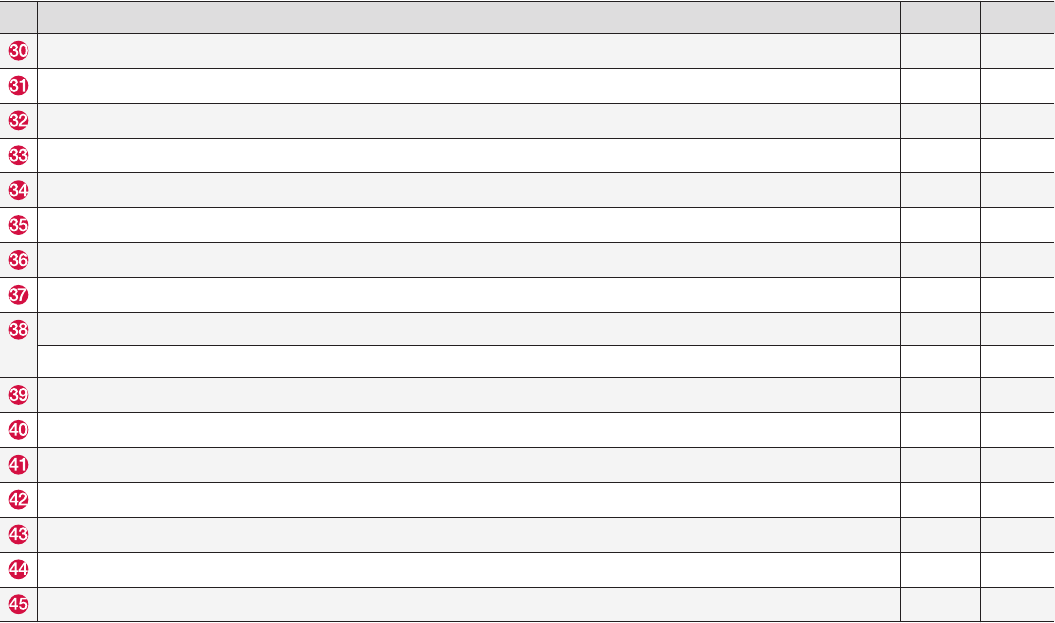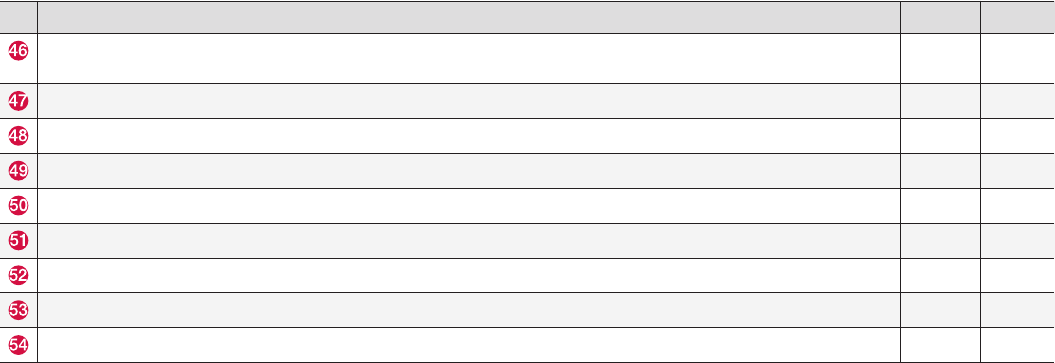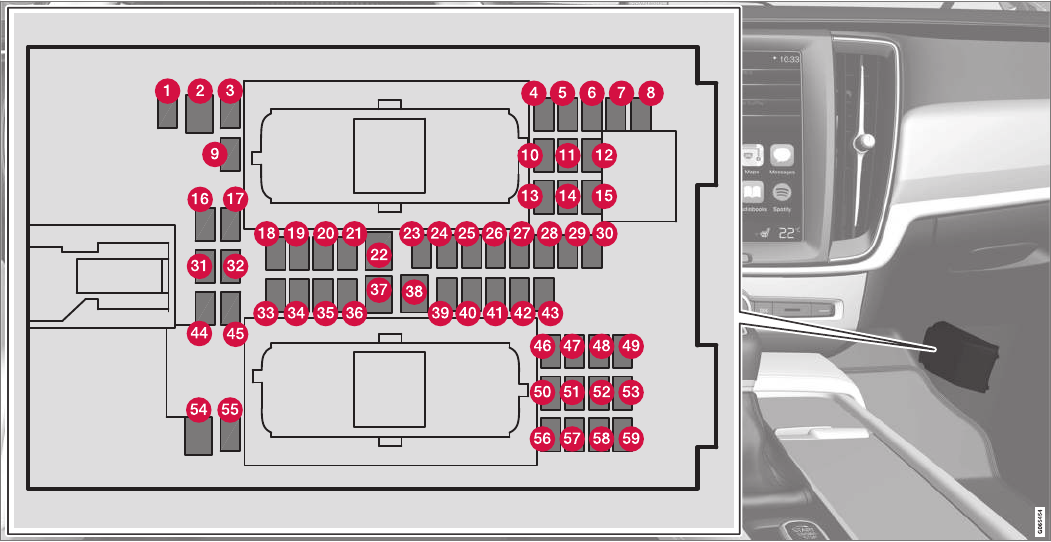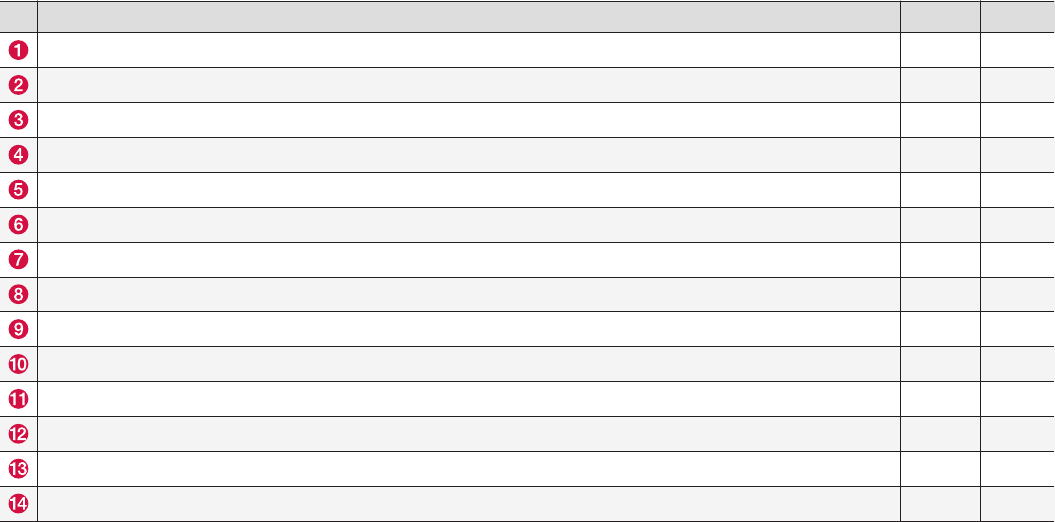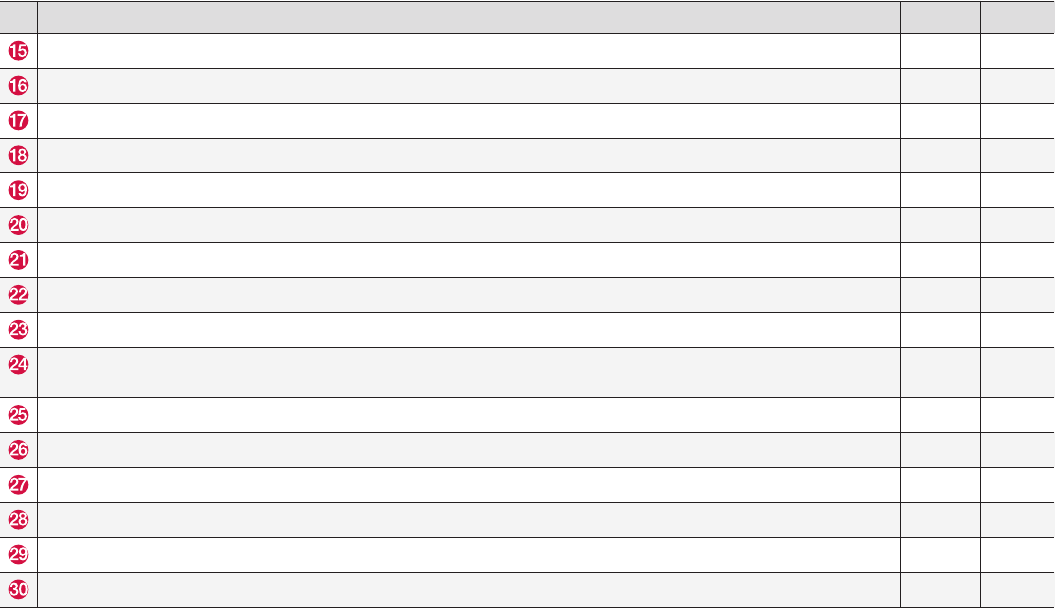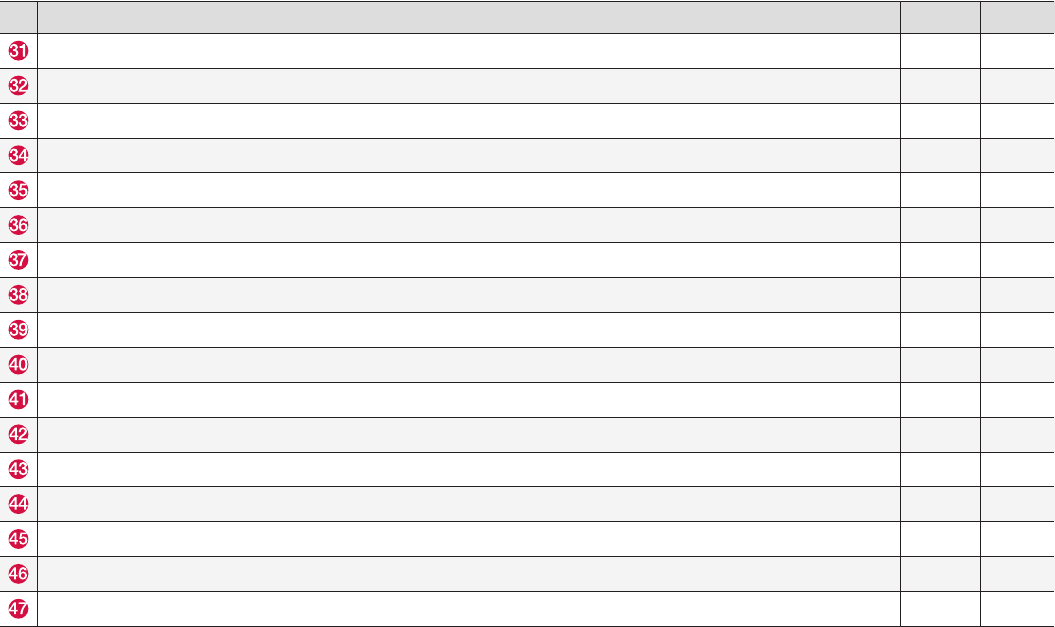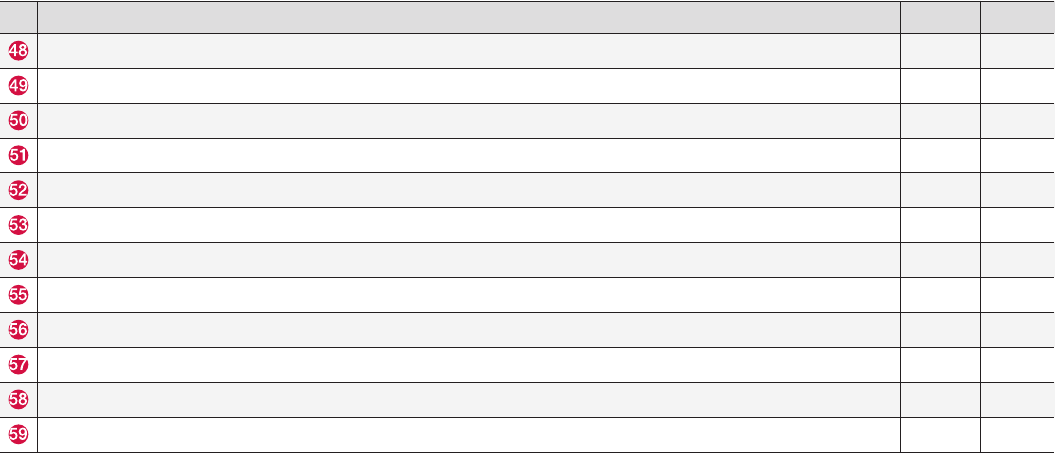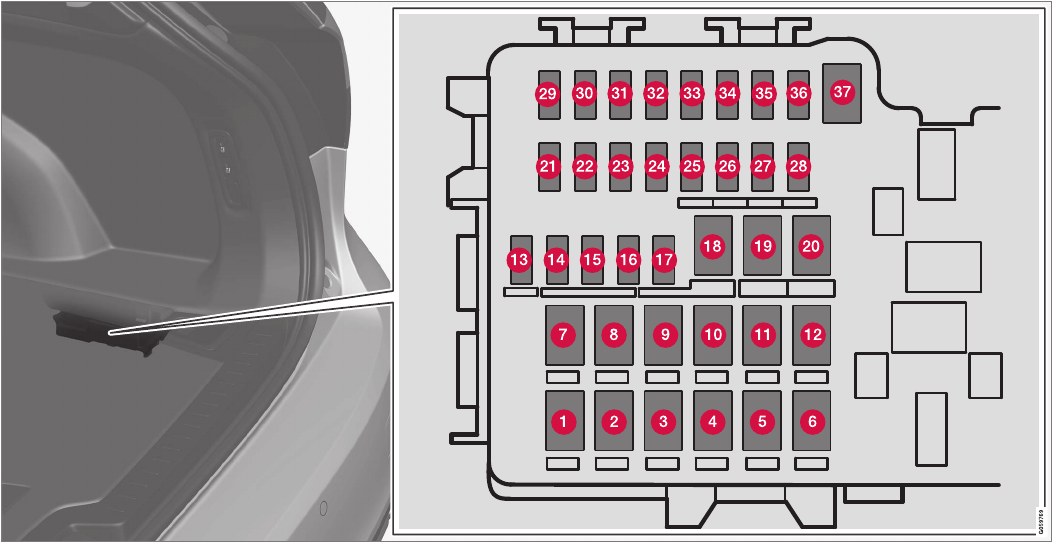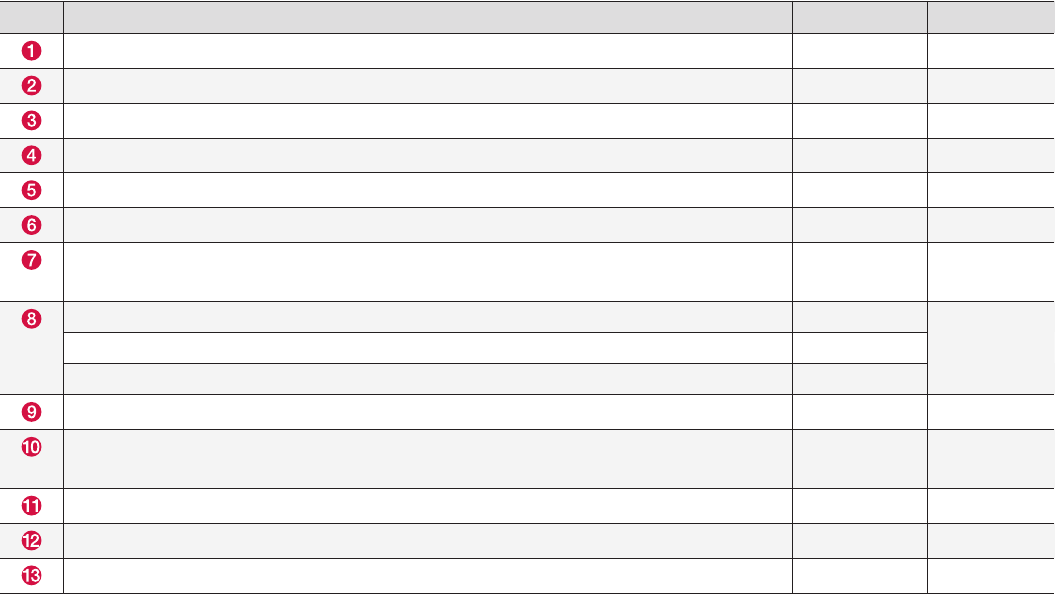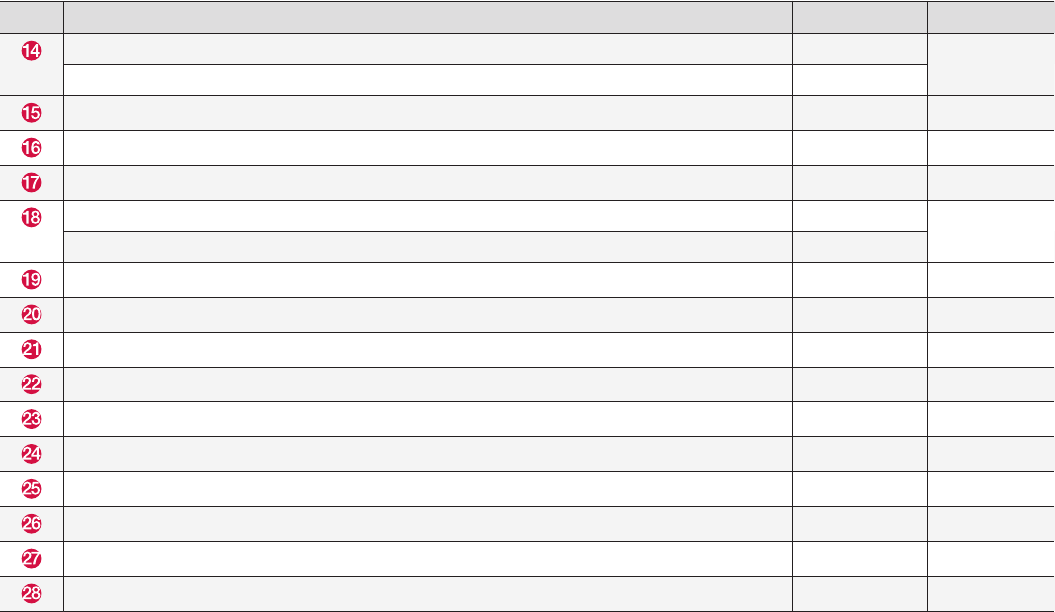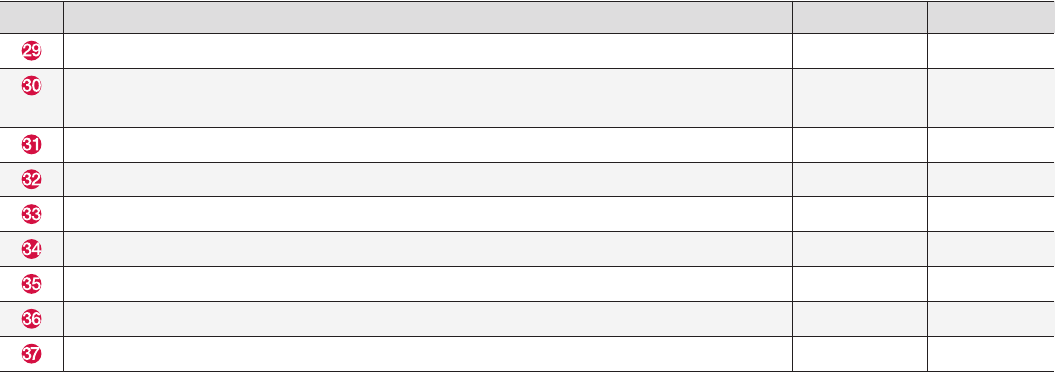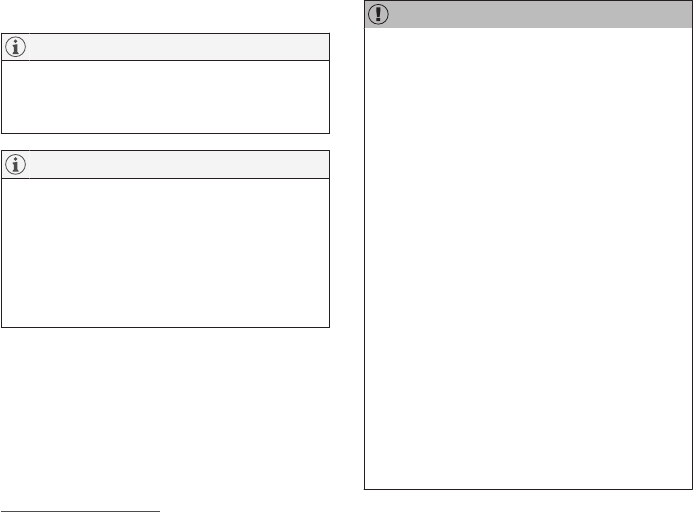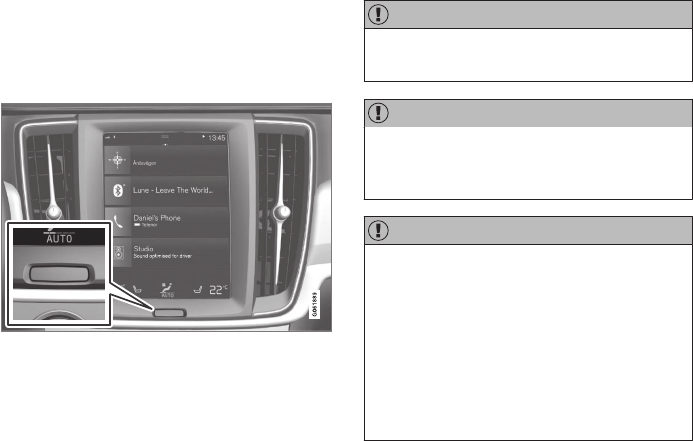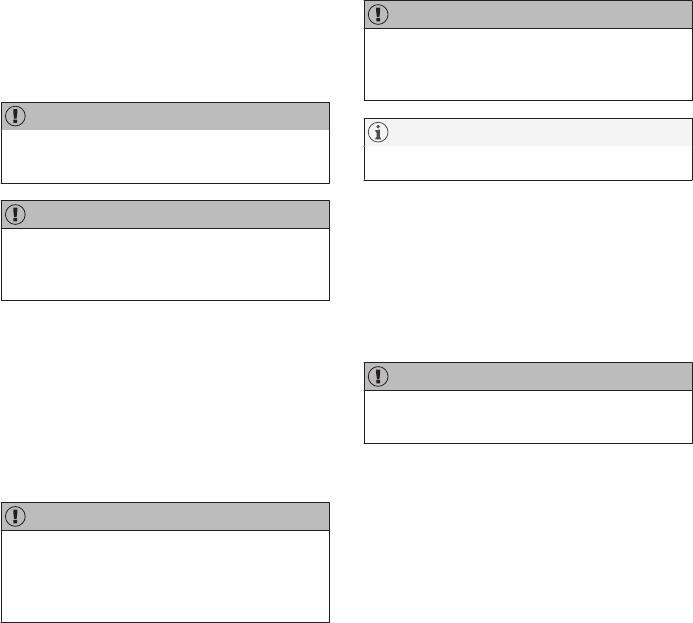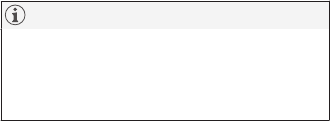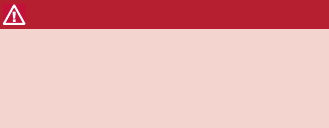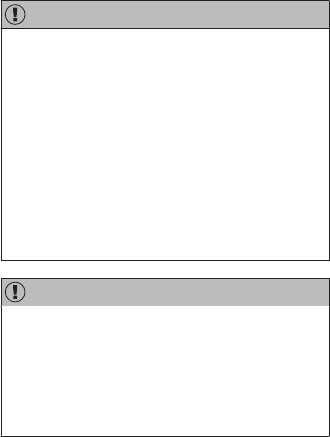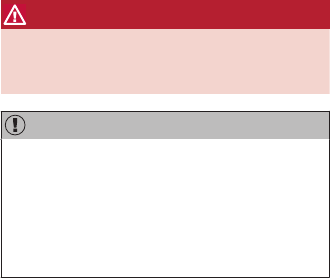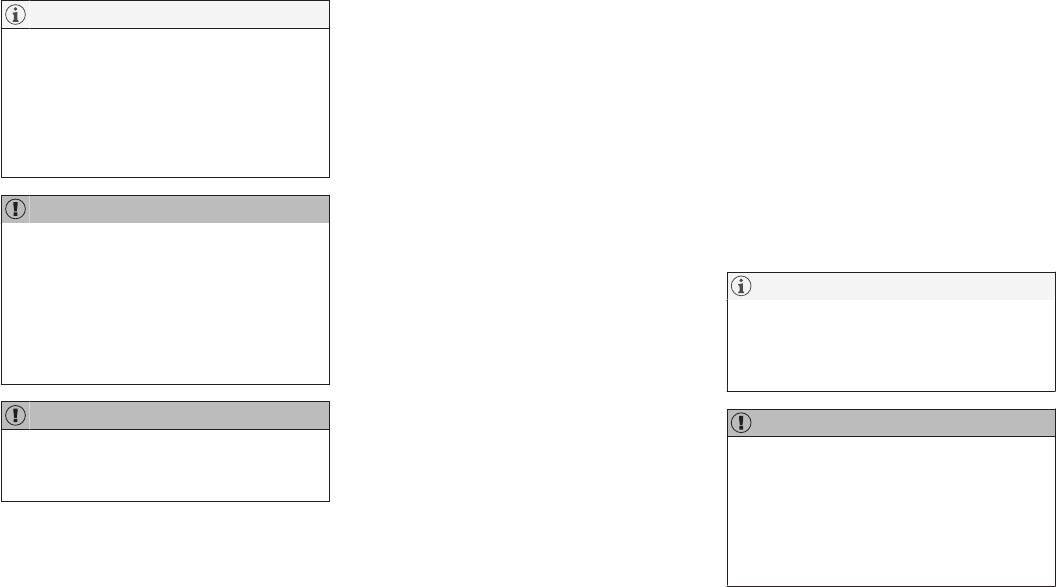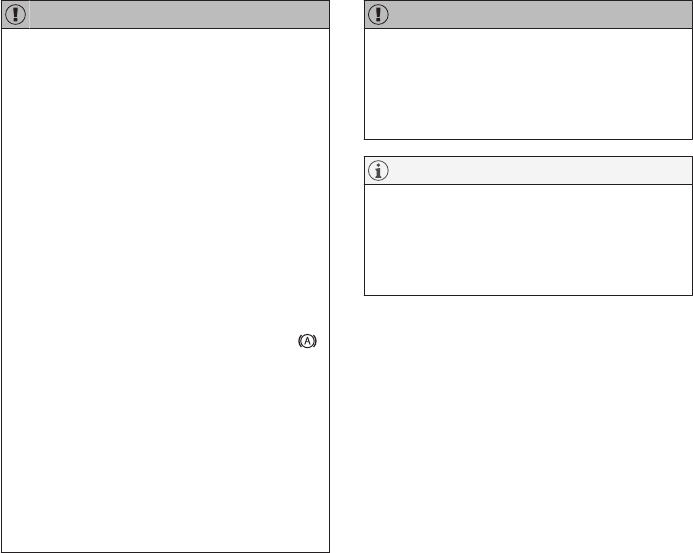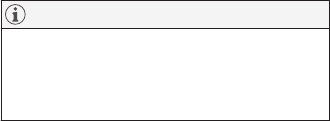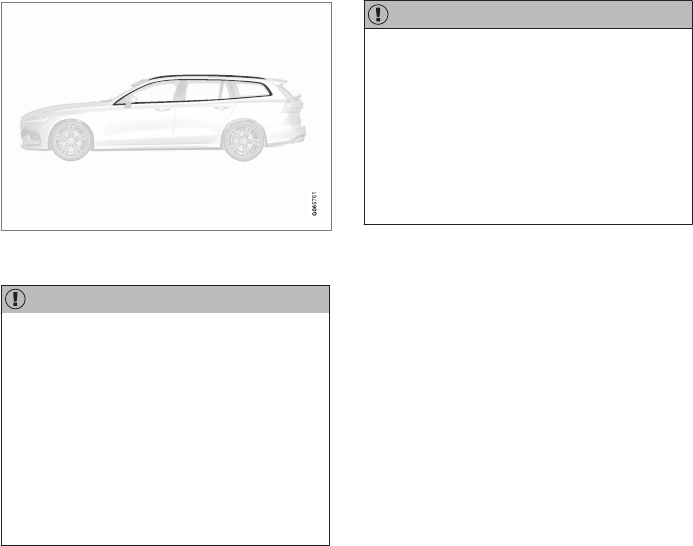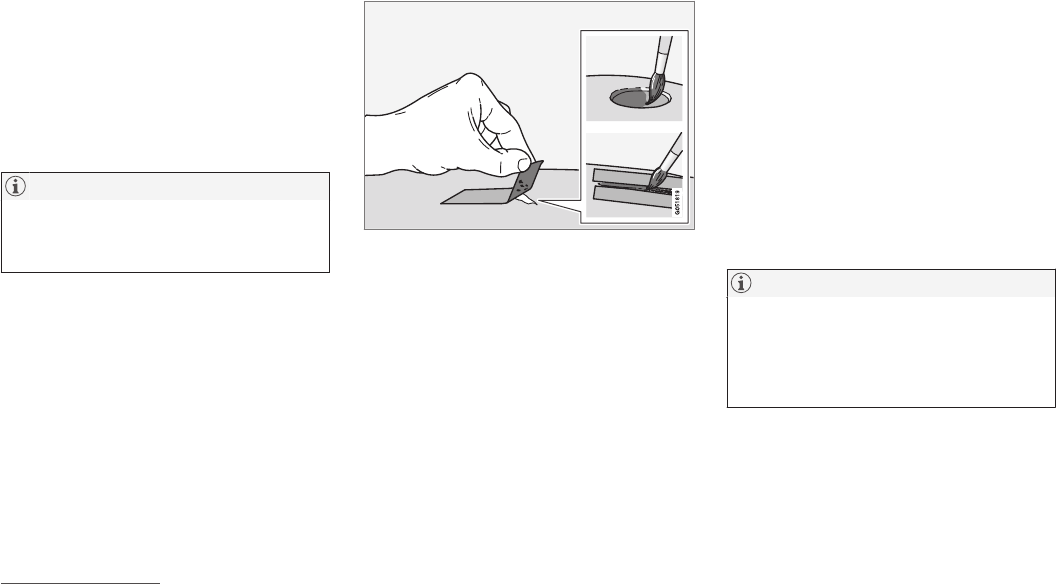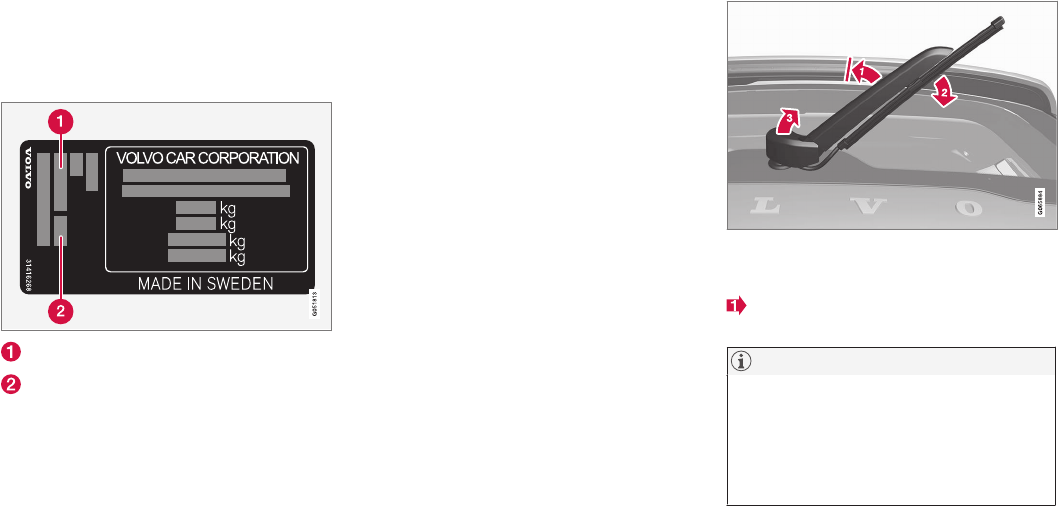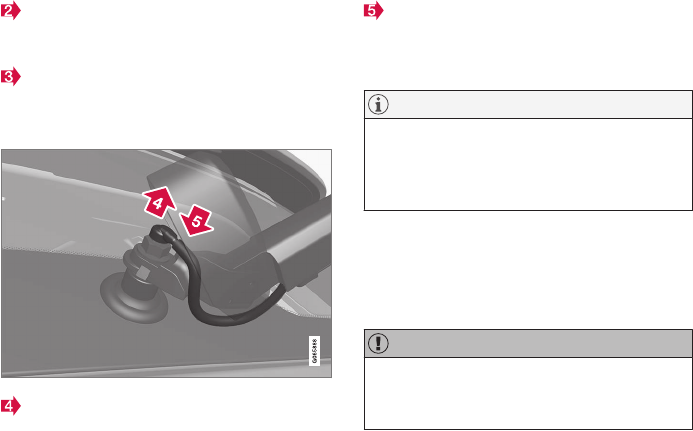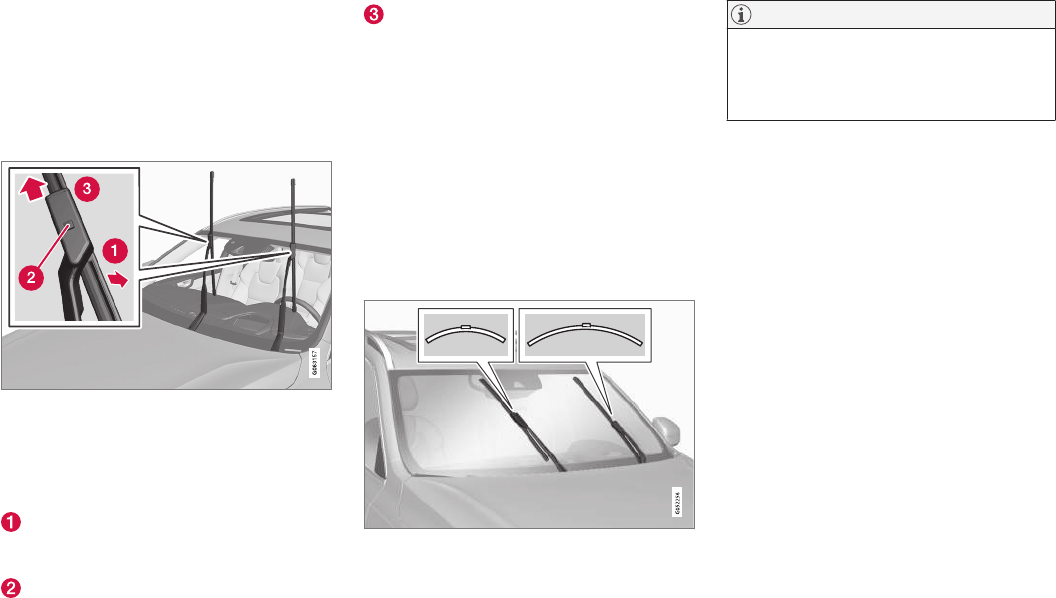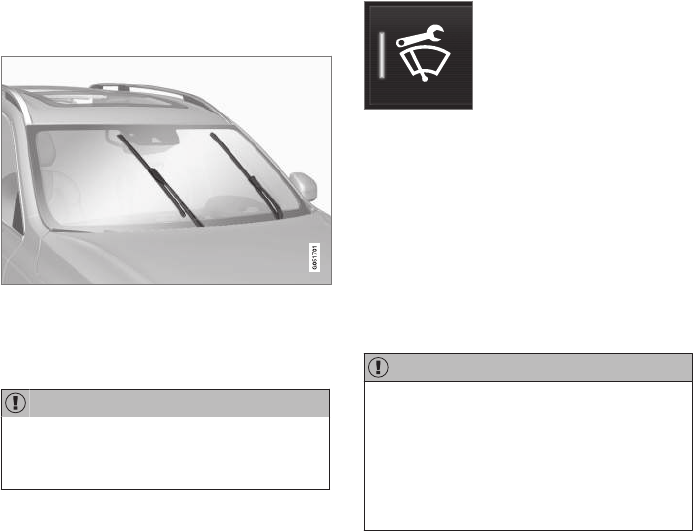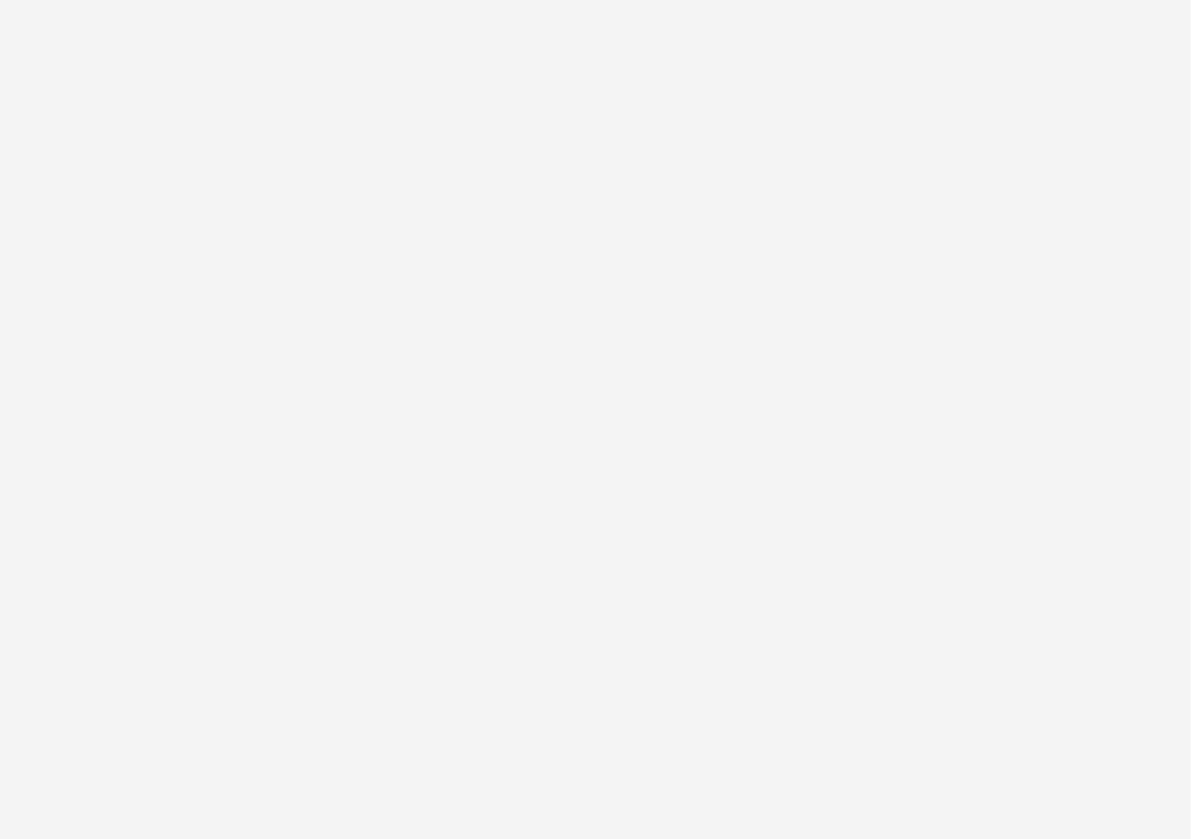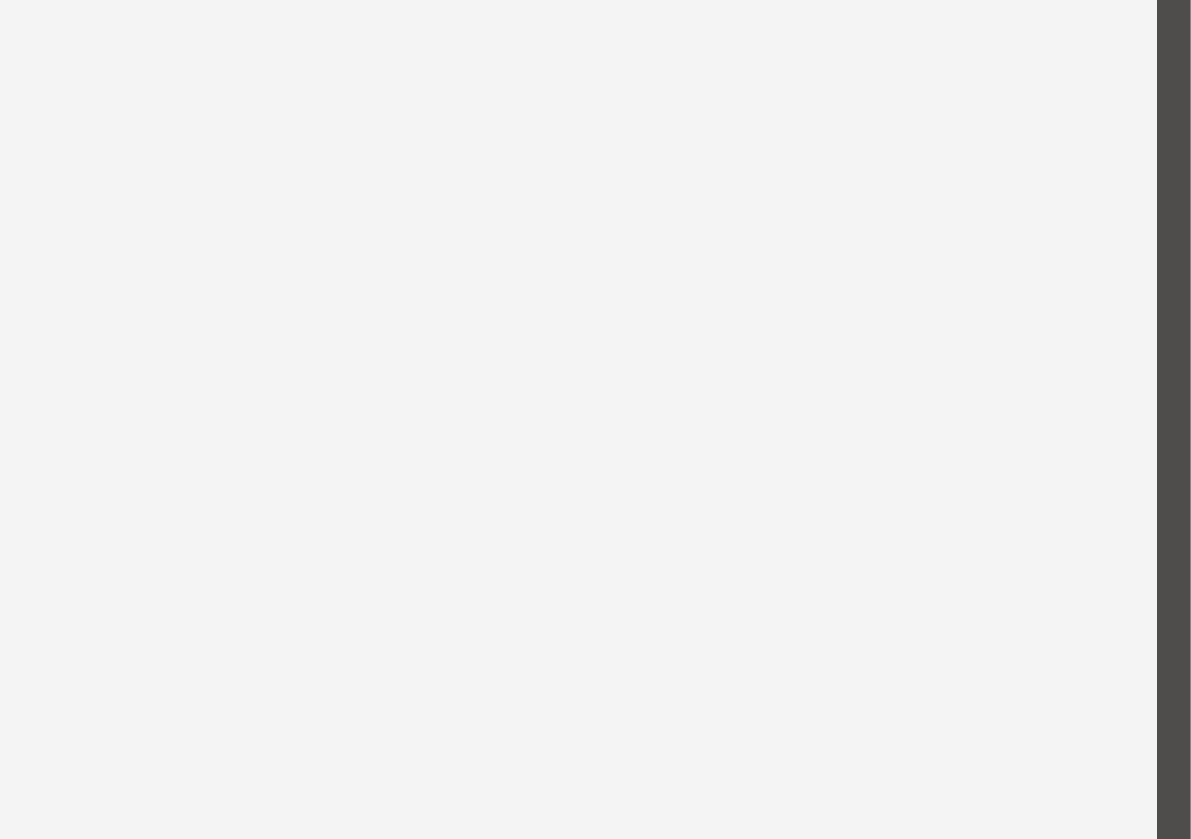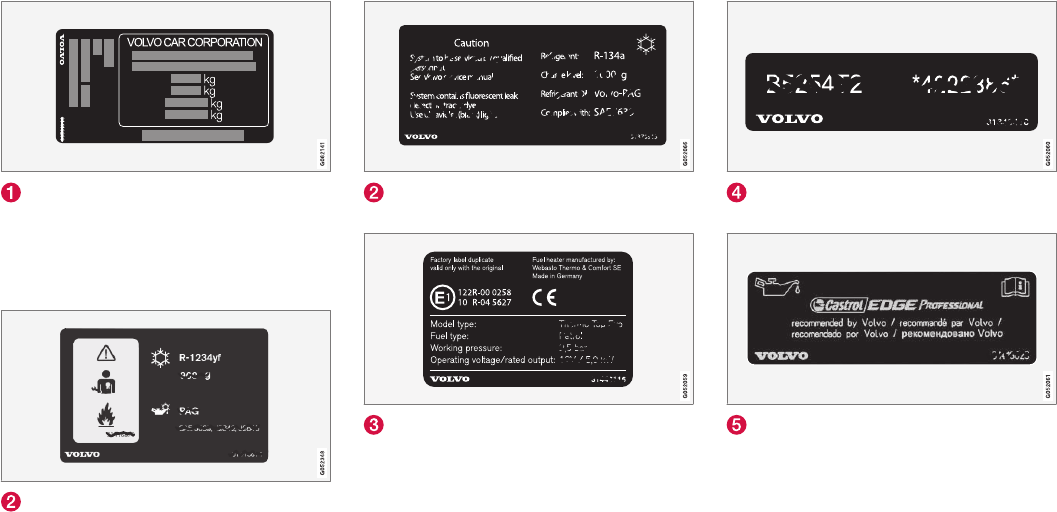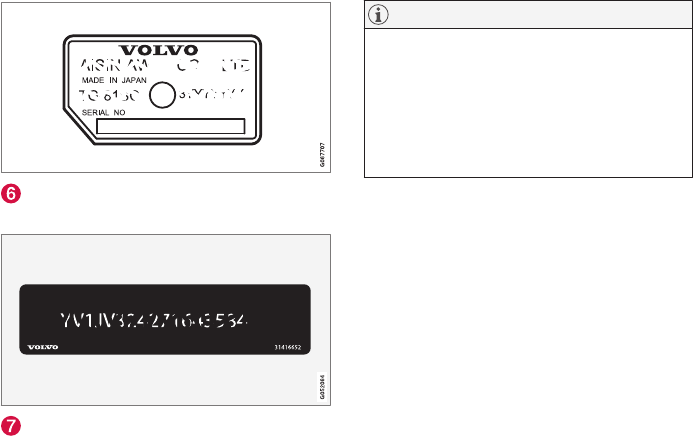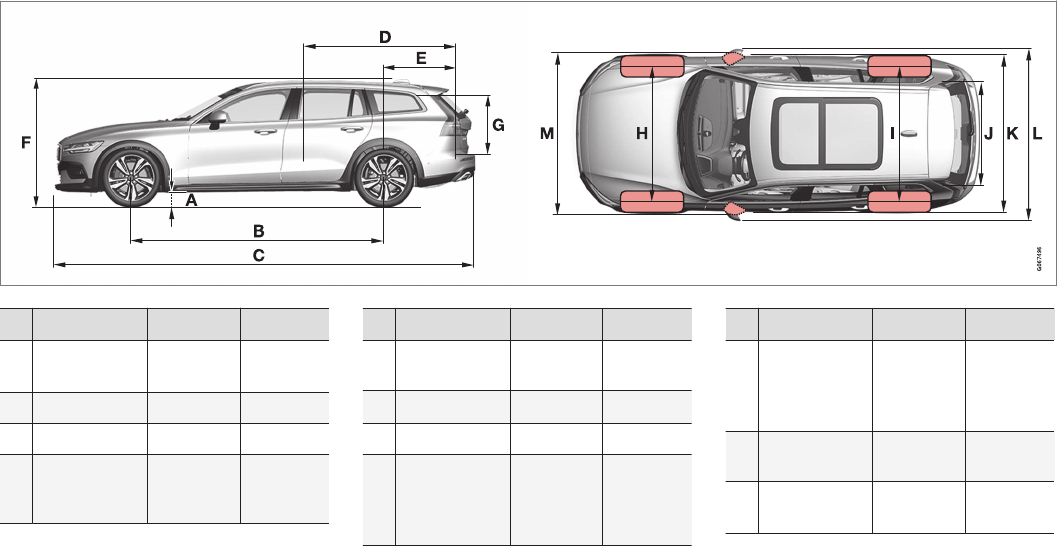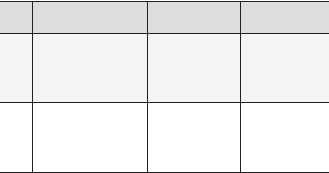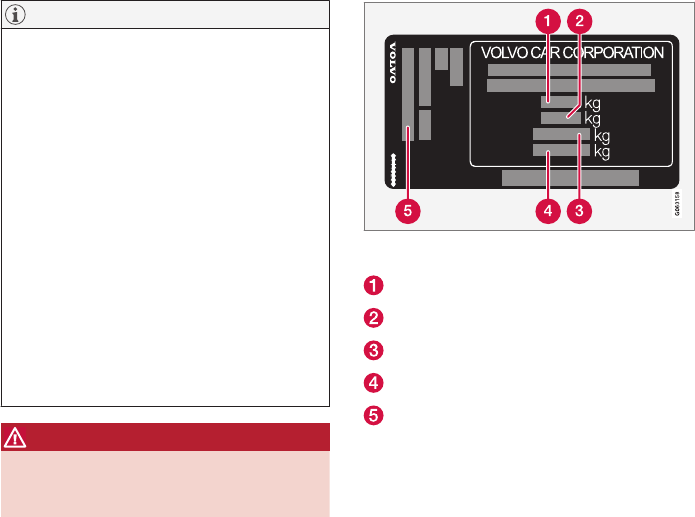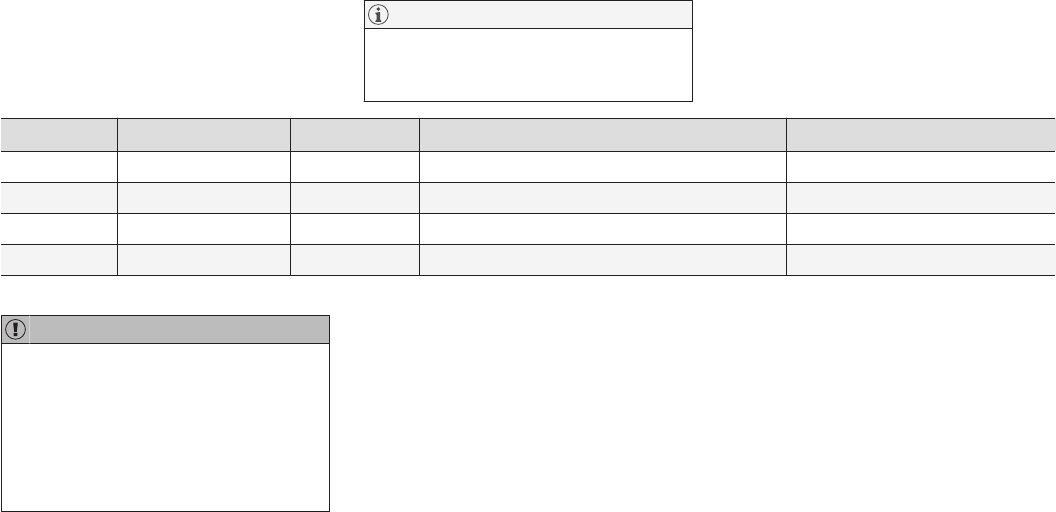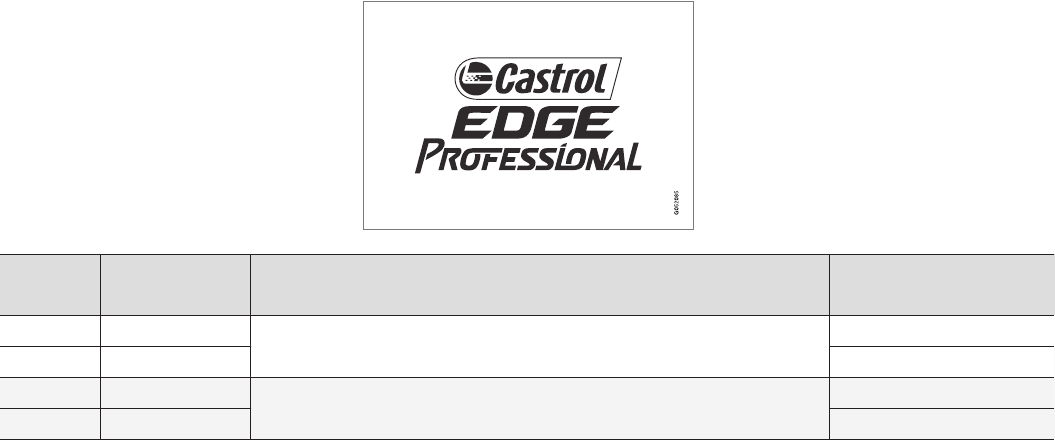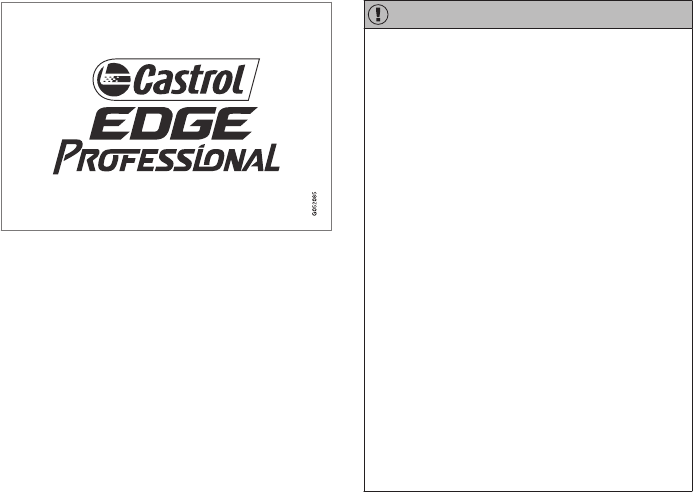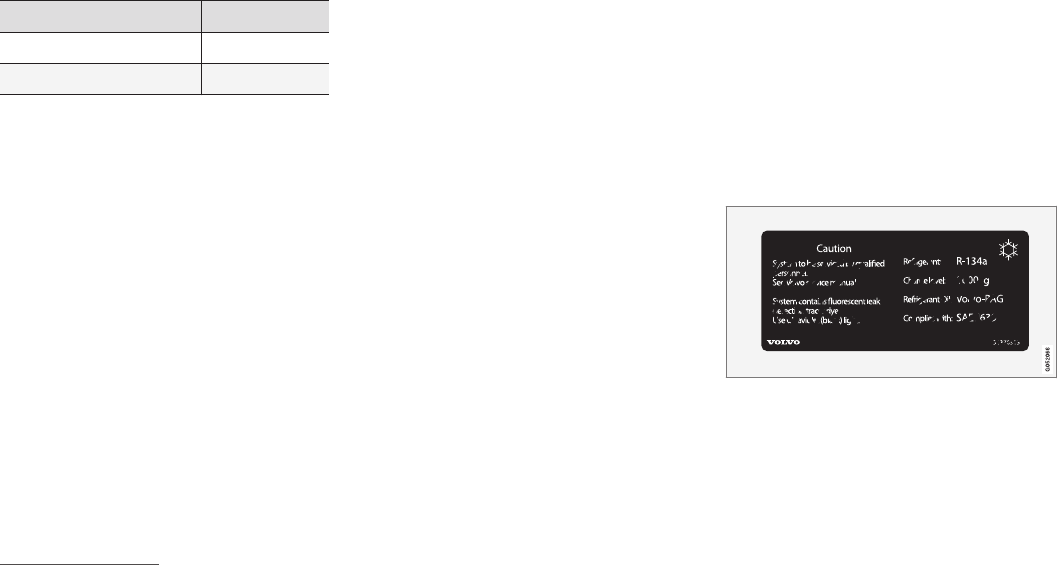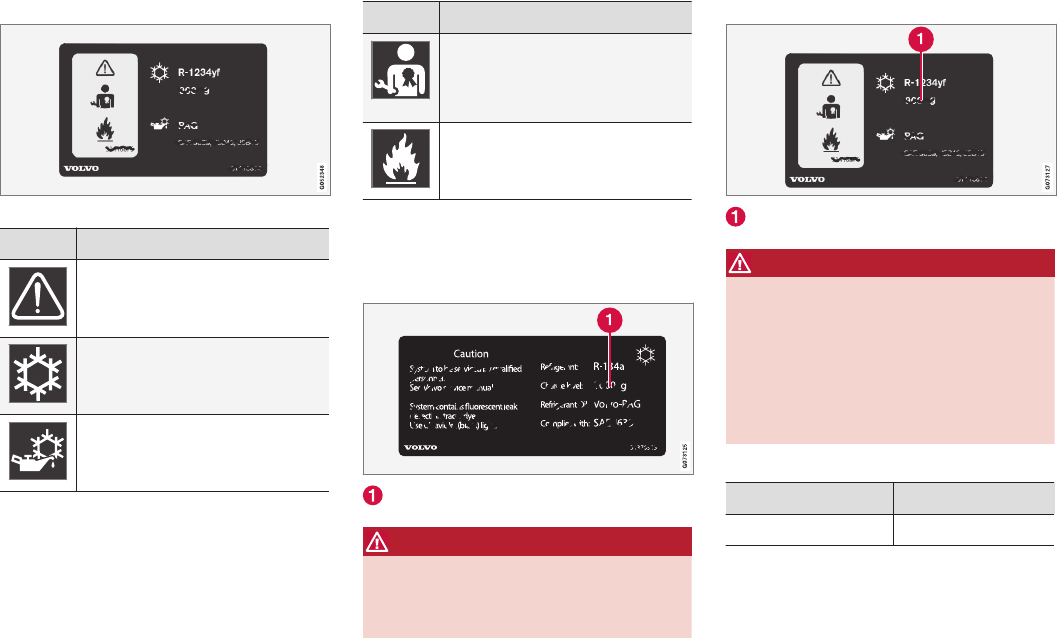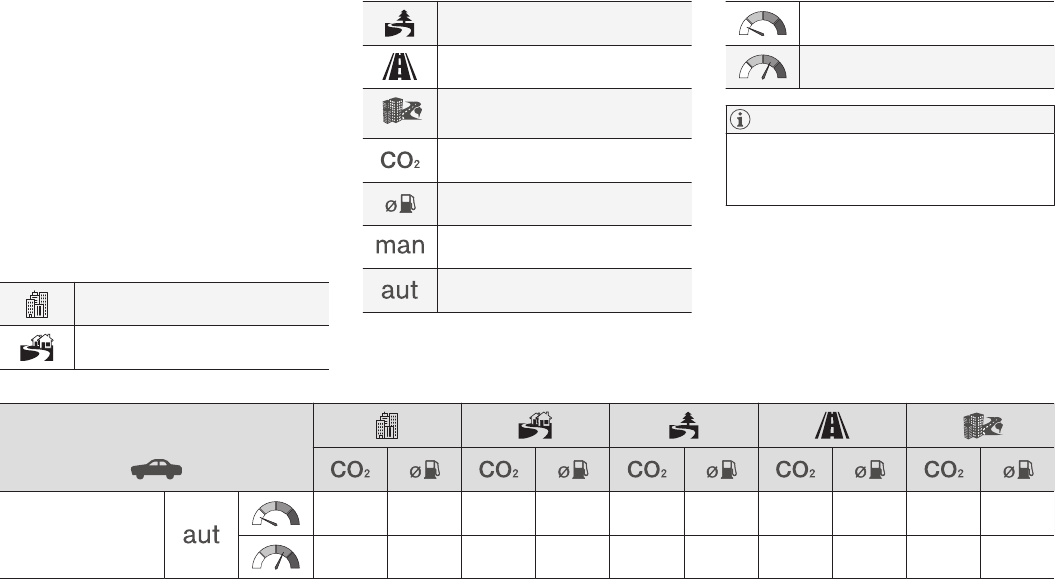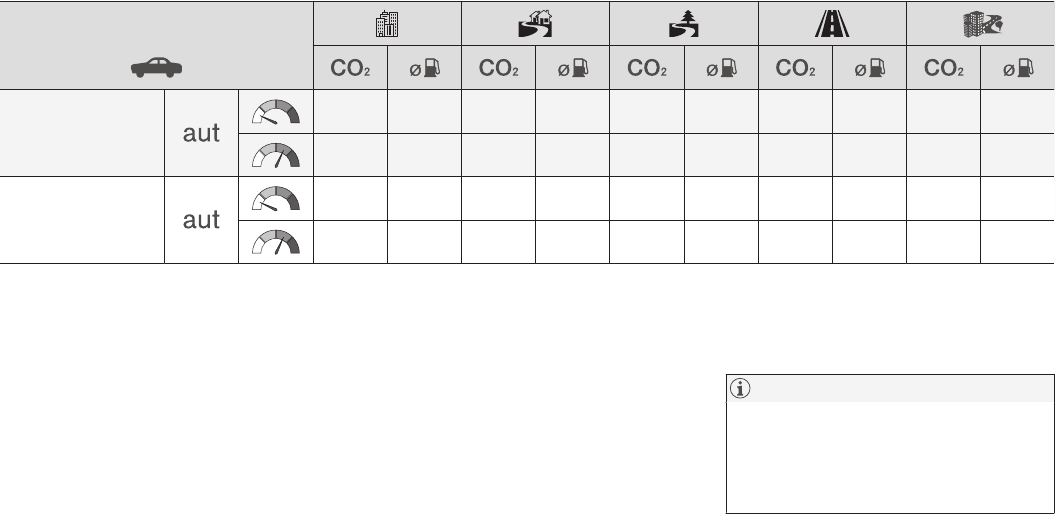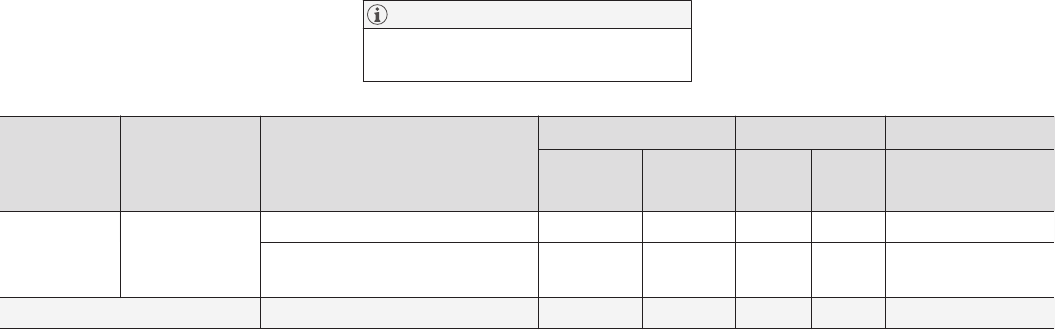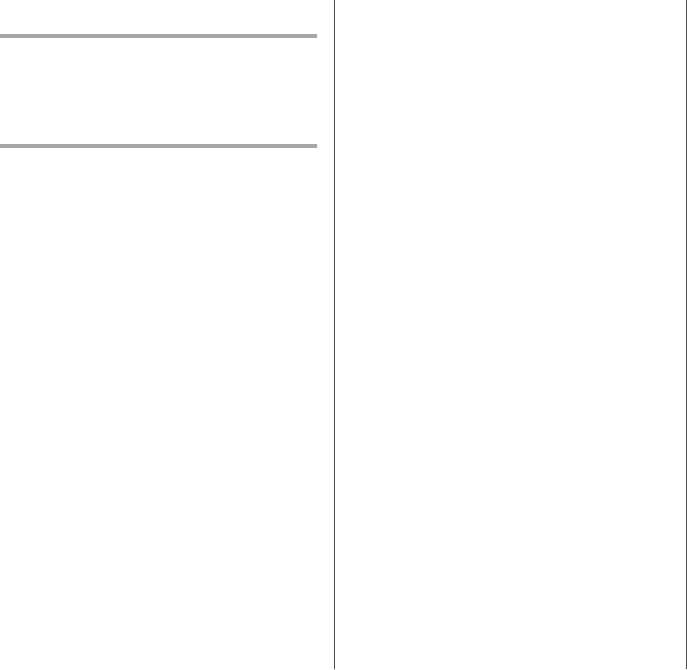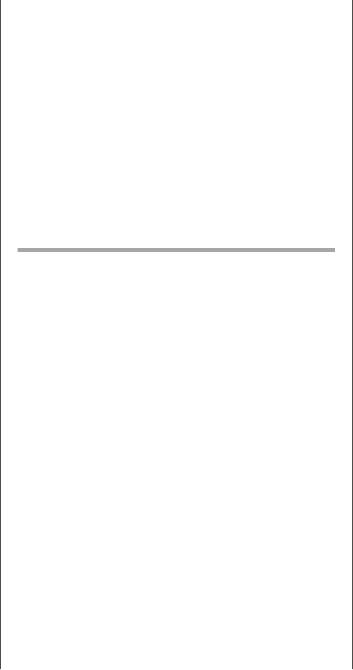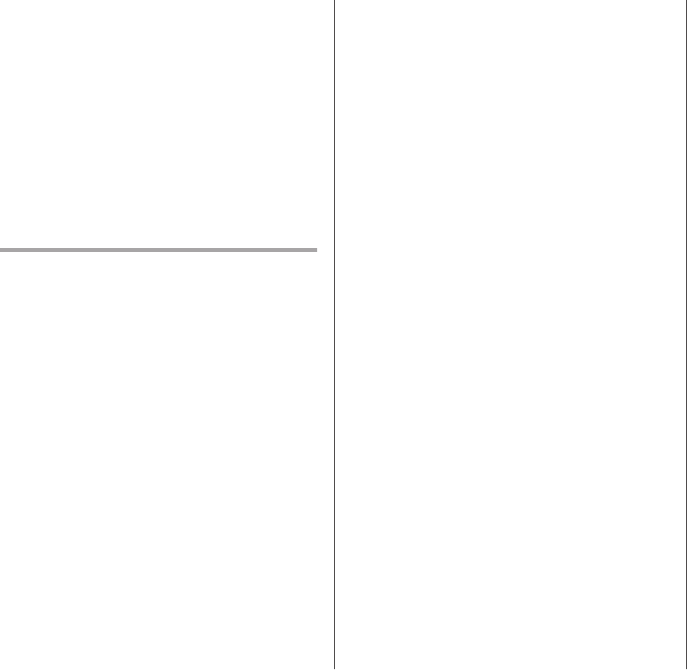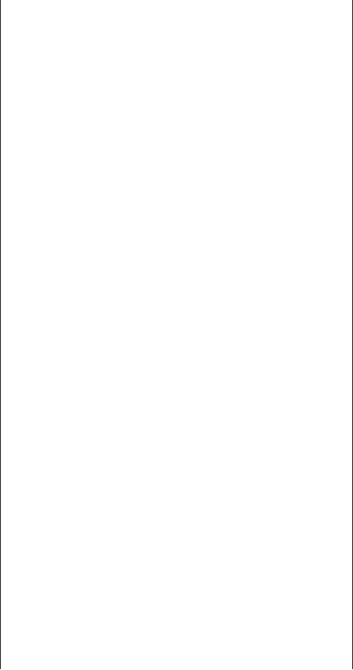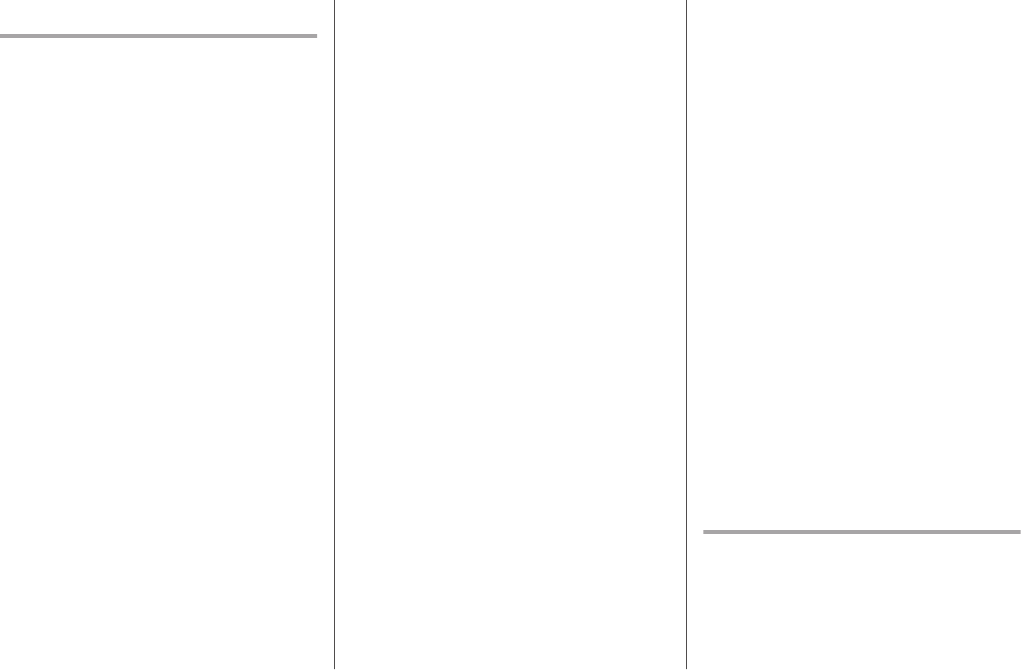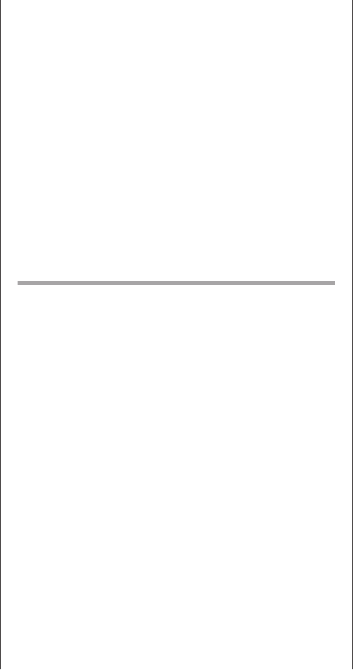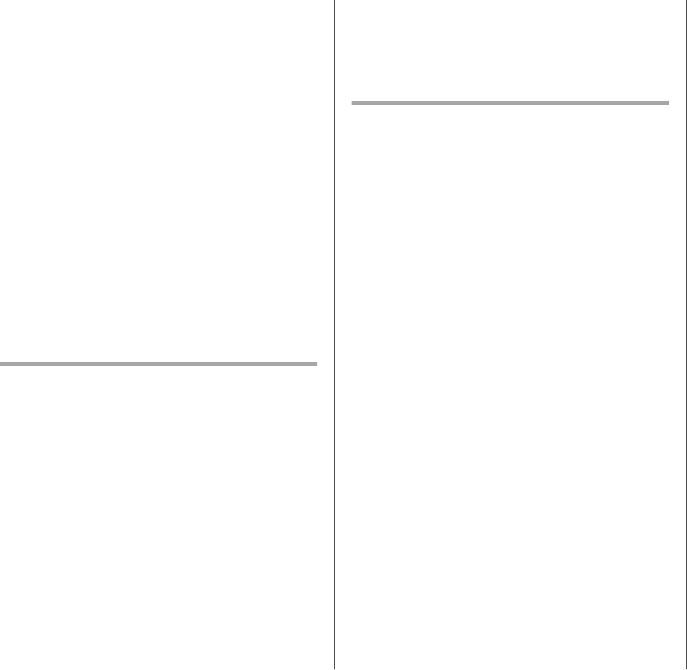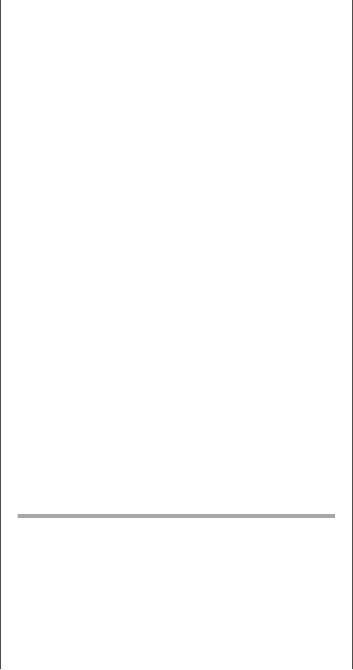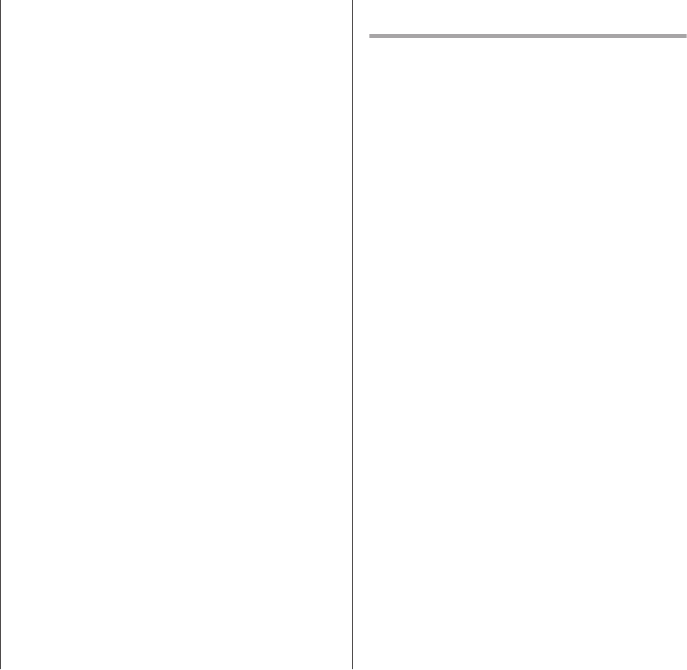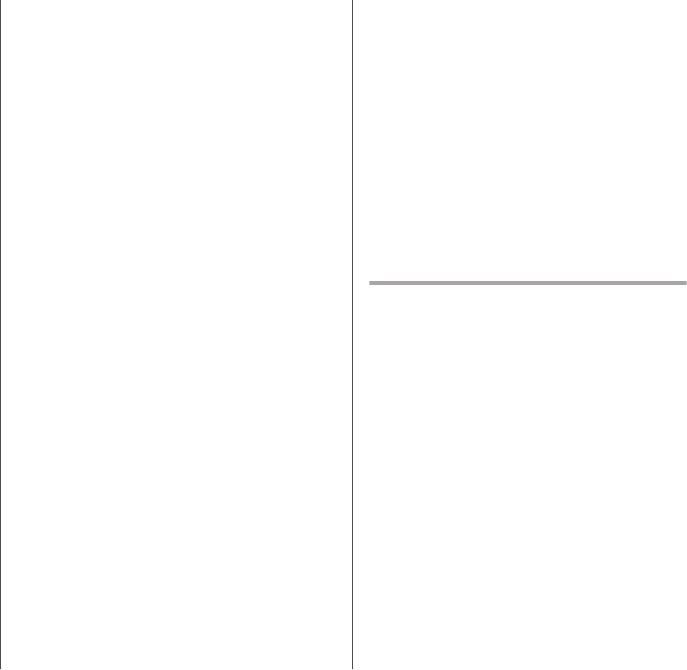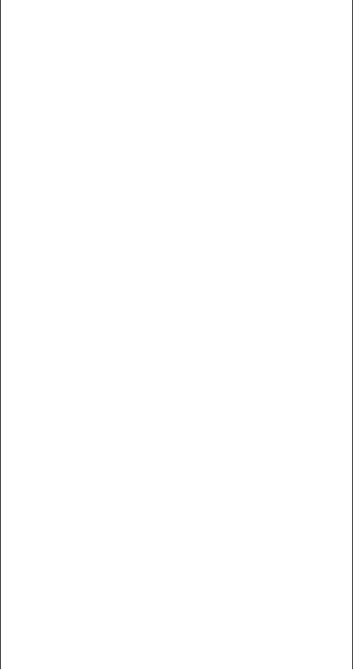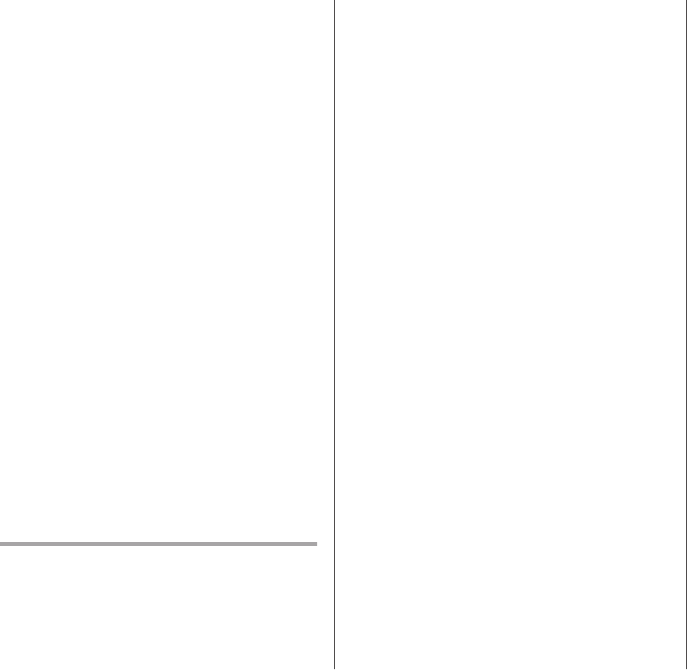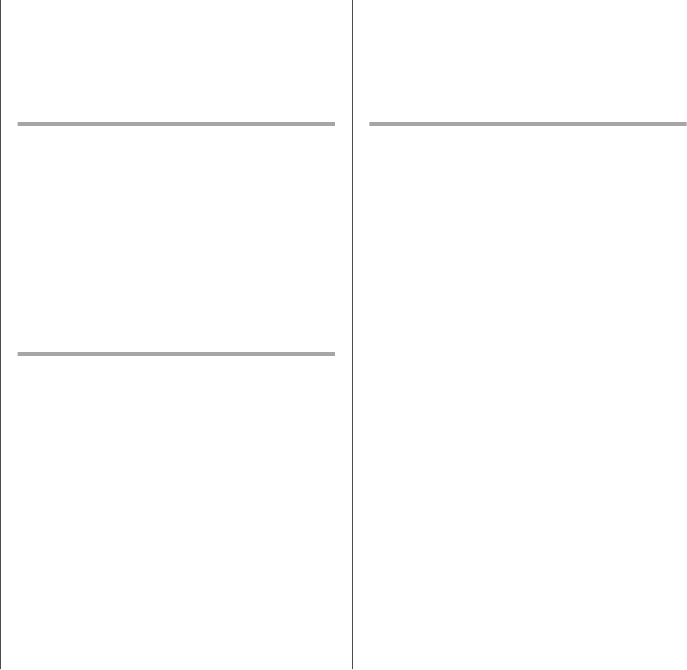||
DISPLAYS AND VOICE CONTROL
96
FreeType Project License
1. 1 Copyright 19961999 by David Turner,
Robert Wilhelm, and Werner Lemberg
Introduction The FreeType Project is
distributed in several archive packages;
some of them may contain, in addition to
the FreeType font engine, various tools
and contributions which rely on, or relate
to, the FreeType Project. This license
applies to all files found in such packages,
and which do not fall under their own
explicit license. The license affects thus
the FreeType font engine, the test
programs, documentation and makefiles,
at the very least. This license was inspired
by the BSD, Artistic, and IJG
(Independent JPEG Group) licenses,
which all encourage inclusion and use of
free software in commercial and freeware
products alike. As a consequence, its main
points are that: o We don't promise that
this software works. However, we are be
interested in any kind of bug reports. (`as
is' distribution) o You can use this
software for whatever you want, in parts
or full form, without having to pay us.
(`royalty-free' usage) o You may not
pretend that you wrote this software. If
you use it, or only parts of it, in a program,
you must acknowledge somewhere in
your documentation that you've used the
FreeType code. (`credits') We specifically
permit and encourage the inclusion of this
software, with or without modifications, in
commercial products, provided that all
warranty or liability claims are assumed by
the product vendor. Legal Terms 0.
Definitions Throughout this license, the
terms `package', `FreeType Project', and
`FreeType archive' refer to the set of files
originally distributed by the authors (David
Turner, Robert Wilhelm, and Werner
Lemberg) as the `FreeType project', be
they named as alpha, beta or final release.
`You' refers to the licensee, or person
using the project, where `using' is a
generic term including compiling the
project's source code as well as linking it
to form a `program' or `executable'. This
program is referred to as `a program using
the FreeType engine'. This license applies
to all files distributed in the original
FreeType archive, including all source
code, binaries and documentation, unless
otherwise stated in the file in its original,
unmodified form as distributed in the
original archive. If you are unsure whether
or not a particular file is covered by this
license, you must contact us to verify this.
The FreeType project is copyright (C)
19961999 by David Turner, Robert
Wilhelm, and Werner Lemberg. All rights
reserved except as specified below. 1. No
Warranty THE FREETYPE ARCHIVE IS
PROVIDED `AS IS' WITHOUT
WARRANTY OF ANY KIND, EITHER
EXPRESSED OR IMPLIED, INCLUDING,
BUT NOT LIMITED TO, WARRANTIES OF
MERCHANTABILITY AND FITNESS FOR
A PARTICULAR PURPOSE. IN NO EVENT
WILL ANY OF THE AUTHORS OR
COPYRIGHT HOLDERS BE LIABLE FOR
ANY DAMAGES CAUSED BY THE USE
OR THE INABILITY TO USE, OF THE
FREETYPE PROJECT. As you have not
signed this license, you are not required to
accept it. However, as the FreeType
project is copyrighted material, only this
license, or another one contracted with
the authors, grants you the right to use,
distribute, and modify it. Therefore, by
using, distributing, or modifying the
FreeType project, you indicate that you
understand and accept all the terms of
this license.
2. Redistribution Redistribution and use in
source and binary forms, with or without
modification, are permitted provided that
the following conditions are met: o
Redistribution of source code must retain
this license file (`licence.txt') unaltered;
any additions, deletions or changes to the
original files must be clearly indicated in
accompanying documentation. The
copyright notices of the unaltered, original
files must be preserved in all copies of
source files. o Redistribution in binary
form must provide a disclaimer that states
that the software is based in part of the