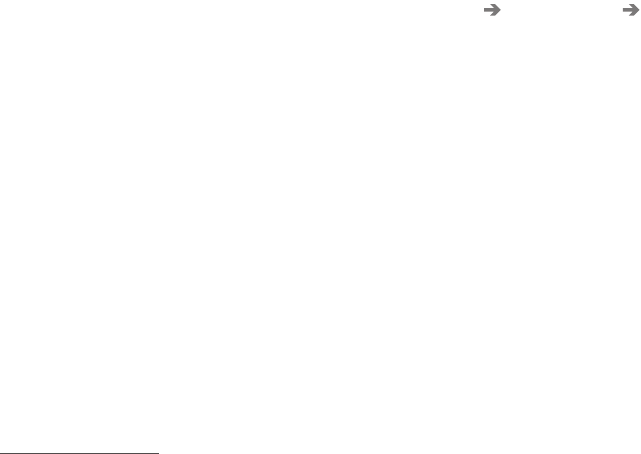INFOTAINMENT
425
Internet connection troubleshooting
The following are factors that may affect the
vehicle's Internet connection.
The amount of data being transmitted depends
on the services or apps that are currently in use.
For example, streaming audio requires a great
deal of data to be transmitted, which requires a
good connection and a strong signal.
Cell phone to the vehicle
Connection speed may vary depending on the
location of the cell phone in the vehicle. Move the
phone closer to the center display to increase
signal strength. Be sure that there are no
obstructing/screening objects between the
phone and the screen.
Cell phone to the network operator
The speed of the mobile network may vary
depending on coverage/reception in the vehicle's
location. Reception is generally poorer in tunnels,
in mountainous areas, in deep valleys or indoors.
Connection speed may also depend on the type
of subscription that you have with the service
provider.
Contact your service provider in the event of data
transmission problems.
Related information
•
Internet connected vehicle (p. 420)
•
Connecting to the Internet (p. 421)
Tethering (Wi-Fi sharing)
When the vehicle is connected to the Internet,
this connection can be shared (tethered) with
other devices
6
.
The network service provider (the SIM card) must
support tethering.
1. Open the center display's Top view.
2.
Tap
Settings Communication
Vehicle Wi-Fi Hotspot.
3.
Tap
Network name and assign a name to
the hotspot.
4.
Tap
Password and create a password to be
used by devices trying to connect (tether) to
the hotspot.
5.
Tap
Frequency band and select a fre-
quency that the hotspot will use to transmit
data. This may not be possible in all markets.
6.
Activate/deactivate by tapping the
Vehicle
Wi-Fi Hotspot box.
7. If another connection has been used previ-
ously, confirm the change of connections.
> It is now possible for external devices to
connect to the vehicle's Wi-Fi hotspot.
Connection status will be indicated in a symbol in
the center display's status bar.
Tap
Connected devices to see a list of con-
nected devices.
Related information
•
Internet connected vehicle (p. 420)
•
Wi-Fi technology and security (p. 426)
•
Symbols in the center display status bar
(p. 45)
•
Internet connection troubleshooting (p. 425)
6
Does not apply for a Wi-Fi connection.