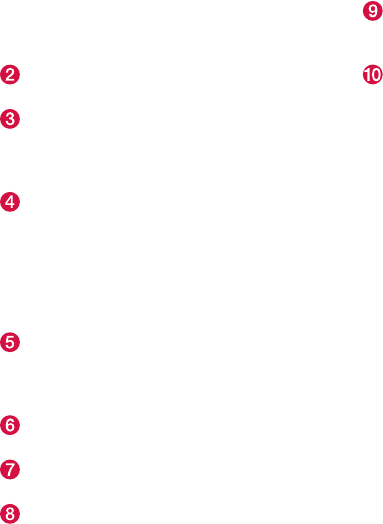||
INTRODUCTION
32
adjustments is also started from the Func-
tion view, but interaction is via the steering
wheel buttons and the driver display.
Home view - the first view that is shown
when the screen is started.
Application view (app view) - apps that have
been downloaded (third-party apps) and
apps for embedded functions, such as
FM
radio
. Tap on an app icon to open the app.
Status bar - the activities in the car are
shown right at the top of the screen. Net-
work/connection information is shown on the
left-hand side of the status bar, while media-
related information, the clock and indication
about on-going background activity are
shown on the right.
Top view - drag the tab down in order to
access the top view.
Settings, Owner's
manual
and the car's saved messages are
accessed from here.
Navigation - leads to map navigation. Tap on
the subview to expand it.
Media - recently used apps associated with
media. Tap on the subview to expand it.
Phone - the phone function can be reached
from here. Tap on the subview to expand it.
Extra subview - recently used apps/car func-
tions that do not belong in any of the other
subviews. Tap on the subview to expand it.
Climate row - information and direct interac-
tion to set temperature, seat heating level
and fan level. Tap on the symbol in the cen-
tre of the climate row in order to open the
climate view with more setting options.
Related information
•
Operating the centre display (p. 33)
•
Navigating in the centre display's views
(p. 37)
•
Function view with buttons for car functions
(p. 44)
•
Change settings in different types of apps
(p. 172)
•
Symbols in the centre display's status bar
(p. 42)
•
Settings view (p. 168)
•
Media player (p. 415)
•
Phone (p. 424)
•
Climate controls in the centre display
(p. 178)
•
Cleaning the centre display (p. 516)