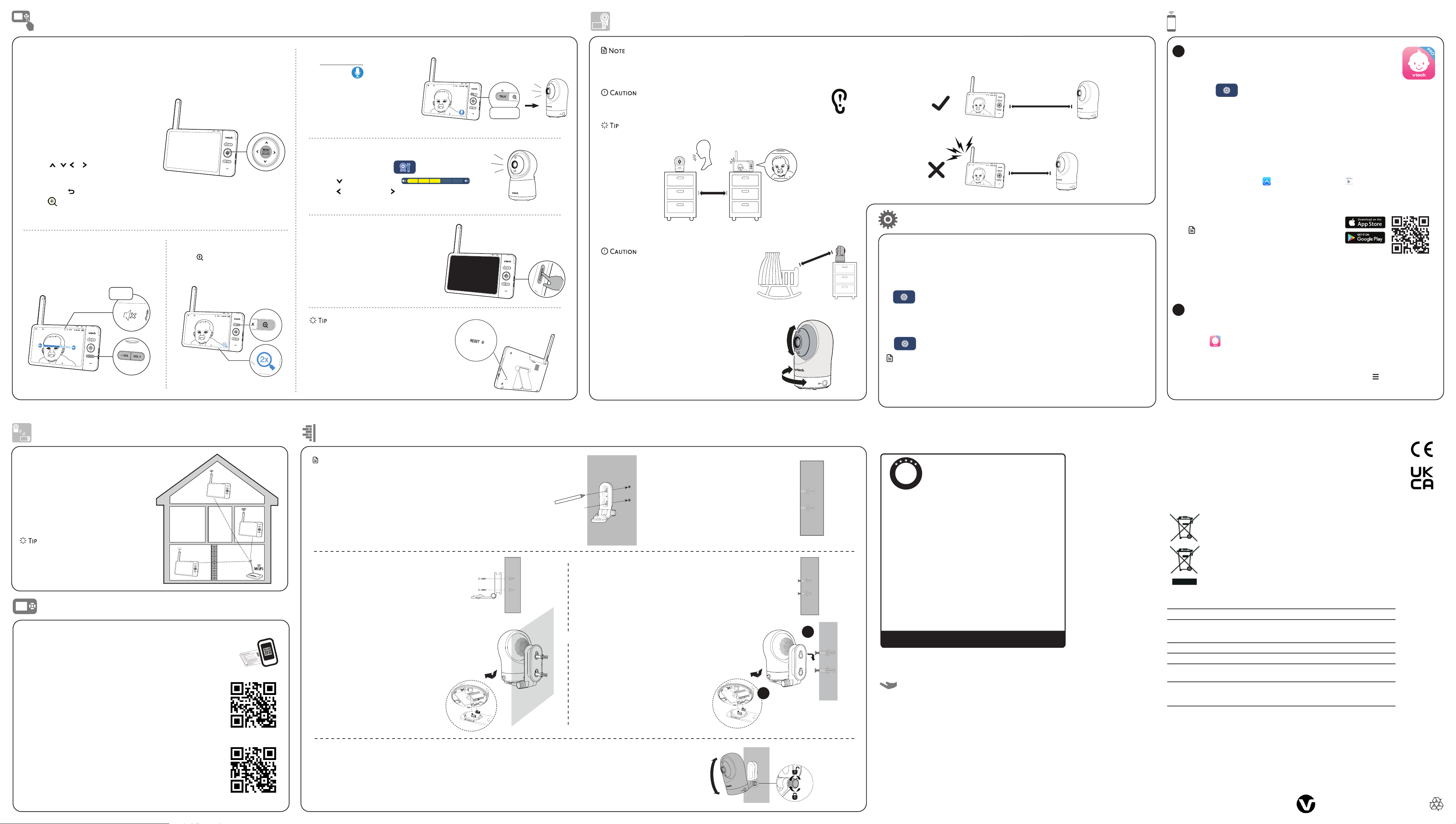mount
Downl
T
Basic opera
T
will promp
when ther
and on the P
• T
softwar
> Software U.
Connect
• Y
to r
> Congure
Note
• Make sur
Aut
If
location, and use
connect y
which of
house have good
have po
your
to assist in checking. Onc
suitable location,
Adjust
the Wi-Fi r
• Depending on surroundings and obstructing
factors that
and internal
Wi-Fi signal. T
adjust the distanc
Check with
t
T
1 P the TA k
2. When t icon displa
scree
unit. Y
the ba
3. W
the TA key and he
baby
Zoom
Press to zoom in or
Adjust speaker
Press -VO / VOL+ to adjust
speaker
unit.
After
W
with A
and rmware upda and Download app for in this quick st
Use the menu
Press MENU on the paren
main menu, choose a menu item, or
setting.
advanced se
play
and sound detection settings.
While i
• Press , , o to scroll among the
menu options.
• Press SELECT to select an it
• Press T to r
• Press to go to the Help & info page.
T
Wi-Fi connection,
unit byRESET ke
the unit.
Use a pin and insert it
back of
the button inside.
T
T
powering off
hear sounds fr
• Press POWER on the parent unit to turn
off the scr
• Press an
the screen on again.
• This baby
• It is not
T
• For
unit. If
the noise stops. - VOL on the par
• Increase
Positioning the HD
• K
Nev
or pla
1 Place th
from your baby
2. Adjus
3. T
• Make sur
• T
1. Place the
wall and then use a pencil
two holes in parallel. R
wall mount br
holes in the
Notes
• Check for r
unit angle befor
• The types of
need depend on the composition of
the wall.
the screws and
mount
2. If
to step 3.
• If
object other
the w
T
hammer un
flush with the wall.
3.
the holes in the
in the middle hole first, so
bracke
other
3.
tighten the scr
screws ar
4. Place the bab
mount br
forwar
the holes on the
with the scr
the w
locks into place.
5.
Hold the bab
Tilt
joint and secur
OR
4. Place the bab
and then slide it f
Connect
and a power
1
2
Install MyVT
1. Browse the App or .
2. Search for
3. Download and install the MyVT mobile app t
OR
Scan the QR code on
Note
• Make sur
minimum requir
Minimum requirement
The mobile app is compatible
• AndroidTM 5.
• iOS 11.0 or
YMyVTmobile app and install it
to a mobile devic
monitor
1 PreMENU when th
2. Go to > Connect Mobile Phone.
3. Scan t
mobile device.
4. Fo
unit to t
Alternativ
Google Play
1
After
unit t
In y
1 Ta to run th
2. We recomm
regi
new us
3. Follow th , theAdd
in th
2
To keep this product working well and looking good, follow these guidelines:
• Avoid placing it near heating appliances and devices that generate electrical noise (for example,
motors or fluorescent lamps).
• DO NOT expose it to direct sunlight or moisture.
• Avoid dropping the product or treating it roughly.
• Clean with a soft damp cloth.
• DO NOT immerse the parent unit and
• DO NOT use cleaning spray or liquid cleaners.
• Make sure the parent unit and
• Clean the USB charging port of
General
Specifications are subject
© 2022 VT
All rights reserved. 12/22. RM77
T
Frequency control Crystal controlled PLL synthesizer
Transmit frequency Baby u
Paren
Max
Channels 13
LC 7” Co
Nominal effective
range
Actual operating range may vary according to environmental
conditions at the time of use.
Power requirements Parent unit: 3.7
Baby unit power ad
Parent unit power ad
Disposal
The crossed-out
packaging, indicates
substances tha
The chemical symbols Hg, Cd or
more than
Battery
The solid bar indica
Help pro
Credits:
The Back sound file w
The Str sound file was cr
The Crick sound file was cr
The Heart sound file was crea
Cust
Android TM an TM are t
Ap
iO
This warranty is valid for the UK and Ireland only. For products purchased outside
the UK and Ireland , please contact your local distributor or place of purchase.
PRODUCT WARRANTY
P
R
O
D
U
C
T
W
A
R
R
A
N
T
Y
ONE
YEAR Thank you for choosing this quality product from VTech.
1.The product detailed above is covered by a one year warranty from the date of purchase,
against any defects in materials or workmanship.
2.The product may be returned to the place of purchase.
returned to Plc (see address below), with proof of purchase,
without proof of purchase no replacement will be provided.
3.VTech Electronics Europe Plc will examine the product and if it is found to be defective
due to faulty materials or workmanship, will replace the product at their discretion.
4.If the product covered by this warranty is damaged due to misuse, modification or
unauthoriz ed repair, or because of faulty batteries, battery discharge or incorrect
electrical connections, then this warranty becomes void.
5.This warranty is personal to the original purchaser and is not transferable.
6.Breakages to the LCD screen are not covered by the warranty.
7.Returns to Plc should include a cheque or postal order for
£1.50 towards the cost of return postage and packaging.
8.Products returned to Plc , should be addressed as follows and
packed carefully to avoid damage in transit (Please do not include batteries or adaptor).
Please include details of the fault together with your name and address.
9.To keep an online record of your warranty, please register your product online at
www.vtech.co.uk/clubvtech
VT ech Electronics Europe Plc , c/o XPO Logistics,
West Hallam, DE7 6HE
THIS WARRANTY IS OFFERED AS AN EXTRA BENEFIT AND DOES NOT AFFECT
CONSUMERS’
UK
Visit www .vtech.co.uk/clubvtech/login
to r egister y our VT ech pr oduct
By joining the VT ech Club y ou can also enter competitions, find
out about news and events, seek expert advice for par ents and
let y our kids play fun learning games and activities.
Manufactur
23/F
Importer:
Napier C
IMPORT
Please ret
your
date of
Customer Servic
Please visit www
to contact
Department.
Declara
This product is in
This equipment complies
(2014/53/EU) and the UK’s Radio R
equipment.
VT
RM7764HD is in complianc
Radio Equipment
The Declaration of
www.
Need help?
Use
1 Go to https:/
support; OR
Scan the QR code on
QR code scanner
the device
the notification
If
camera’
further aw
2. SeRM7764HD.
If
wwo
scan the QR code.
Driven b
F
For
and for
topics and online F
Product Support
Contact U
Adjust bab
1 Press MENU .
2. Go to Baby unit settings .
3. Pre to scroll to V .
4. Press to decr to incr
speaker
< 3 me tr es < 3 me tr es
> 1 metre> 1 metre
Muted
Press and hold
> 3m
37
10:25 AM
> 1 metre> 1 metre
< 1 m
> 1 m
> 1 metre> 1 metre
< 1 metre< 1 metre