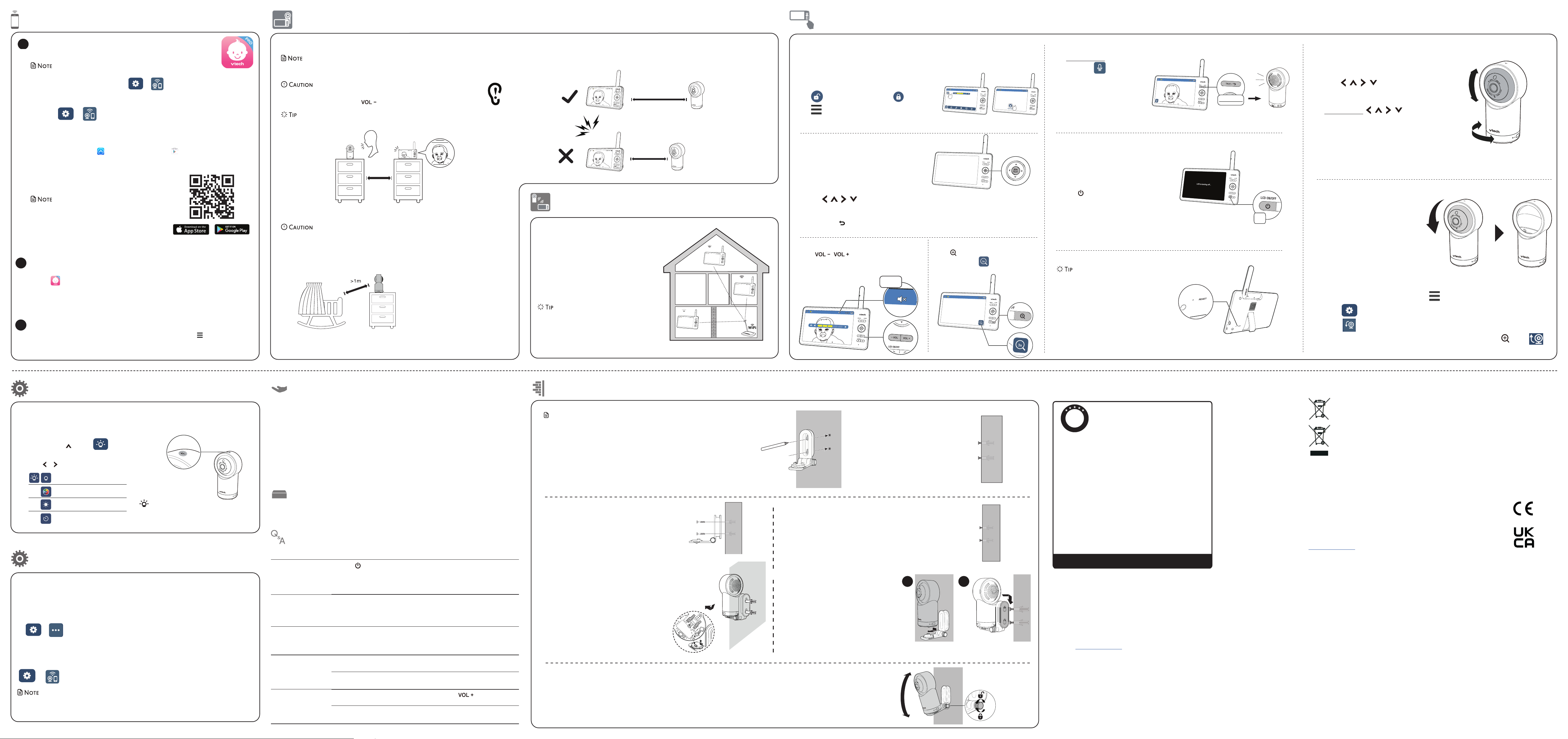To keep this product working well and looking good, follow these guidelines:
• Avoid placing it near heating appliances and devices that generate electrical noise (for example,
motors or fluorescent lamps).
• DO NOT expose it to direct sunlight or moisture.
• Avoid dropping the product or treating it roughly.
• Clean with a soft damp cloth.
• DO NOT immerse the parent
• DO NOT use cleaning spray or liquid cleaners.
• Make sure the parent
When you are not going to use the video monitor for some time, store the parent unit, the baby unit
and the adaptors in a cool, dry place.
Below are the questions most frequently asked about the video monitor.
Can I turn the parent
unit display
off but
sounds from
unit?
Y | L on the par
unit display
instances,
Press an
Why
unit not
normally?
T
1. Disconnect
2. W
3. Reboot
Why
black and white?
The baby
ambient light
activat
night vision.
Why
show
connection lost e
now
The baby
network and r
Ot
ins
Why
sound/Why
my
The parent on the par
to increase the volume.
Y
higher lewww.vtechphones.eu for
Fre
General
St
mount
1. Place the
wall and then use a pencil
two holes in parallel. R
wall mount br
holes in the
Notes
• Check for rec
camera angle of
drilling the holes.
• The types of
need depend on the composition of
the wall.
the screws and
mount
2. If
to step 3.
• If
object other
the w
T
hammer un
flush with the wall.
3.
the holes in the
in the middle hole first, so
bracke
other
3.
tighten the scr
the screws ar
4. Place the bab
mount br
forwar
the holes on the
with the scr
the w
locks into place.
5.
Hold the bab
Tilt
joint and secur
OR
4. Place the bab
and then slide it f
Connect
12
T
If
location, and use
connect y
which of
house have good
have po
your
to assist in checking. Onc
suitable location,
Adjust
the Wi-Fi r
• Depending on surroundings and obstructing fact
such as the effect
signal strength,
signal. T
distance or
your
t
T
• This baby
not be used as such.
• For
unit. If
the noise stops. on the paren
• Increase the par
>1m
<1m
>1m
1. Place the bab
2. T
• Make sur
• T
Positioning the baby monitor
• Keep
or pla
On the baby
Night
Y
On the parent
1 Press MENU .
2. Press MENU o to go to Nig
Light menu.
3. Press or to ch
Night Light Con
Single T
T
Change night light
Adjust nigh
Set night
T
will promp
when ther
and on the P
• T
softwar:
> > Software U.
Connect
Y
receive the l
> > Con
• Make sur
Aut
Cust
IMPORT
Please ret
Customer Servic
Please visit www to con
This warranty is valid for the UK and Ireland only. For products purchased outside
the UK and Ireland , please contact your local distributor or place of purchase.
P
R
O
D
U
C
T
W
A
R
R
A
N
T
Y
ONE
YEAR PRODUCT
Thank you for choosing this quality product from VTech.
1.The product detailed above is covered by a one year warranty from the date of purchase,
against any defects in materials or workmanship.
2.The product may be returned to the place of purchase.
returned Electronics Europe Plc (see address below), with proof of purchase,
without proof of purchase no replacement will be provided.
3.VTPlc will examine the product and if it is found to be defective
due to faulty materials or workmanship, will replace the product at their discretion.
4.If the product covered by this warranty is damaged due to misuse, modification or
unauthoriz ed repair, or because of faulty batteries, battery discharge or incorrect
electrical connections, then this warranty becomes void.
5.This warranty is personal to the original purchaser and is not transferable.
6.Breakages to the LCD screen are not covered by the warranty.
7.Products returned to Plc , should be sent to
below and carefully to avoid damage in transit. Please do not include batteries or
adaptors . Please include details of the fault together with your name and address,
contact phone number and/or email address.
8.To keep an online record of your warranty, please register your product online at
www.vtech.co.uk/clubvtech
VT ech Electronics Europe Plc , c/o XPO Logistics, Warehouse 350, Cat & Fiddle Lane,
West Hallam, DE7 6HE
THIS WOFFERED AS AN EXTRA BENEFIT AND DOES NO
CONSUMERS’
UK
PRODUCT REGISTRA TION
Visit www.vtech.co.uk/clubvtech/login
to register your VT ech product
By joining the VT ech Club you can also enter competitions,
find out about news and events, seek expert advice for parents
and let your kids play fun learning games and activities.
The crossed-out whe
ind
damaging to
The c
spe
The s
He
Disposal
Declara
This product is in
This equipment complies
(2014/53/EU) and the UK’s Radio R
equipment.
VT
in compliance
Equipment
The Declaration of
www..
Manufactur
23/F
Importer:
Napier C
After
W
with yA
and rmware upda and Download app for in this quick st
Use the Con
T
T to lock the panel, and tap to unlock it
T t
options dir
lullabies, set
Use the Main M
Press MENU on the parent unit to ent
main menu, choose a menu item, or
setting.
advanced se
play
baby
While i
• Press | | | to scroll among the
menu options.
• Press SELE to select an item.
• Press T to return.
Basic opera
T
1 Press and the TA k
2. When t icon displays
on scre
parent un
transmitted to
3. When fi
the TA ke
baby
Zoom
Press to zoom in or
zoom sequence. indicat
image is magnified 3 times.
Adjust speaker
Press |
speaker
baby
T
wi-fi connection,
byRESET ke
Insert a pin into RESET hole on the back of
the parent
inside.
T
Y
screen
will still hear sounds fr
• Press | L on the parent unit
to turn off the scr
• Press an
the screen on again.
Muted
Press and hold
Press
Pan and
Use the arr
parent
• Press | | |
camera leftw
downwar
• Press and hold | | | to mov
camera con
OR
• Scroll up/
parent
• Swipe left/right onc
screen t
Parking mode
Designed for
turn on Parking M
privacy
When turned on, bab
into
camera’
monitoring.
In Parking M
motion detection, and sound de
Activ
1 PressMENU or tap the scre to ent
2. Go to General set menu .
3. Select to turn on th
• T or
on Par
b
1. Bro or .
2. Search f
3. Download and install MyVT mobile app t
OR
Scan the QR code on
• Make sur
requir
Minimum requirement
The mobile app is compatible
• AndroidTM 6.
• iOS 12 or
a) F
• Before inst
Press MENU on > .
1 PresMENU when th
2. Go to > > Connect Mobile Phone.
3. Scan th
device.
Downl
App installation
In y
1 Ta to run the mo
2. We recommen
Gm
folde
your account.
2Set up user
Add camer
3
Follow , then Add Camera
in the mobile app t