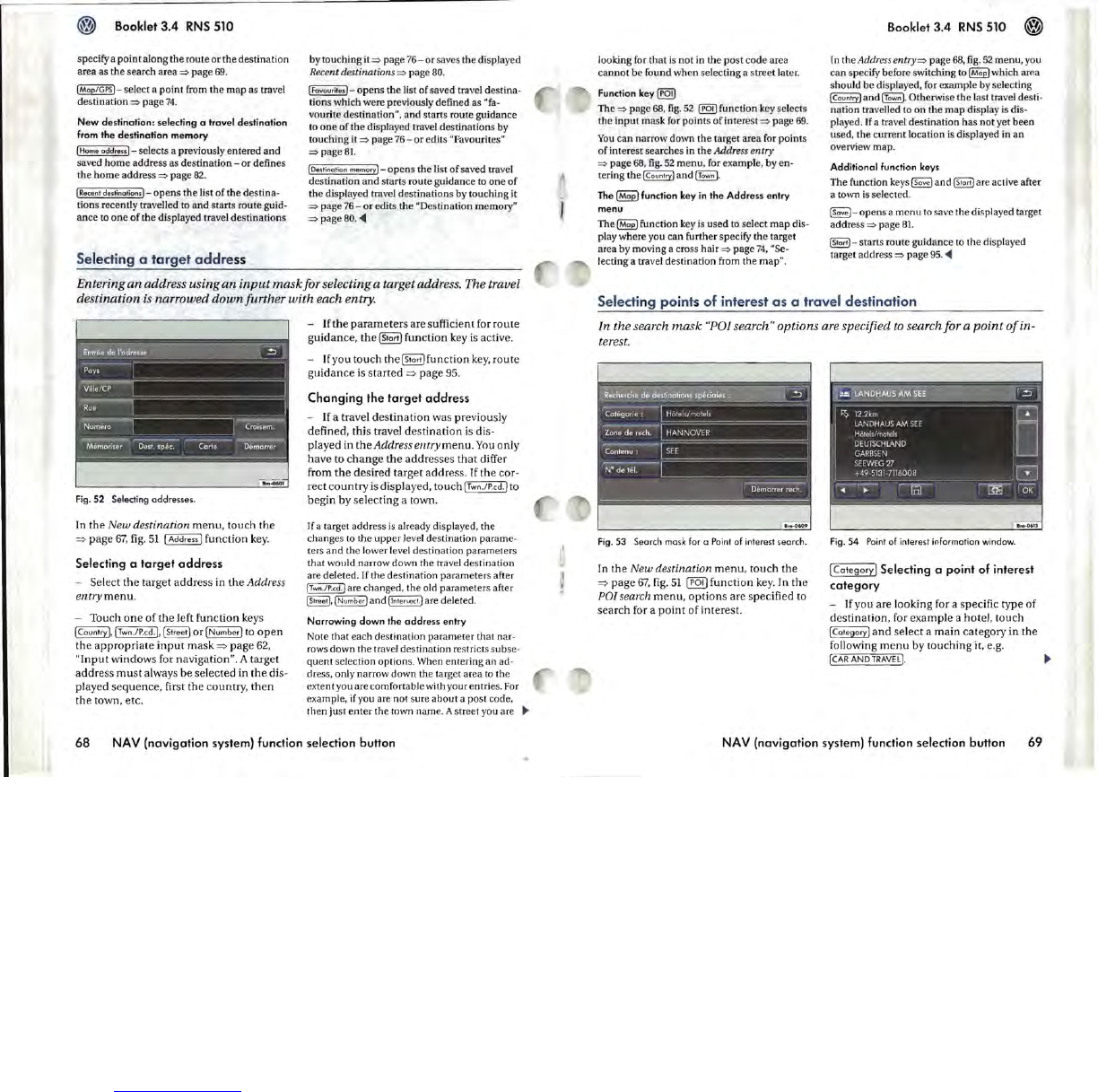Booklet
3.4
RNS
510
specify a
point
along
the
route
or
the destination
area as the search area
=>
page
69.
(Mop/GPS)
- select a point from the
map
as travel
destination
=>
page
74
.
New
destination:
selecting a
travel
destination
from
the
destination
memory
(Home
oddr
...
) - selects a previously entered and
saved
home
address as destination -
or
defines
the
home
address
=>
page
82
.
(Recent destinotions) -
opens
the list
of
the
destina-
tions recently travelled to
and
starts route guid-
ance to
one
of
the displayed travel destinations
Selecting a
ta
rg
et
add
ress
by touching it
=>
page
76-
or saves the displayed
Recent destinations
=>
page 80.
(Fovourites)-
opens
the
list
of
saved travel destina-
tions which were previously defined as
"fa-
vourite destination". and starts route guidance
to
one
of
the
displayed travel destinations by
touching it:::) page
76
-
or
edits "Favourites"
=>
page
81.
(Oestinotion memory)
opens
the
list
of
saved travel
destination
and
starts route guidance to
one
of
the displayed travel destinations by touching it
=>
page
76
-
or
edits
the
"Destination memory"
=>
page
80.
<4
Entering
an
address using
an
input
mask
for selecting a target address. The travel
destination
is narrowed
down
further
with
each entry.
Fig.
52 Selecting addresses.
In
the
New
destination
menu,
touch
the
=>
page
fil.
fig.
51
(Address]
function
key.
Selecting a
target
address
- Select
the
target
address
in
the
Address
entry
menu
.
-
Touch
one
of
the
left
function
keys
(Country],
(Twn.lP.cd
.
],
(Street]
or
(Number]
to
open
the
appropriate
input
mask
=>
page
62,
"Input
windows
for
navigation".
A target
address
must
always
be
selected
in
the
dis-
played
sequence,
first
the
country,
then
the
town, etc.
-
If
the
parameters
are
sufficient
for
route
guidance,
the
(Start]
function
key is active.
- If
you
touch
the
(Stort)functjon key,
route
guidance
is
started
=>
page
95.
Changing
the
target
address
-
If
a travel
destination
was
previously
defined,
this
travel
destination
is dis-
played
in
the
Address
entry
menu
.
You
only
have
to
change
the
addresses
that
differ
from
the
desired
target
address.
If
the
cor-
rect
country
is
displayed,
touch
(Twn.lP
.c
d.]
to
begin
by
selecting
a town.
If
a target address
is
already displayed, the
changes to the
upper
level destination
param
e-
ters
and
the lower level destination parameters
that would narrow down the travel destination
are deleted. If the destination parameters after
(Twn
.l
P.cd
.] are changed.
the
old parameters after
[Street],
(Number]
and
(intersect.] are deleted.
Narrowing
down
the
address
entry
Note
that
each destination parameter that nar-
rows down the travel destination restricts subse-
quent
selection options. When entering
an
ad-
dress, only narrow
down
the target area
to
the
extent you are comfortablewith your entries. For
example, if you are
not
sure
about
a post code.
then just
enter
the town name. A street you are
~
68
NAV (navigation system) function selection button
looking for
that
is
not
in the post code area
cannot
be
found when selecting a street later.
Function key
~
The:::) page
68
.
fig.
52
@]
function key selects
the
input
mask for points
of
interest
:::)
page
69.
You
can narrow down the target area for points
of
interest searches in the Address entry
:::)
page
68
.
fig.
52
menu
. for example,
byen-
tering
the
{Country] and (Town
).
The
~
function key in
the
Address
entry
menu
The
~
function key is used to select
map
dis-
play where you can further specify the target
area by moving a cross hair:::) page
74,
"Se-
lecting a travel destination from the map".
Booklet
3.4
RNS
510
[n the Address
entry=>
page
68,
fig.
52
menu
, you
can specify before switching to
~
which area
should
be
displayed, for example by selecting
(Country] and (Town
].
Otherwise
the
last travel desti-
nation travelled to
on
the
map
display
is
dis-
played. [f a travel destination has
not
yet
been
used, the
current
location
is
displayed in
an
overview map.
Additional function keys
The
function keys
~
and
~
are active after
a town
is
selecte
d.
~-opens
a
menu
to save the displayed target
address
=>
page
81.
~-
starts route guidance to
the
displayed
target
address:::) page
95.
<4
Select
in
g
po
ints
of
interest
as
a travel
destination
In the search
mask
"POI
search" options are specified
to
search for a
point
ofin-
terest.
Fig.
53 Search mask for a
Point
of interest search.
In
the
New
destination
menu,
touch
the
=>
page
67,
fig.
51
(fQD
function
key.
In
the
PO] search
menu,
options
are
specified
to
search
for a
point
of
interest.
Fig.54
Point
of
interest information window.
I Category] Selecting a point of interest
category
- If
you
are
looking
for a specific
type
of
destination,
for
example
a hotel,
touch
~
and
select
a
main
category
in
the
following
menu
by
touching
it, e.g.
(CAR
AND
TRAVEL]
.
~
NA V
(navigation
system) function selection button 69