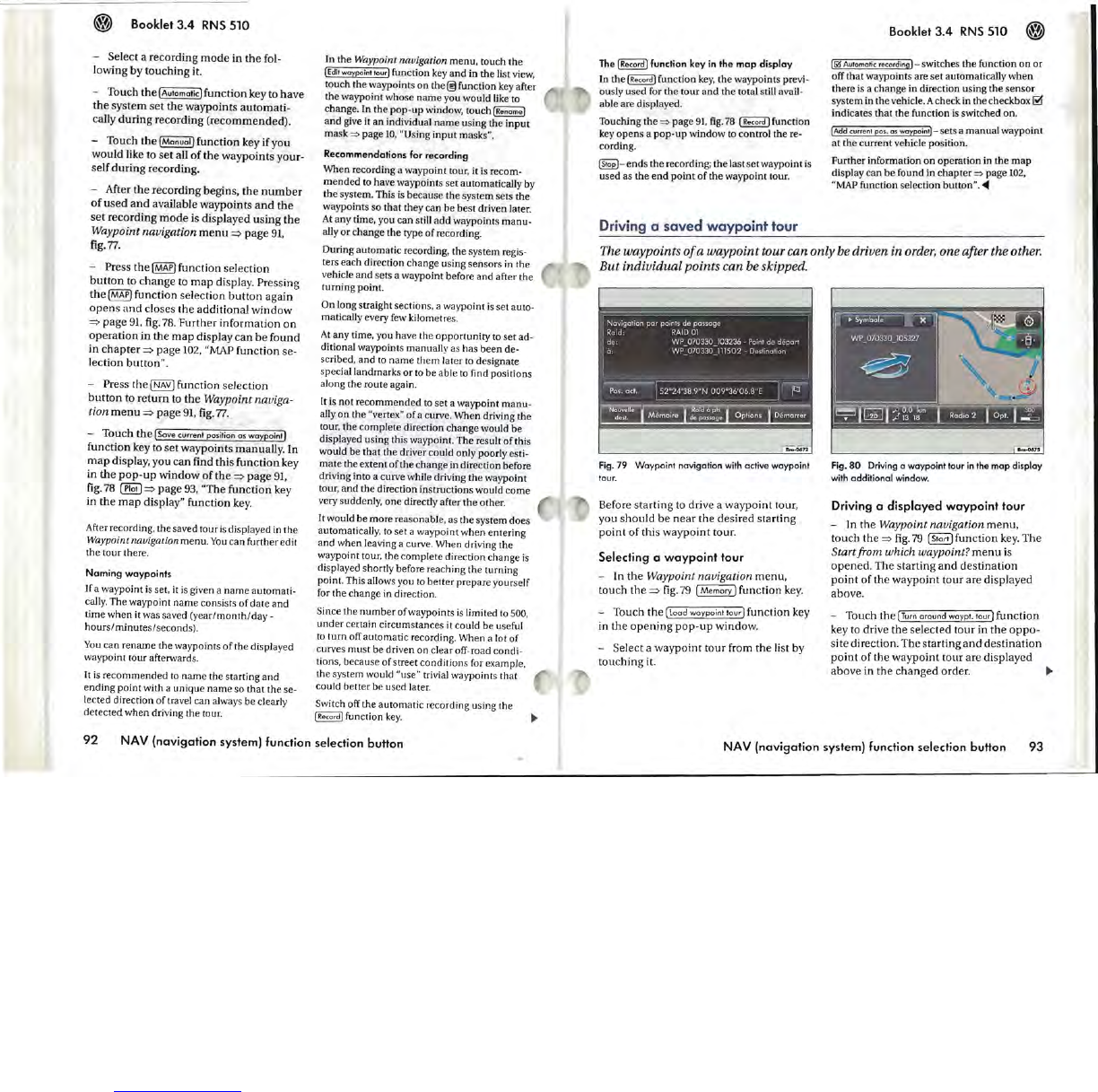Booklet
3.4
RNS
510
- Select a recording
mode
in
the
fol-
lowing
by
touching
it.
- Touch
the
!Automatic]function key to
have
the
system
set
the
waypoints
automati-
cally
during
recording
(recommended).
- Touch the!Manual] function key if you
would like to
set
all
of
the
waypoints your-
self
during
recording.
- After
the
recording begins.
the
number
of
used
and
available waypoints
and
the
set
recording
mode
is displayed
using
the
Waypoint navigation menu::::>
page
91.
fig.
77.
- Press
the
!MAP]
function selection
button
to
change
to
map
display. Pressing
the
!MAP]
function selection
button
again
opens
and
closes
the
additional
window
::::>
page
91.
fig
.
78.
Further
information
on
operation
in
the
map
display
can
be
found
in
chapter::::> page
102,
"MAP
function
se-
lection
button"
.
- Press the
!NAV]
function selection
button
to
return
to
the
Waypoint naviga-
tion
menu::::> page
91
,
fig.
77.
- Touch
the!
Save
current
position
as
warpoint]
function
key to
set
waypoints manually. In
map
display, you
can
find this
function
key
in
the
pop-up
window
of
the::::>
page
91,
fig.
78
~::::>
page
93,
"The function key
in
the
map
display" function
key.
After recording, the saved tour
is
displayed
in
the
Waypoint navigation menu.
You
can further edit
the tour there.
Naming
waypoints
If a waypoint is
set
, it is given a
name
automati-
cally. The waypoint
name
consists
of
date
and
time when it was saved
(year/month/day-
hours/minutes/seconds)
.
You
can rename the waypoints
of
the displayed
waypoint tour afterwards.
It
is recommended
to
name
the
staning
and
ending point with a unique
name
so that the se-
lected direction
of
travel can always be clearly
detected
when driving the tour.
In the Waypoint navigation menu. touch
the
IEdi.
woypoin"our]
function key and in
the
list view,
touch the waypoints
on
the@lfunction key after
the
waypoint whose
name
you would like
to
change. In the
pop-up
window, touch IRename]
and
give it
an
individual
name
using
the
input
mask
~
page
10.
"Using
input
masks".
Recommendations
for
recording
When recording a waypoint tour. it
is
recom-
mended
to
have waypoints
set
automatically by
the system. This
is
because the system sets the
waypoints so that they
can
be
best driven later.
At
any time, you can still
add
waypoints
manu-
ally
or
change the type
of
recording.
During automatic recording,
the
system regis-
ters each direction change using sensors in the
vehicle
and
sets a waypoint before and after the
turning point.
On long straight sections, a waypoint
is
set auto-
matically every
few
kilometres.
At any time, you have the
opportunity
to set ad-
ditional waypoints manually as has
been
de-
scribed, and
to
name
them later
to
designate
special landmarks
or
to
be able
to
find positions
along
t.he
route again.
It is
not
recommended
to set a waypoint
manu-
ally on the "verte
x"
of
a curve. When driving the
tour. the complete direction
change
would
be
displayed using this waypoint. The result
of
this
would be
that
th
e driver could only poorly esti-
mate
the extent
of
the change in direction before
driving into a curve while driving
the
waypoint
tour,
and
the direction instructions would
come
very suddenly,
one
directly after
the
other
.
l!
would be more reasonable, as the system does
automatically.
to
set
a waypoint when entering
and
when leaving a curve. When driving the
waypoint tour, the complete direction change
is
displayed shortly before reaching the turning
point. This allows you to
better
prepare yourself
for the change in direction.
Since the
number
of
way points
is
limited to 500,
under
cettain circumstances it could be useful
to turn off automatic recording. When a lot of
curves
must
be driven on clear off-road condi-
tions. because
of
street conditions for example,
the system would "use" trivial waypoints that
could better be used later.
Switch off the automatic recording using the
IR
ecord] function
key.
92
NAV
(navigation
system) function selection button
The
!Record]
function key
in
the
map
display
In
the
I Record] function
key,
the
waypoints previ-
ously used for the tour and the total still avail-
able are displayed.
Touching
the
=:}
page
91,
fig.78 I Record] function
key
opens
a
pop-up
window to control the re-
cording.
~-
ends
the
recording;
the
last set waypoint
is
used as the
end
point
of
the waypoint tour.
Driving a
saved
wayp
oint tour
Booklet
3.4
RNS
510
(~Au'omo~c
recording] switches
the
function
on
or
off that waypoints are set automatically when
there
is
a change in direction using the
sensor
system in
the
vehicle. A check in the checkbox
~
indicates that the function is switched on.
(Add current pos. os waypoin.] sets a manual waypoint
at
the
current
vehicle position.
Further information
on
operation
in
the
map
display
can
be
found in
chapter
=:}
page
102,
"MAP
function selection button".
<Ill
The waypoints
of
a waypoint tour can
only
be driven in order, one after the other.
But
individual
points can be skipped.
Fig
. 79 Waypoint navigotion
with
active waypoint
tour.
Before
starting
to drive a
waypoint
tour,
you
should
be
near
the
desired
starting
point
of
this
waypoint
tour
.
Selecting 0
waypoint
tour
- In
the
Waypoint navigation
menu,
touch
the
::::>
fig.
79
~
function
key.
- Touch
the
(load
waypointtour]
function
key
in
the
opening
pop-up
window.
- Select a
waypoint
tour
from
the
list by
touching
it.
Fig.
80
Driving a waypoint tour
in
the
map
display
with
additional window.
Driving a
displayed
waypoint
tour
- In the Waypoint navigation
menu.
touch
the::::>
fig.79
(Start]
function
key.
The
Start from which waypoint?
menu
is
opened.
The
starting
and
destination
point
of
the
waypoint tour are displayed
above
.
- Touch
the
(Turn
around
war
pt.
tour]
function
key to drive the
selected
tour in
the
oppo-
site direction. The starting
and
destination
point
of
the
waypoint
tour are displayed
above
in
the
changed
order.
NAV (navigation system) function selection button
93