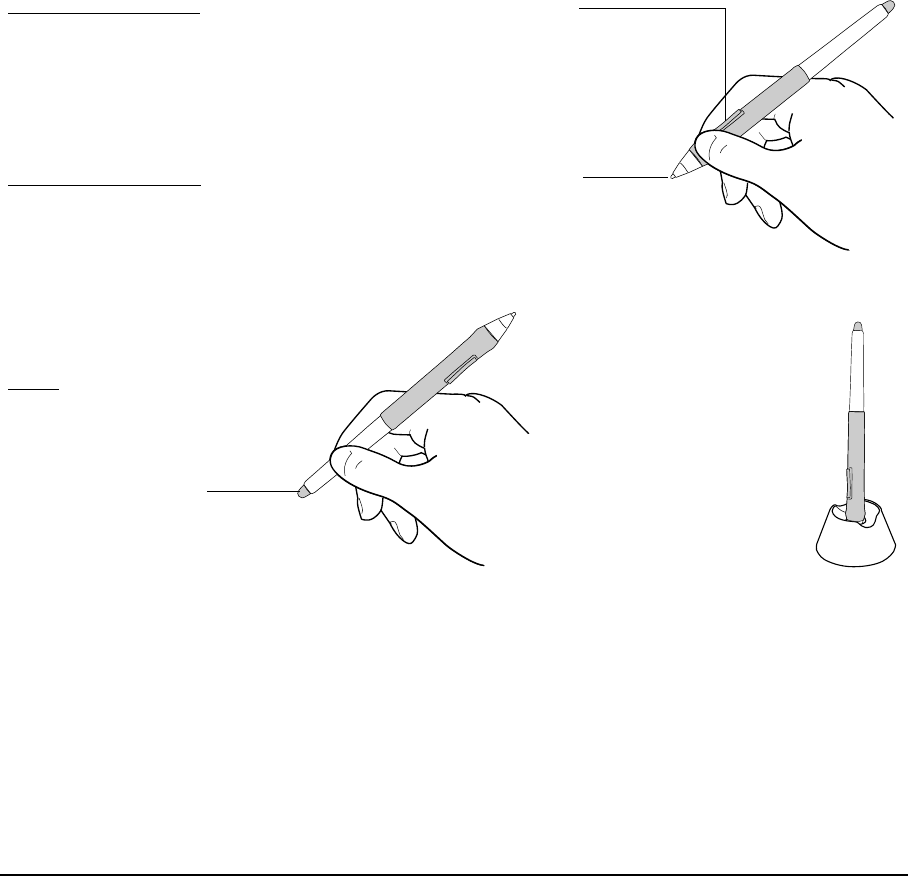Eraser: When the eraser is brought
within 5 mm (0.2 inch) of the
display the tablet reports the pen
location. Pressure information is
reported as you press down on the
eraser. By default, the eraser
function is set to ERASE.
DuoSwitch (side switch): Make sure the programmable switch is in a
convenient location where you can toggle it with your thumb or
forefinger, but not accidentally press it while drawing. You can use the
switch whenever the pen tip is within 5 mm (0.2 inch) of the tablet
surface; you do not need to touch the pen tip to the tablet. Toggle the
switch in either direction to activate the button functions. By default, the
upper switch is set to DOUBLE CLICK and the lower switch is set to RIGHT
CLICK.
Pen tip (replaceable nib)
: The pen is activated as soon as it is brought
within 5 mm (0.2 inch) of the pen display screen. This allows you to
position the screen cursor without touching the pen tip to the display
screen. When pressure is applied to the pen tip, the pen simulates a
primary mouse button click. The tip click pressure can be adjusted in the
Wacom Tablet control panel. By default, the tip function is set to CLICK.
When the Grip Pen is not in
use, place it in the pen
stand or lay it flat on your
desk.
To maintain the sensitivity
of your pen, do not store
the pen in a container
where it will rest on its tip or
eraser.