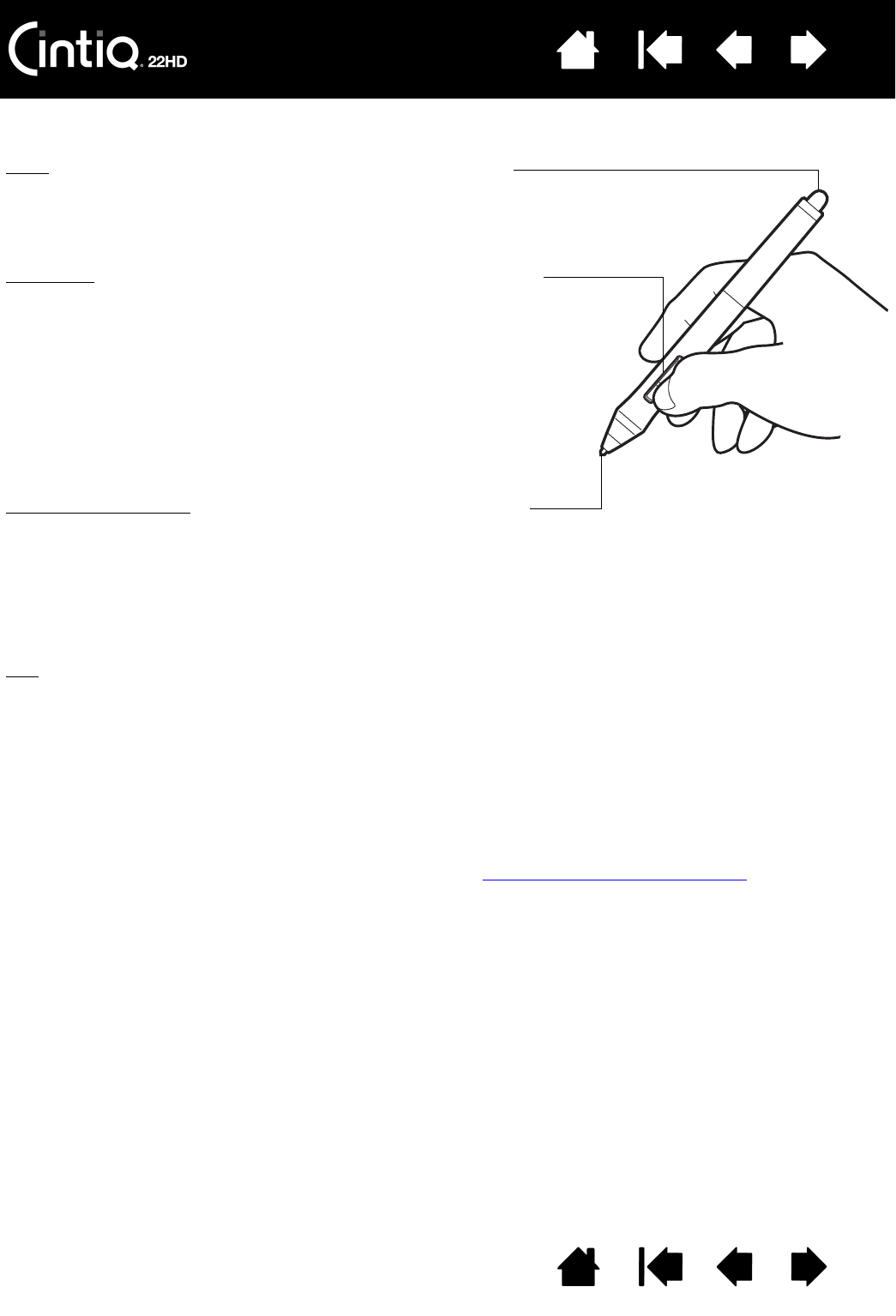Cintiq. Other pens may not function properly. See available parts and accessories
. Also, the Cintiq
Eraser: When brought within proximity of the pen display screen,
the tablet portion of the display reports the pen location. Pressure
information is reported as you press down on the eraser. By
default, the function is set to E
RASE.
Side switch
: Be sure the customizable side switch is in a convenient
location where you can toggle it with your thumb or forefinger but not
accidentally press it while using the pen.
You can use the switch whenever the pen tip is within proximity of the
display screen. You do not need to touch the pen tip to the display
surface.
Toggle the switch in either direction to activate the button functions.
By default, the upper switch is set to D
OUBLE CLICK and the lower
switch is set to R
IGHT CLICK.
Pen tip (replaceable nib)
: The pen activates as soon as it is brought
within proximity of the pen display screen. This allows you to
position the screen cursor without touching the pen tip to the
display screen.
When pressure is applied to the pen tip, the pen simulates a primary
mouse button click. Tip click pressure can be adjusted in the
Wacom Tablet control panel.
Tips:
• The pen enters proximity when the tip or eraser is brought
within 5 mm (0.2 inch) of the pen display screen surface.
• To resume operations after the pen display has entered auto
sleep mode, bring the pen tip within proximity or touch the
pen tip on the pen display screen.