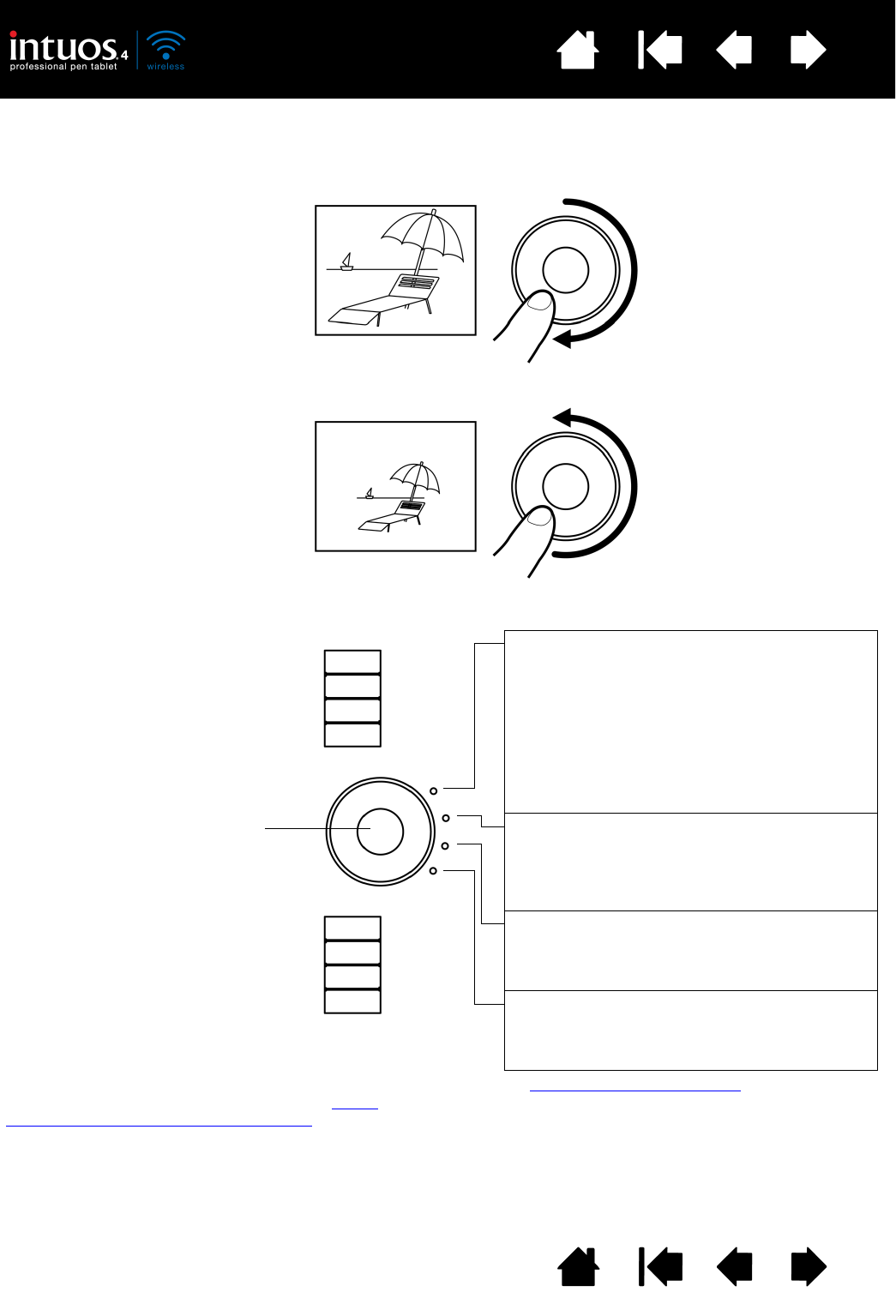functions.
Example of zooming in
Move your finger clockwise along
the ring to zoom in or scroll down in
most applications.
Example of zooming out
Move your finger counter-clockwise
to zoom out or scroll up.
Press the toggle button to switch
between four customizable states.
As you toggle between settings, a
corresponding status LED
illuminates. Any disabled settings
are skipped in the toggle sequence.
To resume operations after the
tablet has entered auto sleep
mode, press the toggle button.
Touch Ring default settings:
See customizing the Touch Ring
to modify the way
your tablet Touch Ring works.
Setting 1: A
UTO SCROLL/ZOOM. Sets the ring
to zoom in most graphics applications and
scroll in most other applications.
Page scrolling is not supported.
Some applications may interpret zoom events
as scroll events, or may completely ignore
zooming. Likewise, scroll events may be
interpreted as zoom events, or ignored
completely.
Setting 2: K
EYSTROKE... CYCLE LAYERS.
Enables you to cycle up or down through a
stack of layers when working in Adobe
Photoshop. Move your finger clockwise along
the ring to cycle up through layers.
Setting 3: K
EYSTROKE... BRUSH SIZE. Sets the
ring to increase or decrease the brush size of
your drawing tool when working in Adobe
Photoshop.
Setting 4: K
EYSTROKE... CANVAS ROTATION.
Enables you to rotate or flip an entire image
when working in Adobe Photoshop.
(Requires Adobe Photoshop CS4 or later.)
Important: Some applications can override and control
the Touch Ring functions. For details, see using
applications integrated for tablet control.