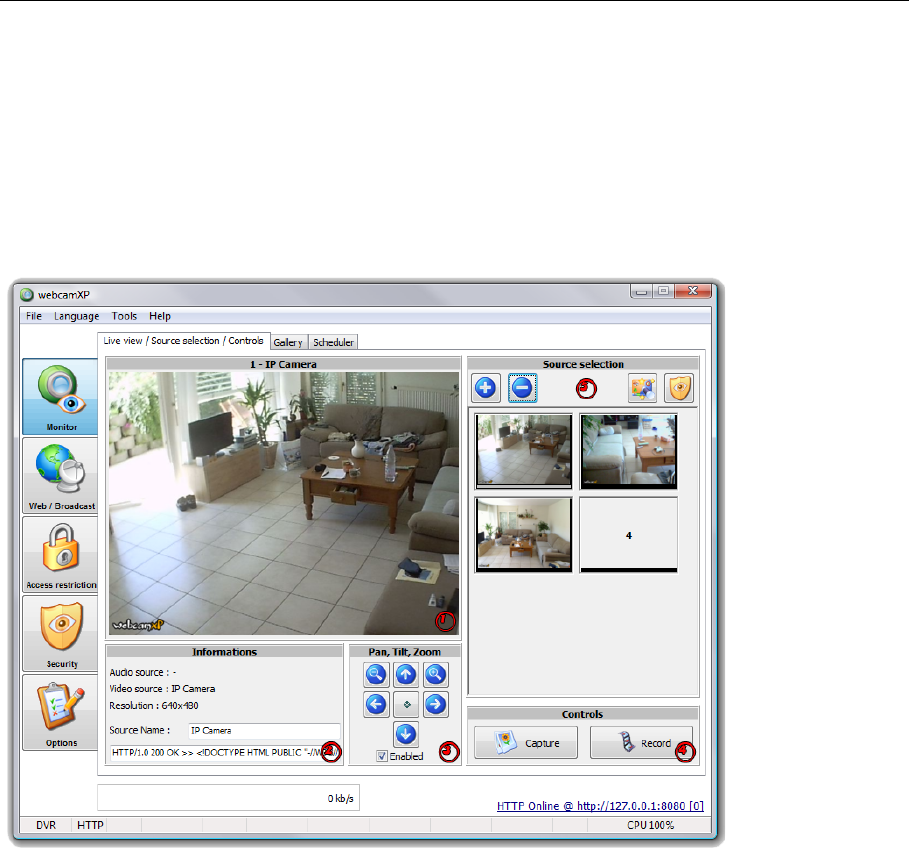webcamXP"5.5"documentation"
" @"9" @" "
3 webcamXP Monitoring
3.1 Live View / Source Selection / Controls
webcamXP allows you extensive control over their surveillance needs. The default tab, Live View / Source
Selection / Controls, allows you to add and remove cameras (sources), view the data streaming live from
their connected sources, and edit connected sources (by panning and zooming).
Also, the Live View / Source Selection / Controls tab allows you to keep records of data streaming from
connected sources in the form of .JPG stills and recorded movies.
Shown below is a screenshot of the Live View / Source Selection / Controls window:
The window is divided into various boxes:
• Camera Display Box (1): This box displays the images streaming from the currently-selected
camera.
• Source Selection (2): All the cameras (sources) webcamXP has access to are listed in the Source
Selection box. Sources can be added by clicking on the + button at the top of the Source Selection
box. Sources can be removed by clicking on the – button at the top of the Source Selection box. In
order to select a source and begin monitoring its streaming data, simply click on the source’s
thumbnail image.
• Information Box (3): The information box provides vital data on the selected camera (the camera
currently being shown in the Camera Display Box). Included in the Information box is the name of
the device providing audio (if audio is connected), a description of the type camera (IP Camera
designates the camera is being shared as a network camera), its resolution, and a description of the
camera itself (usually a manufacturer and model name).
• Pan, Tilt, Zoom Box (4): This box provides movement controls for the camera selected (the camera
currently being displayed in the Camera Display Box). Depending on the camera model and
capabilities, you may be able to zoom (using the magnifying glass icons), pan (move the camera right
or left), or tilt (move the camera up or down). If you wish to move the camera back to its original
location, click on the center diamond-shaped button.