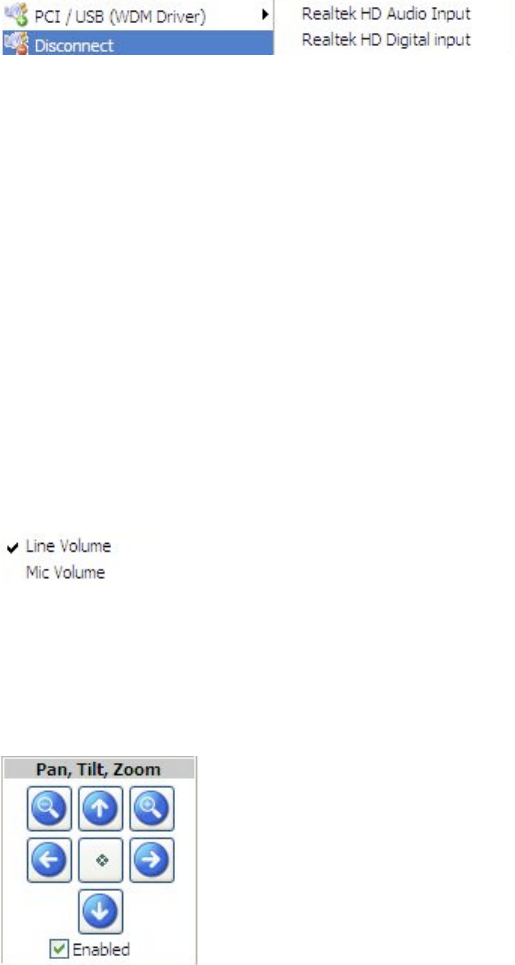webcamXP"5.5"documentation"
" @"16"@" "
The followings sections will describe the process of specifying an audio driver and configuring audio options for
a connected camera.
3.1.3.1 Selecting an Audio Driver / Manager
In order to take in input, you must select an audio driver or manager to handle the audio signal. To specify an
audio manager, right-click in the Source Selection box. In the menu that appears, you should see webcamXP
displaying a “(No Audio Source)” error. Under this error are listed an itemized representation of all the
available drivers.
Drivers can be hosted either on the local machine (as with standard microphones or USB microphones), or
across the network (if a microphone is being managed and broadcast across multiple computers).
To specify an audio driver, simply place your cursor over the category of audio driver. In the following
example, a USB driver is being selected for a microphone that is connected to the local machine using USB.
Once a category for audio drivers is selected, a list of the available drivers will be displayed.
Note: If no drivers are displayed, make sure that the correct drivers for your microphone are installed. Drivers
should be available from an installation CD shipped with the microphone or as a download from the microphone
manufacturer’s website.
Audio source will be used for recordings and for streaming in Windows Media Streaming mode. The
other streaming modes (javascript, flash) do not support audio streaming.
3.1.3.2 Specifying Audio Input
Once an audio driver is selected (see section above), you must specify the type of input the audio driver will
handle. The source or type of audio input determines the strength of the audio signal and thus the volume of
the audio signal. webcamXP can take this data from the microphone line (e.g. the data directly form the
microphone), the line in volume (specified by the operating system), or a stereo mix between the two. When
stereo mix is selected, webcamXP will attempt to find a “happy medium” between the two inputs, returning a
volume that accurately portrays the data being read from the microphone device.
To select the audio input type or source, right-click in the Source Selection box. Place your cursor over the
Audio Input option. The following menu should appear:
Select the type or source you wish to use for your audio input.
3.1.4 Panning and Zooming a Camera
Panning and Zooming a camera can be accomplished from the Pan, Tilt, Zoom box of the Live View /
Source Selection / Controls tab. The Pan, Tilt, Zoom box is shown below:
First, select the camera you wish to pan, tilt, or zoom by clicking on its representation box in the Source
Selection box.