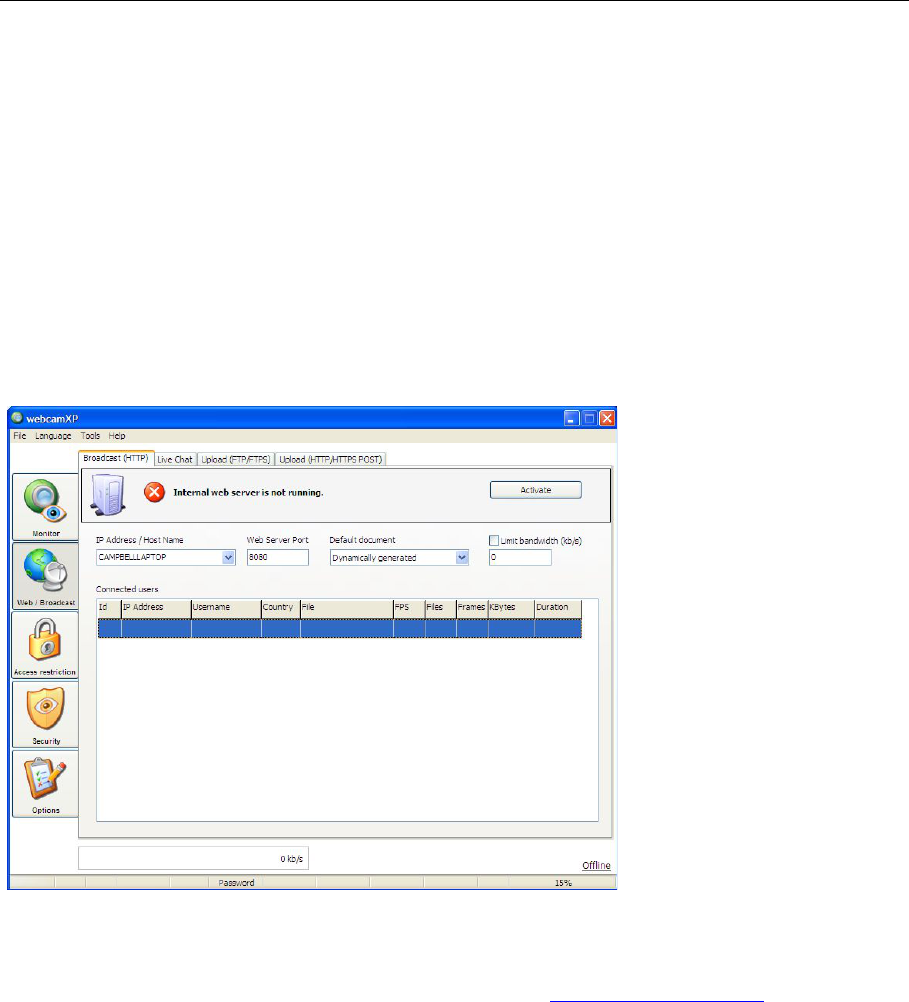webcamXP"5.5"documentation"
" @"31"@" "
4 Broadcasting over the Web
webcamXP gives you the power to share the data coming from your connected cameras to Internet or Intranet
users. This property is called Broadcasting. When Broadcasting is enabled, users who know your machine’s IP
address or website URL can navigate to a custom-designed page and view a streaming representation of your
connected cameras.
The following sections describe how to enable and customize webcamXP’s broadcasting services:
4.1 Broadcasting Over HTTP
Broadcasting over HTTP is the most common type of Broadcasting, as it turns your machine into an easily-
accessible web server. Once enabled, users can access your cameras by simply opening a web browser (e.g.
Microsoft Internet Explorer or Mozilla Firefox) and navigating your machine’s Internet URL or network IP
Address.
4.1.1 Enabling HTTP Broadcasting
To enable HTTP Broadcasting, select the Broadcast (HTTP) tab in the Web / Broadcast section:
You must specify your computer’s host name and the port you wish your cameras broadcast through. If you
wish to only broadcast your machine internally (for testing purposes), enter the home IP address (127.0.0.1)
in the IP Address / Host Name textbox. If your machine is being hosted in the Internet at large, you may
have a URL or a domain name associated with your computer (e.g. www.mywebsite.com). If so, enter
this domain name in the IP Address / Host Name textbox. If you are sharing to an Intranet or you are
sharing to the Internet without a domain name, enter your computer’s permanent (fixed) IP address (e.g.
274.234.0.1) in the IP Address / Host Name textbox.
Enter a port for your machine to broadcast through in the Web Server port textbox. The standard HTTP port
is 8080. If a user does not specify a port in their URL when navigating to your computer, 8080 is assumed. If
you set your Web Server port textbox to anything other than 8080, visitors will need to know your port in
order to access your camera’s displays.
Next, select a default document to display from the Default Document drop-down box. The default document
declares what HTML file to use when broadcasting your camera’s data. This, in turn, declares the look and feel
of the page presented to users who navigate to your computer. If you do not have a preference and want
webcamXP to simply design a page for you, select Dynamically generated from the Default Document
drop-down box.