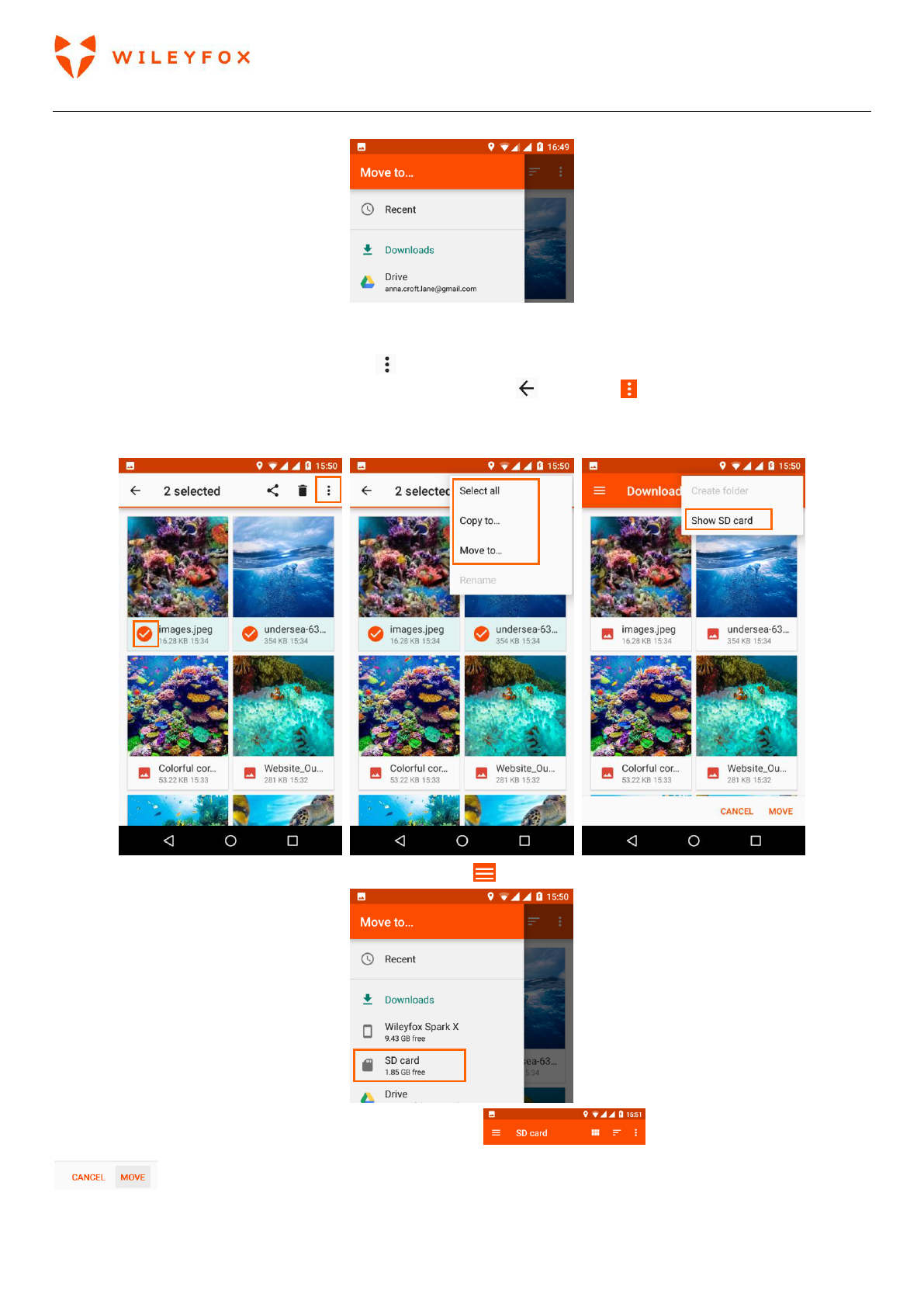Spark + User Manual | English
42
card (See the image below).
To make the memory card visible follow the steps. Go to your images press and hold one until a little
orange circle with a check mark appears on it. Then you only touch once the rest of the images you want to
move or copy and touch the menu button select either Mote to or Copy to, there is also an option to
select all images if you have too many. Touch the Back icon and then followed by Show SD Card.
Now you Memory card will always show until it has been ejected. Then you will have to follow the same
steps to show it available on the Downloads App.
Next step is to select the memory Card from the menu .
Once done you will be in the Memory/SD Card location . Press Move or Copy
on the bottom right side of the page. All done!