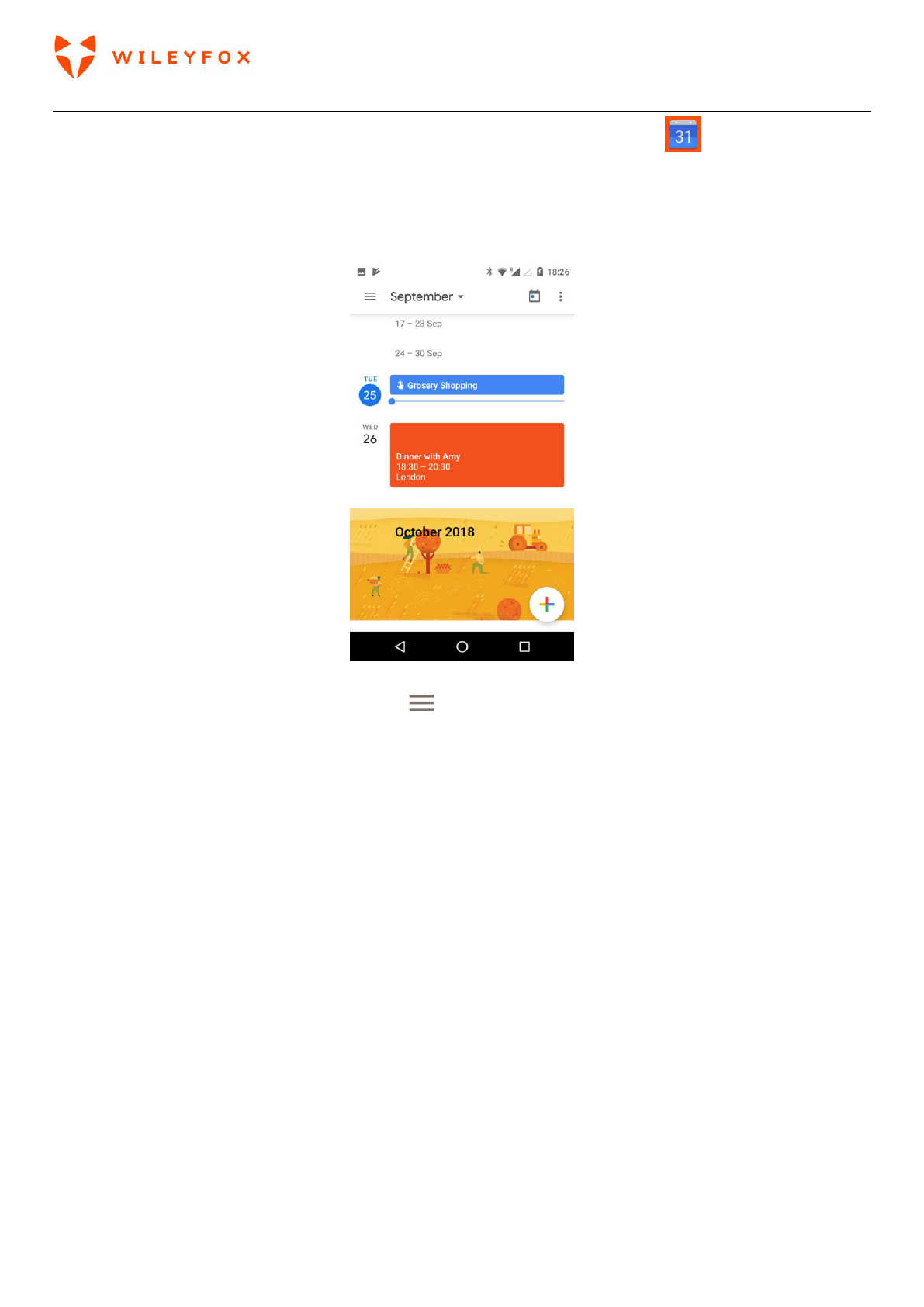Spark User Manual | English
50
Use the Calendar app to view and edit your schedule. To open it, touch Calendar on a Home or the
Apps Tray screen.
When you first set up your Android device, you have a chance to configure it to use a Google Account (such
as Gmail). The first time you open the Calendar app on your phone or tablet, it will display any existing
calendar events from that Google Account on the web. (see image below)
As you edit events, they’re synced automatically across all the places you need them.
To change the Calendar view, touch the menu and choose Schedule, Day, Week, or Month.
To read or edit event details, touch the event from any Calendar view.
When a notification of the event arrives just before the meeting starts, swipe down the notification shade.
Then swipe using one finger to expand the notification if necessary.
You can send an email out to invite people either when you create an event or later you can edit the event
and add people. Open an existing Event and tap Edit and follow the instructions below. Don’t forget to
confirm your attendance too. (see images below)