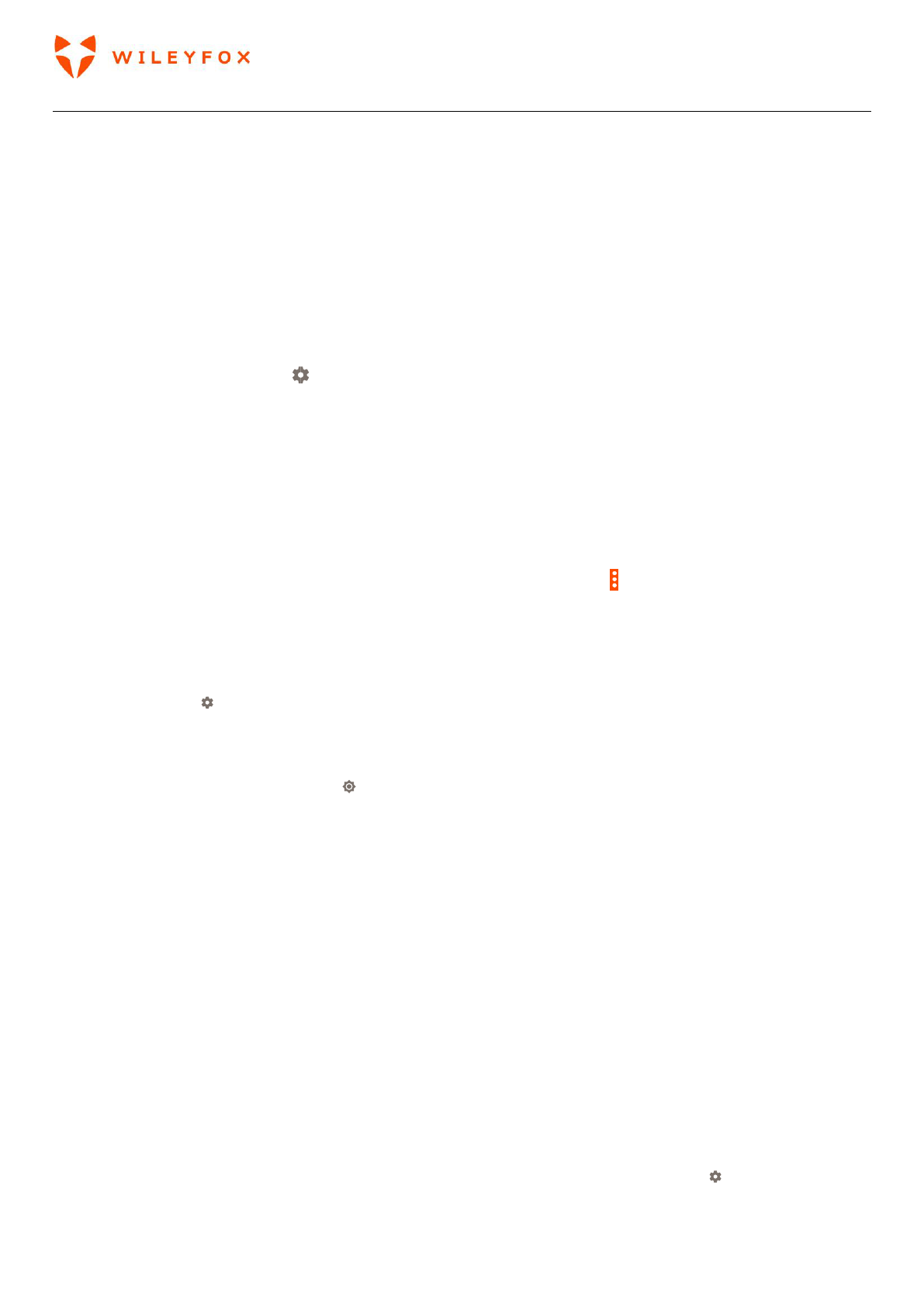Swift 2 Plus User Manual | English
29
To drag an app in or out of the Favourites tray or anywhere else on a Home screen, touch & hold it, then
move it with your finger to where you want it.
3.4 Manage your settings
Settings controls the core Android settings for networks, hardware, location, security, language, accounts,
and more. The fastest way to adjust system settings that you access frequently, such as Wi-Fi or brightness,
is through Quick Settings.
You can control many other settings for your Wileyfox device and account by swiping down from the top of
the screen twice and touching . These are the main types of Wileyfox device or account settings
available.
• Wireless & networks: Wi-Fi, Bluetooth, SIM Slots, Data usage, and related settings.
• Device: App notifications, Sound, Battery, Storage, Sleep, and other display settings.
• Personal: Status bar, Location, Security, Accounts, Google, Language and input, Backup & Reset
• System: Date, time, accessibility, and device information.
Most Apps also include their own settings, typically available from menu > Settings.
3.5 Display
To change the display settings on your Wileyfox device:
1. Go to Settings > Device > Display.
2. Choose from the following settings. Some of these settings may vary by Wileyfox Models. All can affect
battery life.
• Brightness level: Move the slider to adjust the brightness level on your Wileyfox device.
• Adaptive brightness: Turn it ON and OFF. When it is ON it automatically corrects your display
brightness.
• Font Size: tap to select the appropriate radio button to set the desired font size.
• Sleep: Change how long it takes for your Wileyfox device’s screen to go black when you’re not using it.
Learn more about Sleep Settings.
• Daydream: Set up screensavers that display photos, colourful backgrounds, and more when your
Wileyfox device is charging or docked.
• You can also access: Night light, Wallpaper, Press Power button twice for camera, Tap to wake, Display
size, When device is rotated, Cast.
• Lights: Notification light, Battery light
• Interface: Expanded desktop.
3.6 Sound
To change the sound and notification settings on your Wileyfox device, go to Settings > Sound.
Notifications alert you to the arrival of new messages, calendar events, and alarms, as well as ongoing