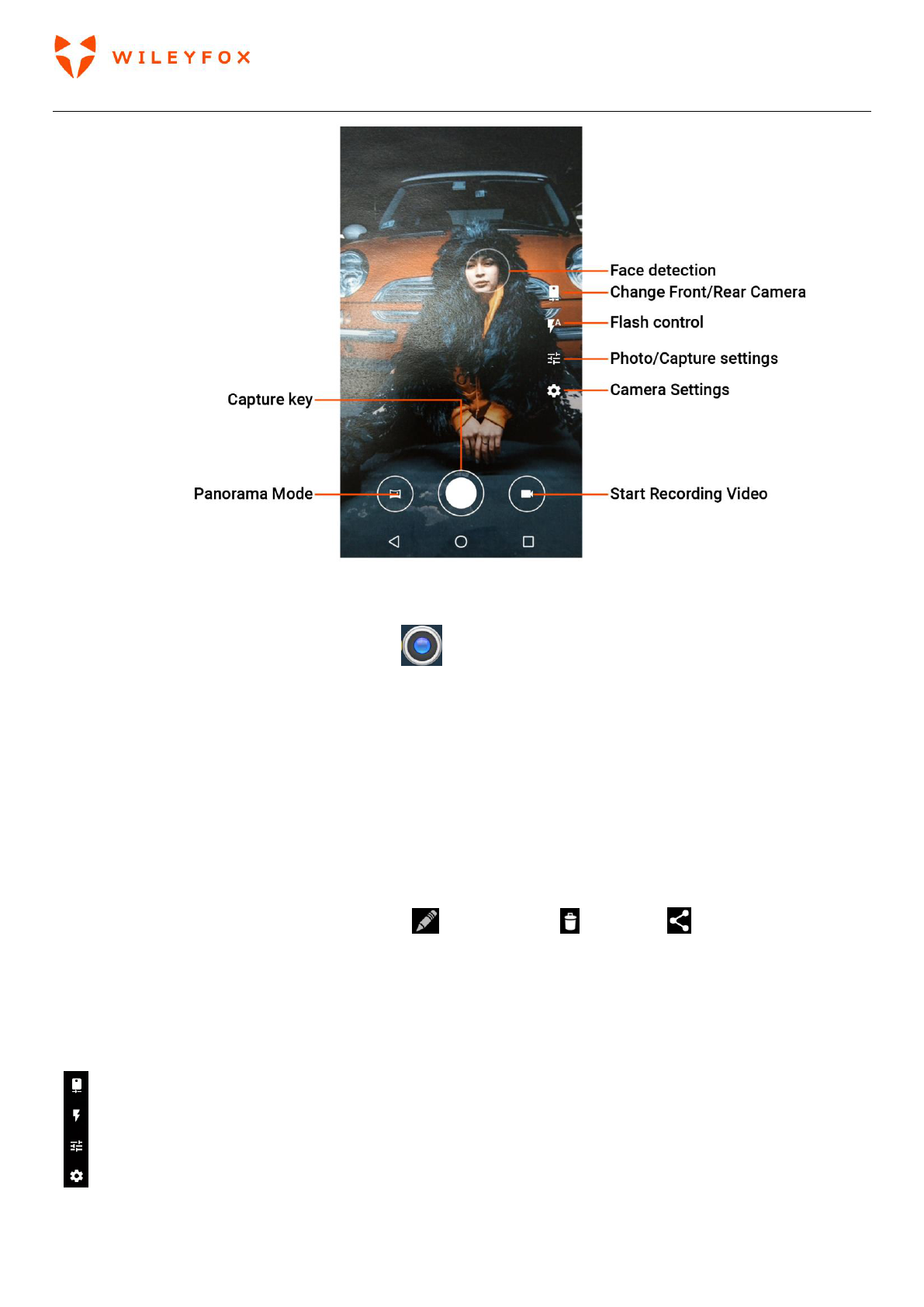Swift 2 Plus User Manual | English
53
To open Camera:
• From the lock screen, touch Camera icon on the bottom right corner and swipe away.
• From the Home screen, touch Camera App .
The first time you open Camera, you may be asked if you want it to remember photo locations. This allows
you to pinpoint the location of a photo with Google Maps.
To take a picture: Frame your object.
1. If you want to make fine adjustments to focus, watch for the focus ring. To focus on a different part of
the image, touch it. To zoom in, pinch two fingers outwards. To zoom out, pinch two fingers inwards.
2. When the focus ring appears, and the image gets clearer, touch the round capture key below the image.
3. To see the image you just took, touch the thumbnail on the top right corner. To see other recently
captured photos, keep swiping from right to left. To see stored photos, touch Photos at the top right.
4. When viewing a photo, touch to share, Edit to modify and to Delete, to Share.
5. Note: The thumbnail on the top right corner appears for a short time. You can access all your photos via
the Gallery App.
7.4 Your Camera icons/settings overview.
Your 4 main settings are:
1. Front and Rear Camera switch
2. Flash – On/Off/Automatic mode
3. Photo/Capture settings – White Balance, Lighting type, Capture Mode (Auto, Night,
Candlelight, Snow, party, Portrait etc.), Countdown to auto capture, Device’s location (On
or Off)